
Step 1
Login into Flavor CRM with login credentials
Step 2
Click on Classes from the left sidebar.
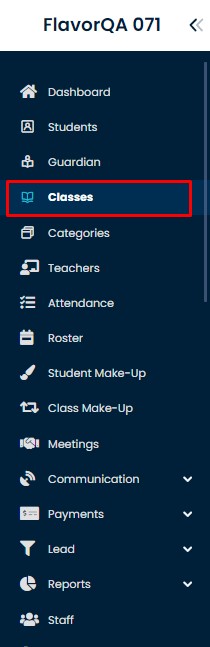
Step 3
It will take you to Classes list. Select a Class from the list of classes that you want to update name
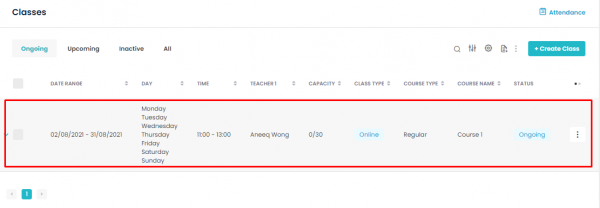
Step 4
Class details page will open and Click on Edit Class button.
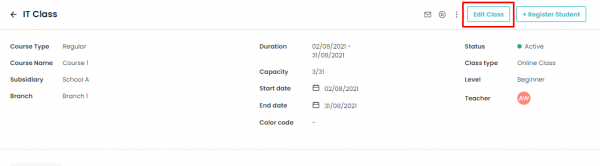
Step 5
Class Name field will be in editable mode. Write the desired name and click Save button
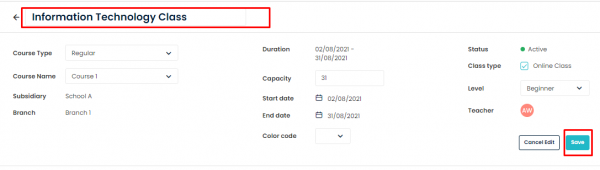
Need more help? Ask us a question
Please let us know more of your details and our team will reach out to you very shortly.