
Introduction
This article tells you how to auto start the schedules so that you no longer will have to bulk start schedule manually or search and start the schedules. This feature allows you to state the number of days or hours before the class start date so that when the time comes, then the schedule automatically starts, invoice will be generated and email those invoices based on the setting.
Let us now see how this works :
- Go to Classes Module available on the left menu of the Flavor system.
- On the class listing page click on Class Settings.
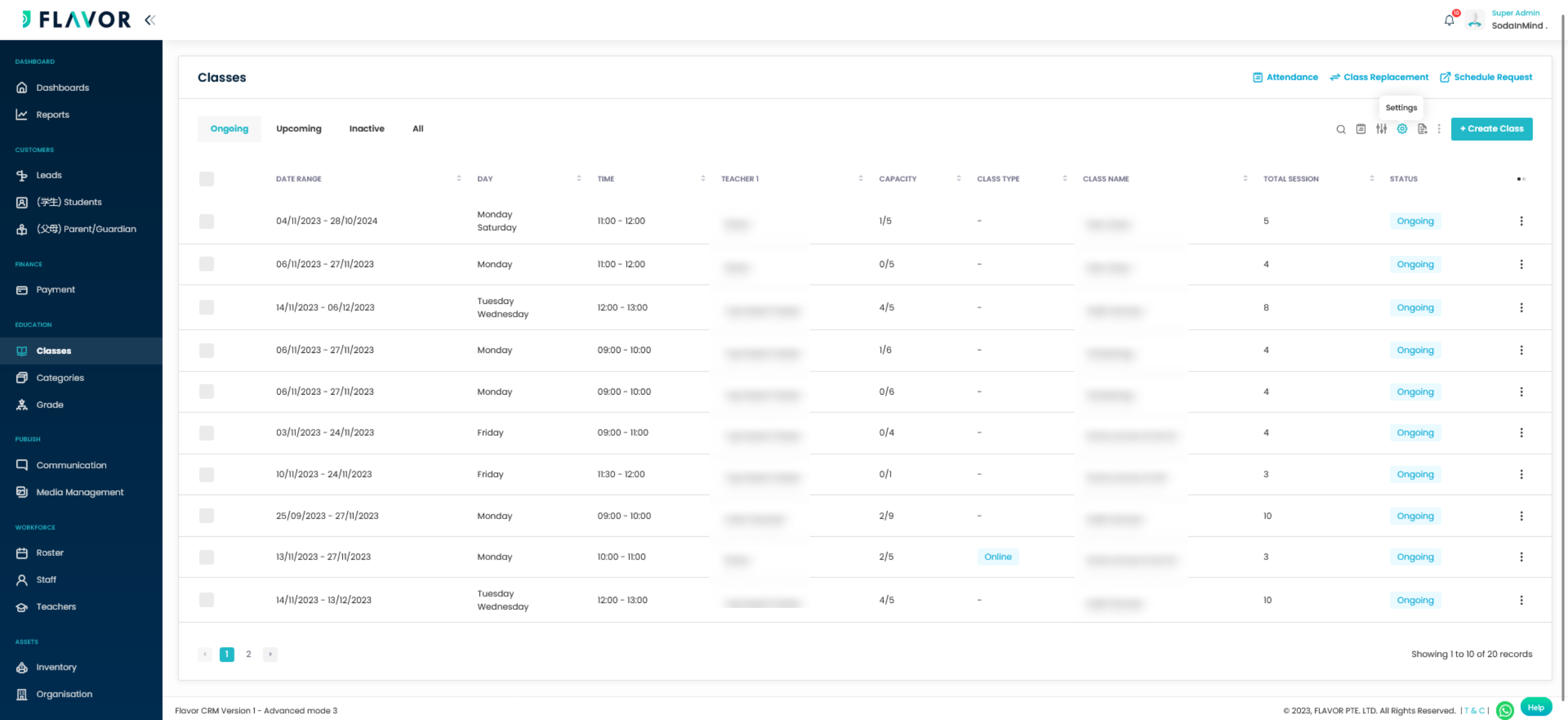
3. This will navigate you to the class setting page then click on Class and scroll down to Enable Auto schedule start settings.
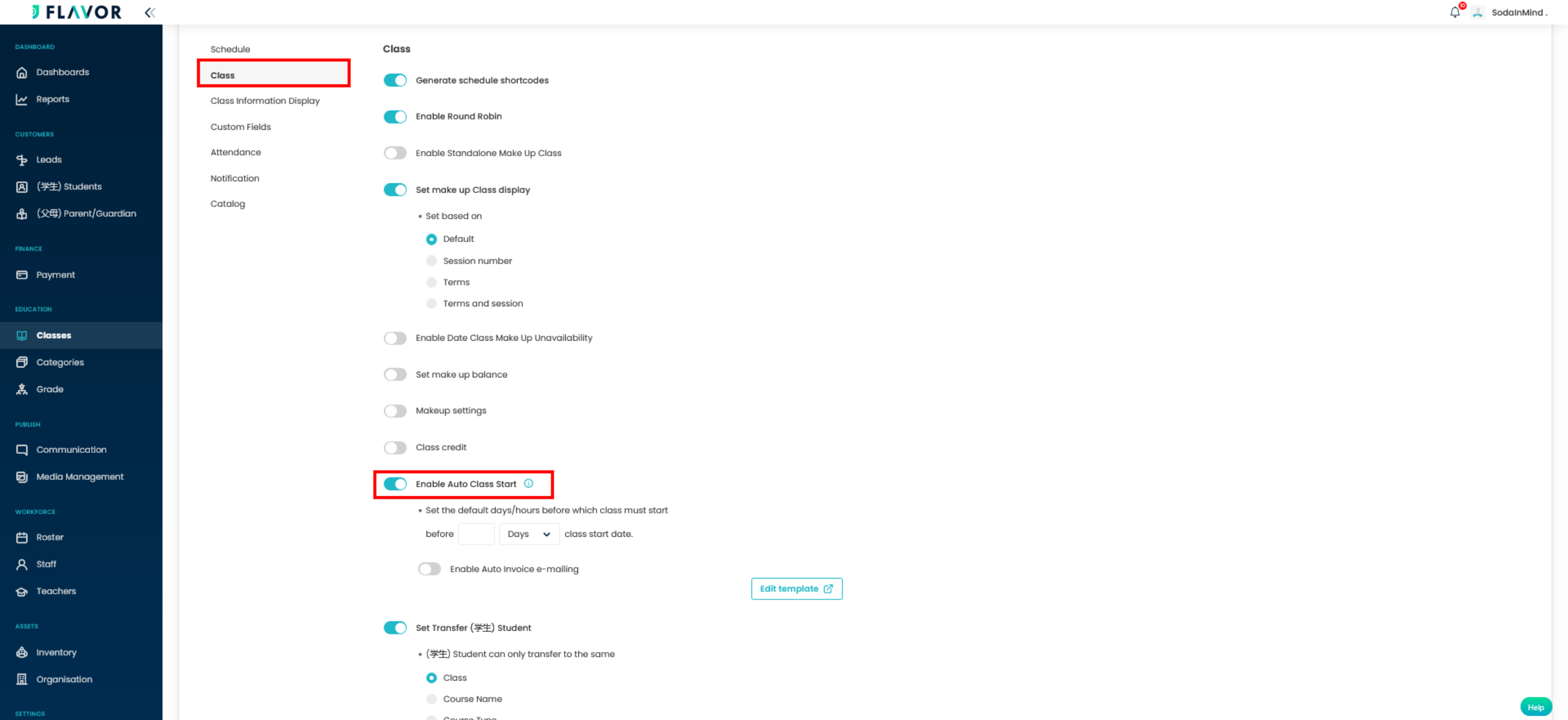
Auto Schedule Start Settings
Once you click on Auto schedule start setting it will ask you to set the default days/hours before which class must start.
- Number Box : Over here you must insert the number of days or hours before class start date to auto start the class. Based on set days or hours class will start automatically and invoice will be generated.
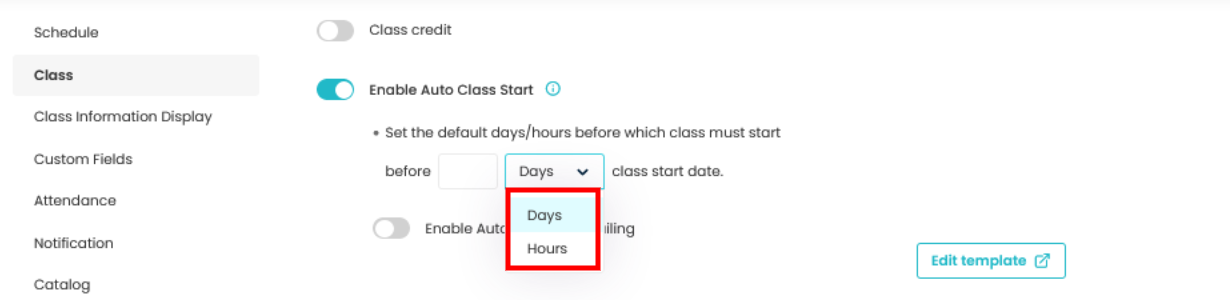
- Enable Invoice e-mailing: If enabled it will send email to contact person with invoice attached. Make sure From the Notification setting, setting for class is started is turned on, if not can click on Edit Template, it will redirect you to Notification Setting and from there turn on to Class is started.
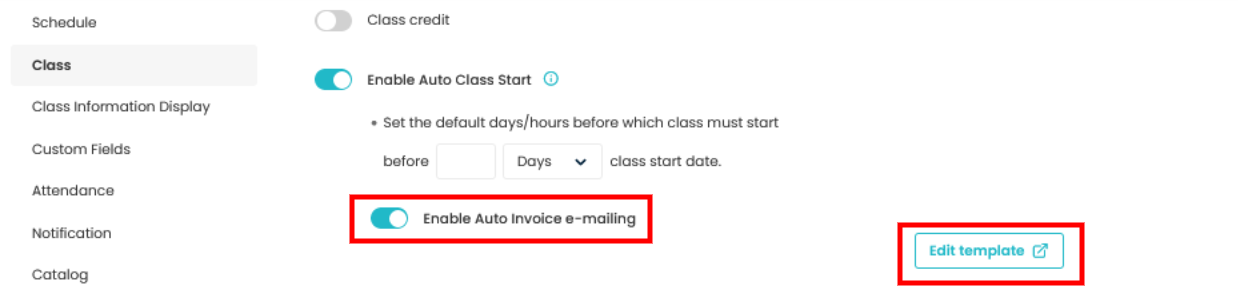
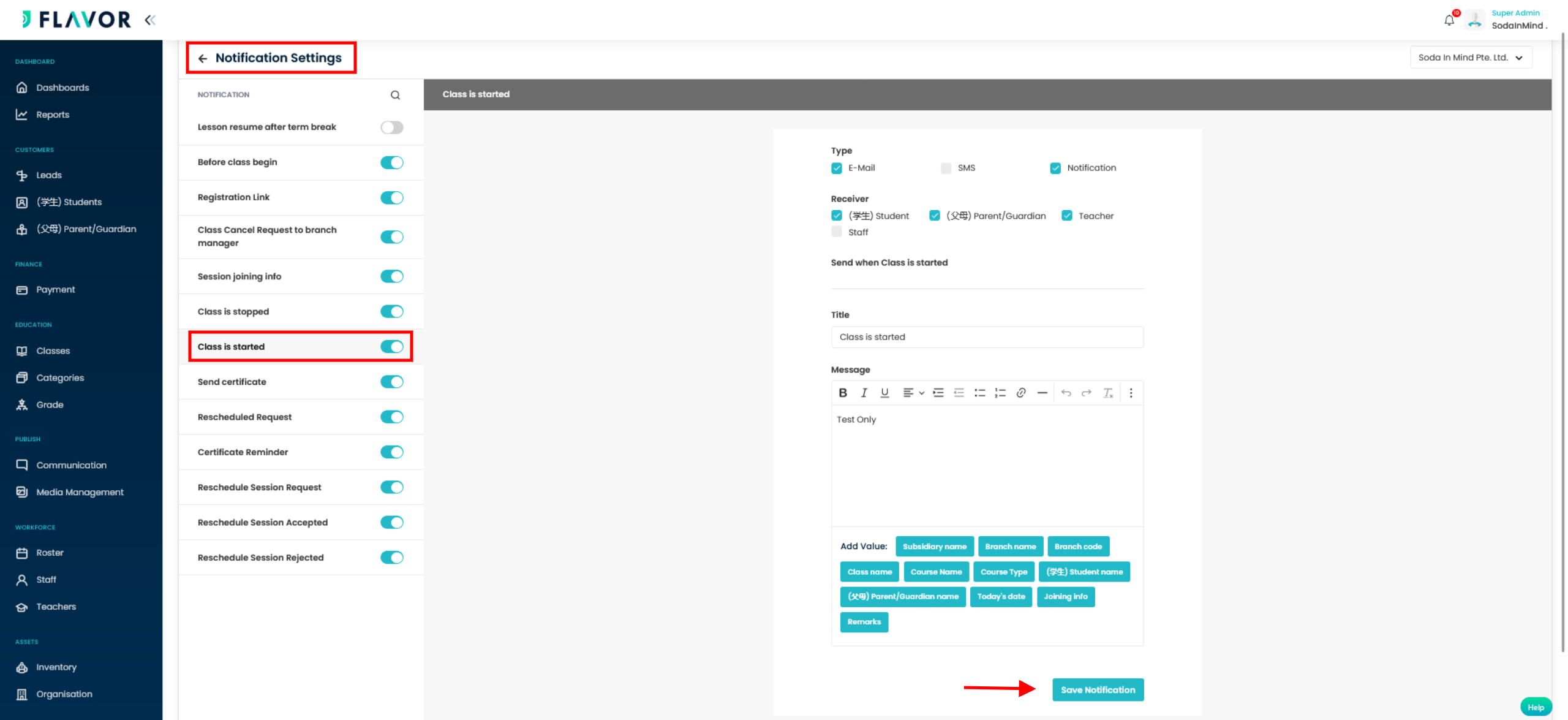
Need more help? Ask us a question
Please let us know more of your details and our team will reach out to you very shortly.