
Step 1
- Login to the Flavor Edu Portal.
- Go to the student module from left menu.
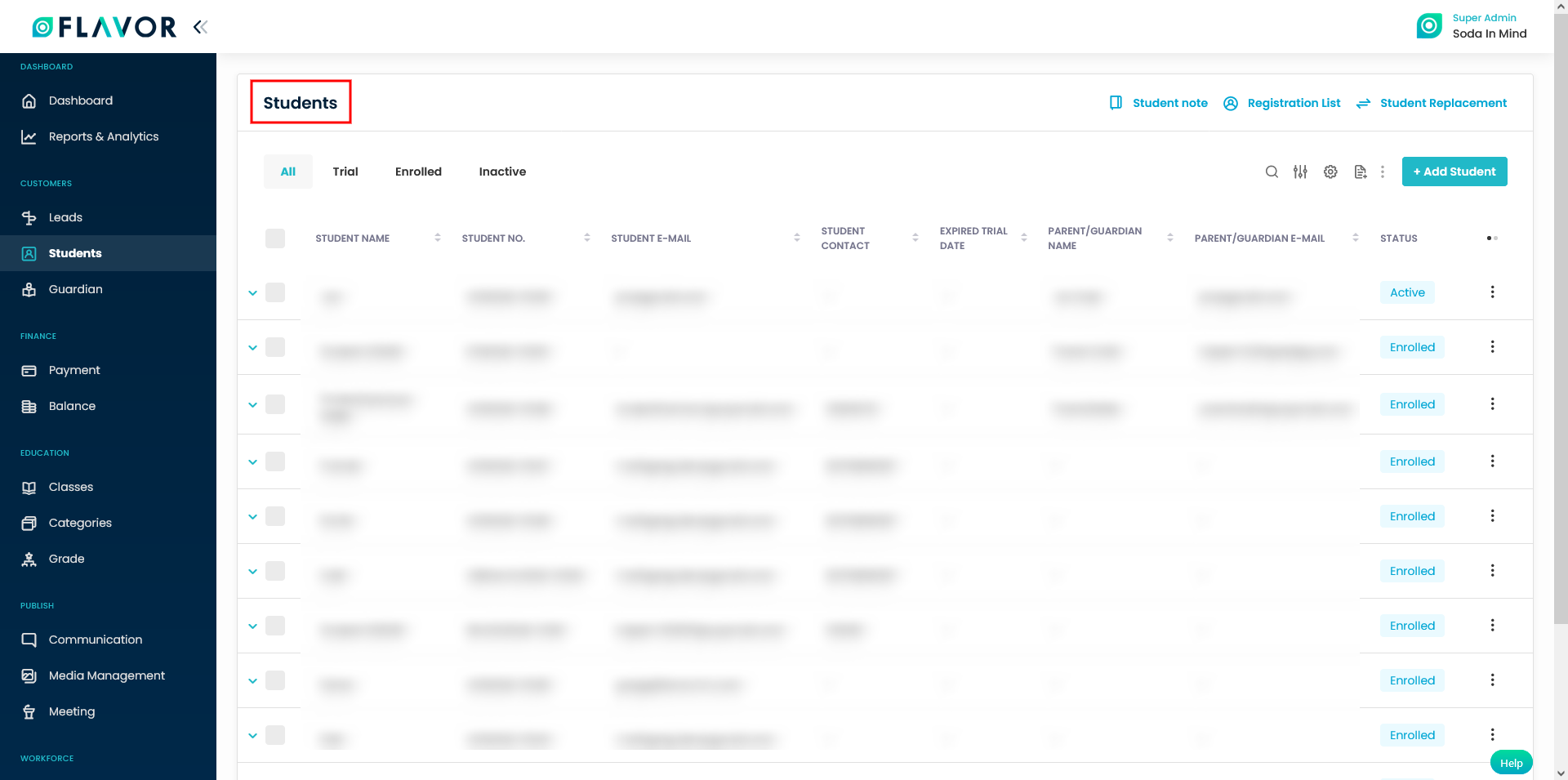
Step 2
- Click to a particular student.
- The Student view page will open.
- Scroll down, click on Schedule Tab.
- Click on Add Class button.
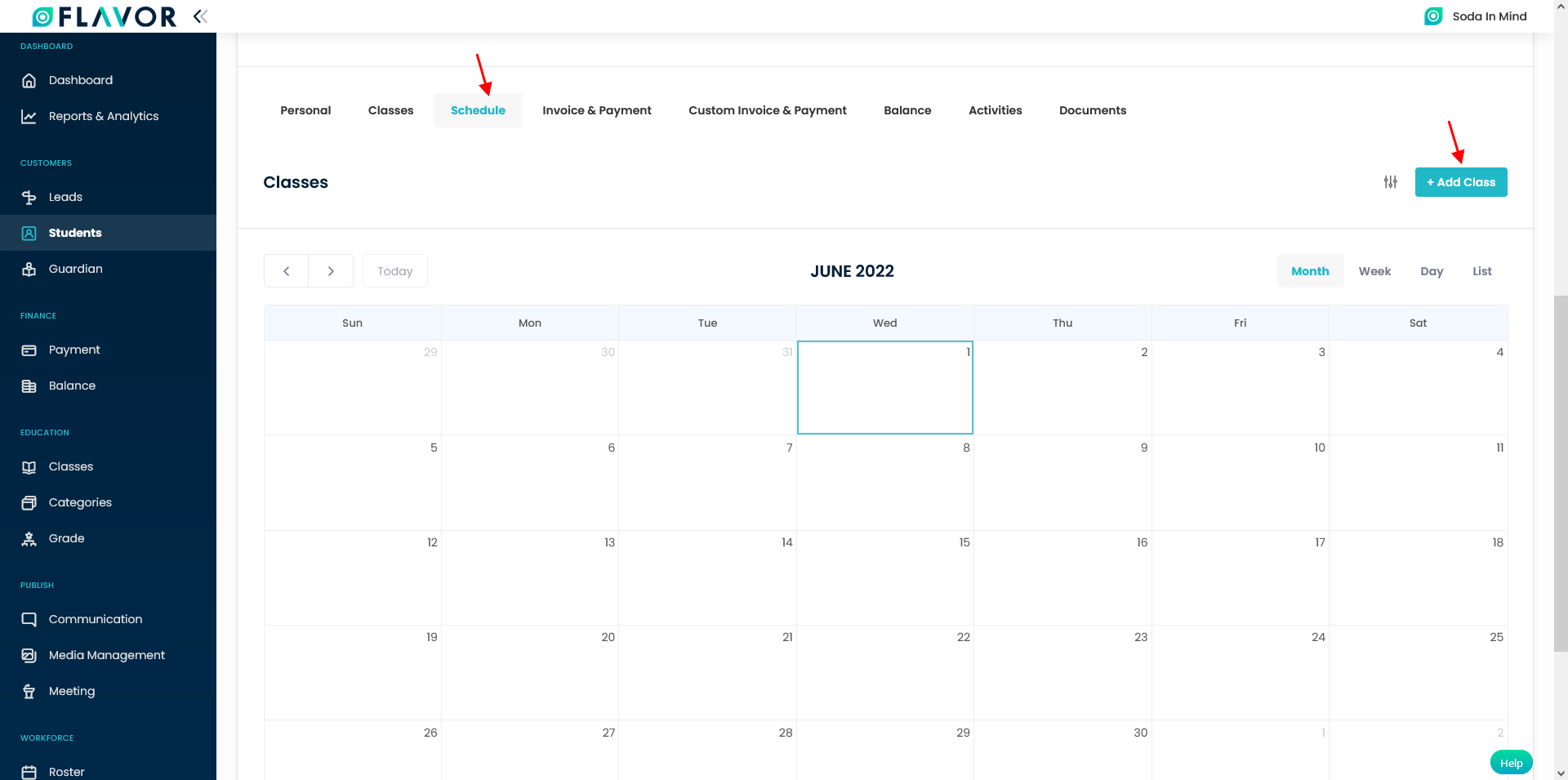
Step 3
- Once you click on Add Class, a pop up will appear with list of classes.
- Click on any class you want the student to register.
- Click on + Add Class button on the op up window.
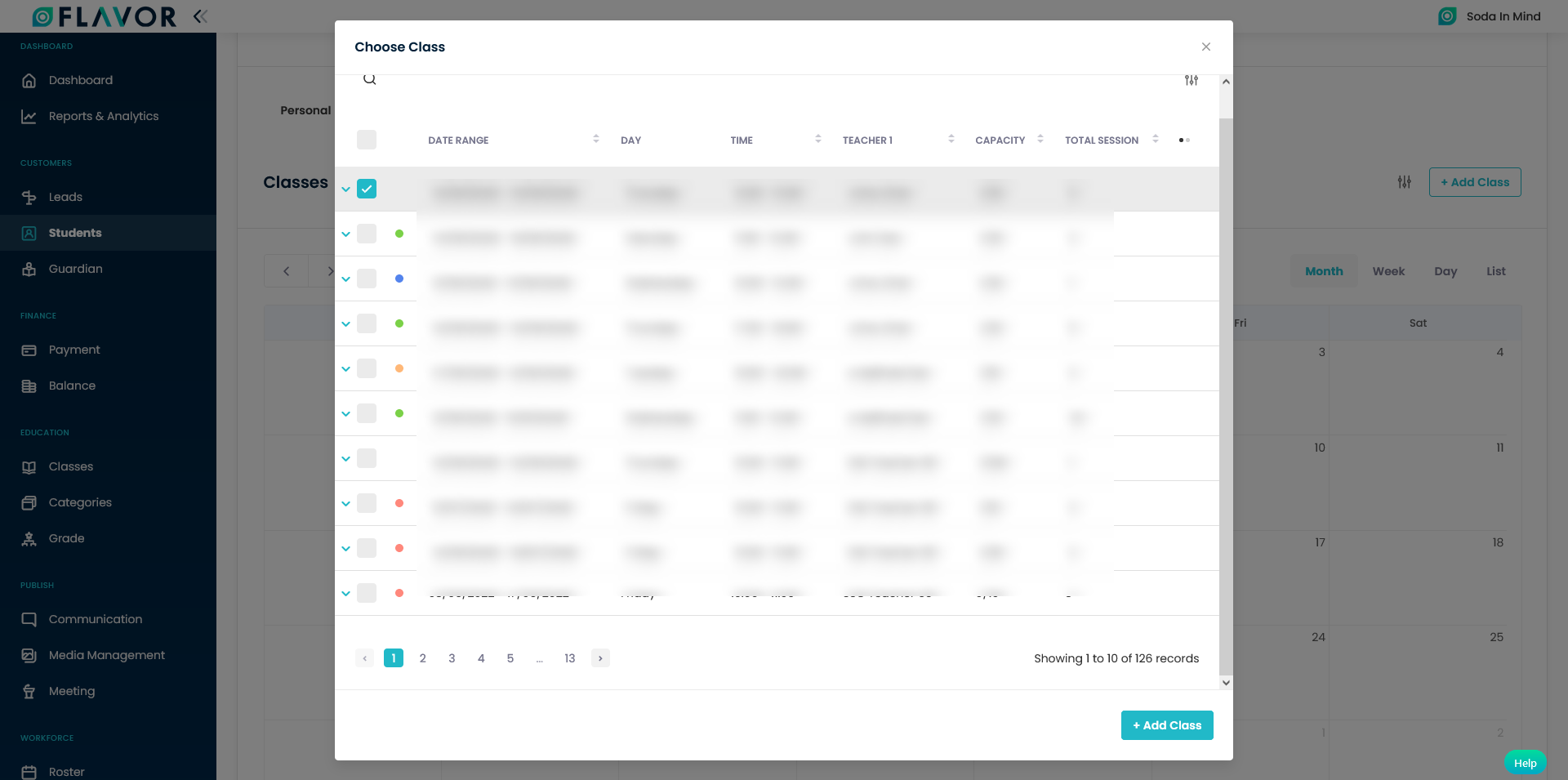
Step 4
- After clicking on + Add Class button, it will navigate you to the Add Class page.
- Scroll down to the Class being added.
- Click on down arrow button.
- You can see the payment details as per the School level defined for the student.
- Click on Save button.
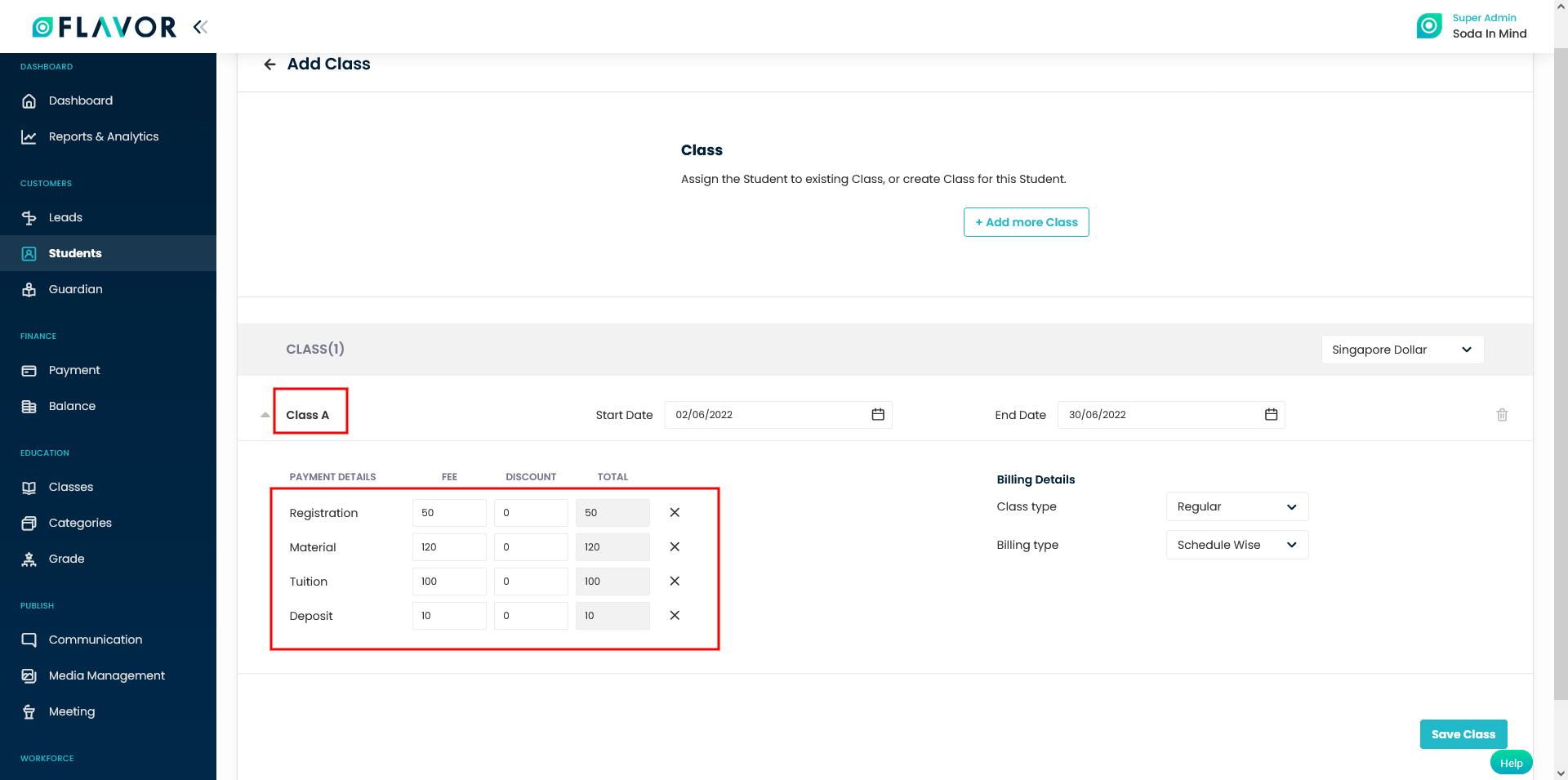
Need more help? Ask us a question
Please let us know more of your details and our team will reach out to you very shortly.