
Introduction
In this article, you can find as to how you can import class in classes module.
Step 1
- Go to the Classes module from the main menu.
- On the Classes listing page, click on import/export icon button.
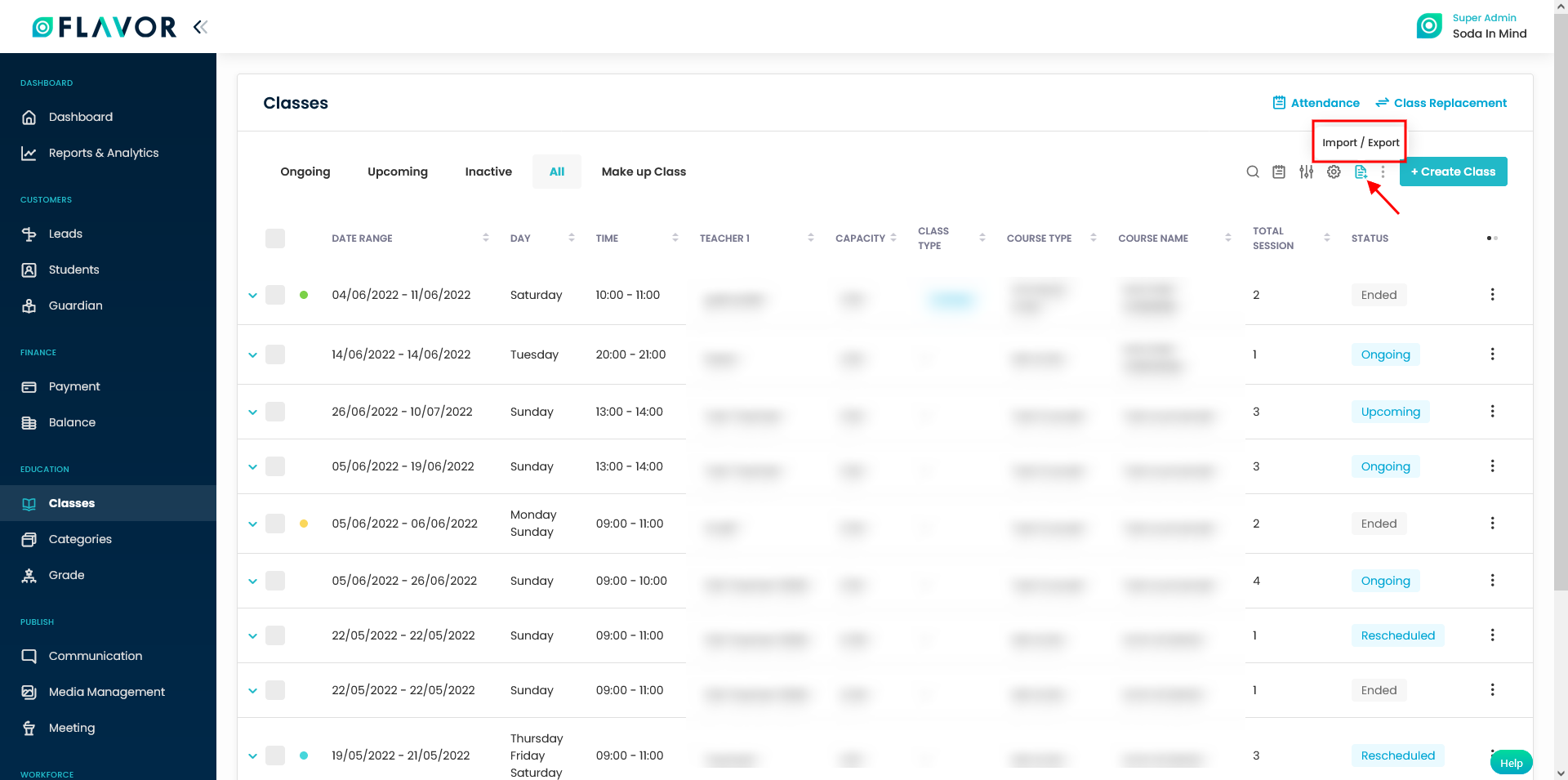
Step 2
- On clicking the import/export icon button, an option pop-up will appear on your screen.
- Click on Import class option.
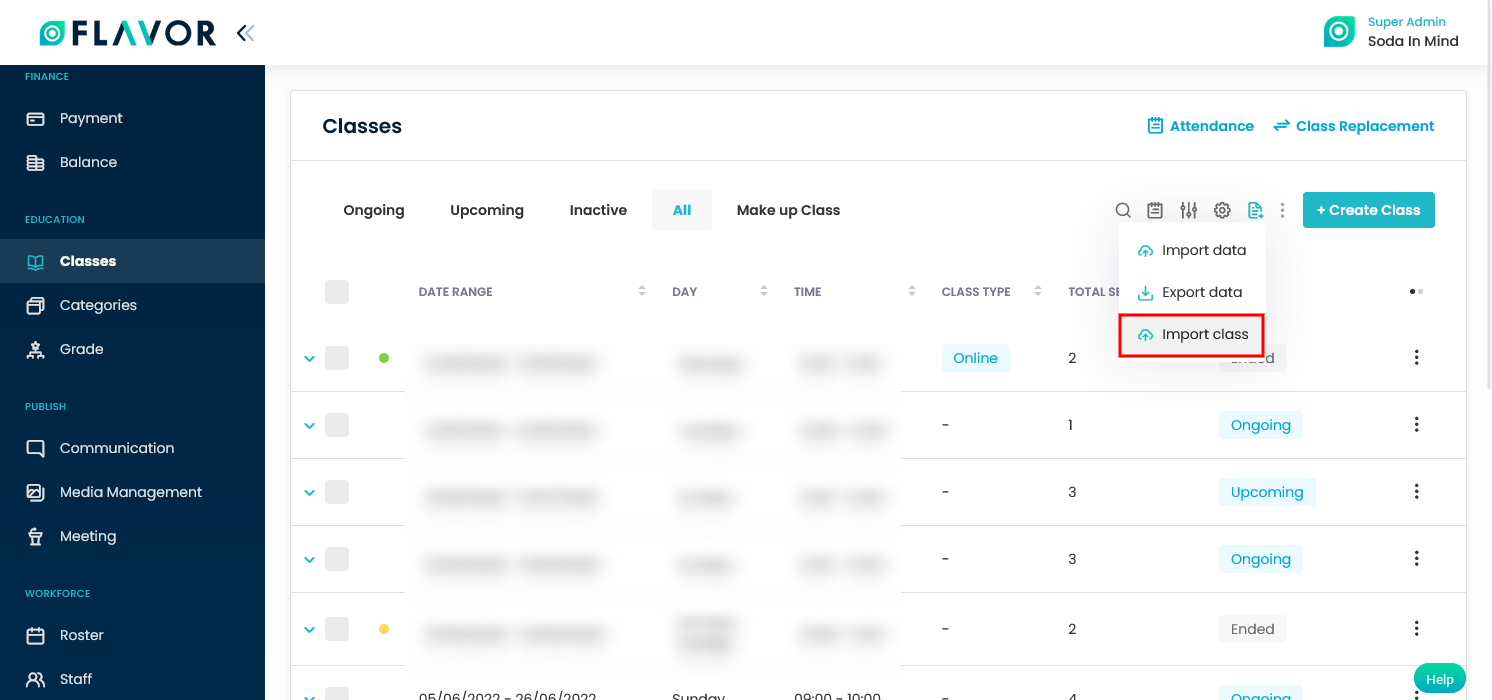
Step 3
- On clicking the Import class option, a pop-up named Import class will appear on you screen.
- Next, you need to click on Download button to download the sample file template.
- You can download the sample file template in two formats viz. CSV and .XLSX.
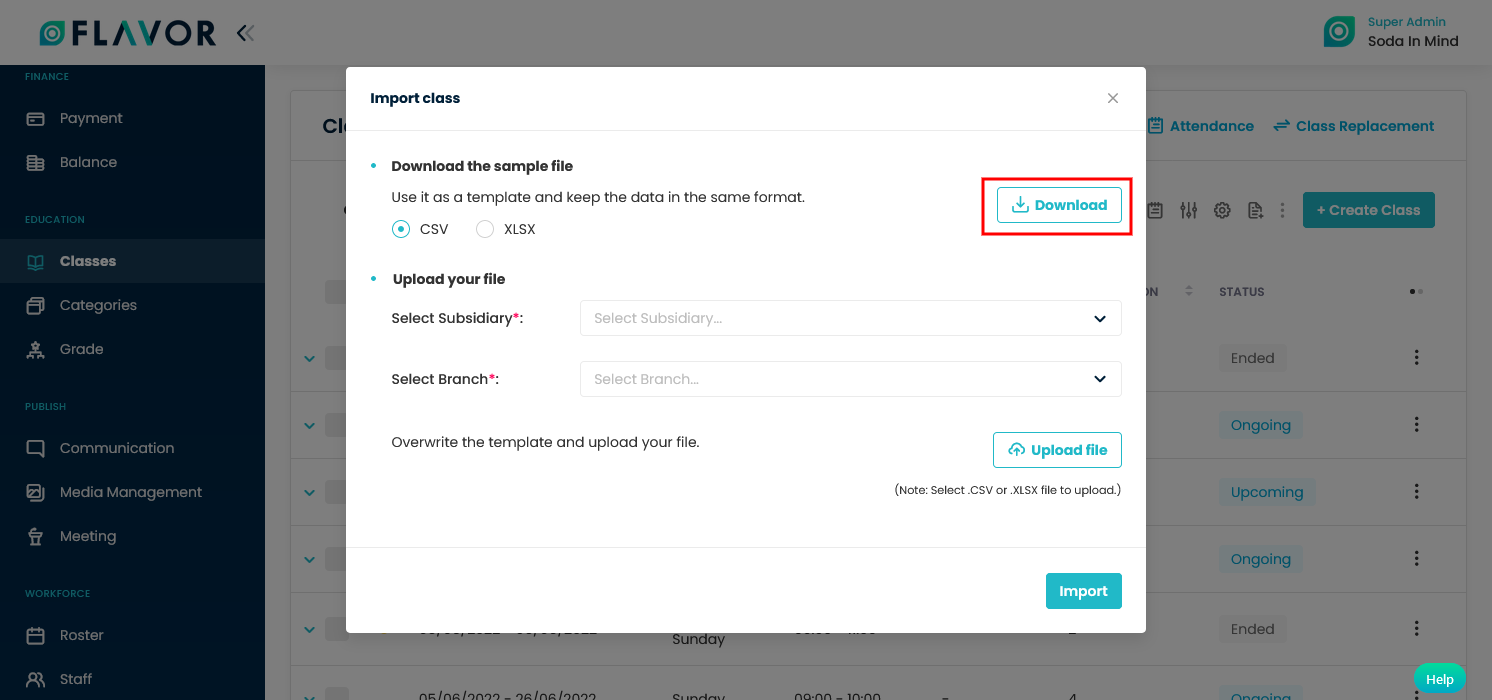
Step 4
- To upload the file, you need to select the Subsidiary and Branch from the dropdown.
- Then, Click on Upload file button.
- Select the overwritten file template file and click on Import button.
Step 5
- On clicking the import button a popup named Import class will appear on your screen.
- You can see the records which will get inserted under the Records will be inserted section and those records which are not inserted because of some errors will be shown under the Records will not be inserted section. The fields text which got some errors will be in red color font.
- Click on Submit button and a successful notification message will appear.
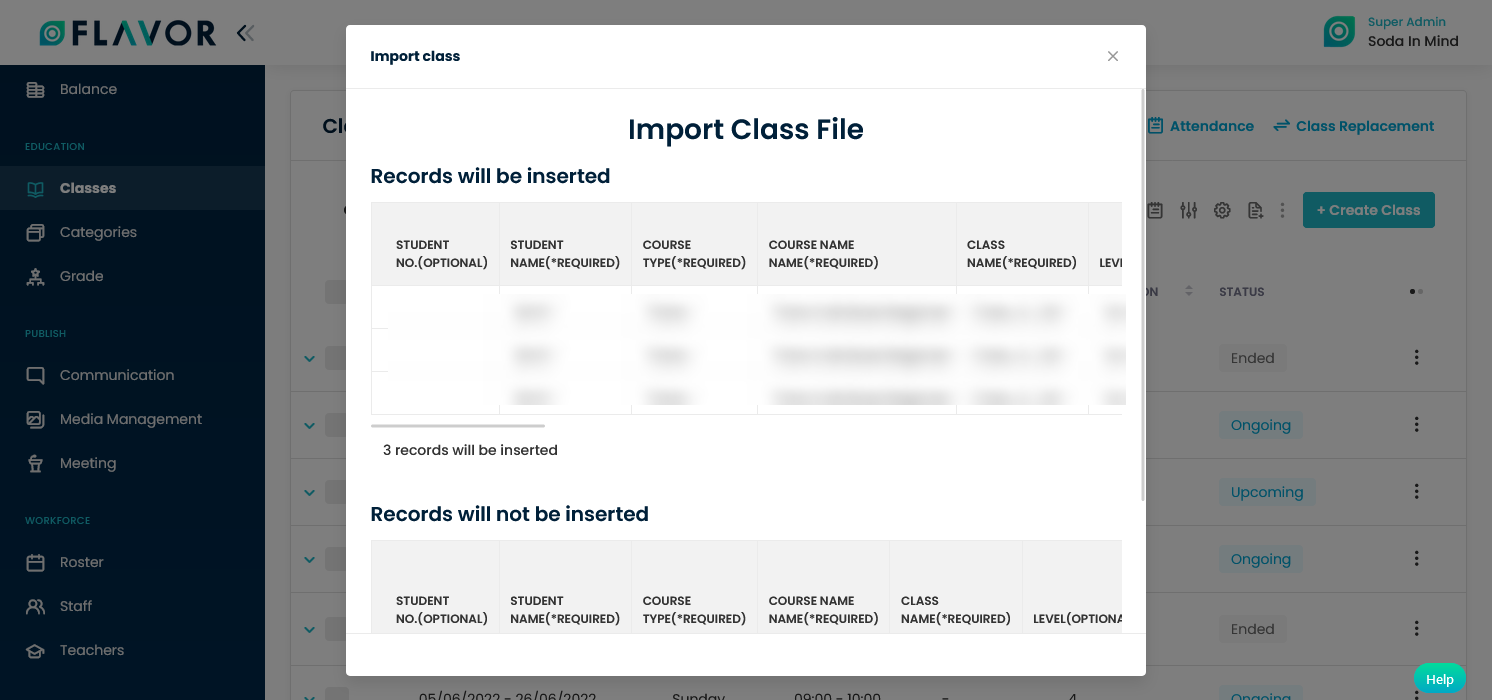
Need more help? Ask us a question
Please let us know more of your details and our team will reach out to you very shortly.