
Introduction
You can share the Quiz links to the students in 3 ways.
- From Bulk action.
- From Row Action.
- From the Quiz Record view page.
From Bulk Action icon button
Step 1
- In the Quiz listing page, mark the checkbox to the the records to which you want to send the quiz link.
- Click on Bulk Action icon button.
- An action popup will appear on your screen.
- Click on Share Quiz Link.
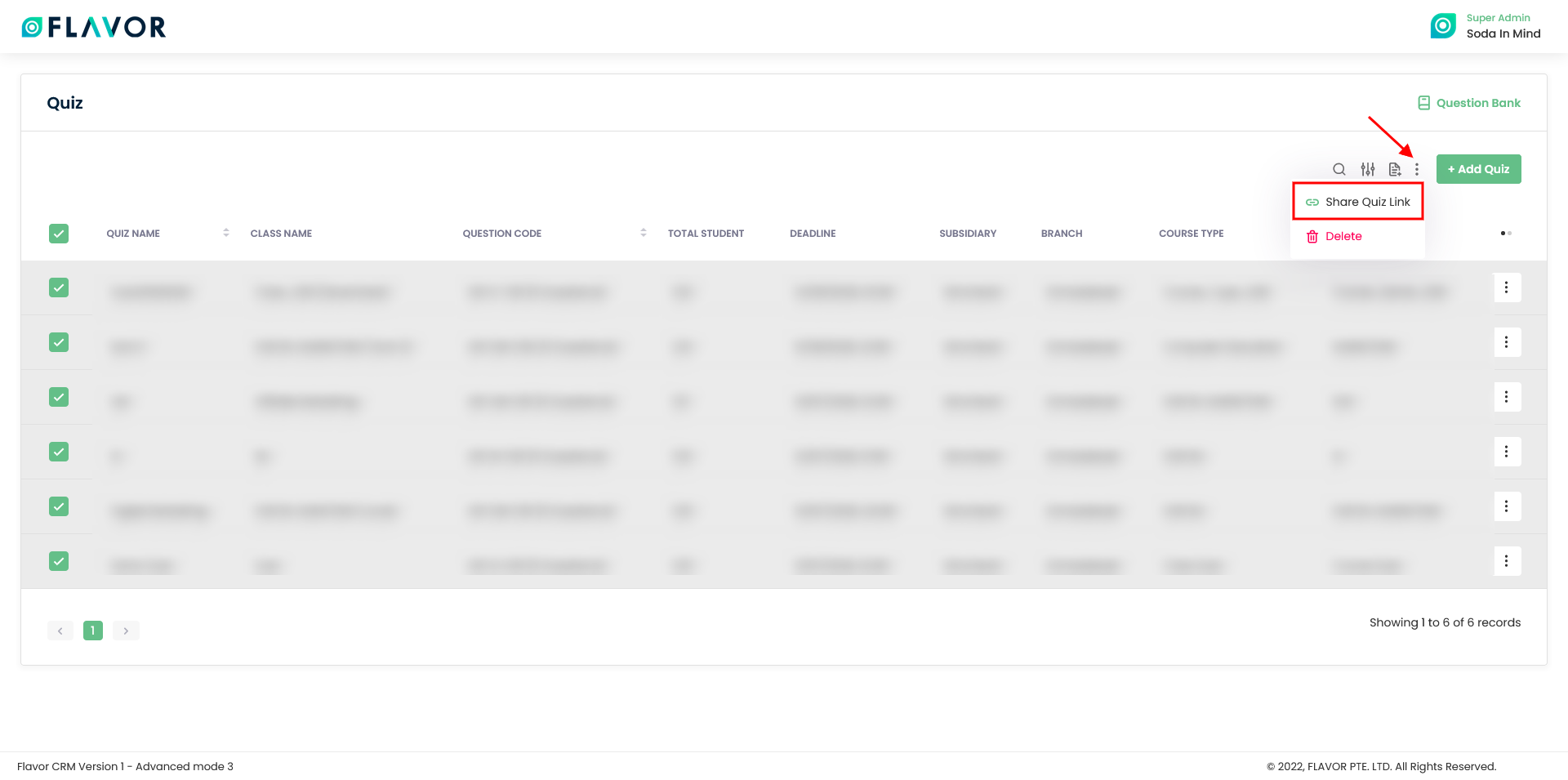
Step 2
- A popup form named Send Email will appear on your screen.
- You need to enter the Subject and the link from the Add value.
- Click on the Send button.
- The quiz link will be shared to all the registered students in all these class.
Note: The quiz link will go to the students registered email address.
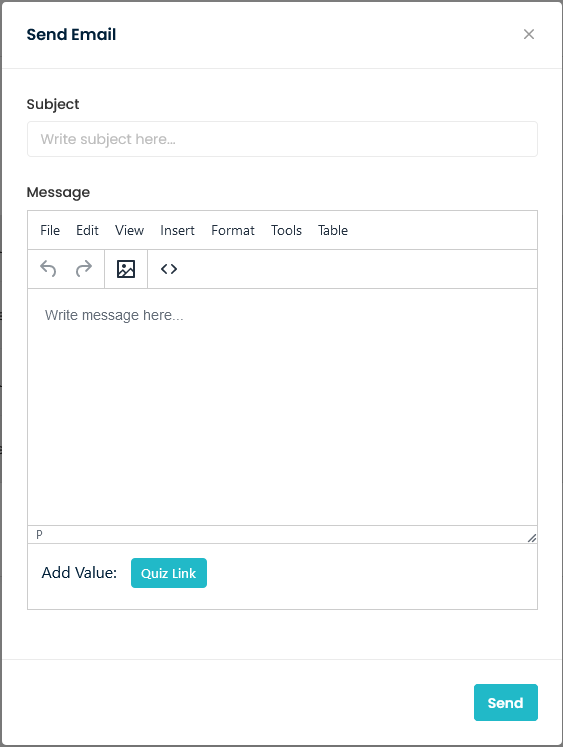
From Row Action icon button
Step 1
- Select the record to which you want to send the Quiz link.
- Click on the Row Action icon button.
- An Action popup will appear on your screen
- Click on the Share Quiz link.
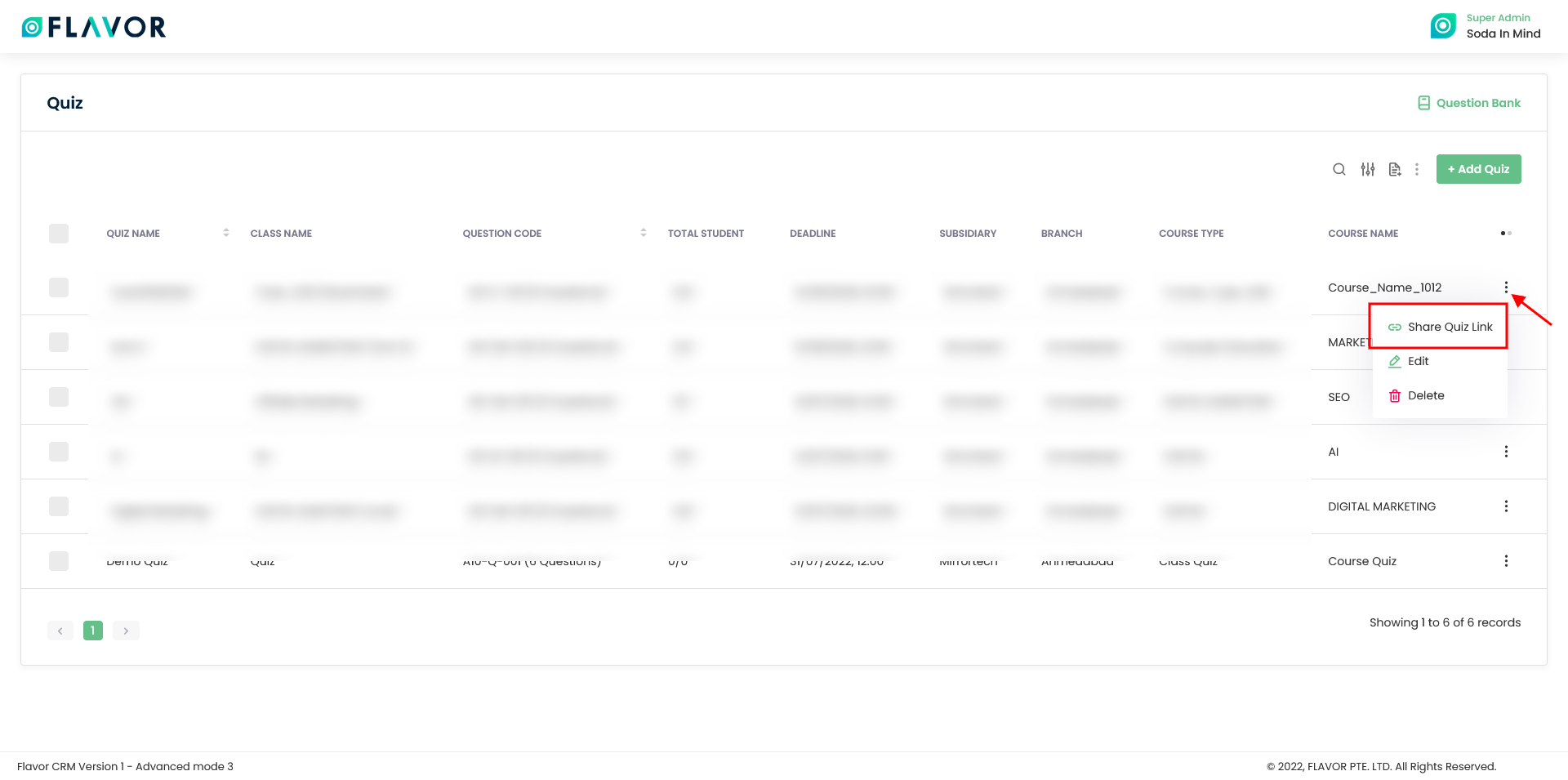
Step 2
- A popup form named Send Email will appear on your screen.
- The To field will have the email addresses of all the students registered in that class.
- You need to enter the Subject and the link from the Add value.
- Click on the Send button.
- The quiz link will be shared to all the registered students in that class.
Note: The quiz link will go to the students registered email address.
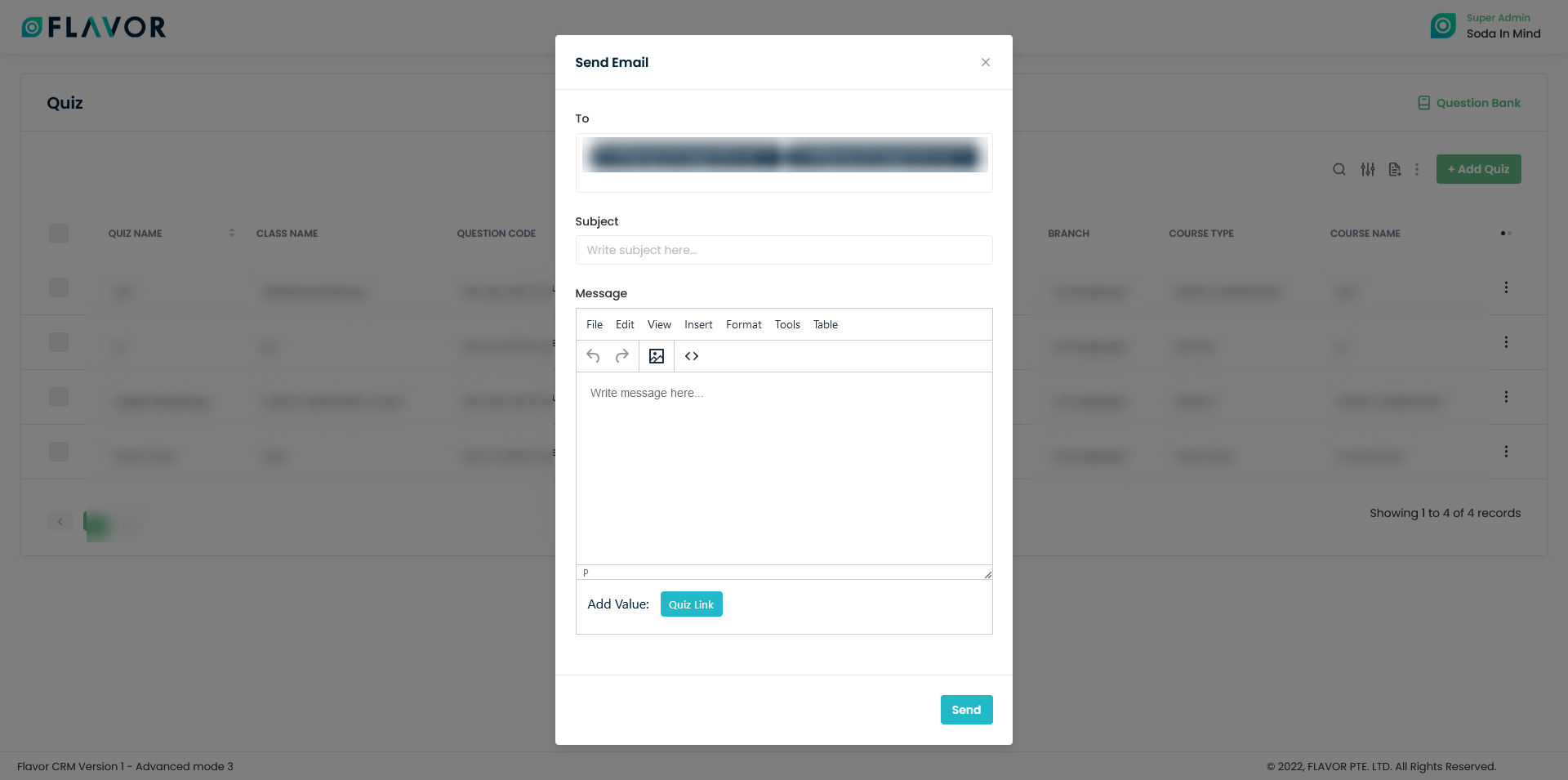
From the Quiz Record view page
Step 1
- Click on the particular Quiz record.
- It will navigate you to the Quiz view page.
- Scroll down to Student Status and select the student you want to send the Quiz link.
- Click on the Action icon button.
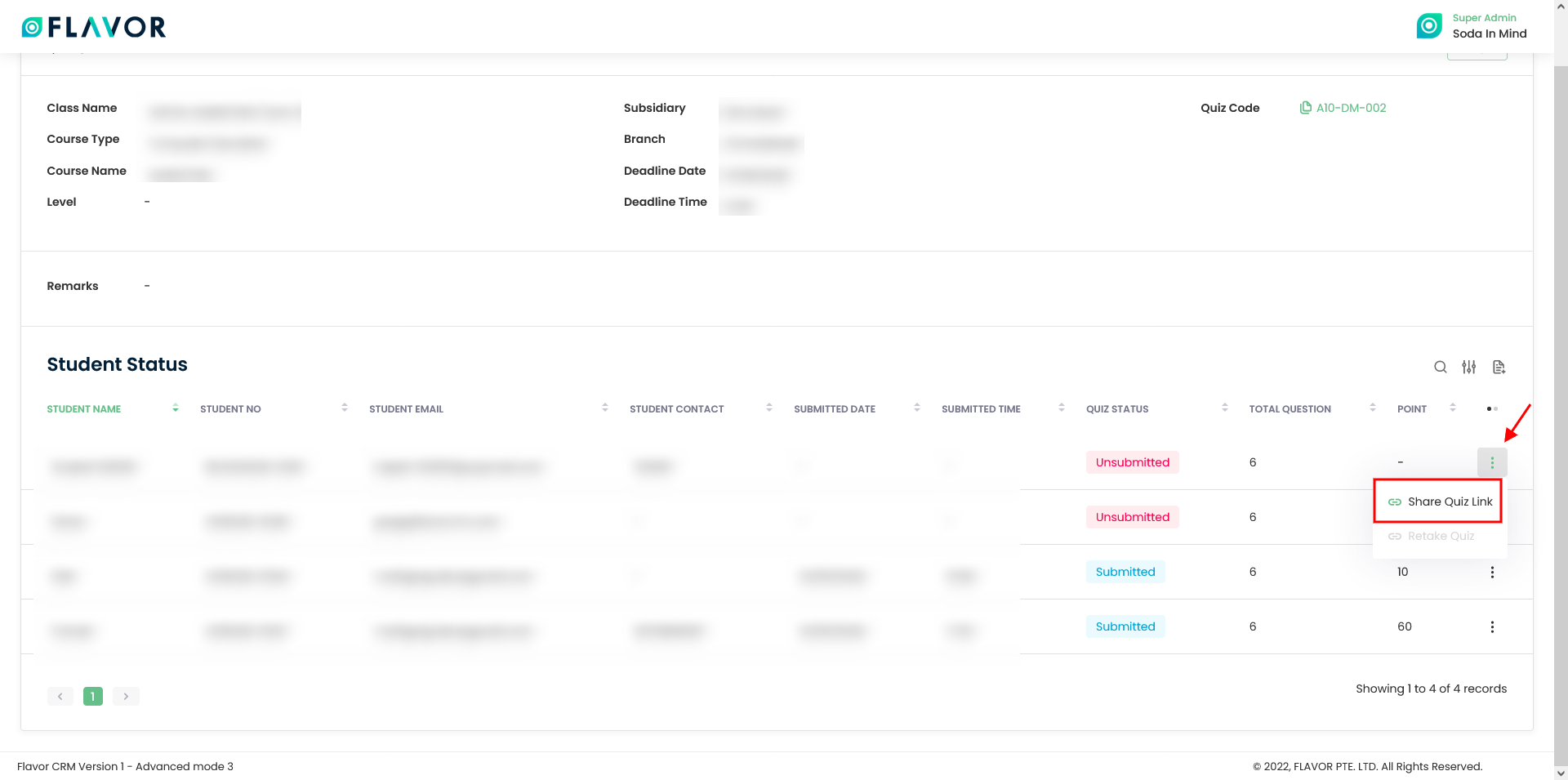
Step 2
- A popup form named Send Email will appear on your screen.
- The To field will have the email address of the selected student in that class.
- You need to enter the Subject and the link from the Add value.
- Click on the Send button.
- The quiz link will be shared to that selected student in that class.
Need more help? Ask us a question
Please let us know more of your details and our team will reach out to you very shortly.