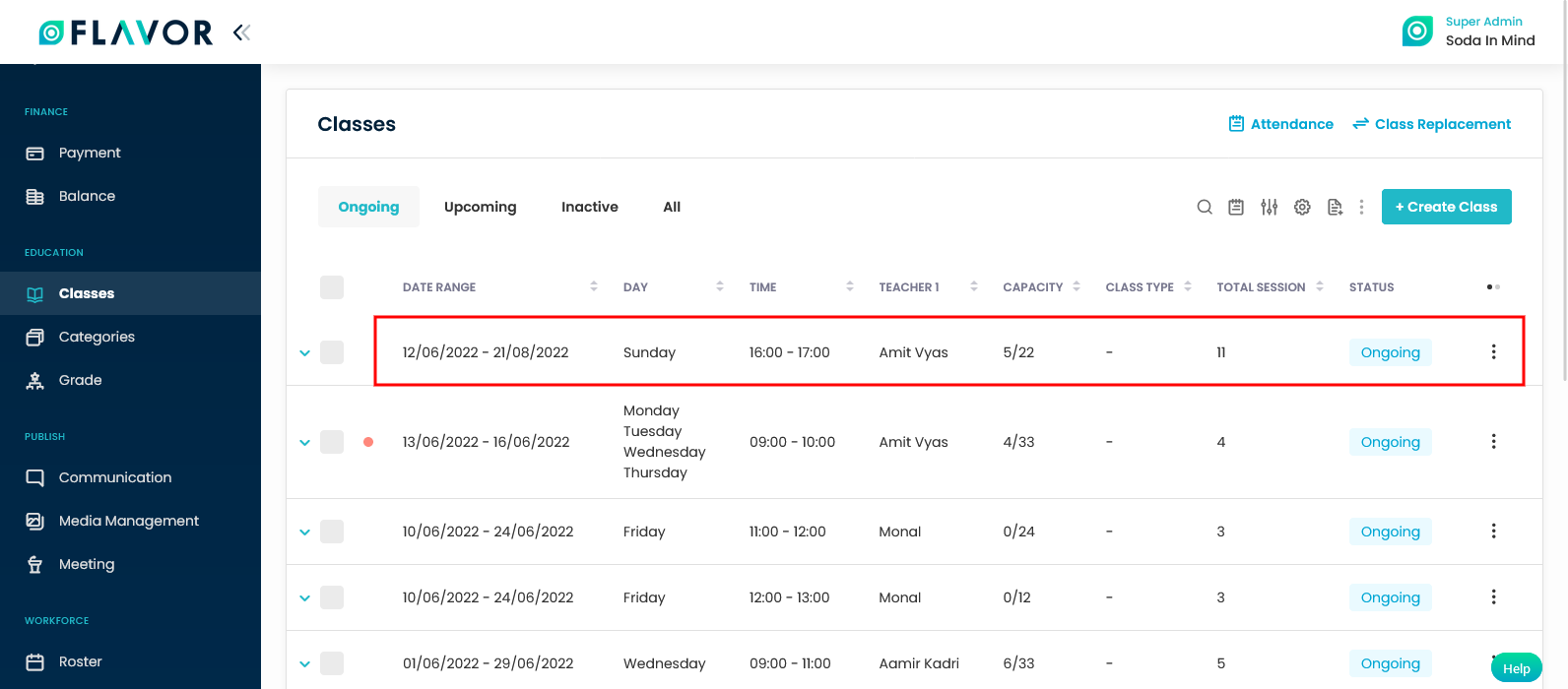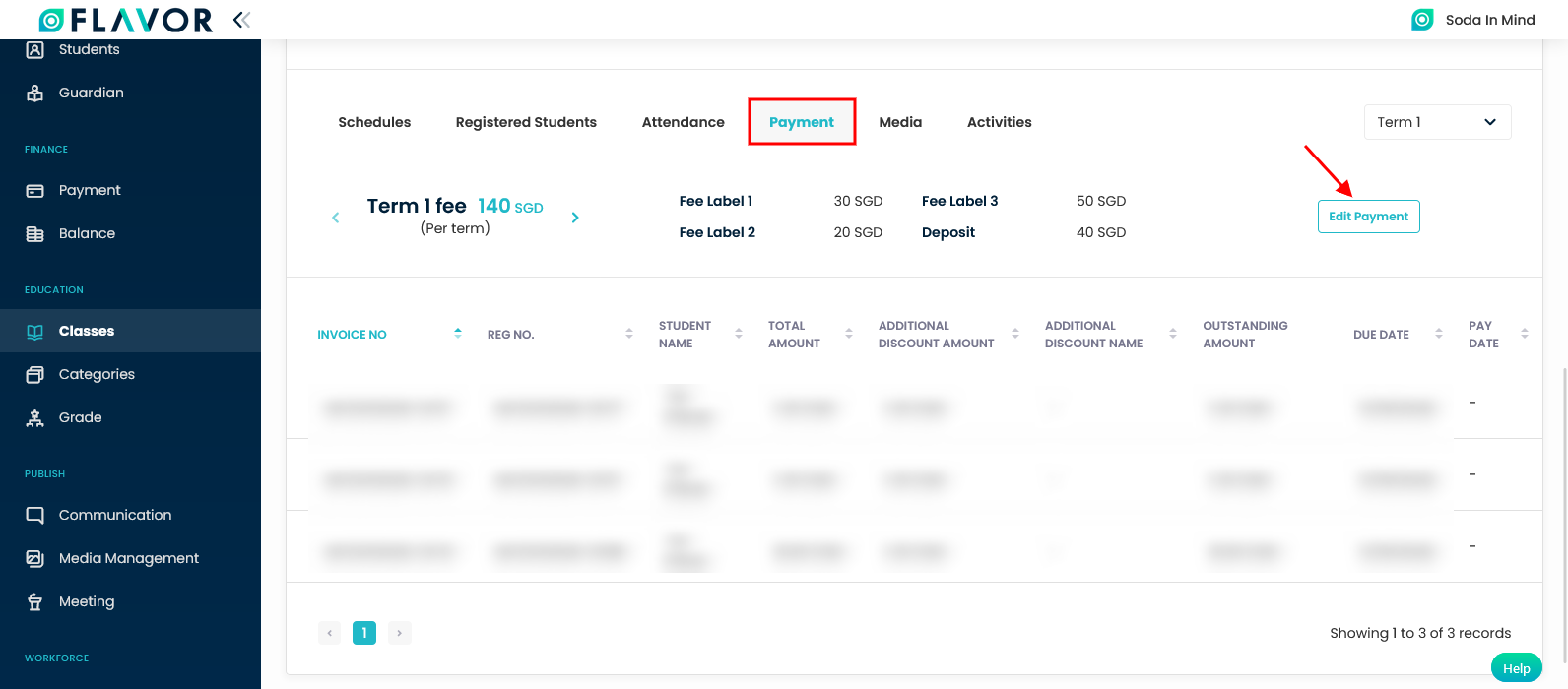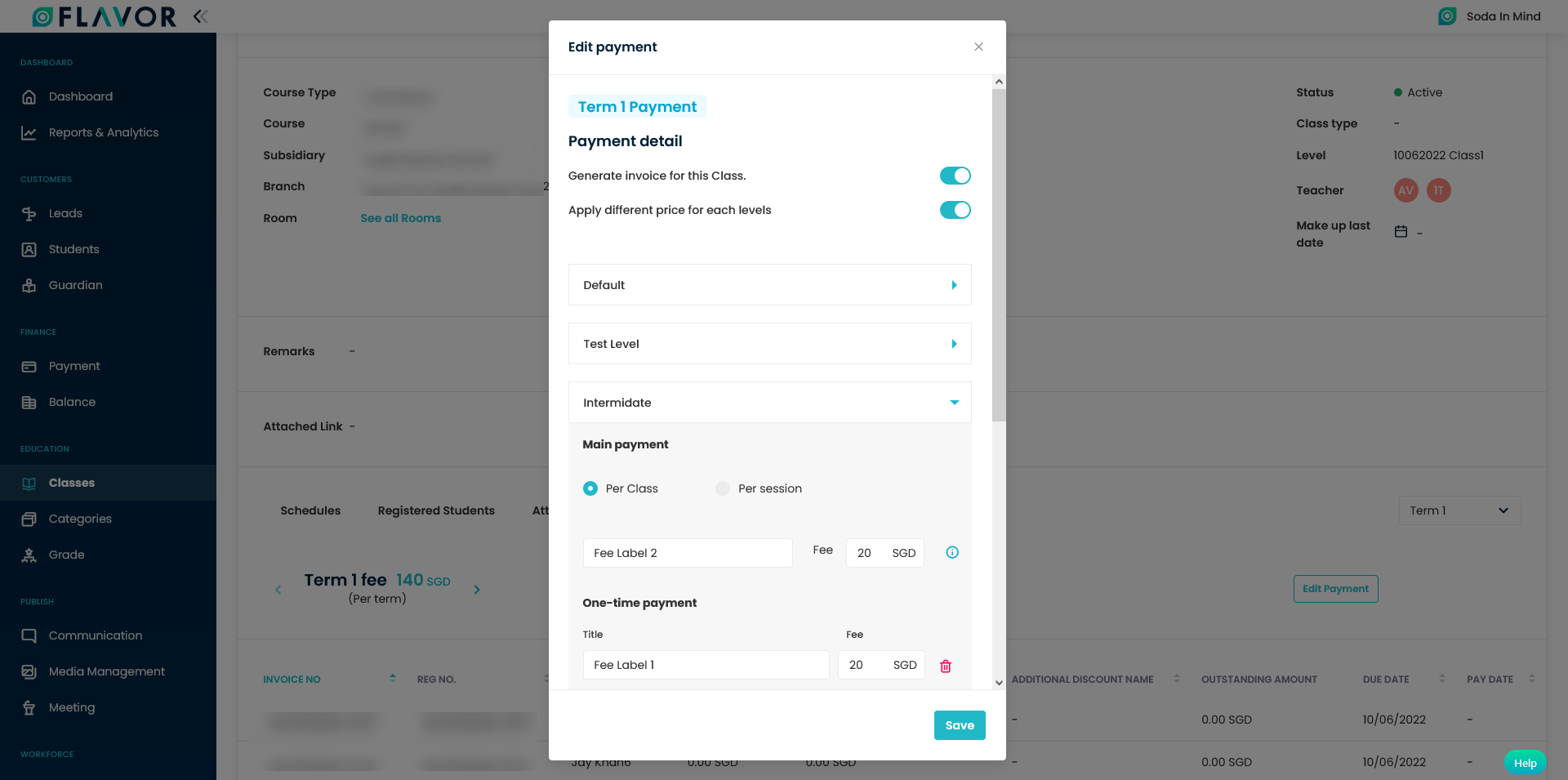Introduction
In this article you will find how to edit payment(fee) for the created class. When the class fee is updated, the invoice is also re-generated. It is helpful in the scenario like, when a class is created, students are also enrolled and the class fee got updated. In such situation, the already generated invoices are also regenerated with the updated fee.
Note: This is applicable only for the unpaid invoices. Edit payment will not have effect for partially paid invoices and paid invoices.
Step 1
- Go to the Classes module from the main menu.
- On the Classes listing page, click on a particular class record whose payment(fees) need to be changed.
Step 2
- It will navigate you to the class view page for that particular class.
- Scroll down and click on Payment tab.
- You will see the payment(fee) details of the class.
- Click on Edit button on the right hand side of the payment(fee) details.
Step 3
- You can see a popup named Edit payment.
- You can update the payment(fee) by class or level wise.
- You can also add trial frees by turning on its setting if needed and fill in the details.
Step 4
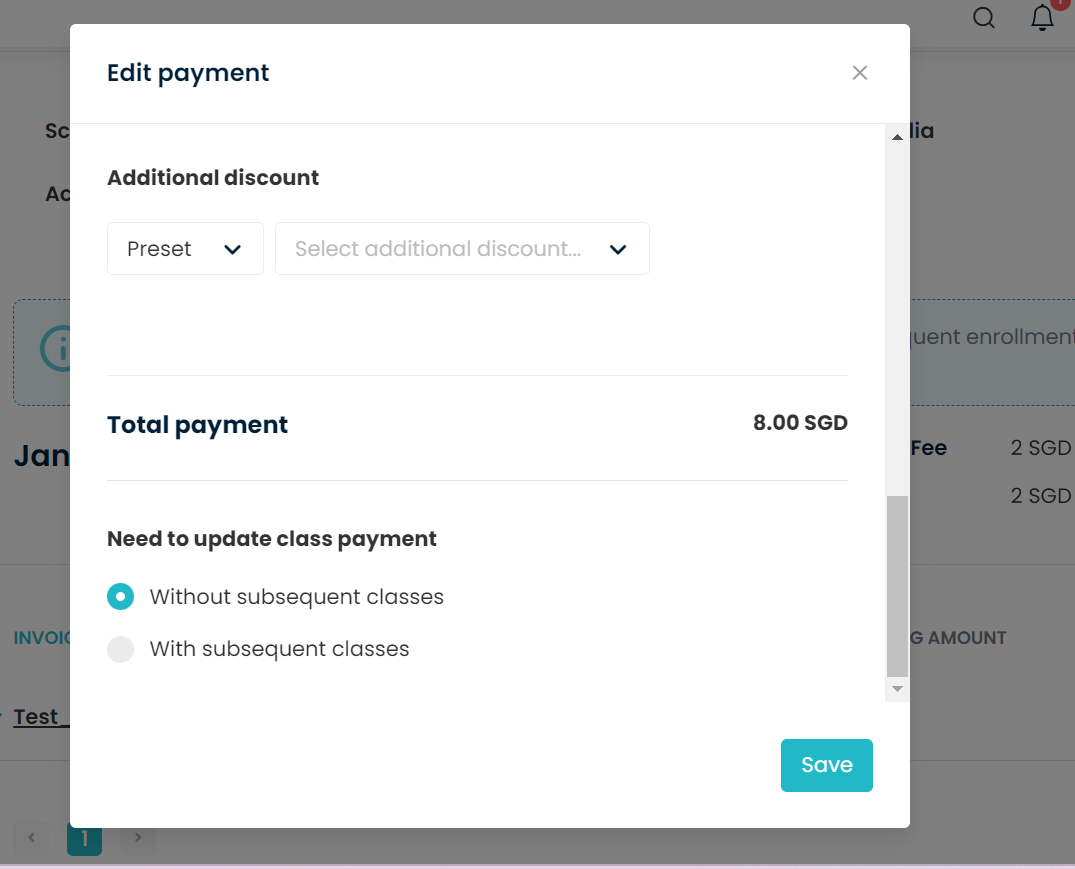
- Without Subsequent classes:
It will be impacted on the Updating payment for the mentioned class only. Changes in fees will be affected to only unpaid invoices.
- With subsequent classes:
It will be impacted on other subsequent Classes. Changes in fees will be affected to only unpaid invoices.
Select the update class payment a pop up will come where in u need to confirm by clicking on Proceed. and click on save.
Notes
- The updated class fee will get reflected on the unpaid invoices.
- The paid and partially paid invoices will not have any effect.
Need more help? Ask us a question
Please let us know more of your details and our team will reach out to you very shortly.