
Step 1
Before starting the creation of the schedules its important to the first Category and then add Subjects within the category.
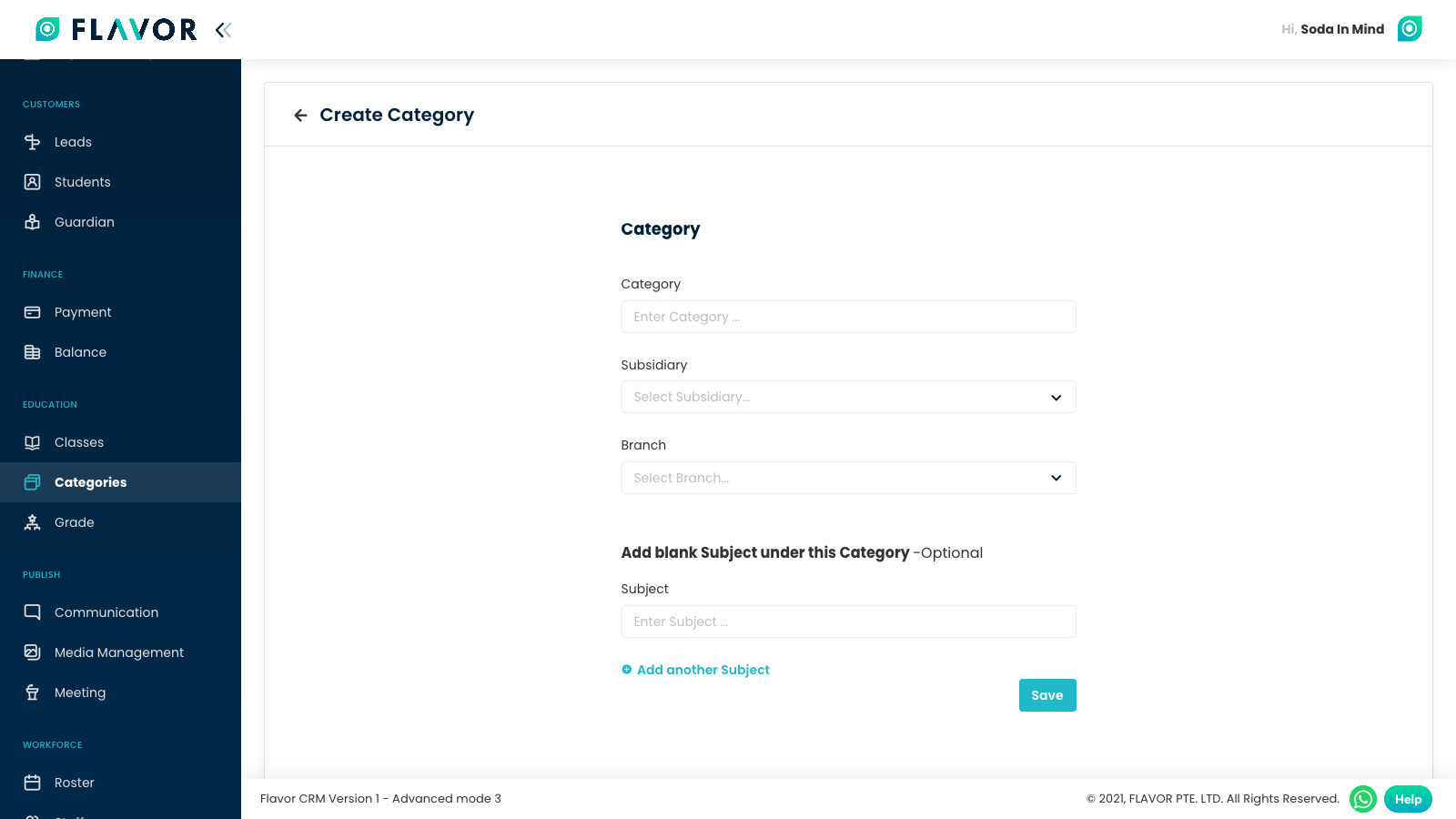
Step 2
- Within Schedule Type Field Select Repetitive Class.
- Within Selection Duration Select Term Based.
- Add Start Date of Schedule or Term.
- Define how many weekly lesson each term will have.
- Define how many terms there must be so, here you can keep 1 term to have only one schedule created.
- Select single day on which the weekly classes must happen.
- Set the Start Time and End Time.
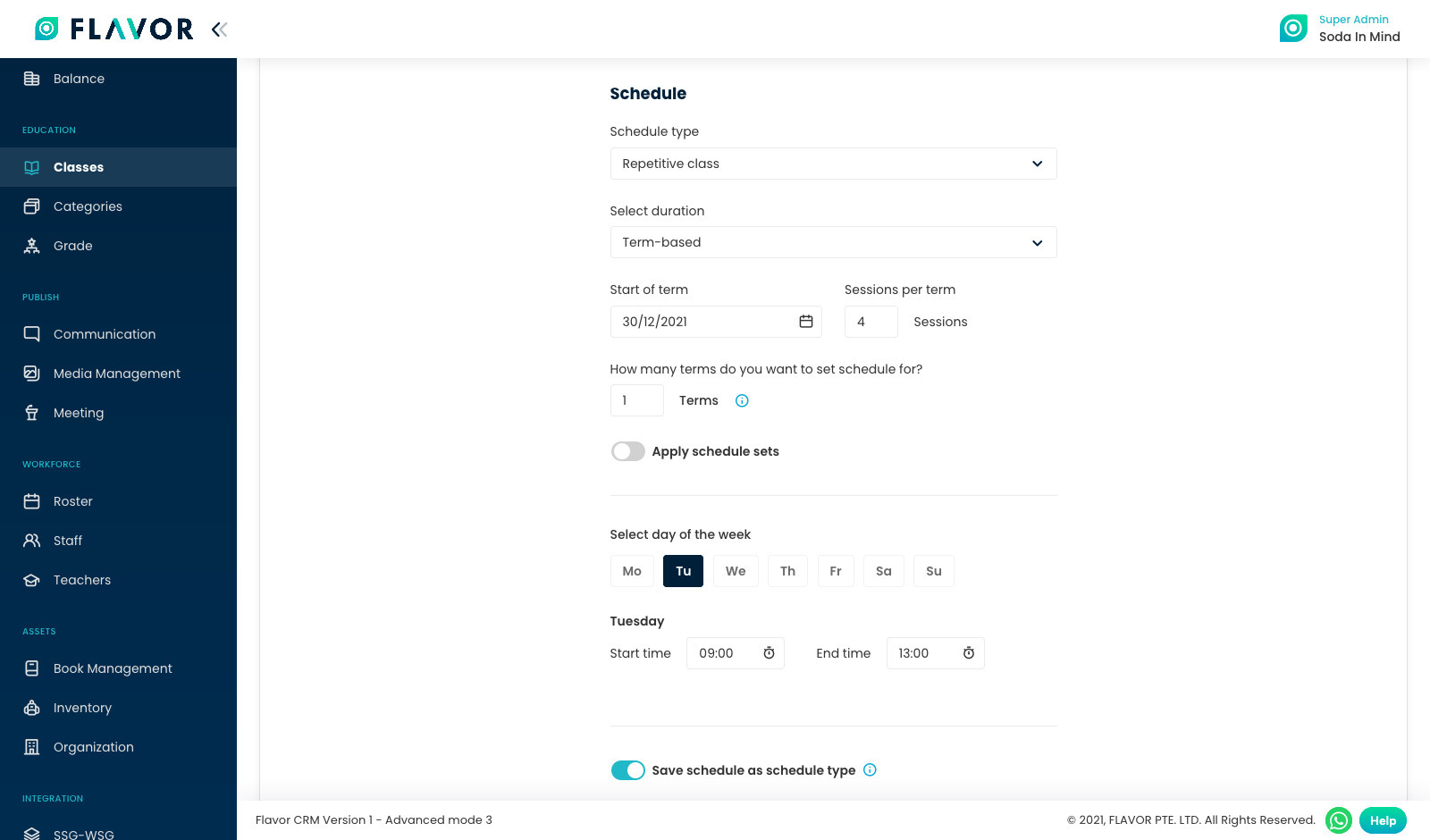
Step 2
- Check & Verify for all the lesson dates to come properly under schedule details, is there need to delete one that would be coming on some school holiday or national holiday.
- When all seems good then click on Next button.
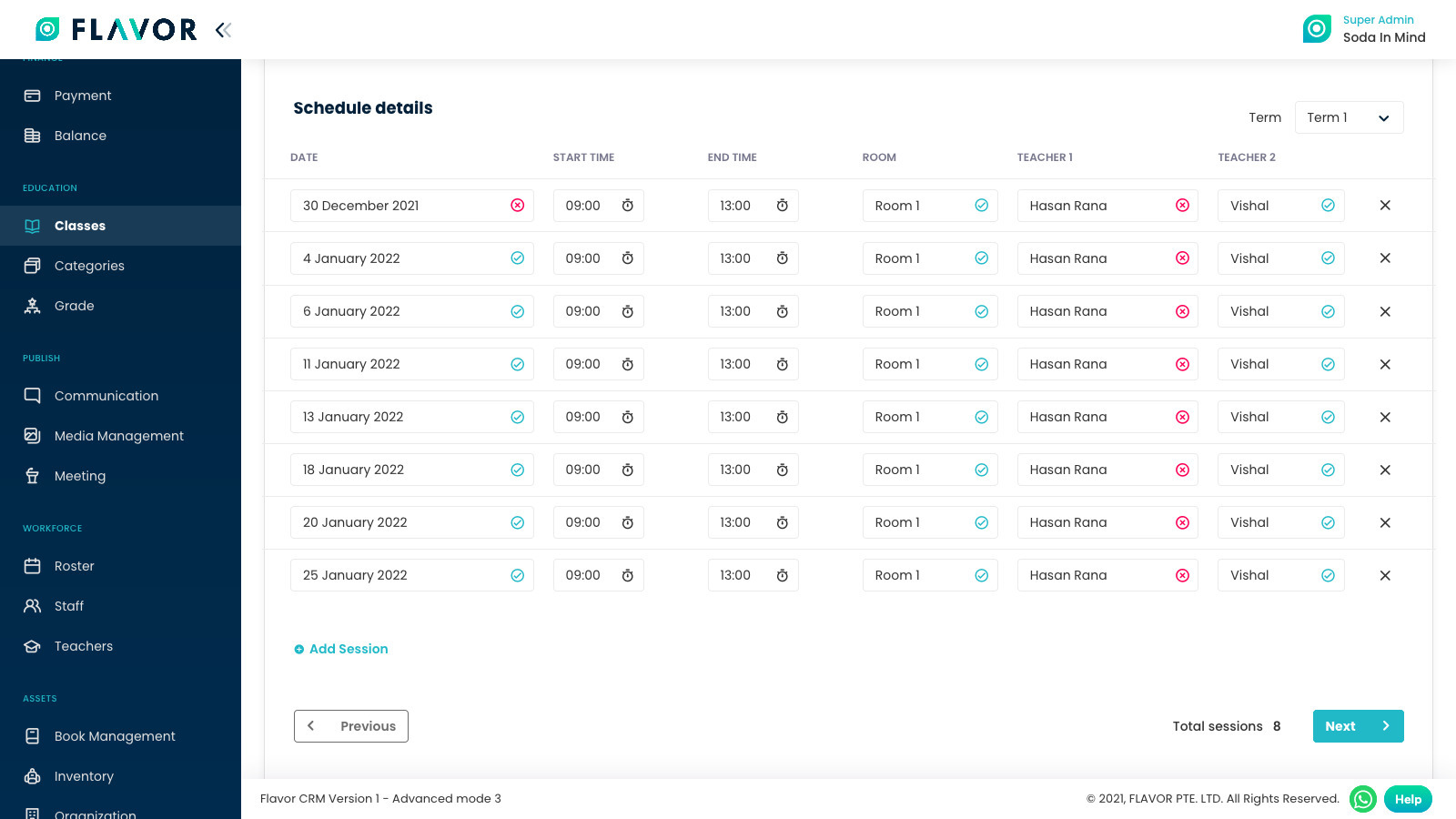
Step 3
Fill Payment Details
- Generate Invoice for this class: Here decide whether for students that are added for them must invoice get generated or not
- Make Payment: Here selected whether the tuition fee be based on PER LESSON or PER SCHEDULE and then insert the fee amount in tuition fee section.
- One-Time Payment: Here add the fee that the students are supposed to pay one time like material fee, deposit, registration fee.
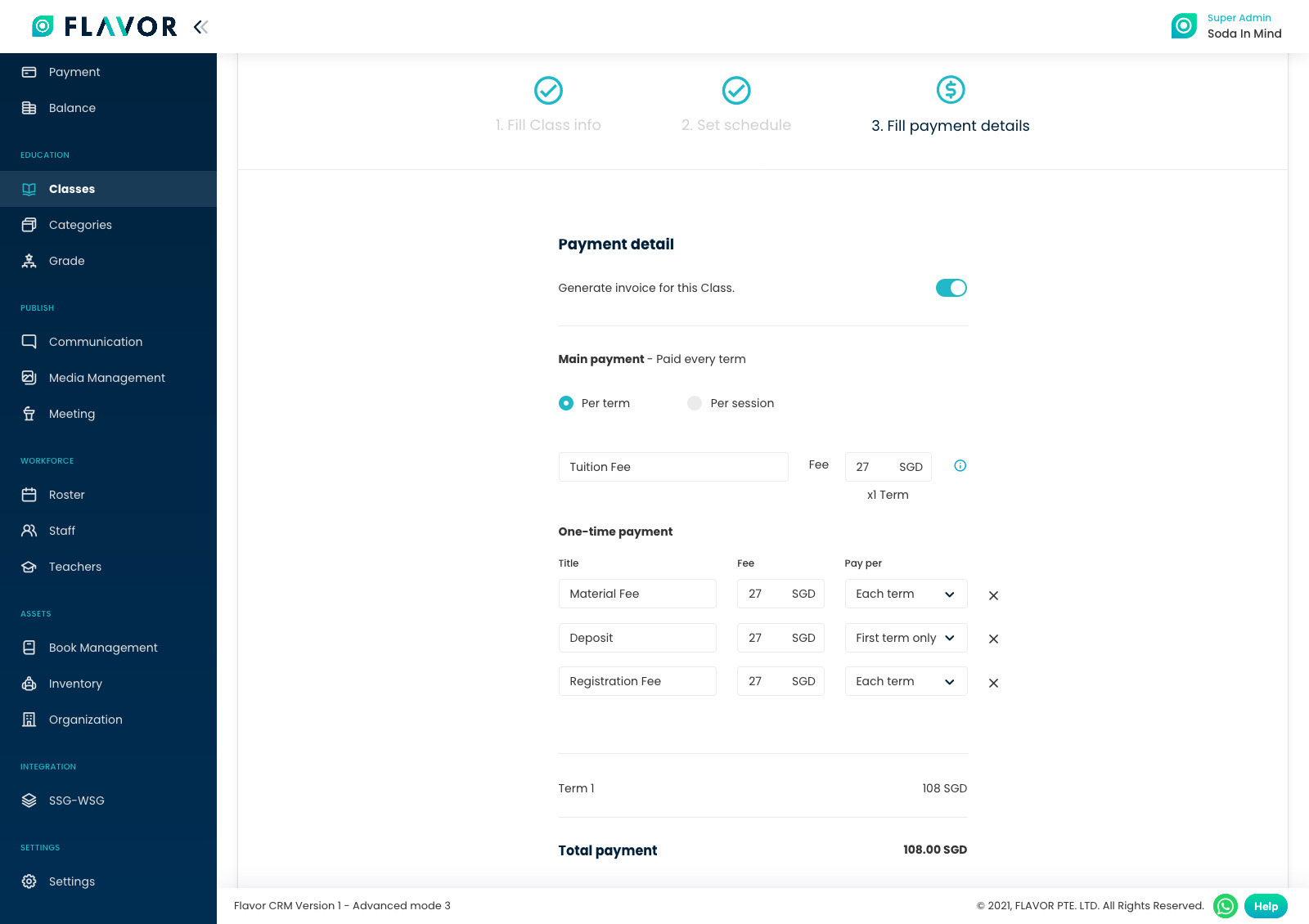
Step 3
Commission
Apply commission rate to your teachers.
Set Commission Type
- Fixed Rate: Define whether the commission has to kept fixed and follow one commission method.
- Conditional Rate: You can set slabs and define what slab has to follow what commission system.
Select Rate Type info, and then click on Save Class button.

Need more help? Ask us a question
Please let us know more of your details and our team will reach out to you very shortly.