
This article provides insights into two methods for creating a duplicate class and transferring enrollments from the original class. You can achieve this through either the ‘Class View’ or ‘Class Grid’ options.
1. Duplicating Classes Using Class View: A Step-by-Step Guide
Step 1.1
- Go to the Classes module from the left side menu of the Flavor System.
- Choose the class for which you want to create a duplicate.
- Next, click on the three dots located at the top of the Class View page for the selected class.
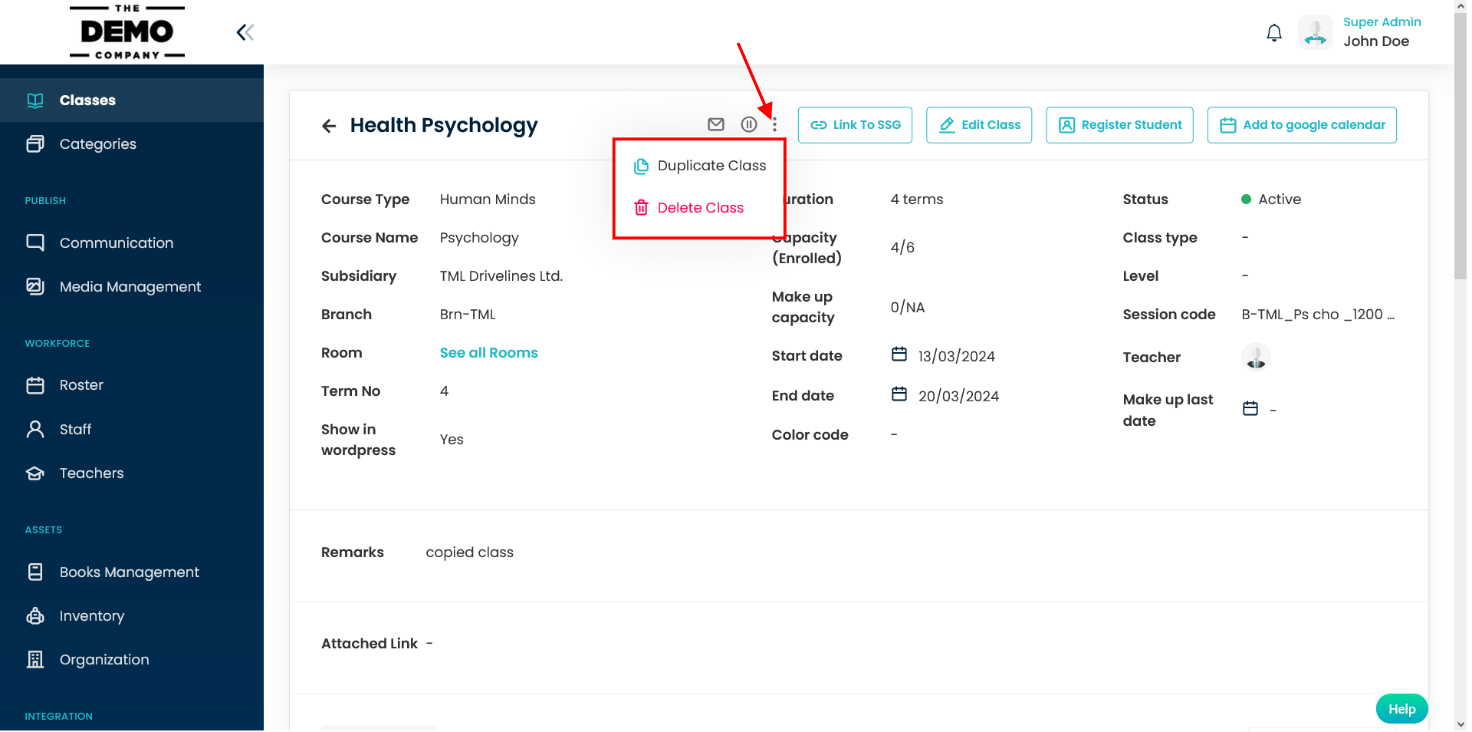
Step 1.2
- On clicking on the three dots and a small pop-up will appear on the screen with options.
- Click on the Duplicate Class option.
- A pop-up named Duplicate Class will appear on the screen.
- Below the label Also copy enrollment from this class, there are two options YES/NO.
- To proceed with copy enrollments click on Yes option.
- A prompt will appear on the screen.
- Click on YES button to confirm.
- Continue with NO to create duplicate class without enrollment.
- You can change the Teacher, Date from the pop-up window.
- Once done, click on the Save button.
- A duplicate class will get created with the above changes.
Monthly Smart Schedule

One-Time Class
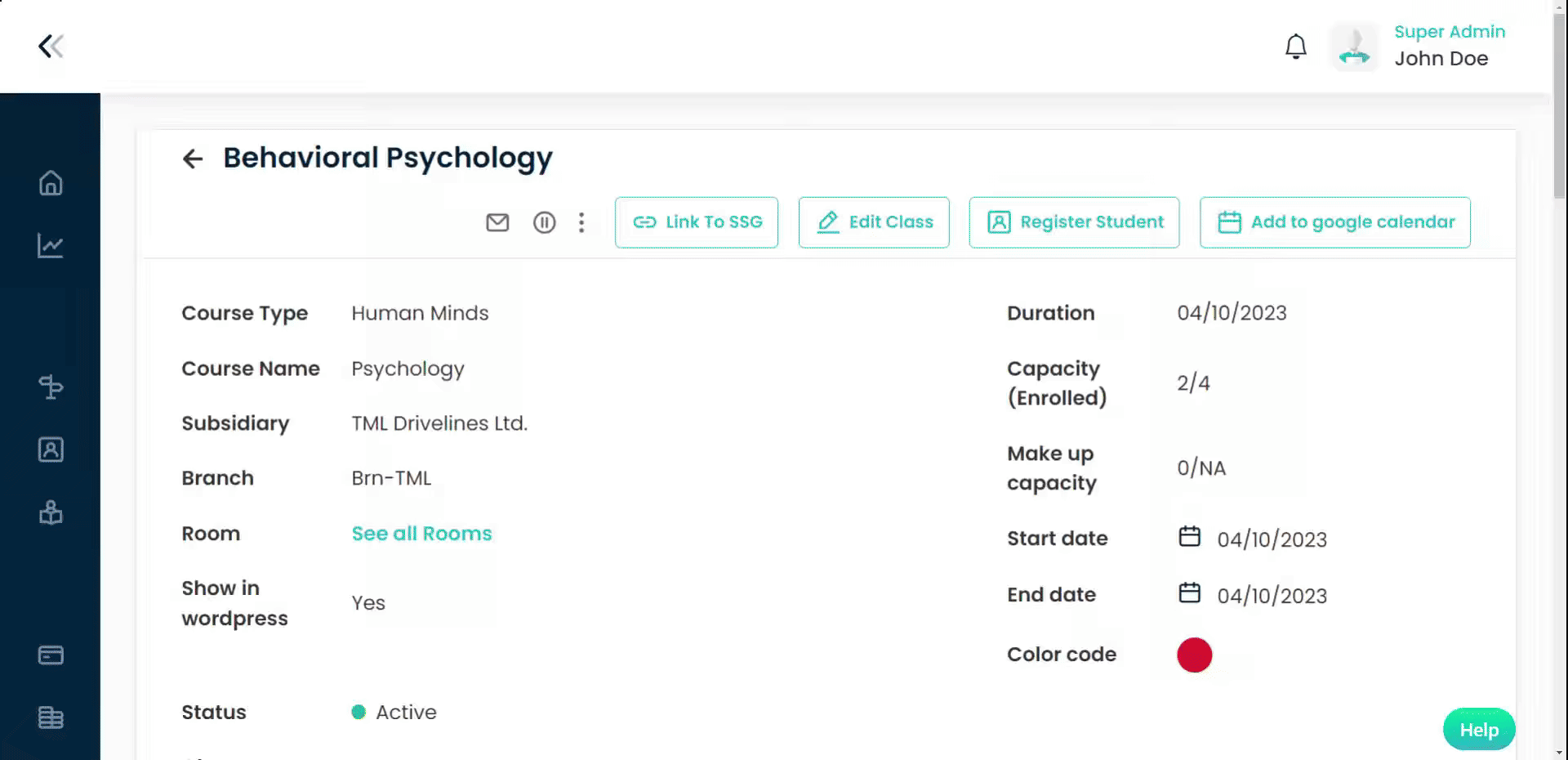
Term-Based Class
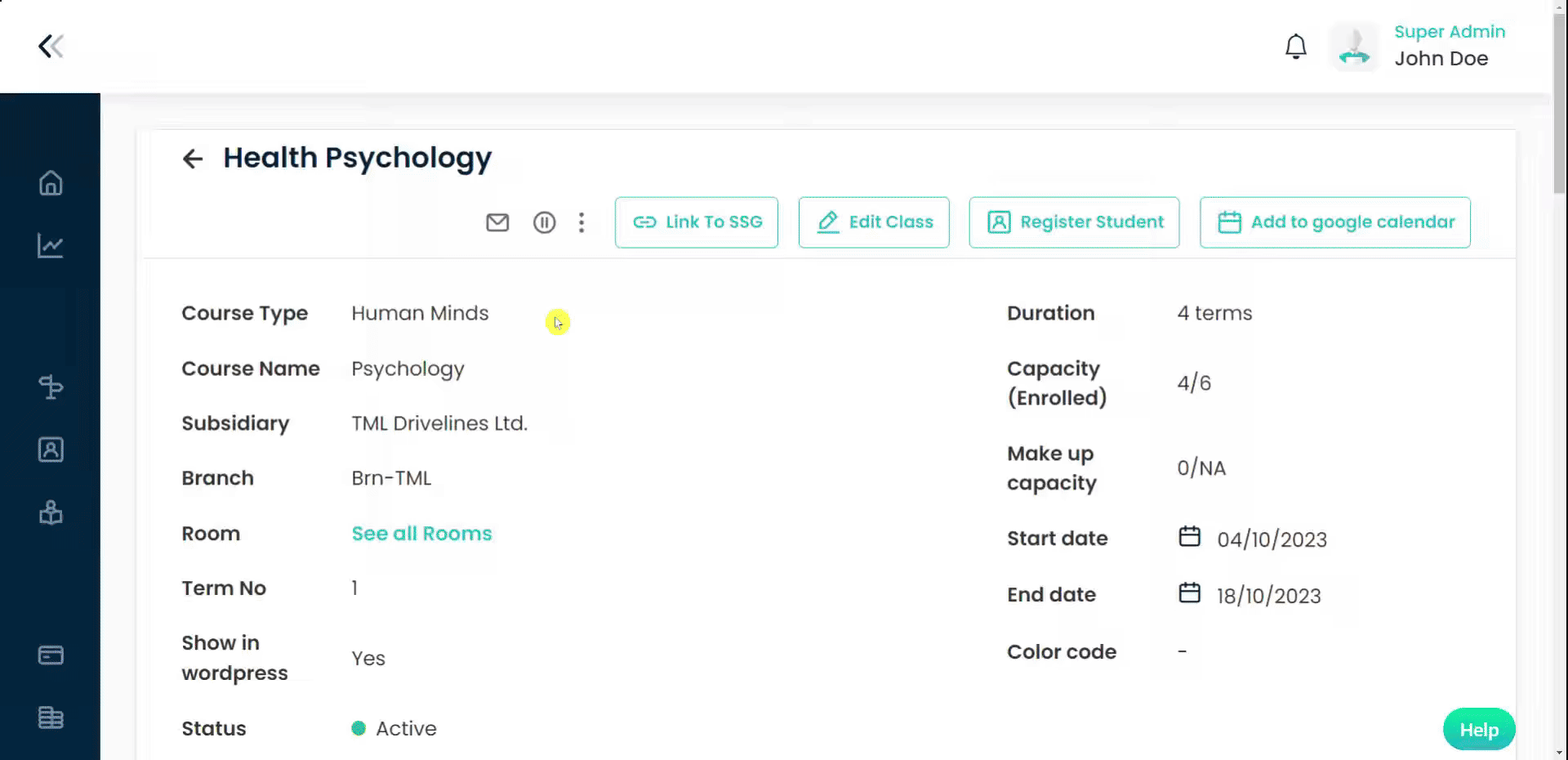
2. Duplicating Classes Using Class Grid: A Step-by-Step Guide
Step 2.1
- Go to the Classes module from the left side menu of the Flavor System.
- Choose the class for which you want to create a duplicate.
- Click on the action button against the chosen class.
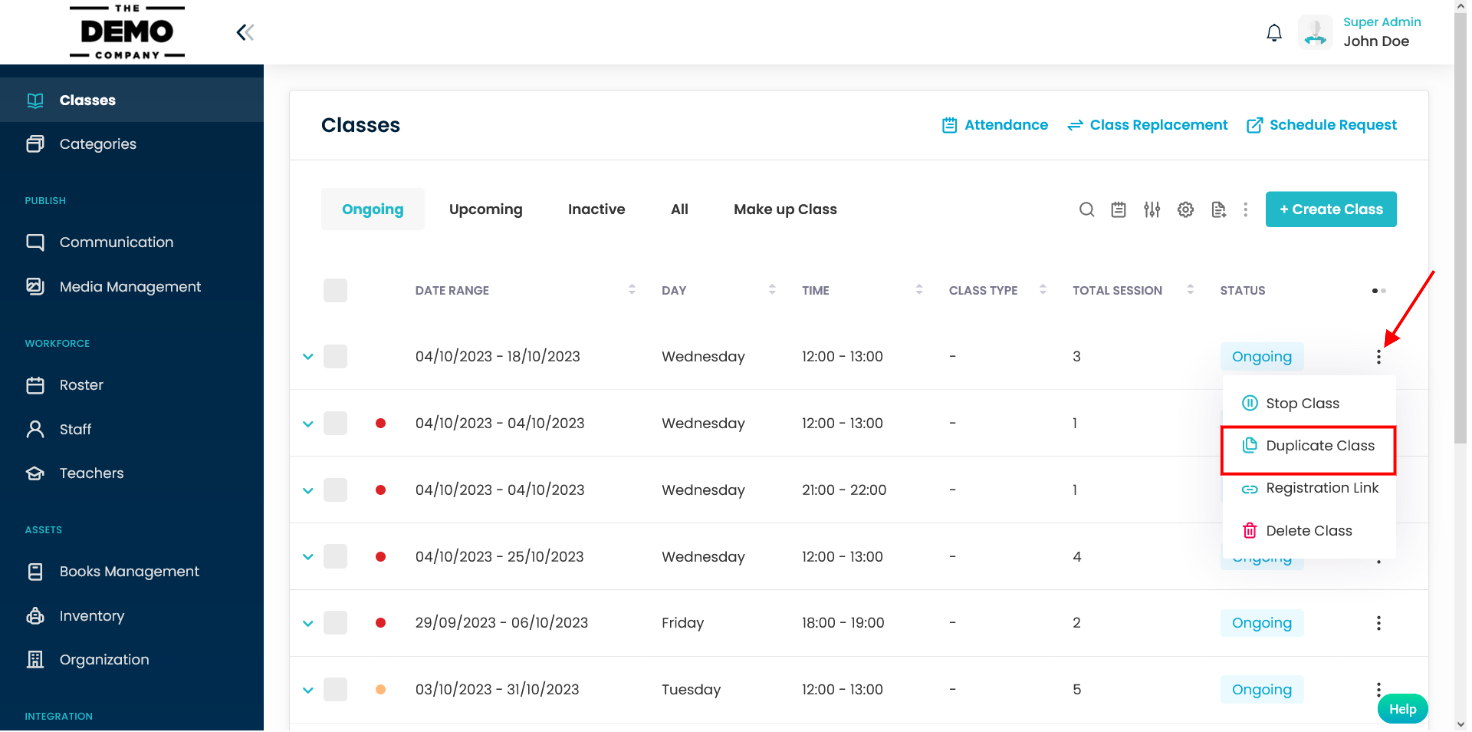
Step 2.2
- A small pop-up will appear with a few options.
- Click on the Duplicate Class option.
- Follow the same process as stated above for Step 1.2
Need more help? Ask us a question
Please let us know more of your details and our team will reach out to you very shortly.