
User Guide
/
Classes Module
/
How to Configure Visibility: Showing Transfer/Makeup Classes within the Same Branch?
When initiating a Transfer/Makeup Class, classes from all branches are initially visible by default. However, you can customize this behavior by adjusting a setting within the class module to display only classes from the same branch during the Transfer/Makeup process.
Step 1
- Go to the Classes Module from the left side menu of the Flavor System.
- Click on Class Settings.

Step 2
- On the Class Settings page, scroll down and enable Set Makeup/Transfer Class Branch display switch.
- Select Class Branch radio button.
- Click on Save button.
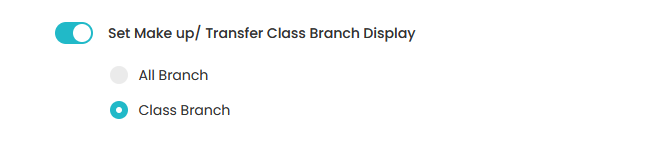
After making this adjustment, it will take effect during the Transfer/Makeup process, and you will see a list of classes(to which Transfer/Makeup class to be done) from the same branch.
Need more help? Ask us a question
Please let us know more of your details and our team will reach out to you very shortly.