
Introduction
Here, you will know how to add start term number while creating the term based class.
How to add term start number
Step 1
- Go to the Classes from the left-side menu of the Flavor System.
- Fill up the details as required.
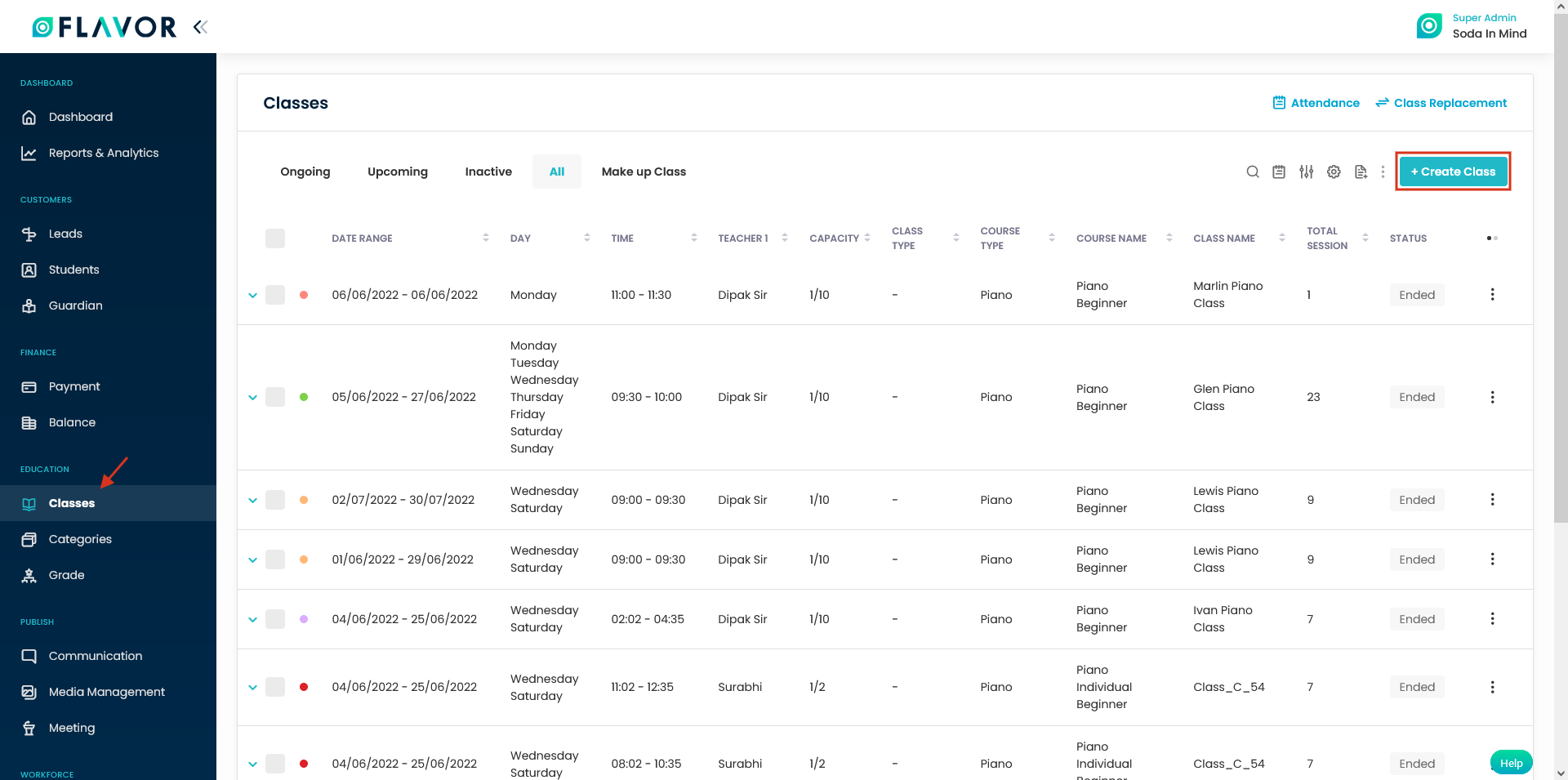
Step 2
- When the Select duration is selected as Term-based, then you need to enter the number of Terms and Term start number.
- Case: If the number of Terms entered is 6 and Term start number is 2, then the term will start from Term 2 till Term 7.
- Select and fill rest of the details and click on Save button.
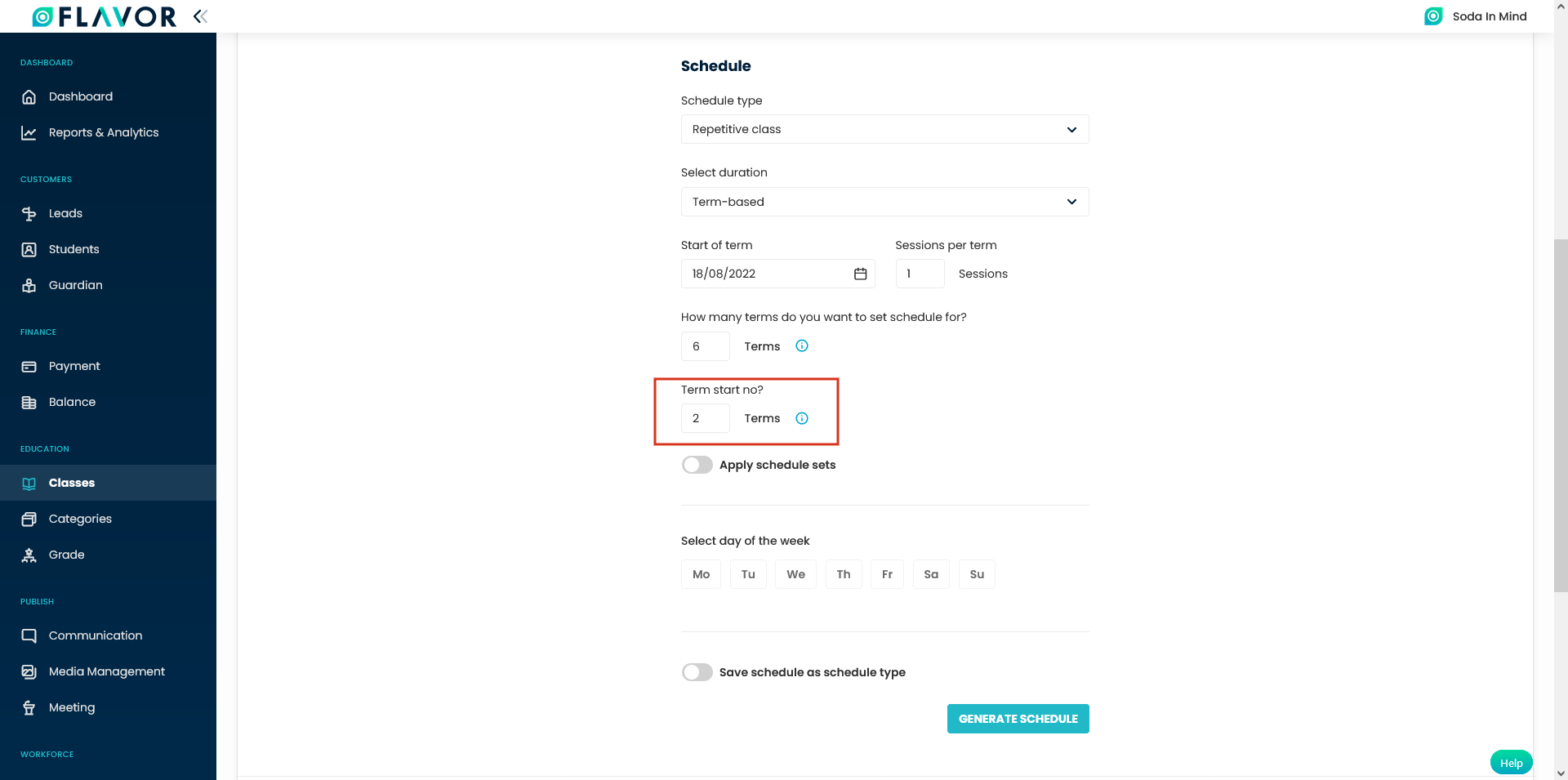
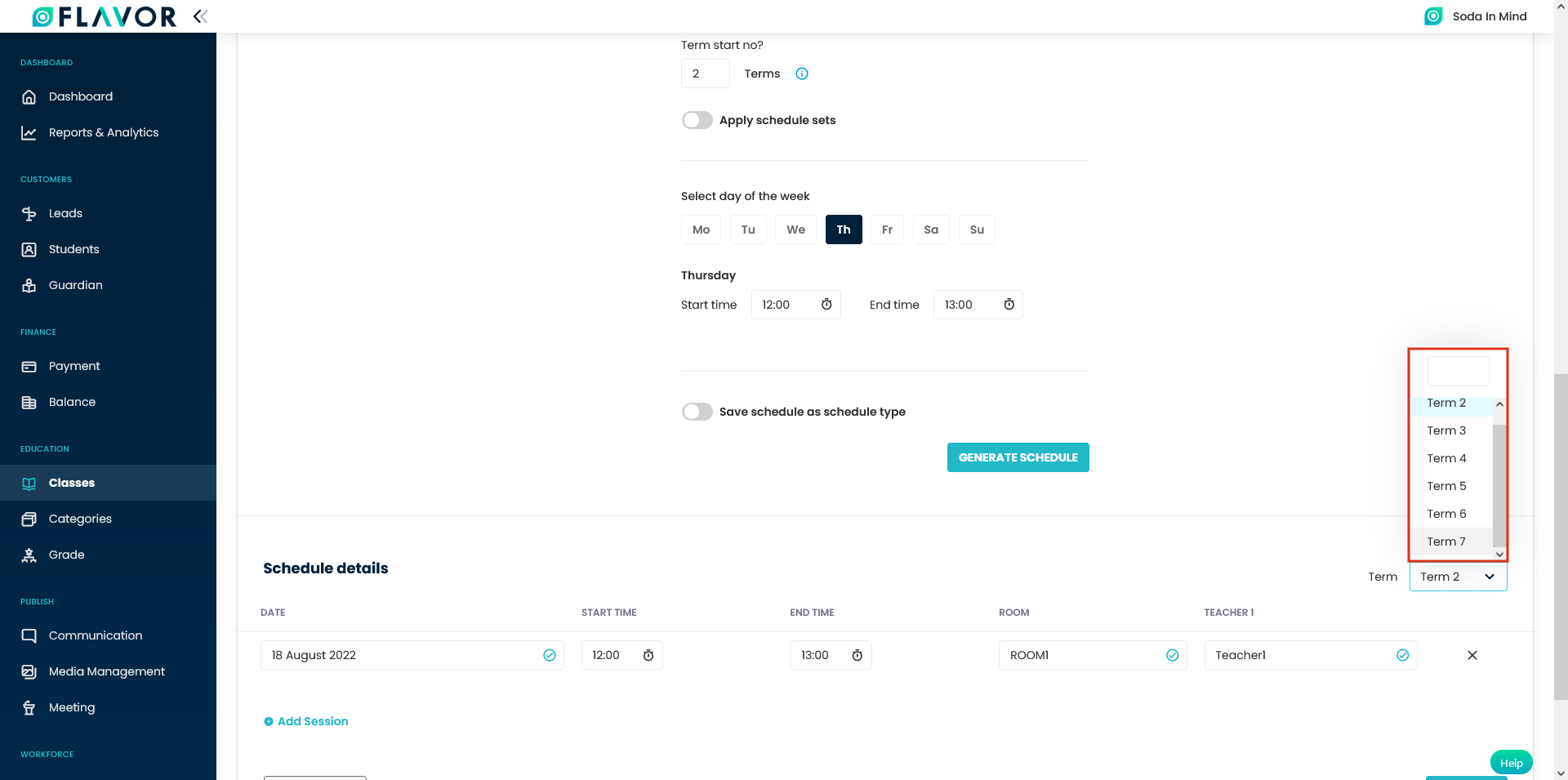
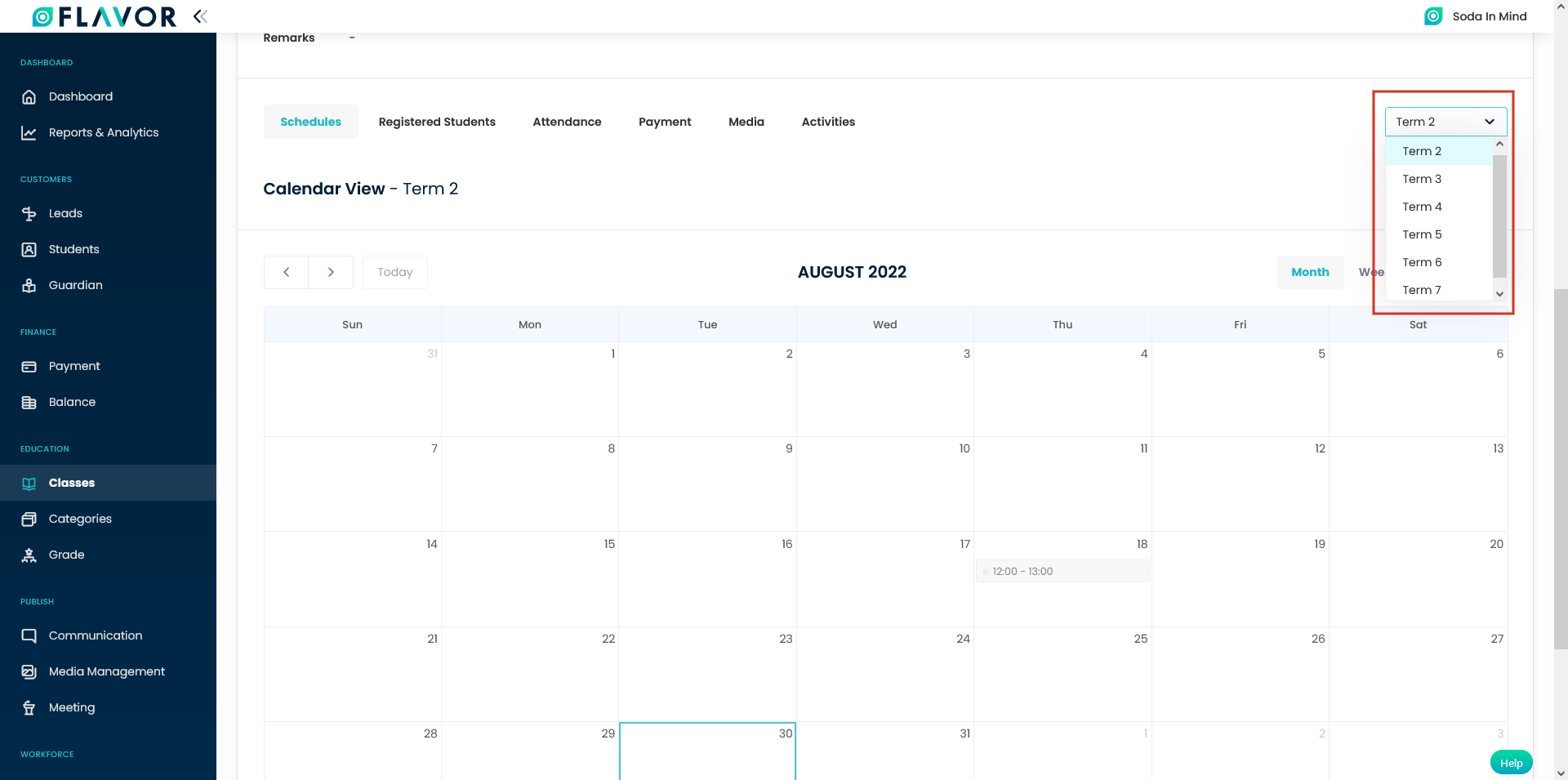
How to Edit Term number from the term class view?
Step 1
- Go to the Classes from the left side menu of the Flavor System.
- From the Class listing page, go to the particular term based class view page.
- Click on Edit Class button.
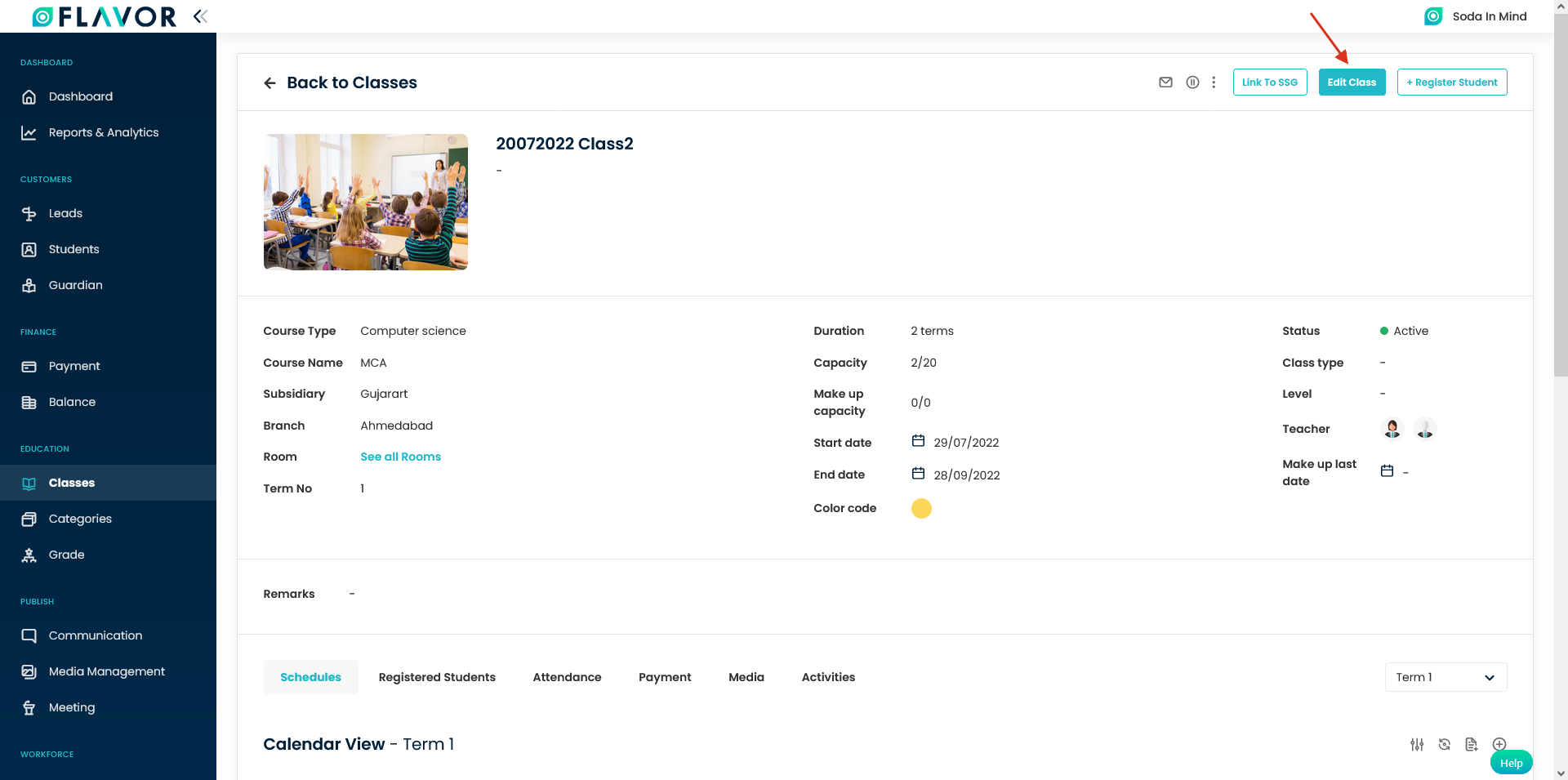
Step 2
- It will navigate you to the Edit page of that class.
- Set the desired Term no and click on Save button.
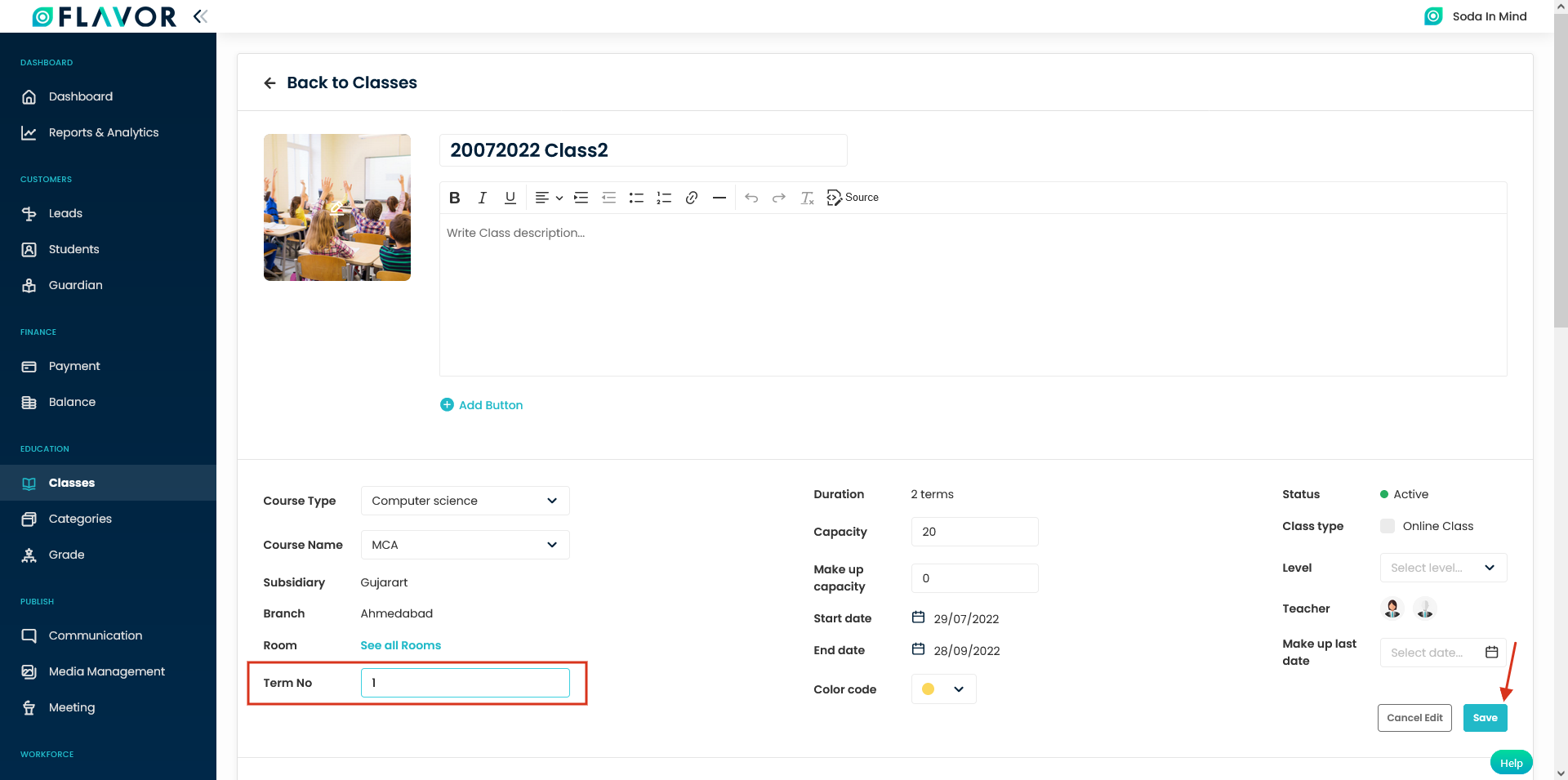
You can add start term number while creating duplicate class.
Step 1
- Go to the Classes listing page.
- Click on the action button of the desired term base class record which you want to duplicate.
- A pop up will open with the Duplicate Class option.
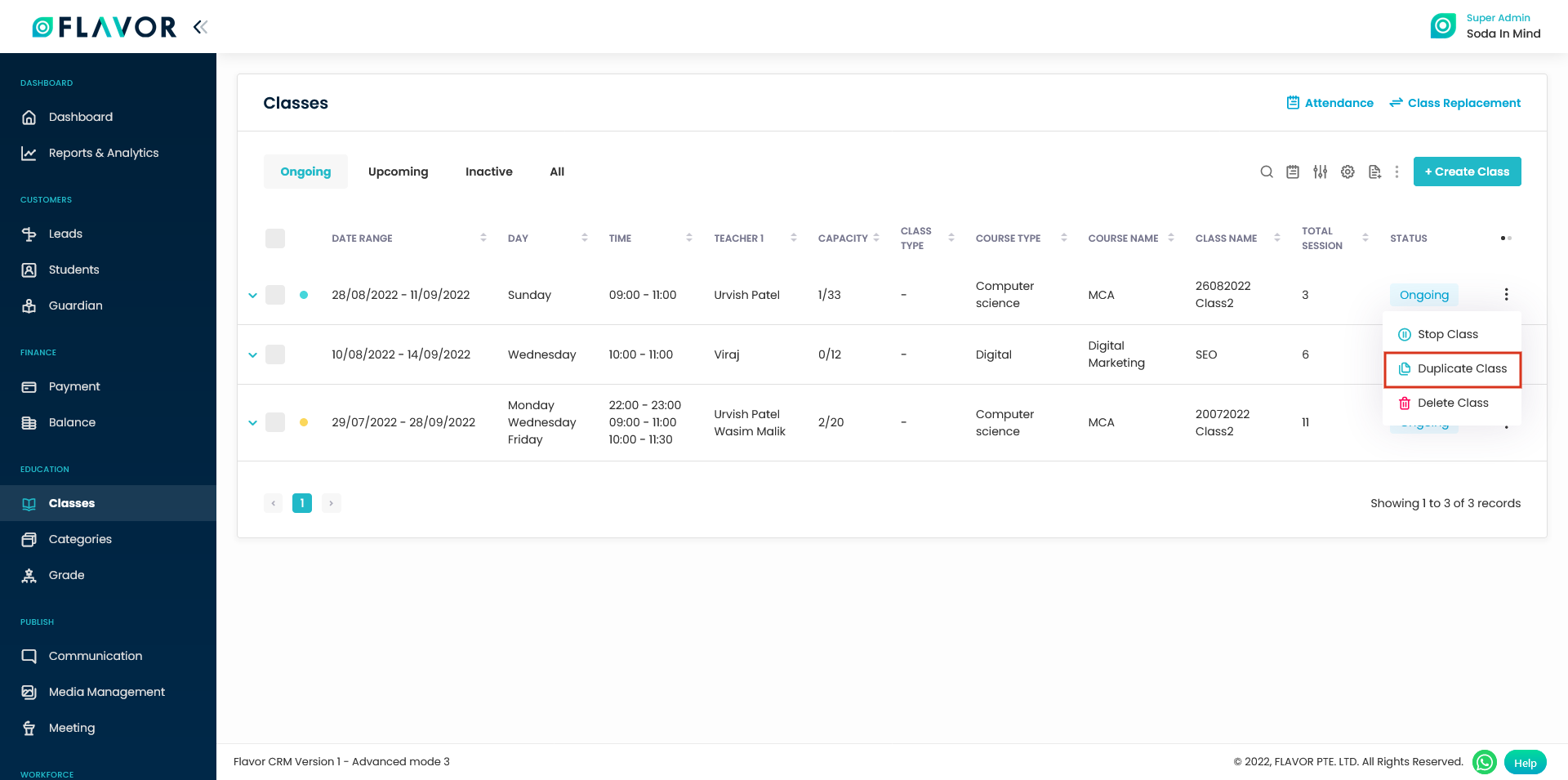
Step 2
- A pop up named Duplicate Class will appear on your screen.
- Fill the details and set the Term Start no.
- Click on Save button and duplicate class will be created with the said start term number.
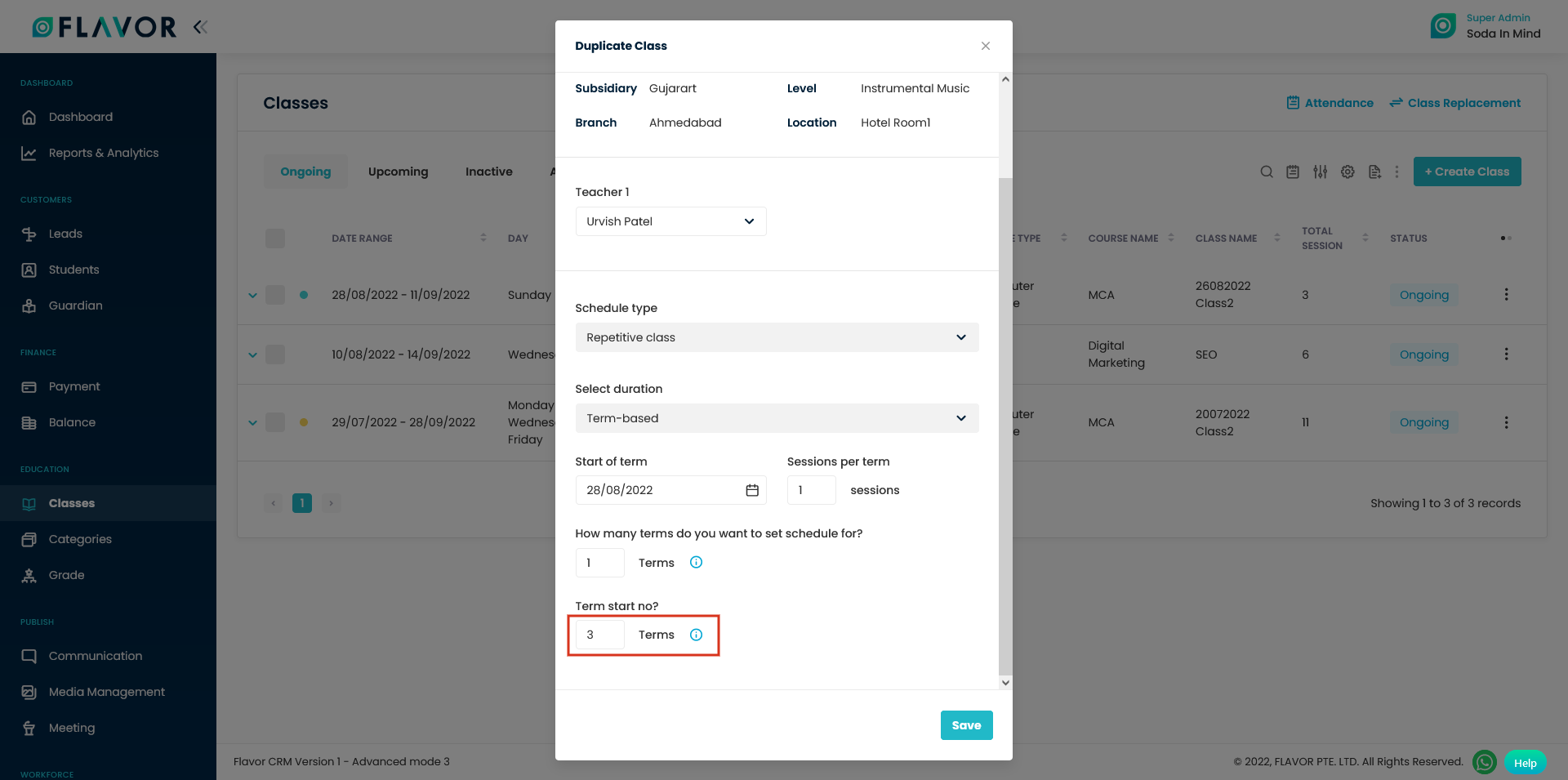
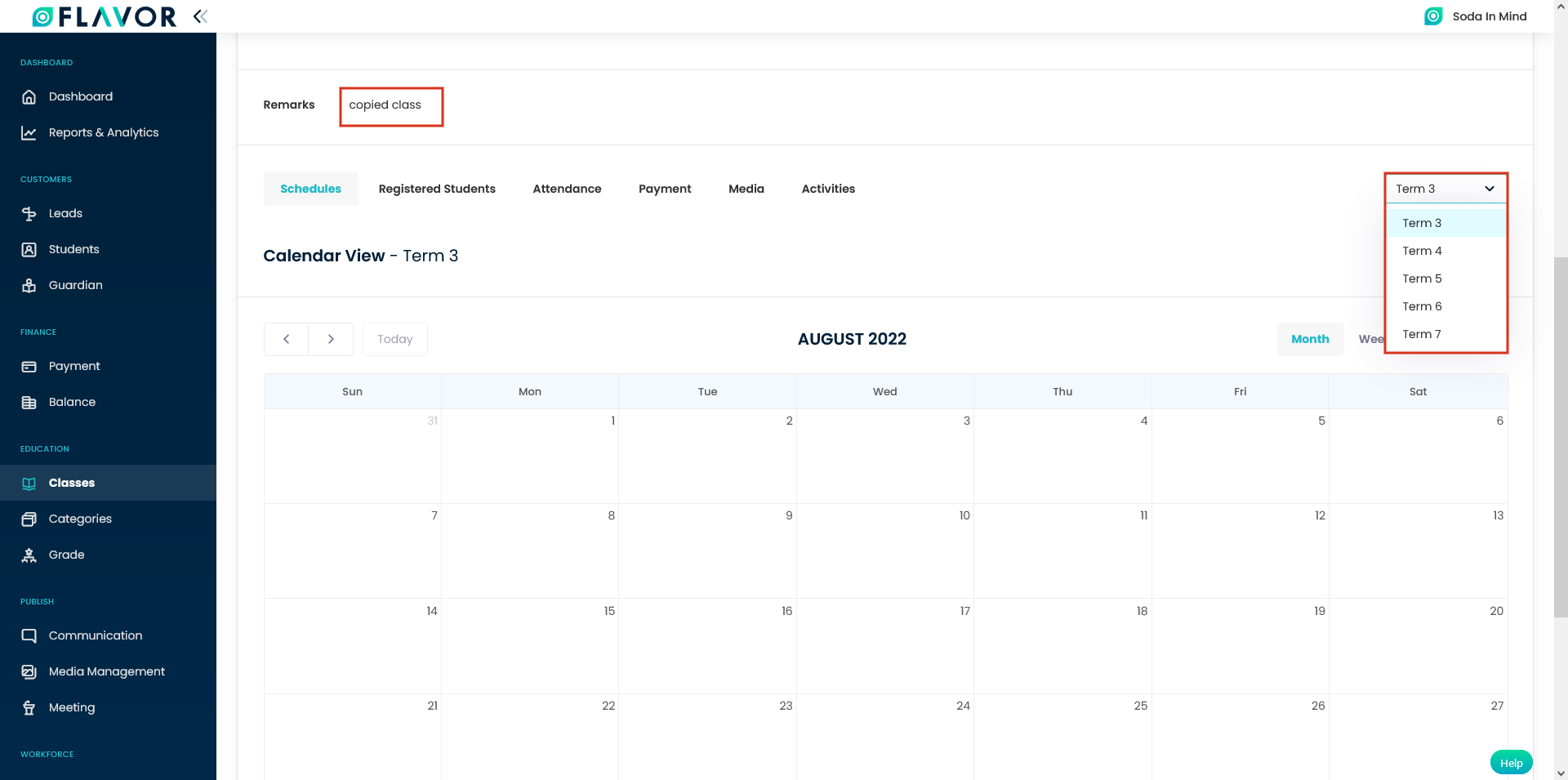
Need more help? Ask us a question
Please let us know more of your details and our team will reach out to you very shortly.