
User Guide
/
Classes Module
/
How does the Include makeup/transfer count into class capacity setting work?
Step 1
- Go to Classes from the left side menu of the Flavor System.
- Click on Settings.
- On the Class settings page, scroll down and enable Include makeup/transfer count into class capacity switch.
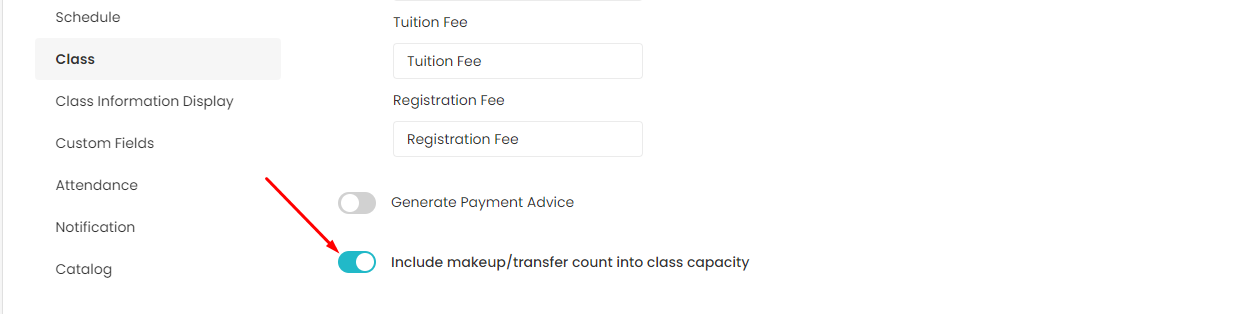
Step 2
- This setting will have an effect while creating the class and in the class view capacity.
- During class creation, there will be only one field for entering the maximum class capacity.
- And in the class view, the capacity will be based on per session.
- The capacity gets updated as per the sessions for which students get enrolled.
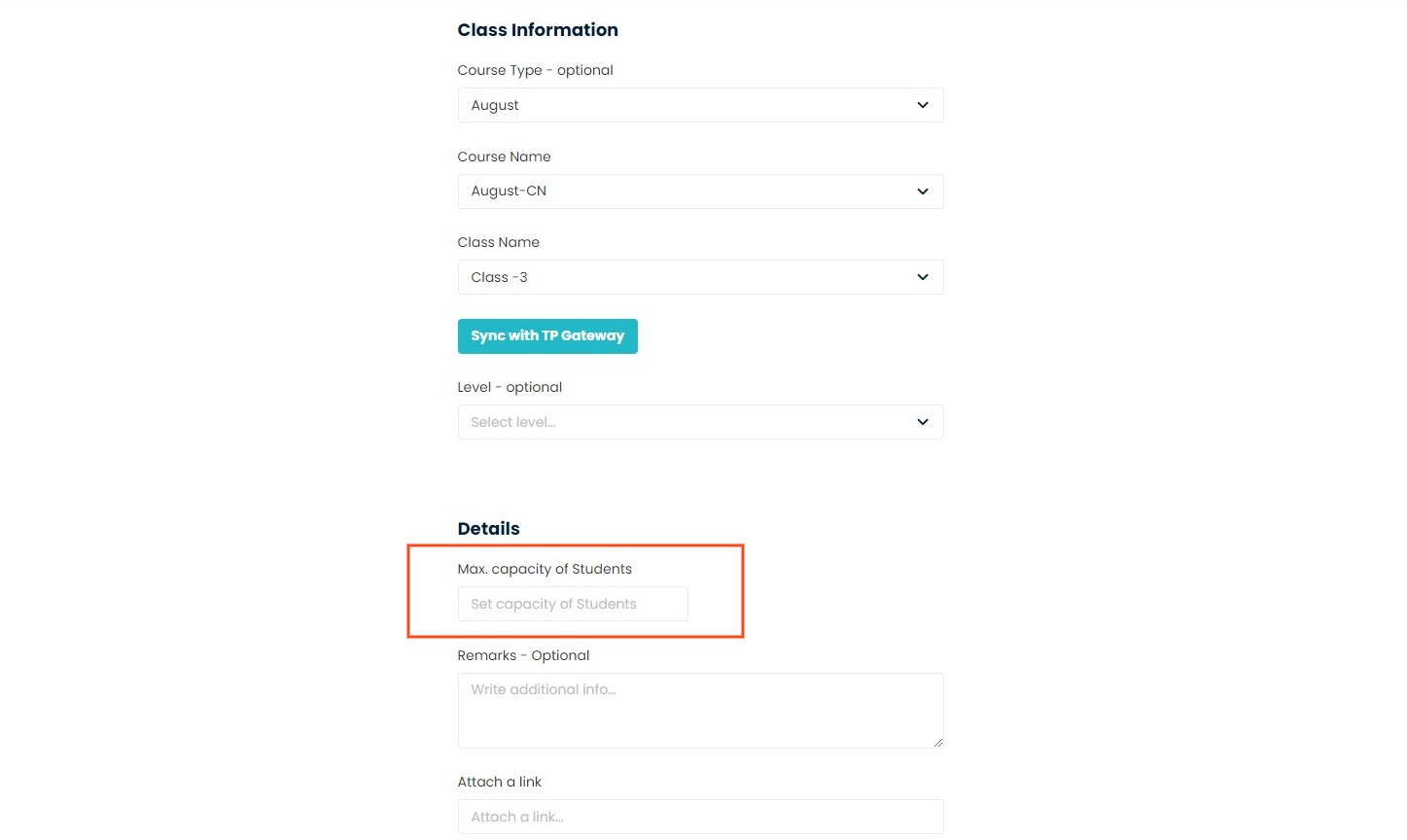
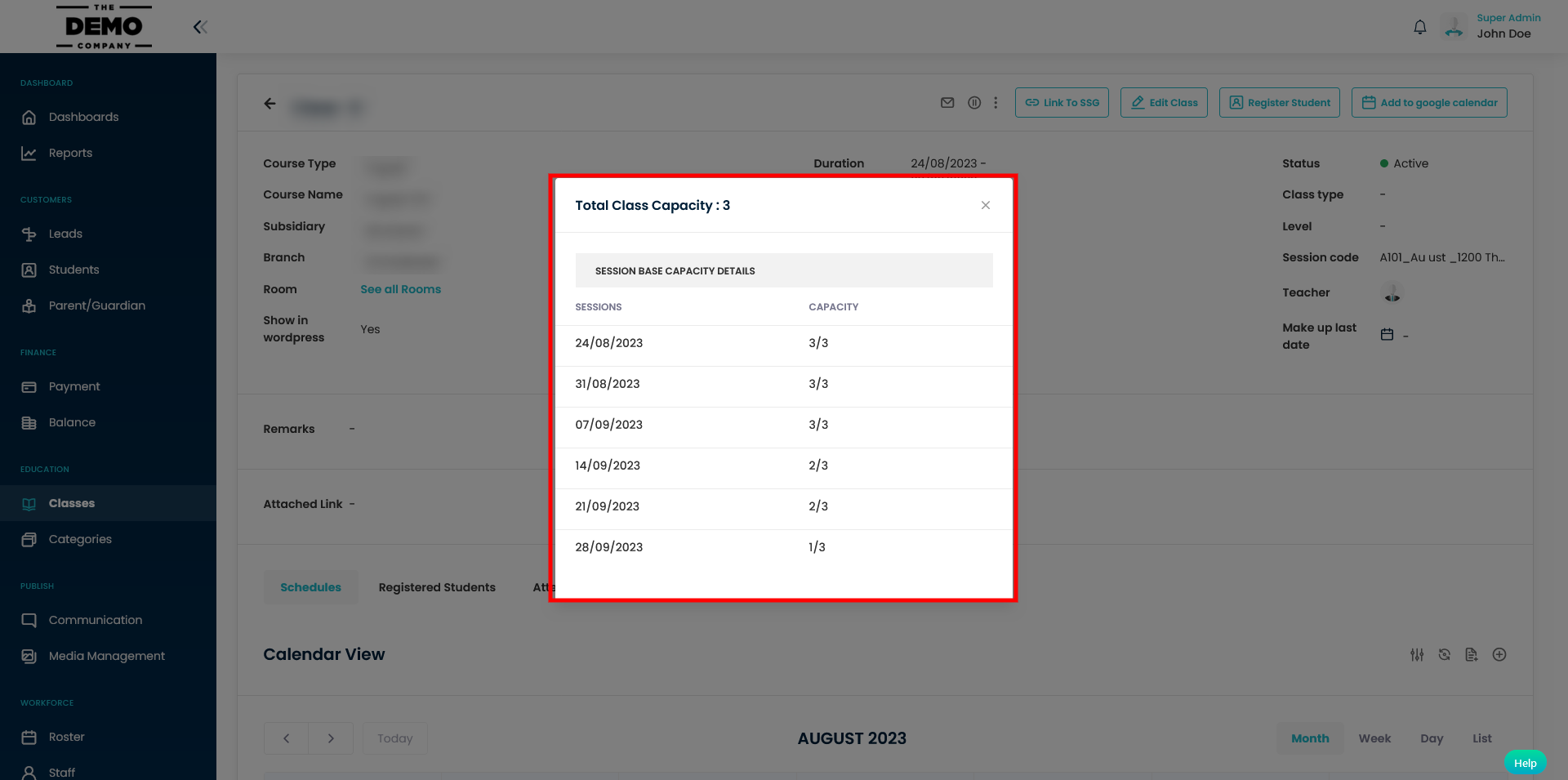
Note:
- If the Include makeup/transfer count into class capacity setting remains off, it will work as per the old flow.
- While this setting is enabled, the makeup and transfer capacity will be counted into the main class capacity.
- If any session is full then the student cannot enroll in that session.
Need more help? Ask us a question
Please let us know more of your details and our team will reach out to you very shortly.