
Introduction
In this article you will know how to transfer students from one class to another. There are two ways to do so.
- From Student Module.
- From Class Module.
From Student Module
Step 1
- Go to the Student from the left-side menu of the Flavor System.
- On the Student listing page, click on Student Replacement.
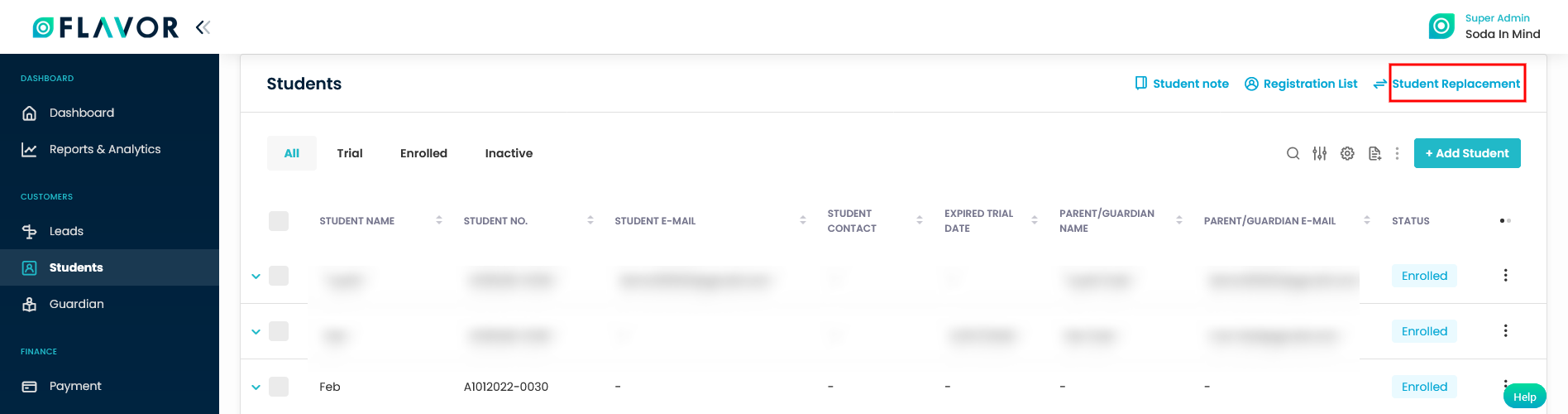
Step 2
- It will navigate you to the Student Replacement listing page.
- Click on + Transfer Student button.
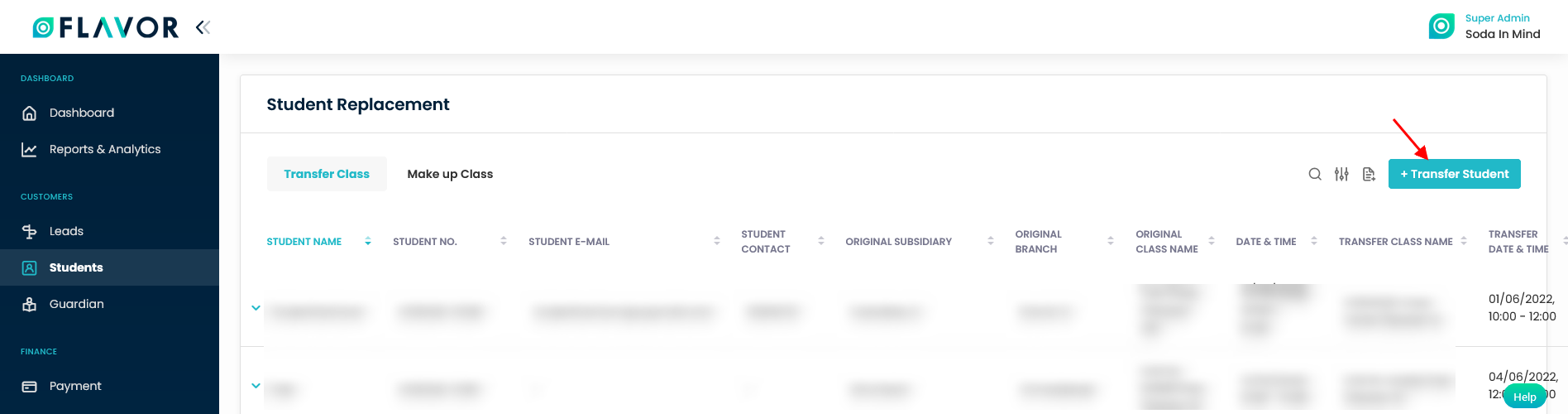
Step 3
- It will navigate you to the Transfer Student page.
- Enter the details and click on Transfer button.
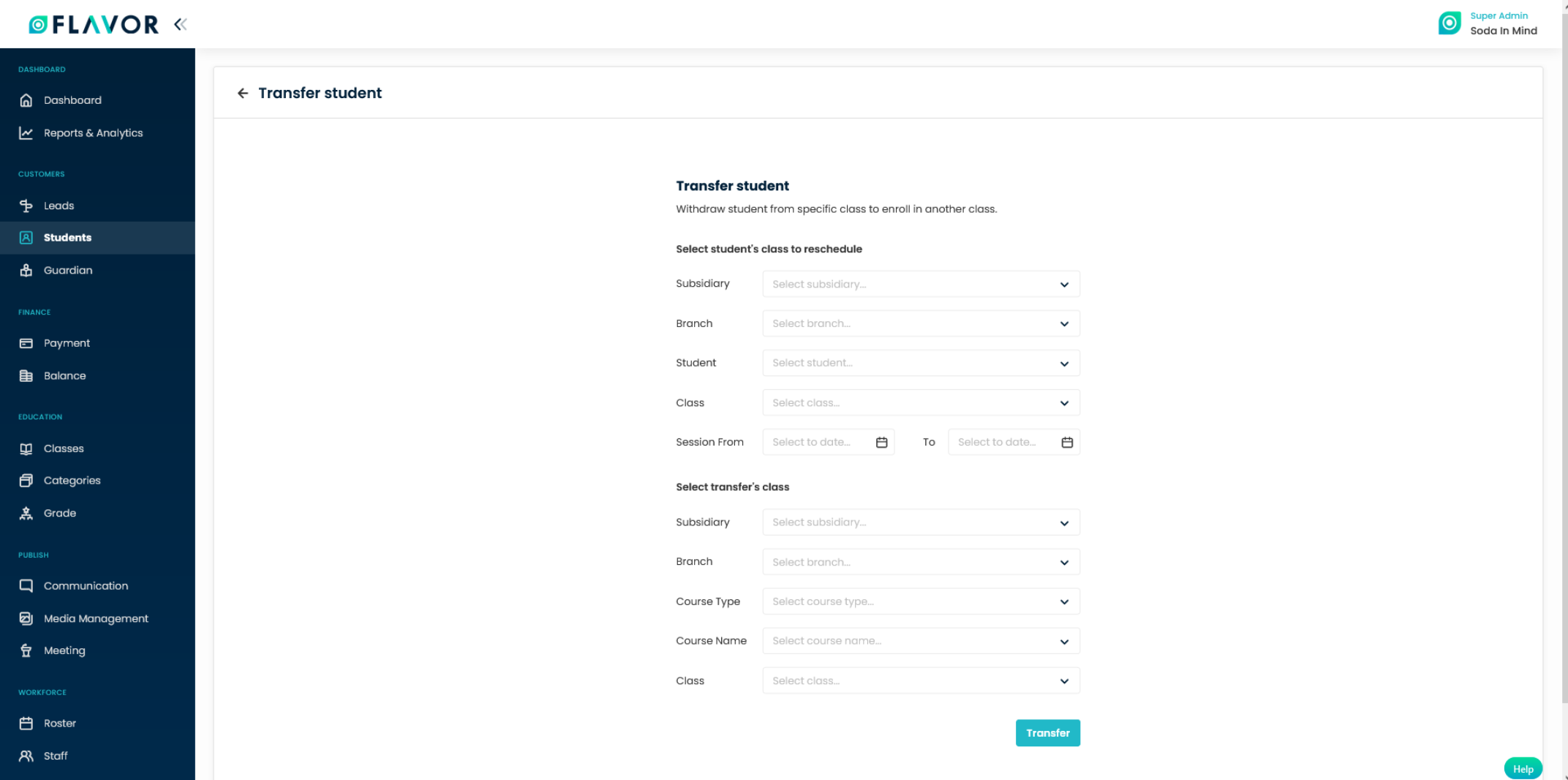
From Class Module
Step 1
- Go to the Classes from left-side menu of the Flavor System.
- Click on particular class from which students need to get transferred.
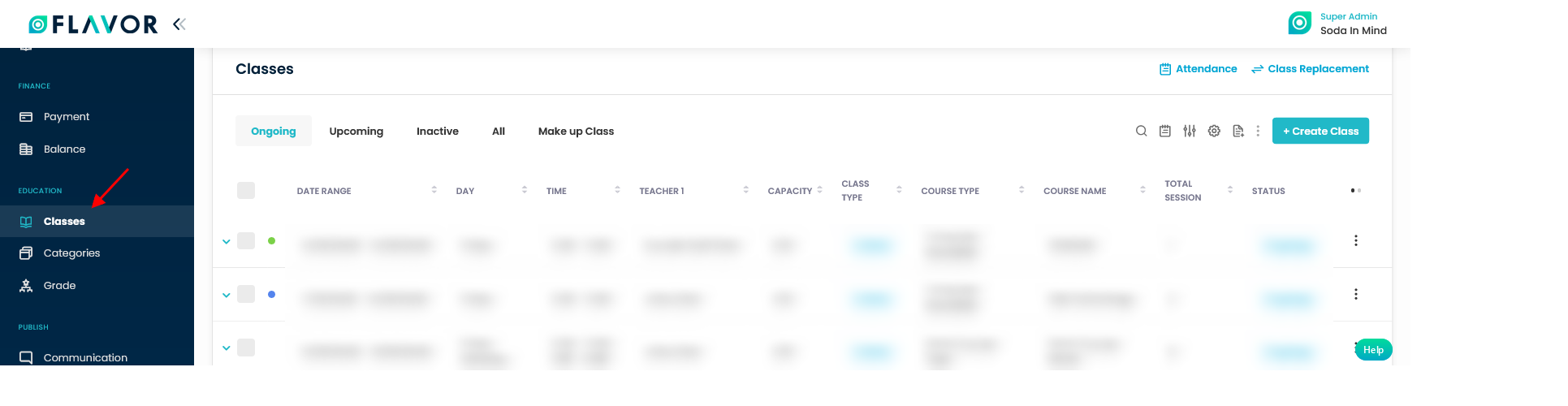
You can Transfer students in a class at a time or one by one.
Steps to Transfer student one by one.
Step 2
- It will navigate you to the class view page.
- Scroll down and click on Register student tab.
- Select the particular student and click on the row action button.
- An Action popup will appear on your screen
- Click on Transfer Student option.
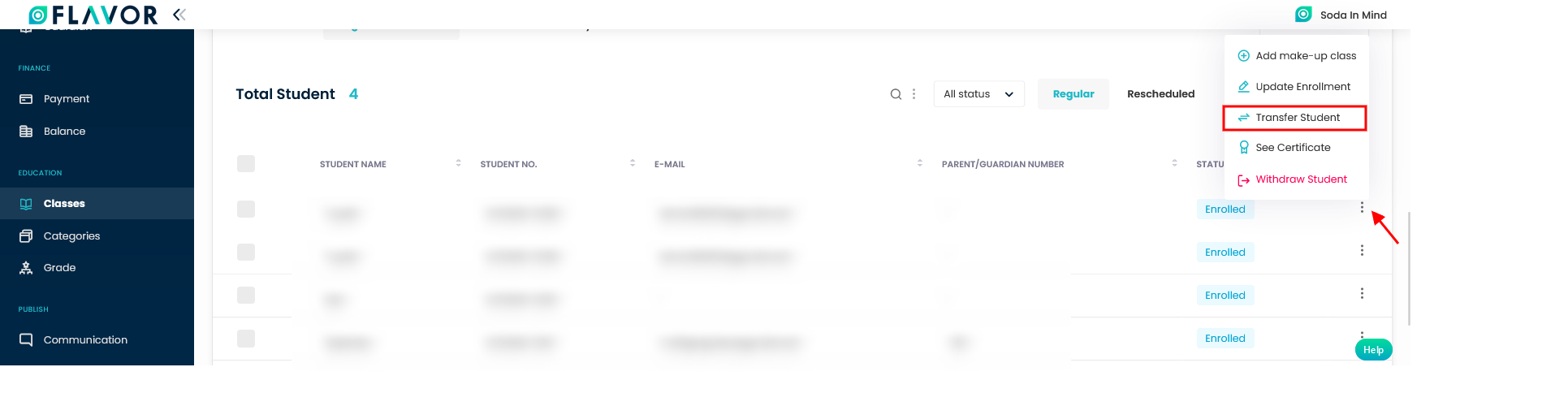
Step 3
- A popup named Transfer Students will appear on your screen.
- Enter the details and click on Transfer Student button.
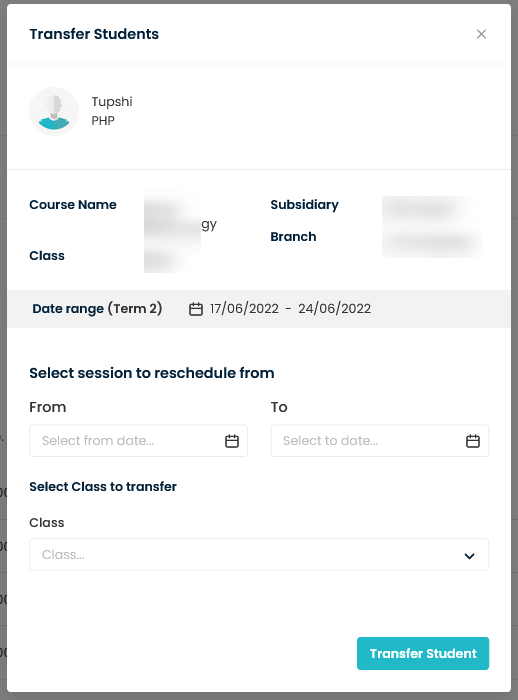
Steps to transfer Students at a time
Step 2
- On the class view page, scroll down and click on Schedule Tab.
- On the right hand side, click on Transfer Student icon button.
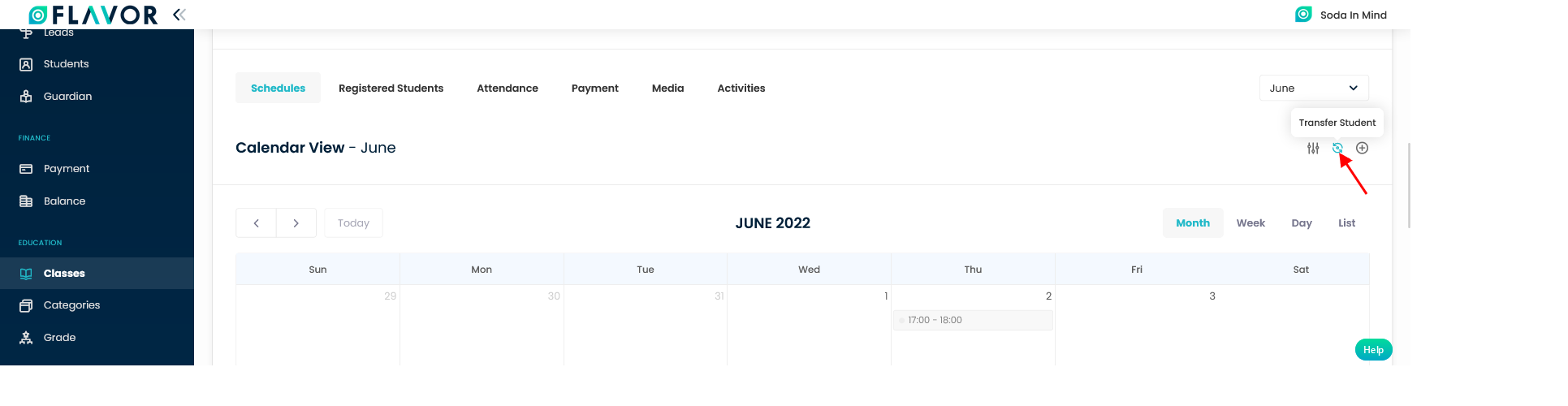
Step 3
- It will navigate you to the Transfer Student page.
- Select the session to reschedule from.
- Select the Class to Transfer.
- Mark the students you want to transfer.
- Click on Reschedule button.
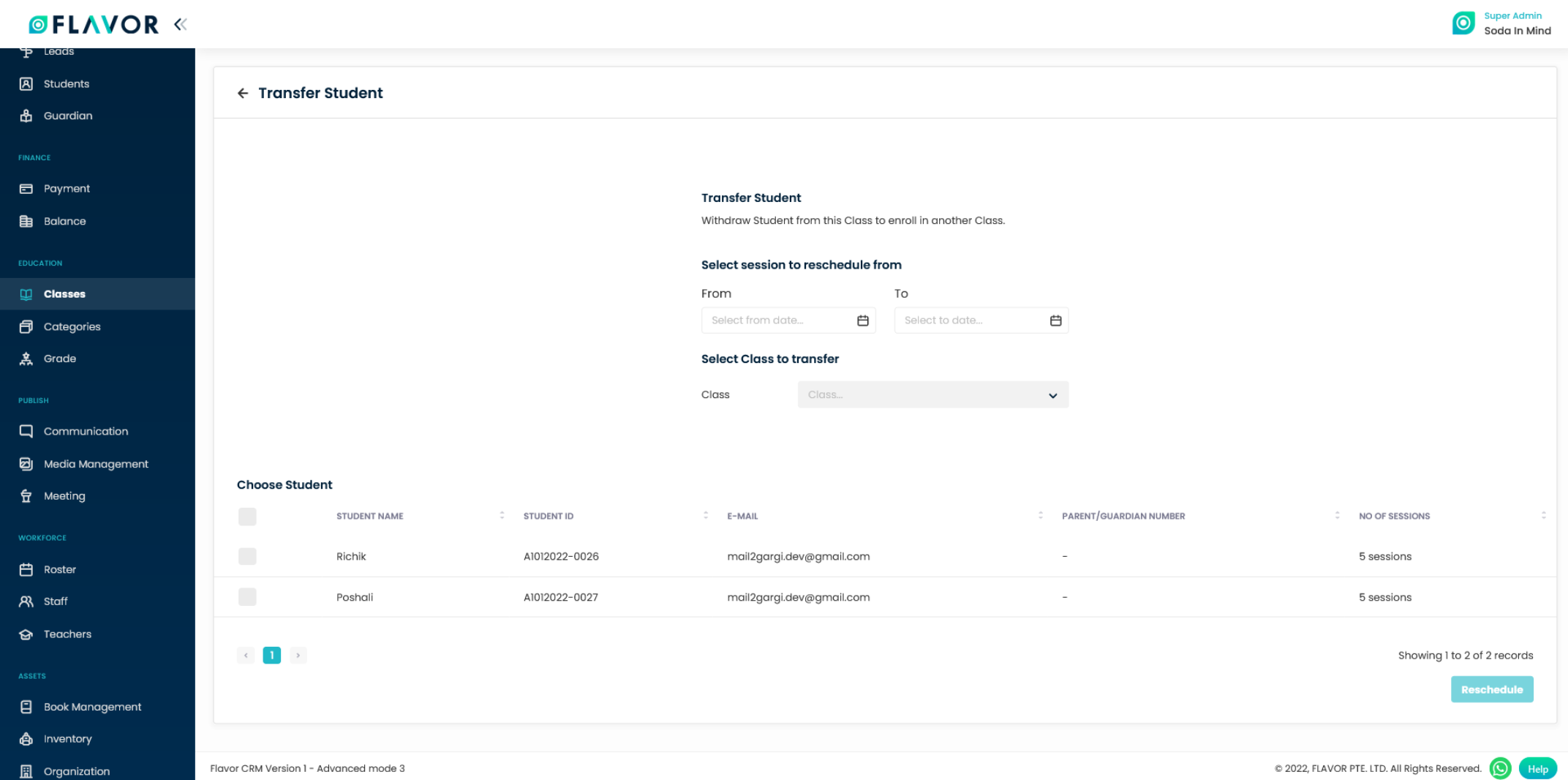
Need more help? Ask us a question
Please let us know more of your details and our team will reach out to you very shortly.