
Introduction
In this article, you will know how to add students in trial. When you enroll a student from student module, after selecting the class, under Billing Details, you need to select class type as Trial or while registering a student from the class, after selecting the student, under Billing Details you need to select class type as Trial.
The detailed steps are shown below.
Step 1
At the time of Student creation:
- Go to the Student from the left side menu of the Flavor System.
- Click on Add Student button.
- Fill Student info, Add Relationship and the Add Classes.
- Under Add Classes section, Click on Add Class button.
- This will give you the option to choose the class.
- After adding the class, you need to select the class type under Billing Details as Trial.
- Click on Save Student.
- The student will be listed under Trial Tab.

Step 2
Registering Student from Class View:
- Go to the particular class from Class listing page.
- From the class view page, Click on Register Student button.
- A pop up named Add students will appear on the screen.
- Select the student and click on Register Student button.
- This will show you the Register Student popup.
- Expand the Student name section.
- Under the Billing details section, select the Class Type as Trial from the dropdown.
- Click on Save Changes button.
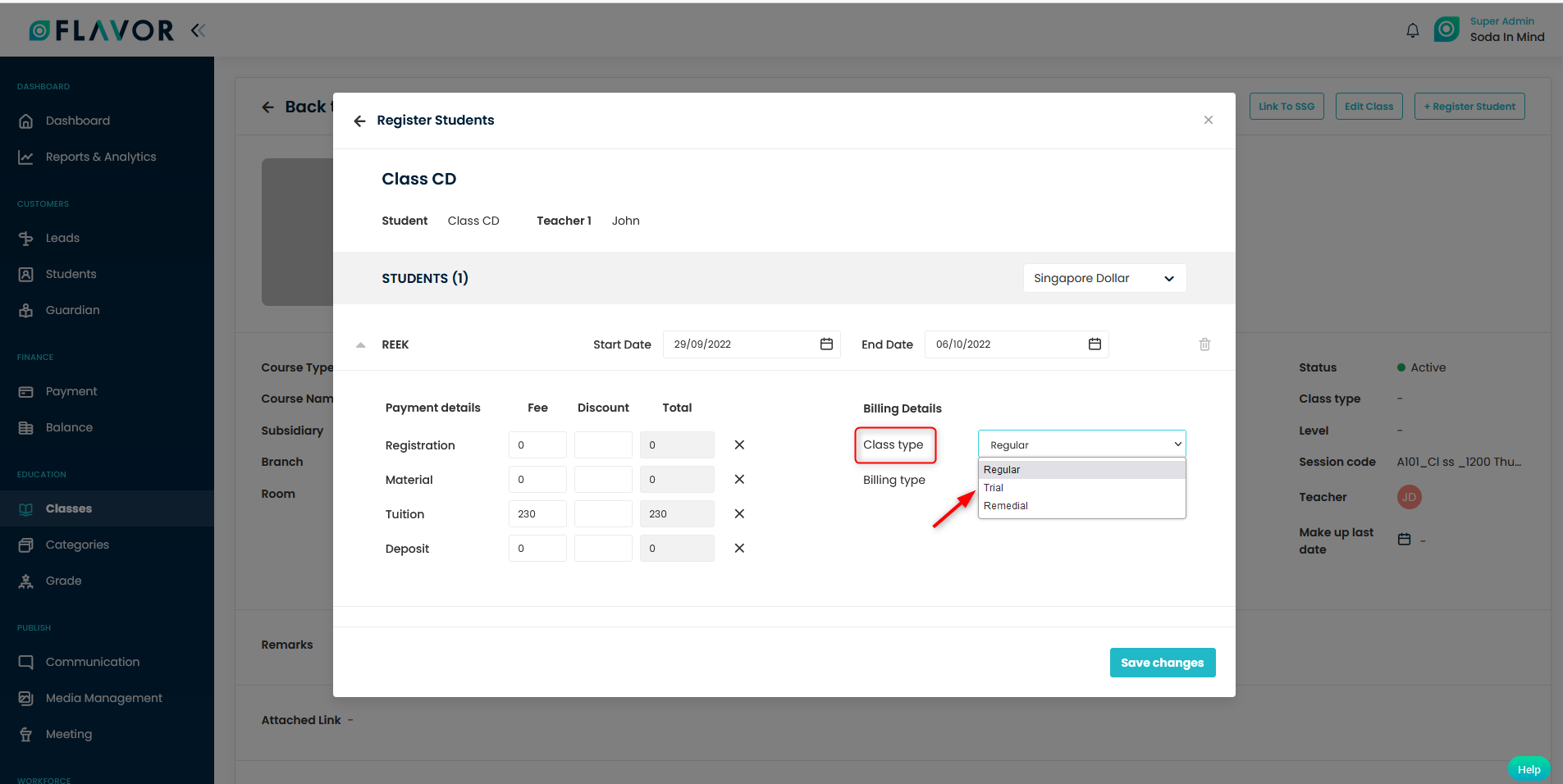
Need more help? Ask us a question
Please let us know more of your details and our team will reach out to you very shortly.