
Step 1:
Go to Student module from the left menu. Navigate to the Student Replacement link.
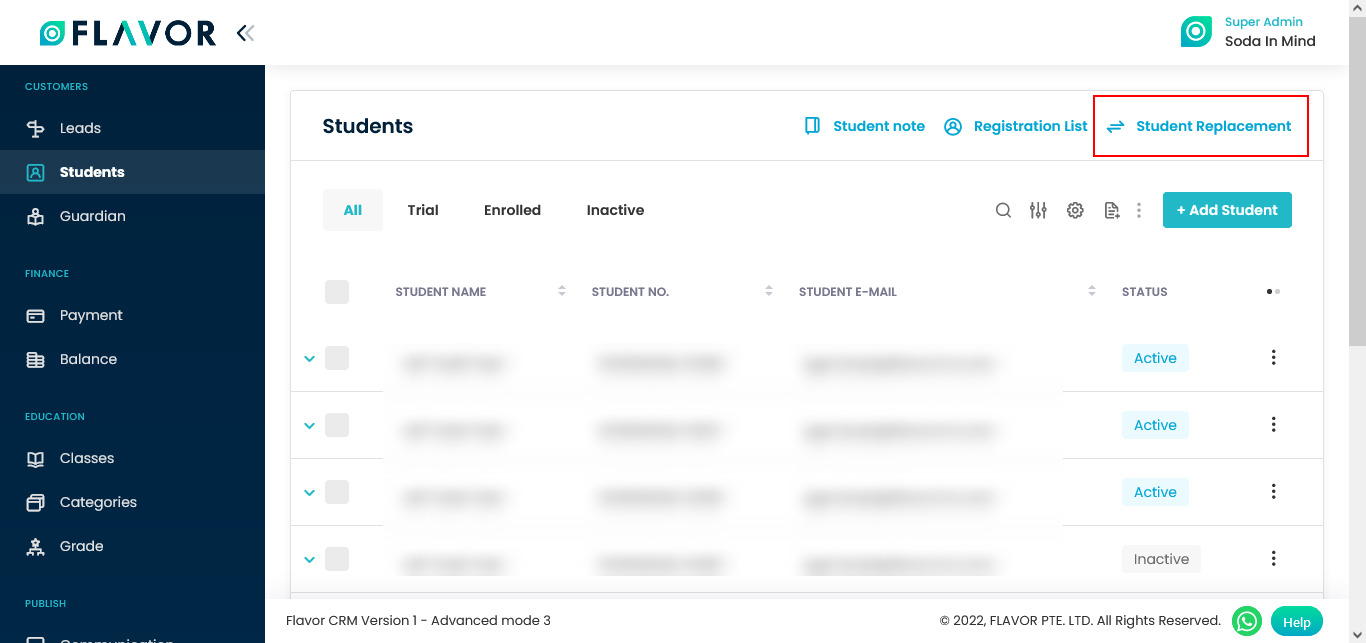
Step 2:
Click on the Makeup Class tab.
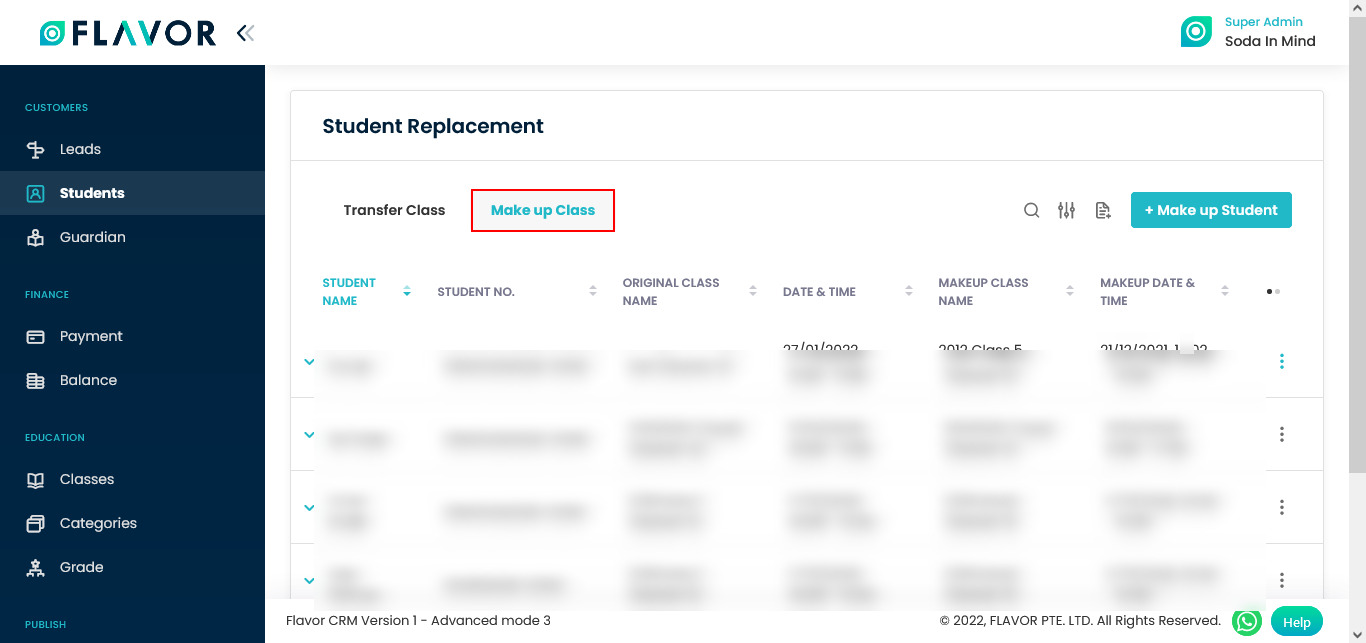
Step 3:
Click on the + Make up Student button. You will be redirected to the makeup class creating form. Fill all the details of this form.
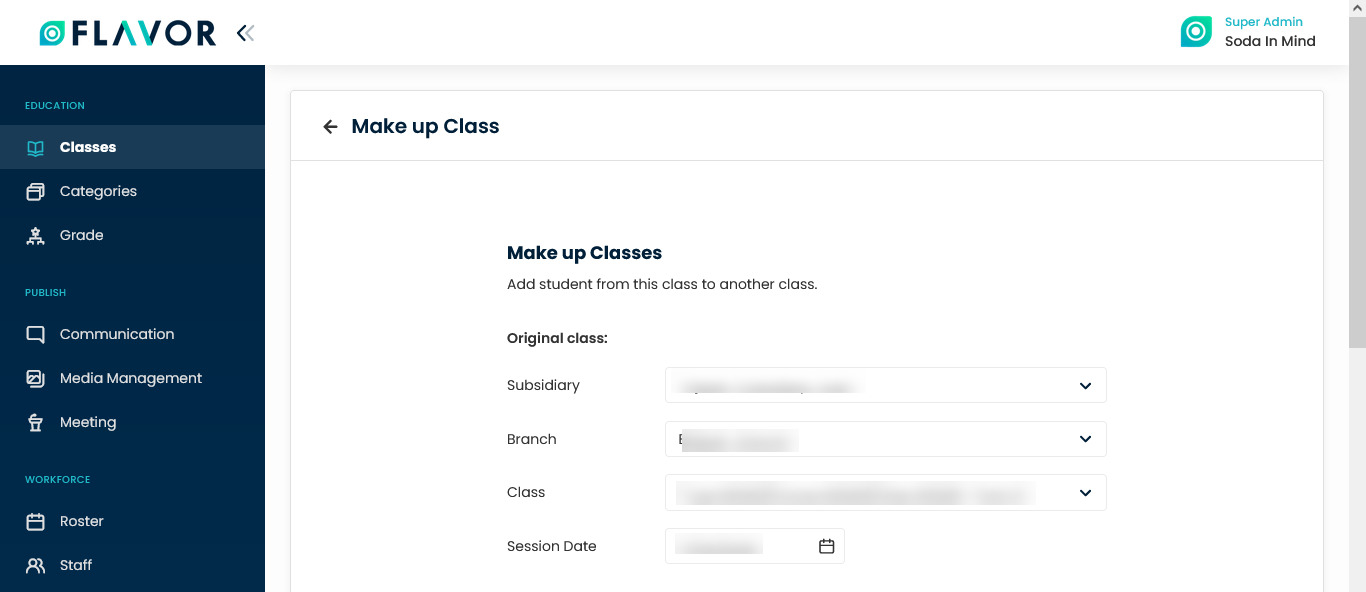
Step 4:
Select type of the class, Add From Existing Class or Create New. Fill the form, select the session according to your choice. Then click on the Save Class button.
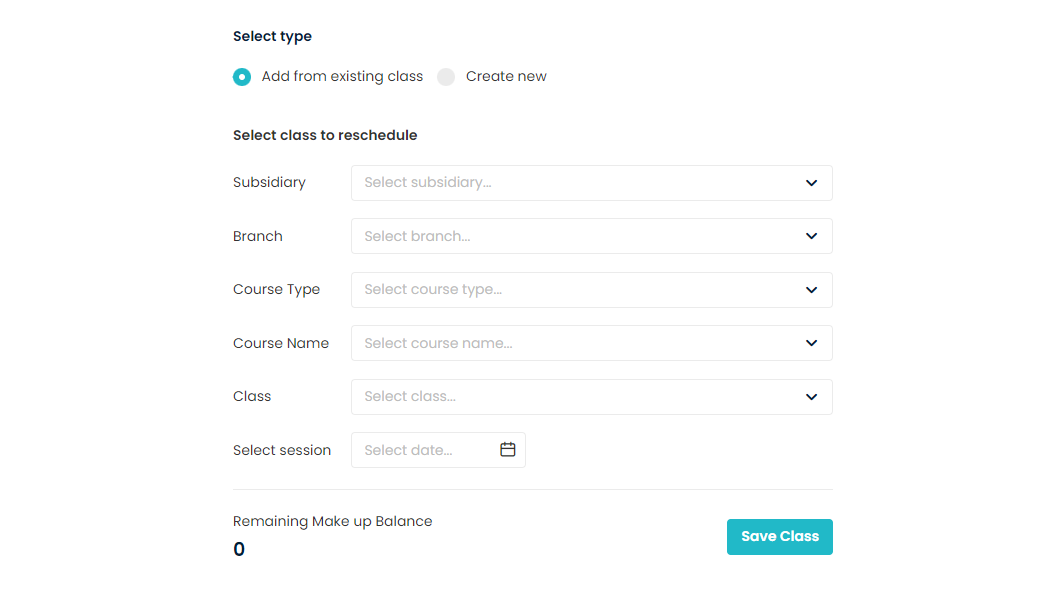
Need more help? Ask us a question
Please let us know more of your details and our team will reach out to you very shortly.