
Step 1
To add new student, go to Students and then click on Add Student.
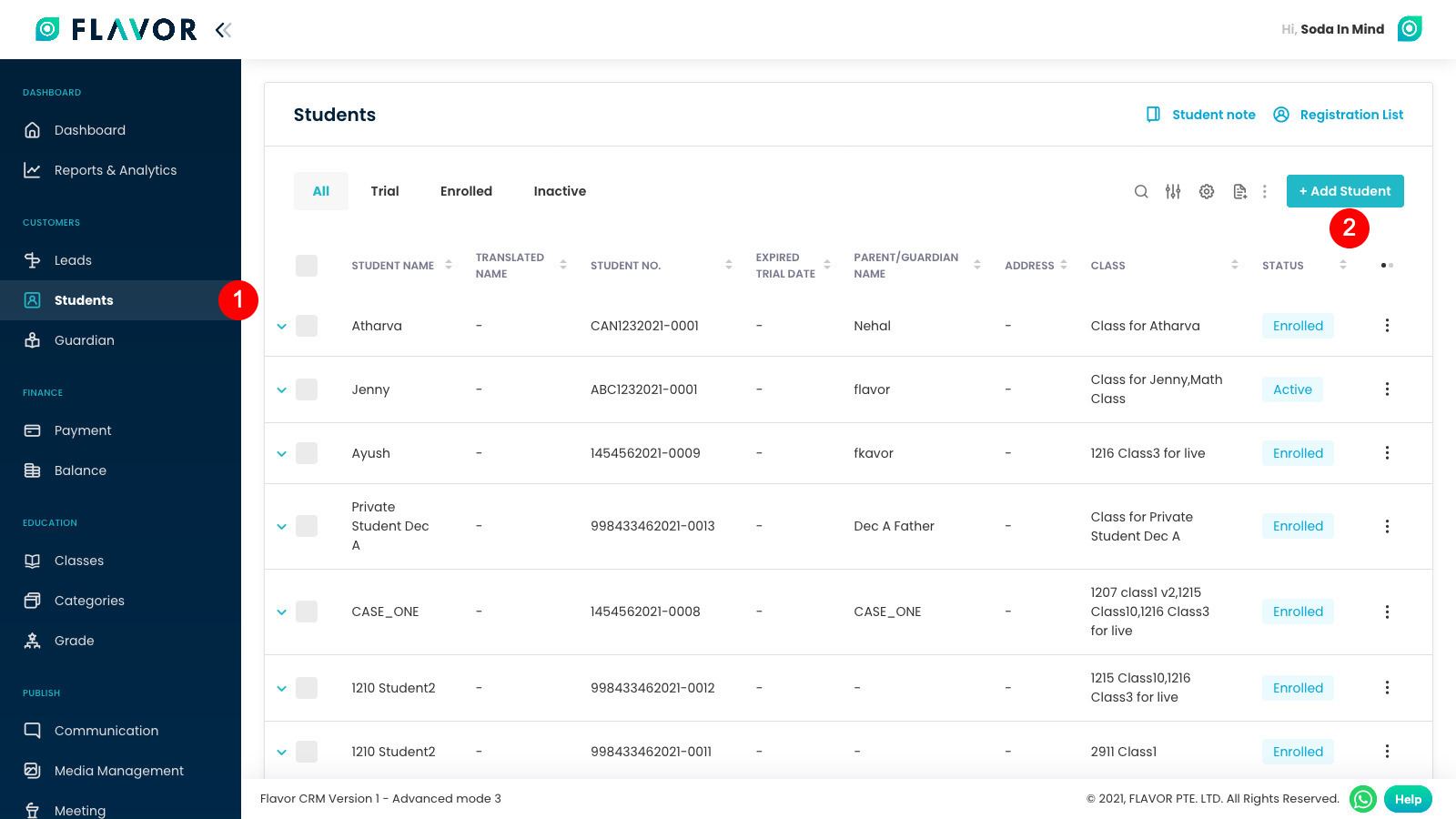
Step 2
Fill the student info on step 1 and after that, scroll down and click on Next button.
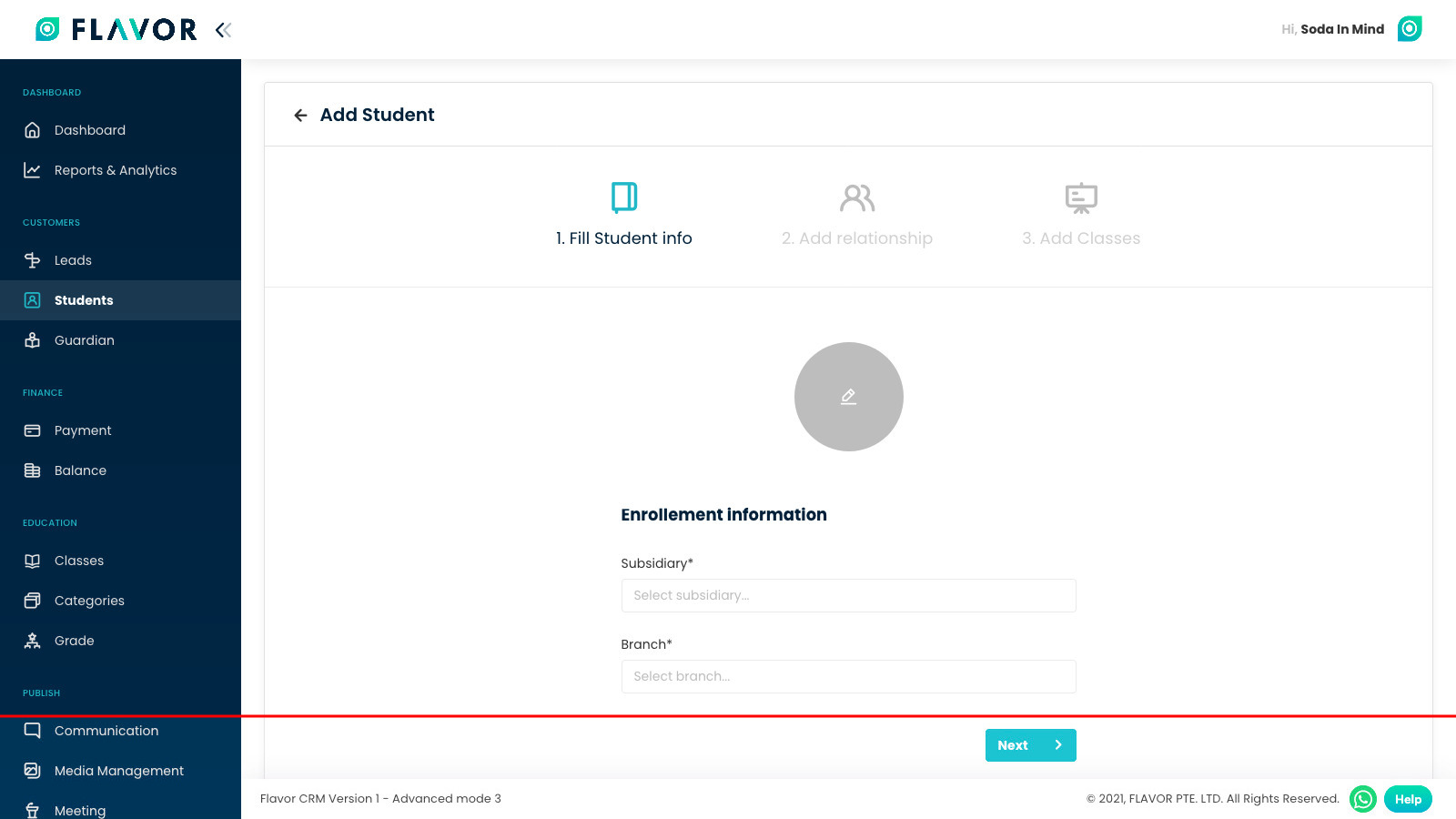
Step 3
Add Parent/Guardian on step 2 and after that, scroll down and click on Next button.
You can go back to step 1 by clicking on 1. Fill Student info at top OR Previous button at bottom.
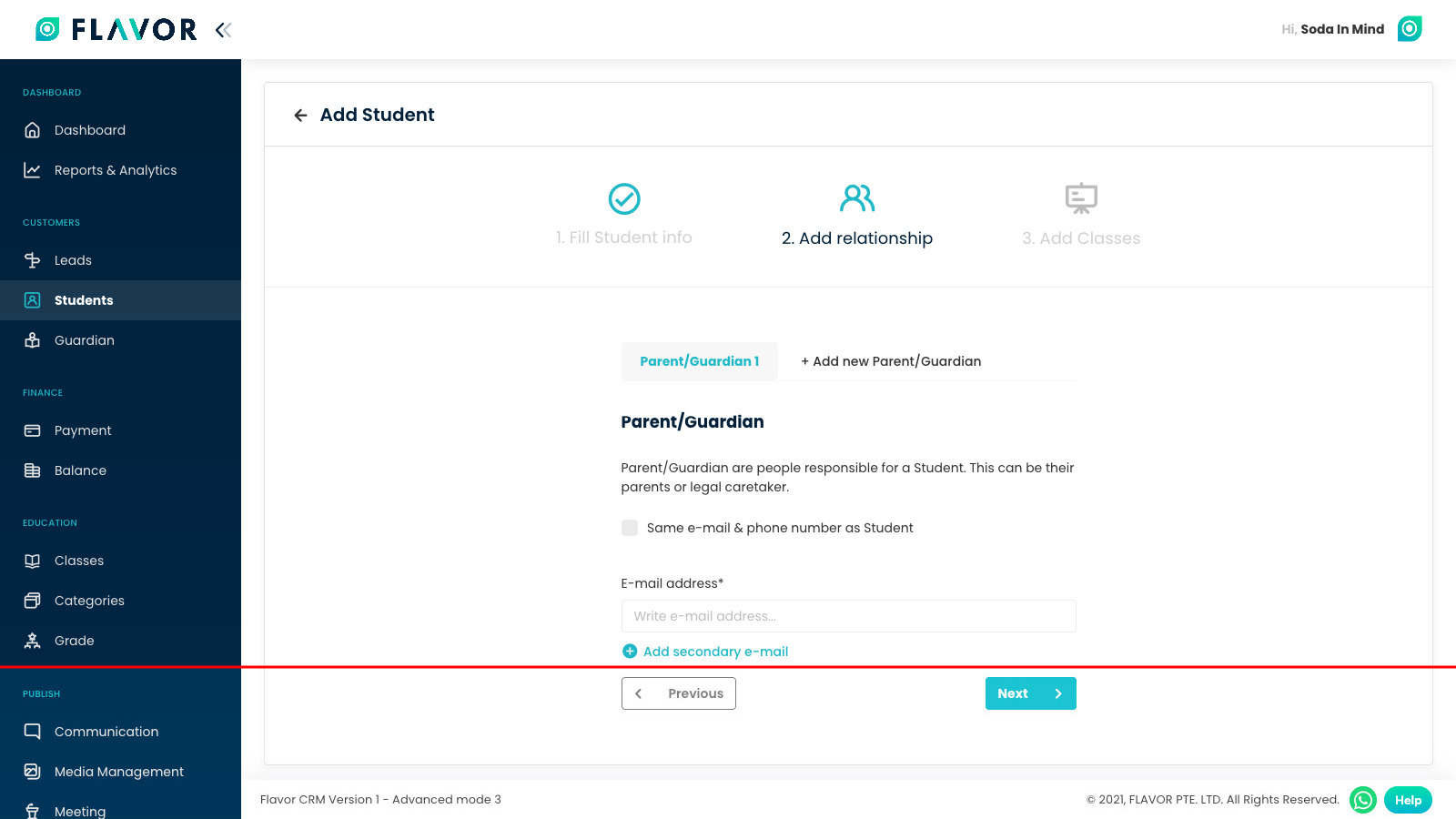
Step 4
You can schedule classes for a student from here if you want.
You can add student without scheduling a class by clicking on Save Student button.
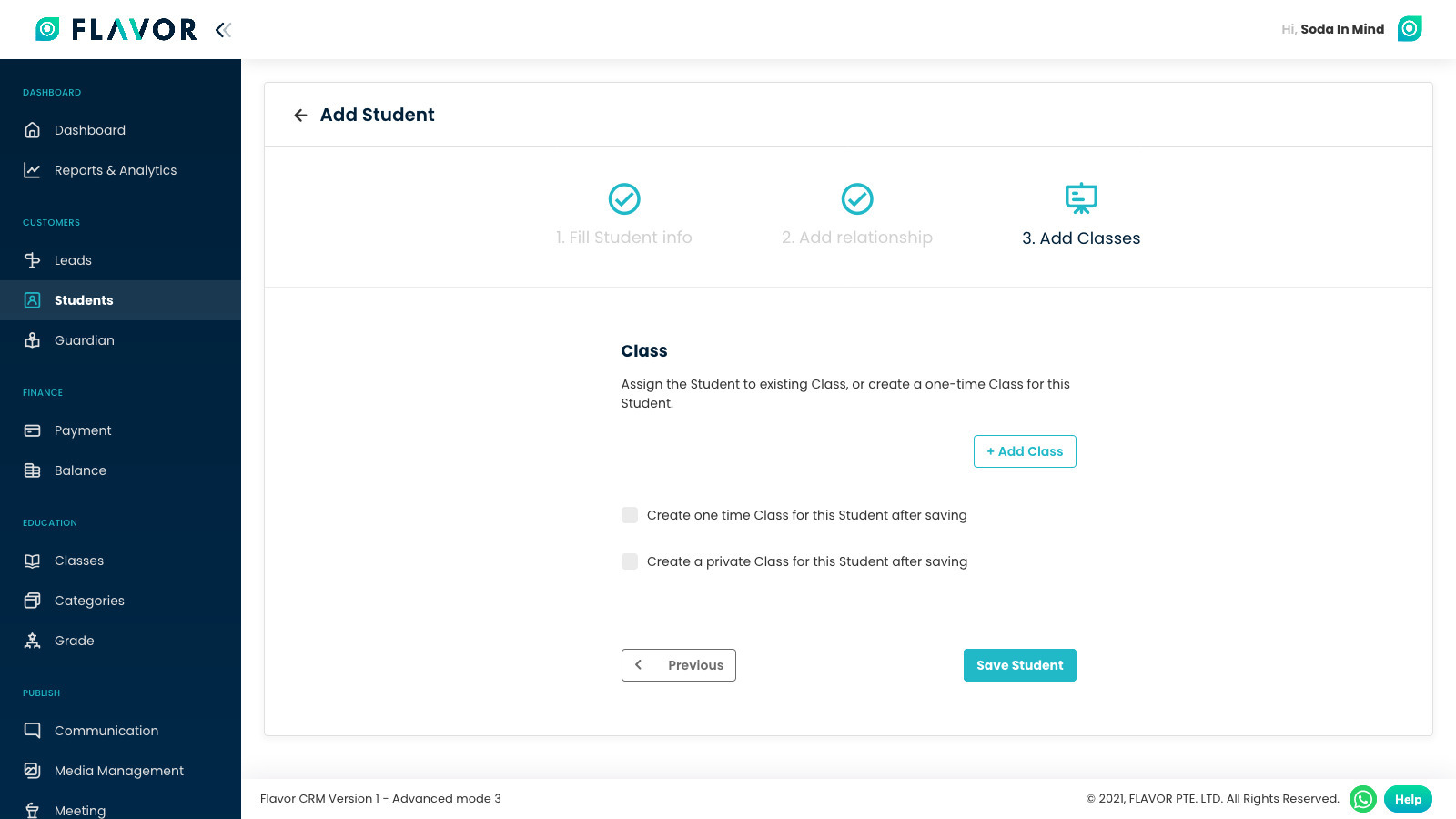
Step 5
To schedule classes, click on Add Class button. A modal will open which contains list of the Classes. Select the classes you want and click Add Class.
After adding the classes, click on Save Student.
Newly added student will be shown on the Student list page.
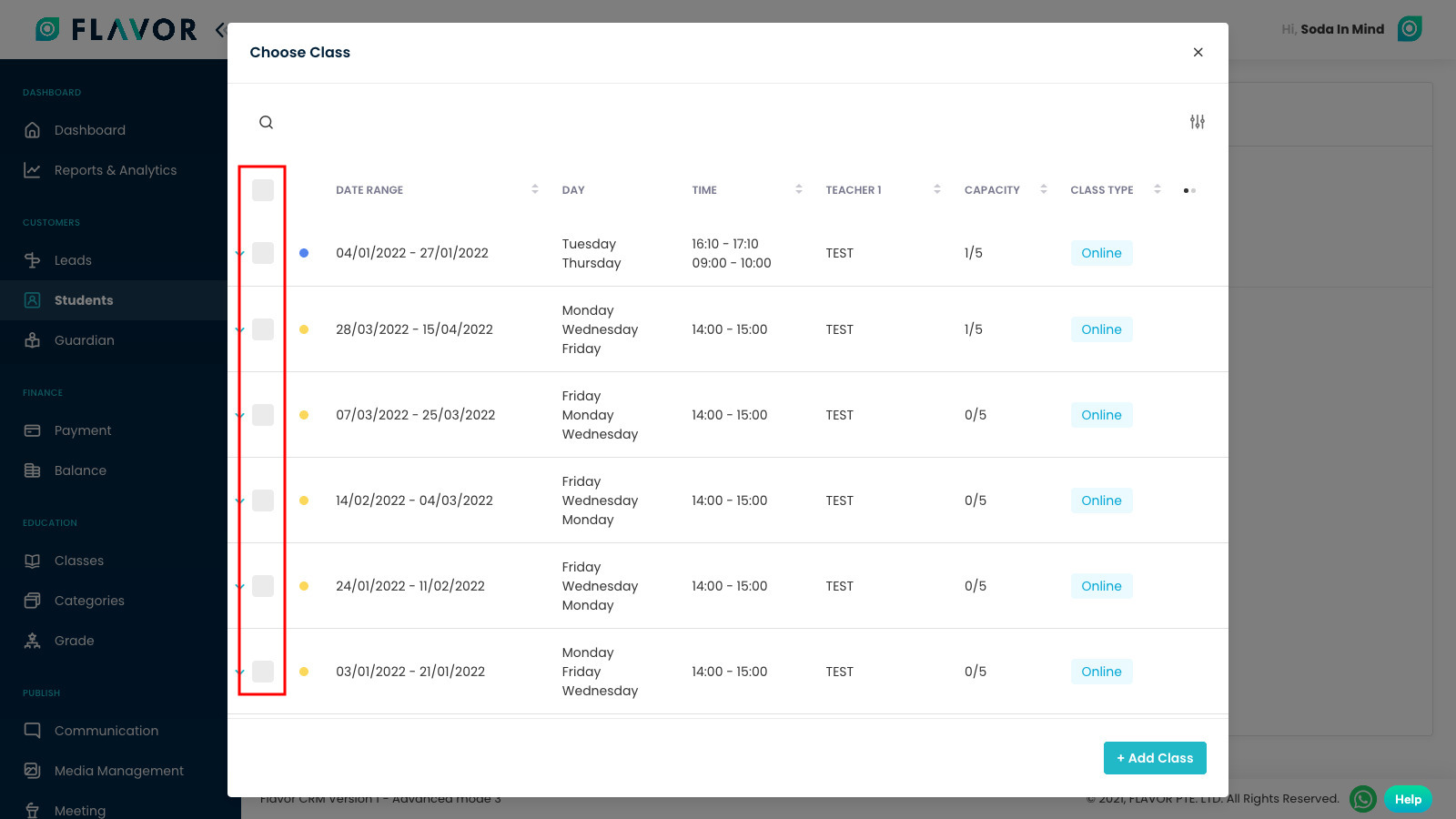
Need more help? Ask us a question
Please let us know more of your details and our team will reach out to you very shortly.