
How to Add a Sibling?
Students having the same parent will be counted as siblings.
Step 1
- Go to the Students Module from the left menu.
- Here, you will see the list of all students.
- Click on desired student’s name.
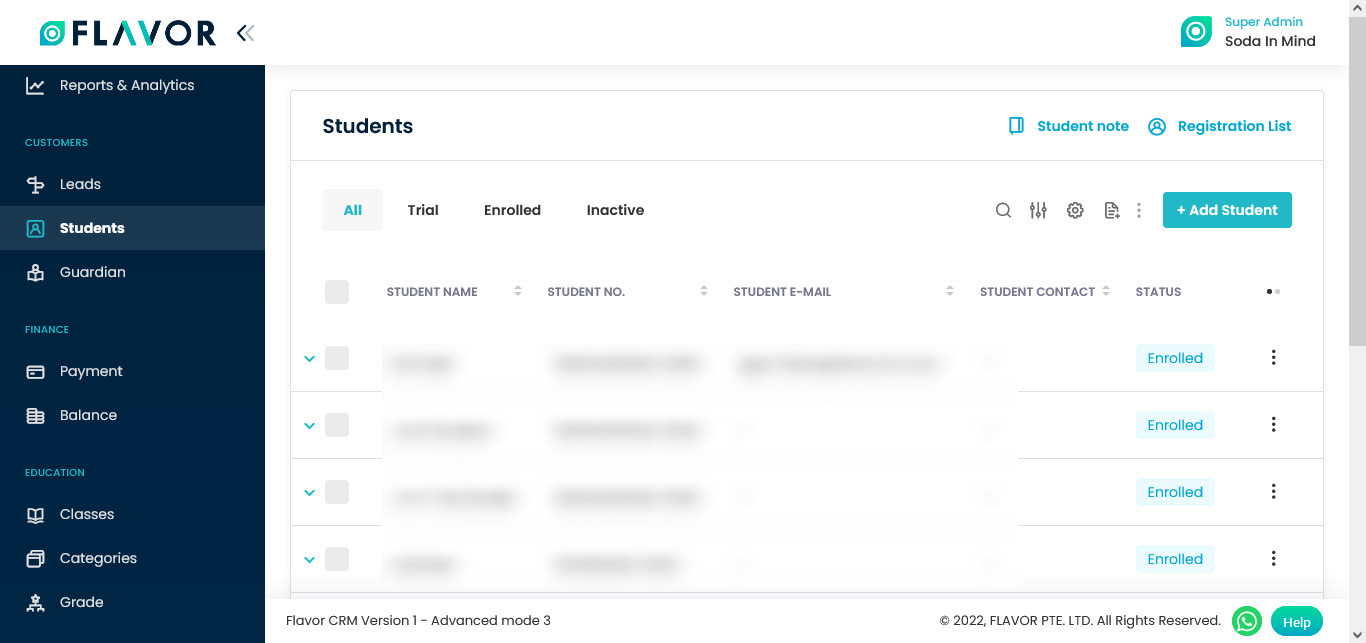
Step 2
Student profile will be open, scroll down to the Student Information section and then click on the Edit Details button.
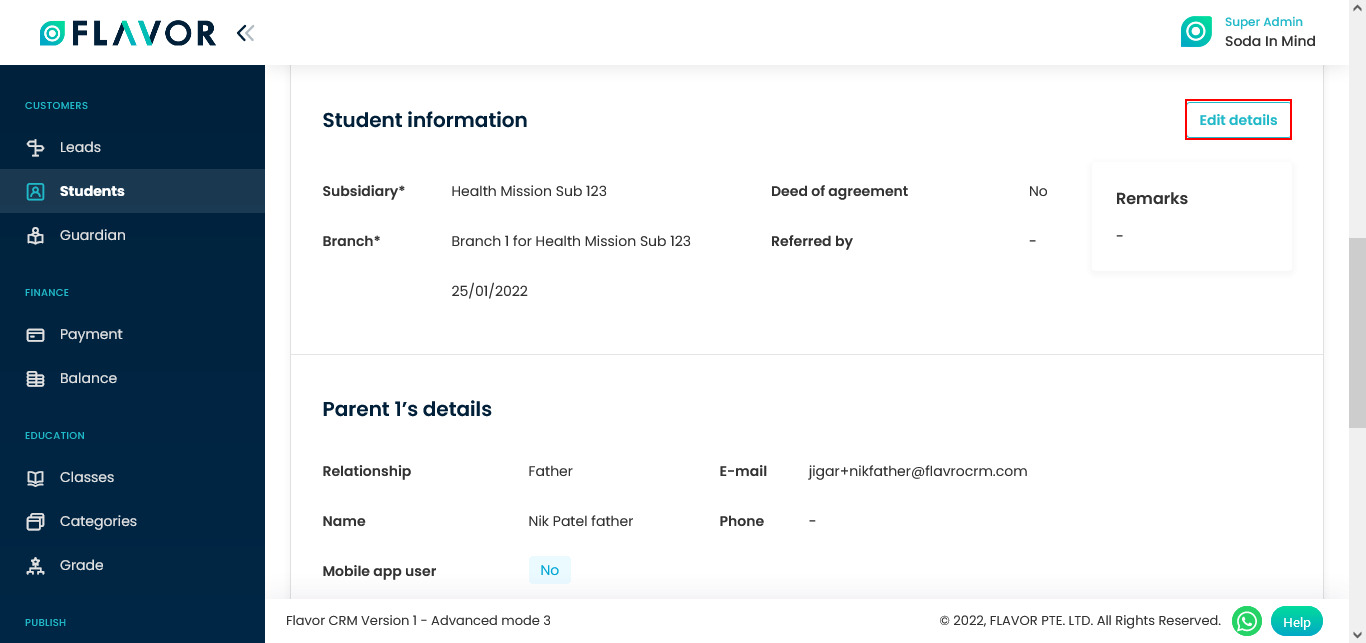
Step 3
- Scroll down to go to Parent’s Details.
- Click on Email Id.
- When you start filling the email ID, a dropdown option will appear with the list of email id based on your filed text.
- From this, select the desired email ID, after selecting the email id the rest of the fields will get filled automatically.
- Click on the Save button.
When you add a new student, there if you select the same parent then both the students are counted as siblings.
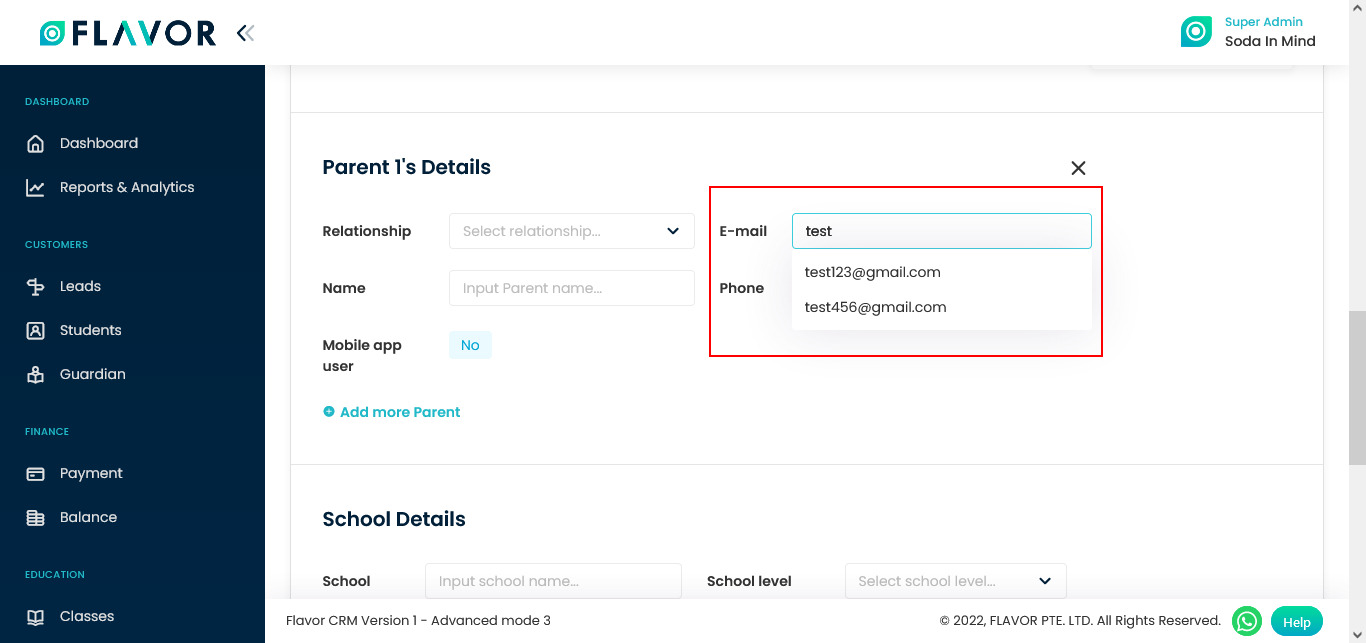
Step 4
Student’s siblings will be listed here.
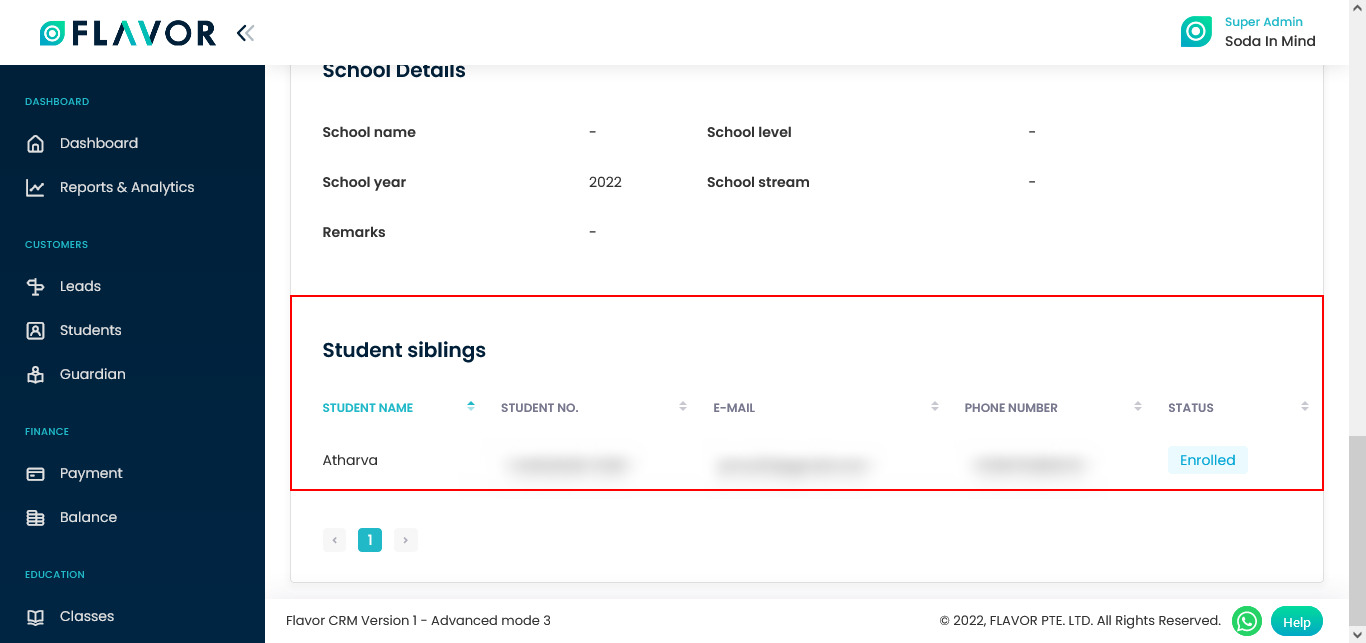
Need more help? Ask us a question
Please let us know more of your details and our team will reach out to you very shortly.