
Step 1
To add schedule to a student,
- Go to Students.
- Click on a student on which you want to schedule classes.
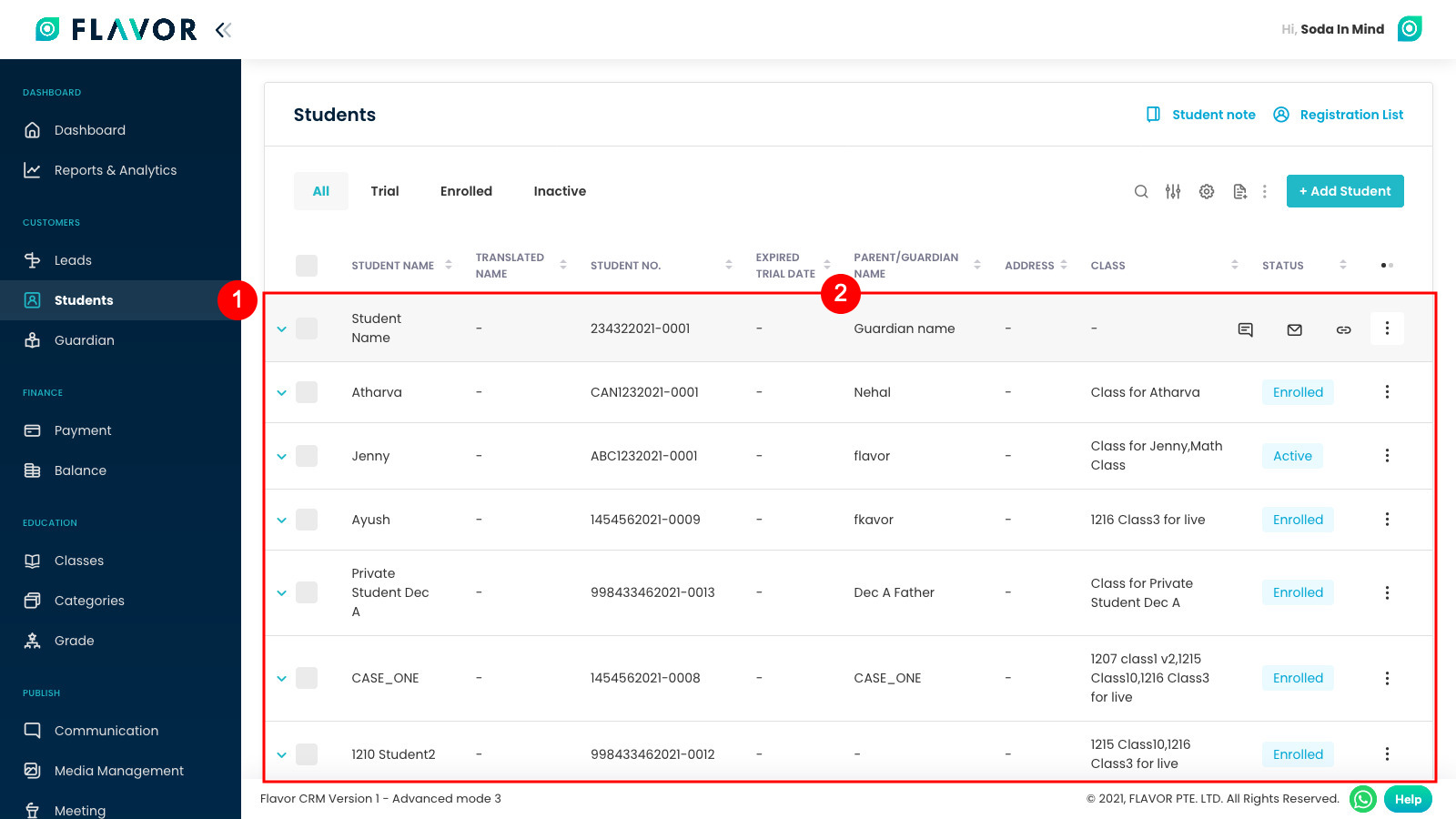
Step 2
Now, click on Classes and then Add Class.
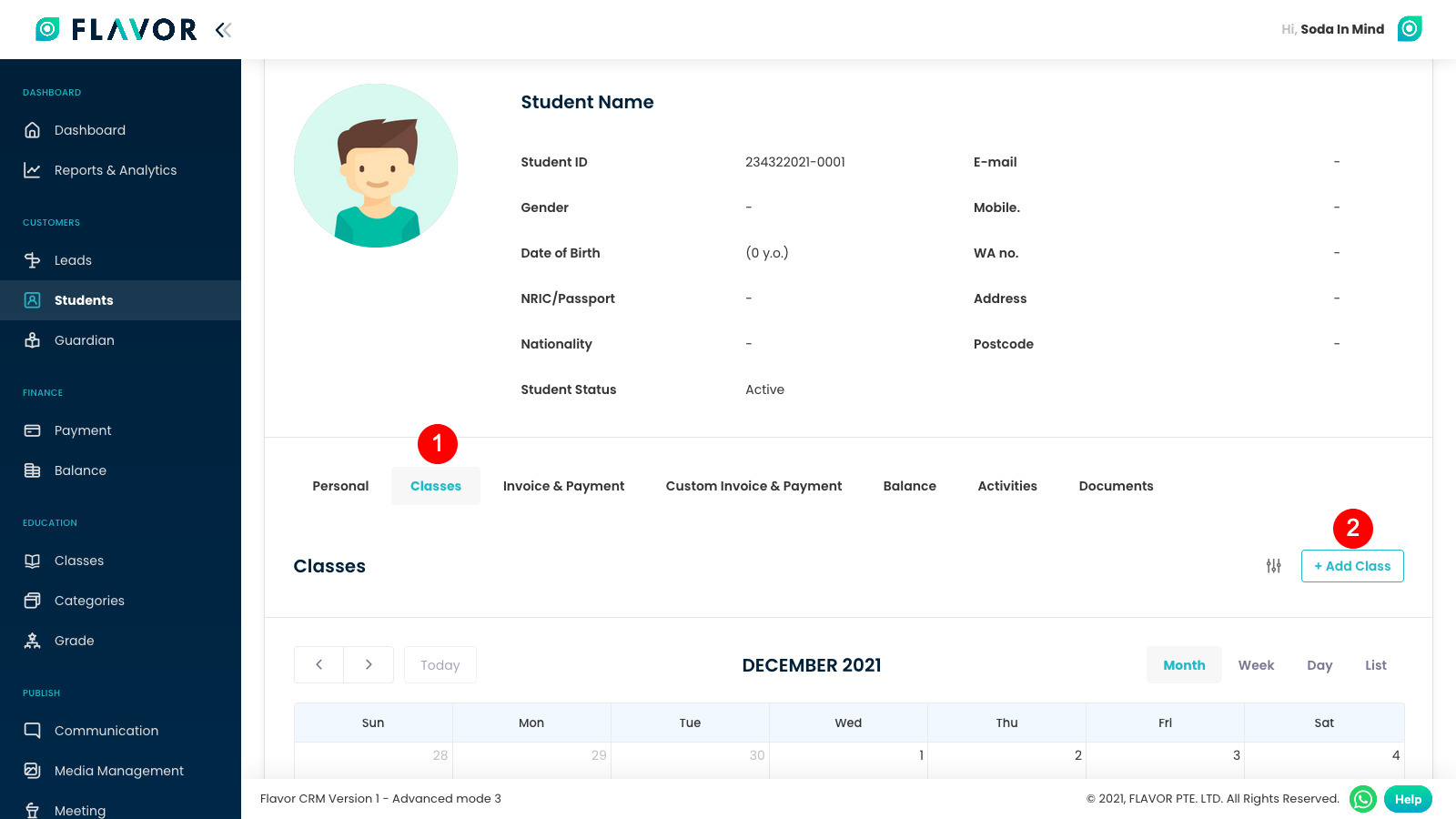
Step 3
Select the classes you want to schedule.
You can also Search / Filter the classes from here.
After selecting the classes, click on Add Class.
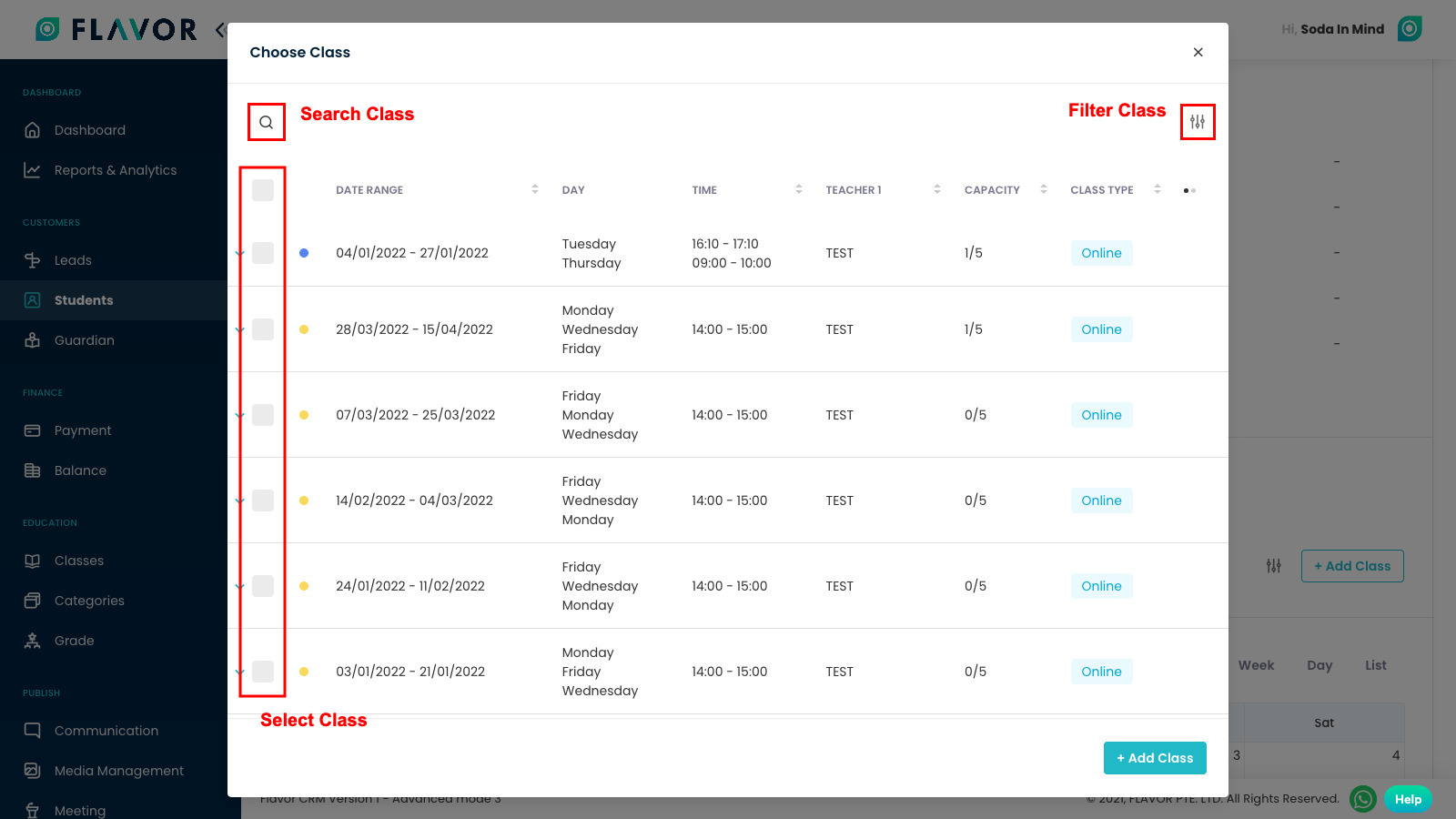
Step 4
From here, you can configure the classes and terms.
You can also Add more Class OR remove Classes / Terms.
After the configuration, click on Save Class.
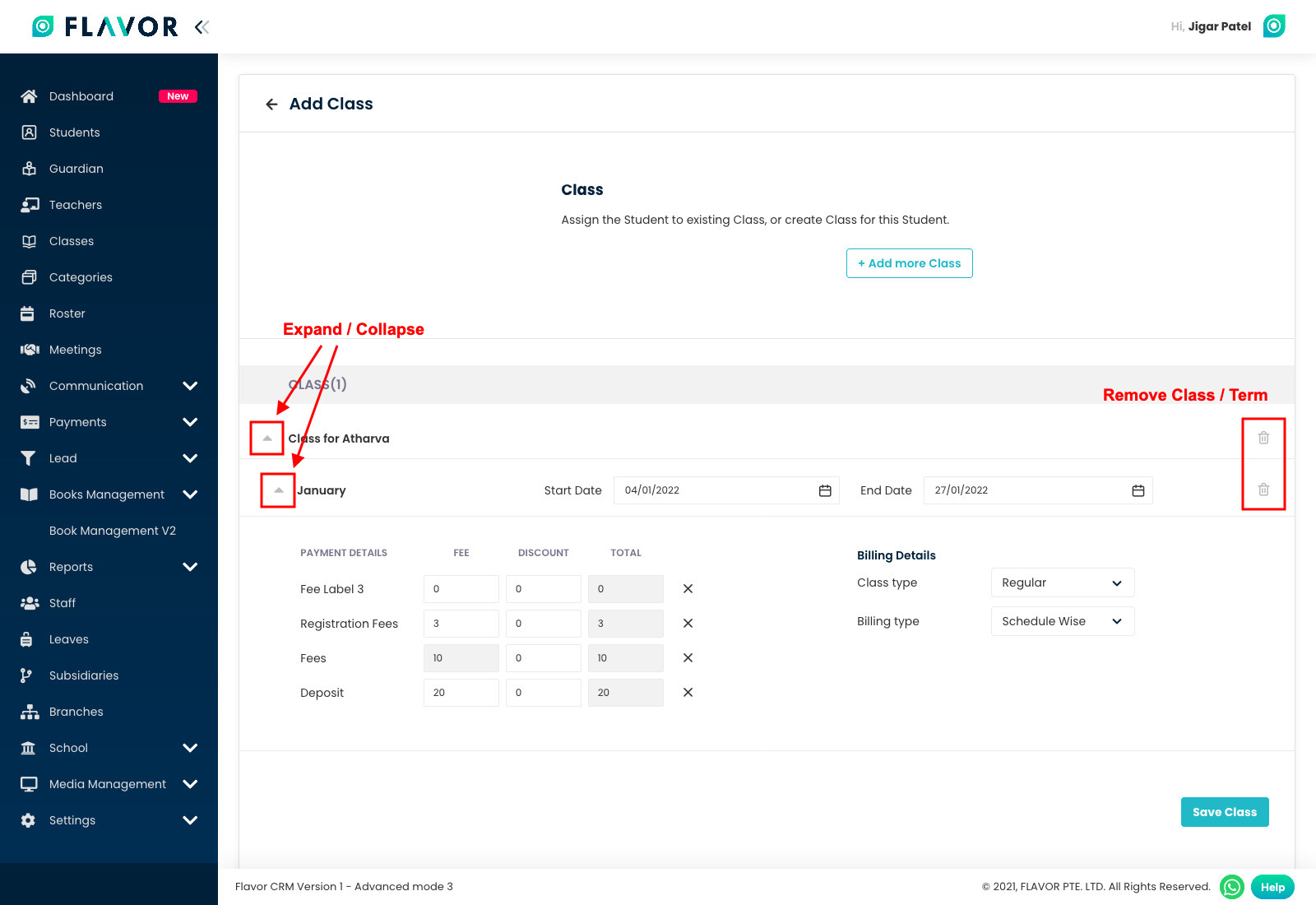
Need more help? Ask us a question
Please let us know more of your details and our team will reach out to you very shortly.