
Introduction
This article introduces you to the details shown in the Student report. To view the Student Report, go to the Reports from the left menu of the Flavor System and then click on the Student Tab.
How to generate Student registration report?
Step 1
- Select the Subsidiary. The user can select more than one Subsidiary.
- Select the corresponding Branch.
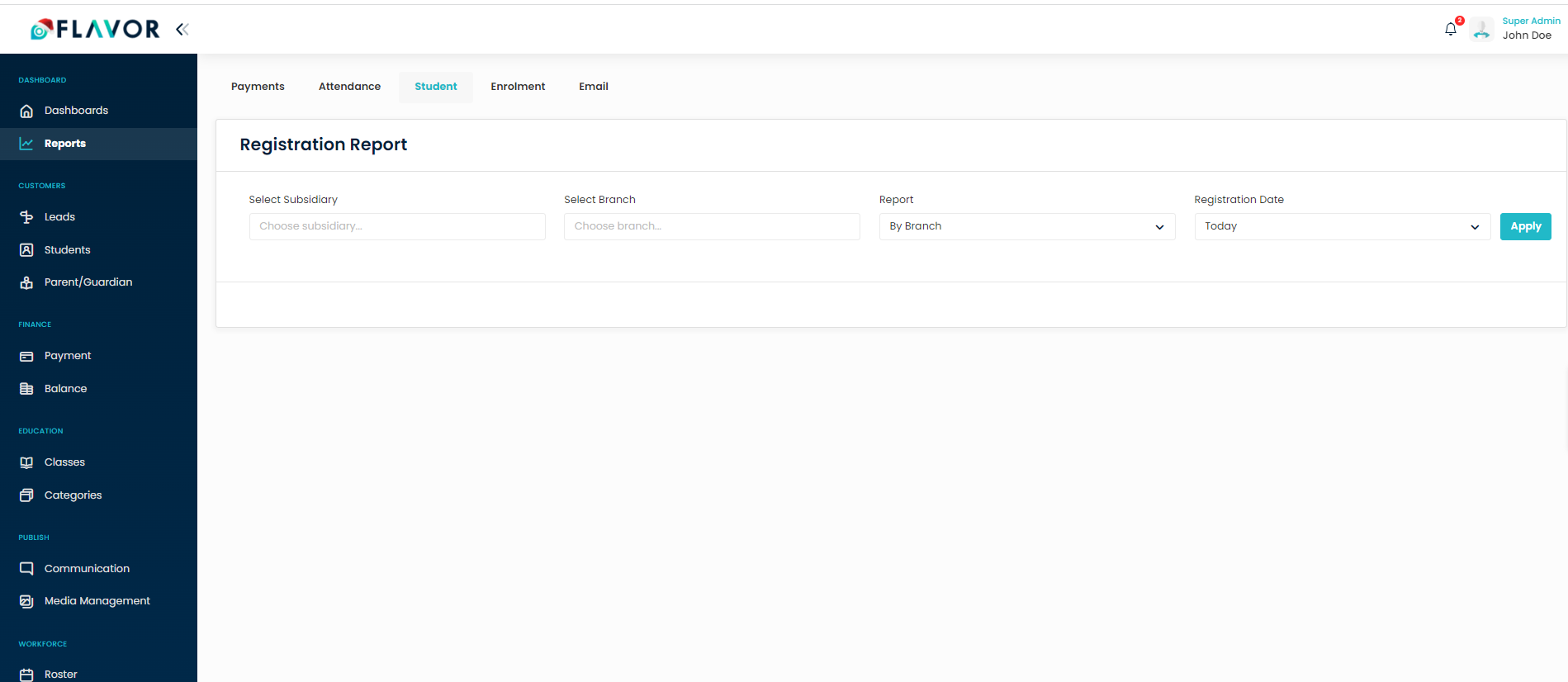
Step 2
- The user can generate the report by Branch Name, Course Name, and Level.
- Next, select the registration date viz. Today, Yesterday, This Week, Last Week, This Month, Last Month, etc.
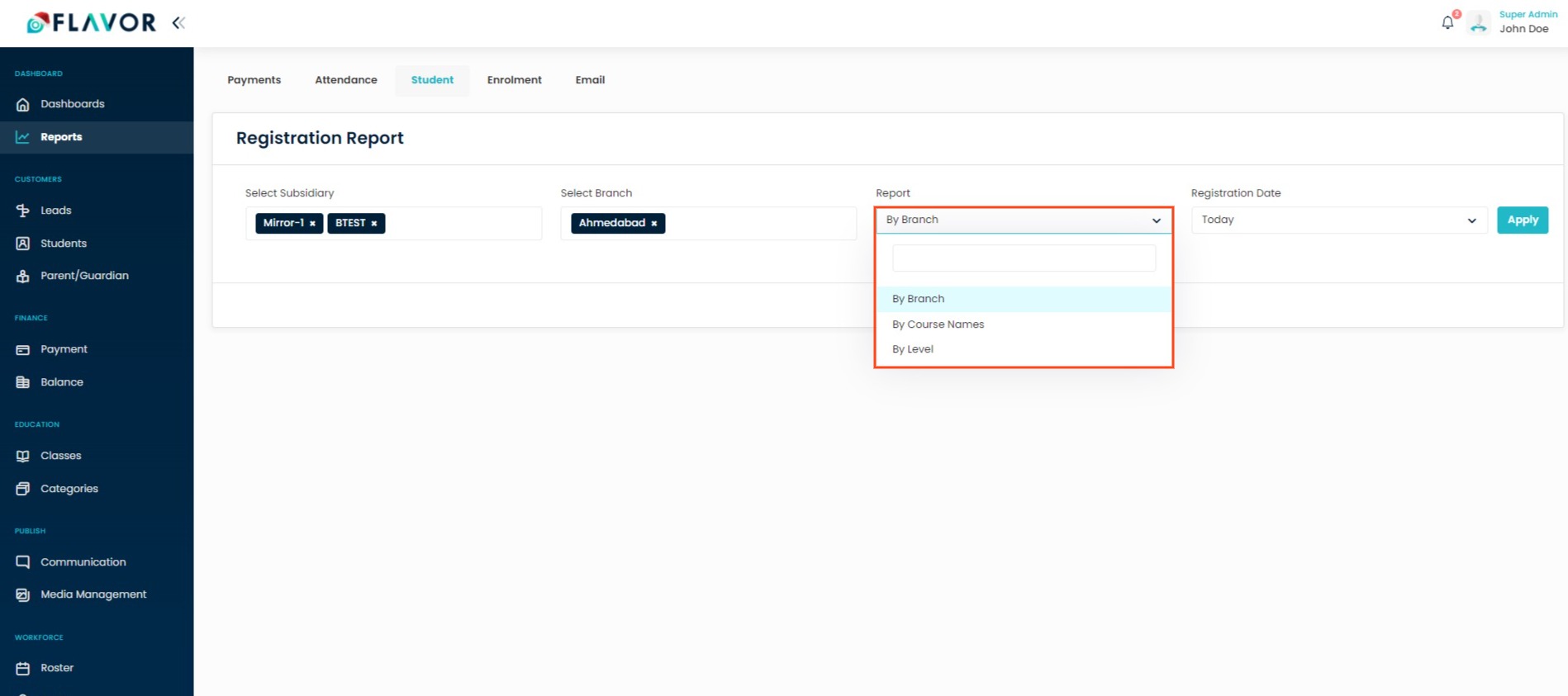
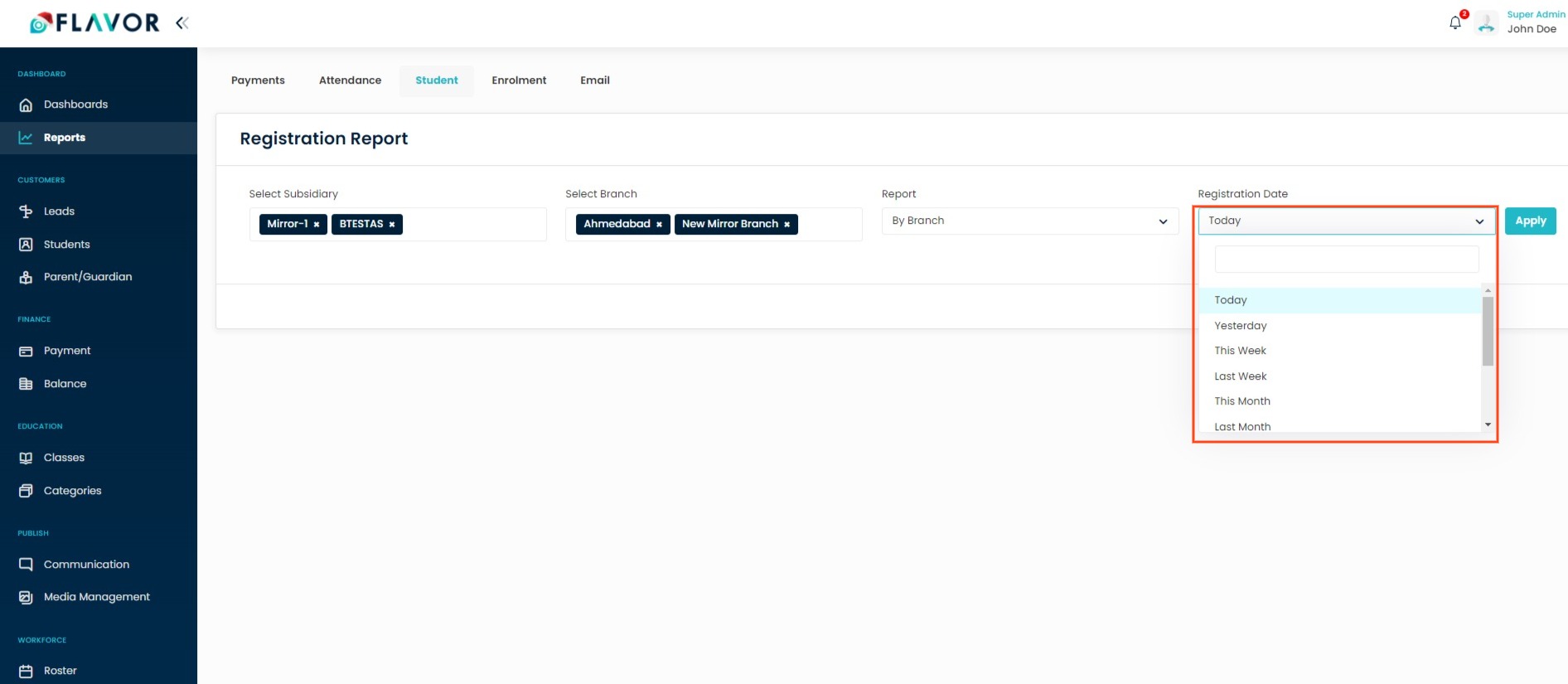
Step 3
- After selection, click on Apply button.
- The Registration report will be generated and will get displayed below.
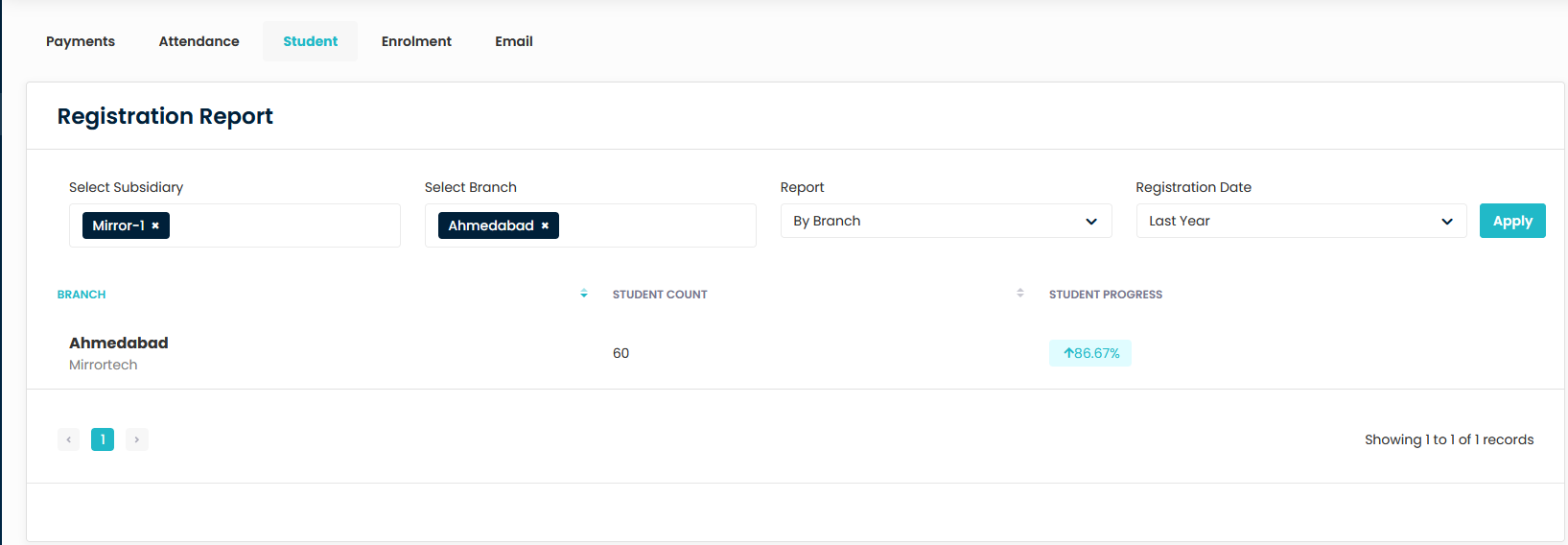
Note: This report will show student count based on student creation time.
Need more help? Ask us a question
Please let us know more of your details and our team will reach out to you very shortly.