
Invoice Export for Archived or Deleted Invoices
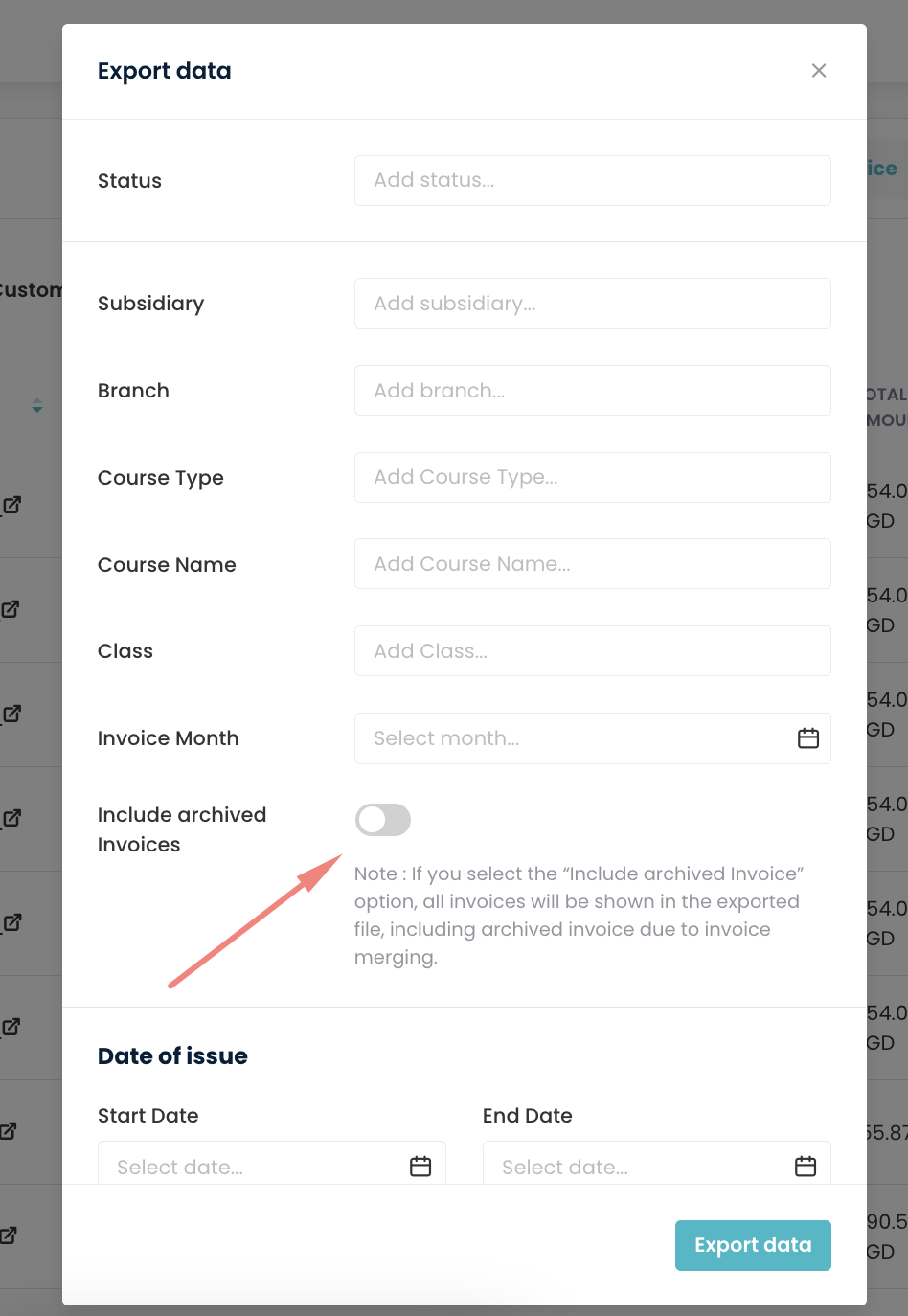
This feature allows you to include archived or deleted invoices while exporting data. Follow the steps below to use this feature:
-
Navigate to the Export Data Settings:
- Go to the Payment module.
- Select the Invoice tab.
- Click on the Export Data option.
-
Configure Export Data Filters:
- Set the filters for your export by adding the desired status, subsidiary, branch, course type, course name, class, and invoice month.
-
Include Archived Invoices:
- Toggle the “Include archived Invoices” switch to include all invoices in the exported file, including archived or deleted invoices.
- Note: If you select the “Include archived Invoices” option, all invoices will be shown in the exported file, including archived invoices due to invoice merging.
- Toggle the “Include archived Invoices” switch to include all invoices in the exported file, including archived or deleted invoices.
-
Export Data:
- Once all the settings are configured, click on the “Export data” button to generate the export file.
By following these steps, you can easily export invoice data, including archived or deleted invoices, providing a comprehensive record of all transactions.
Need more help? Ask us a question
Please let us know more of your details and our team will reach out to you very shortly.