
Introduction
When the QR code expires or does not work, you can re-generate the QR code. Click to know How to Enable QR code.
Step 1
Go to the Payment module from the main menu. You can view the listing page of invoices. You will have Class invoice and Custom invoice.
Step 2
For Class invoice:
- Go to the particular Class invoice.
- Click on it to view the invoice. The Class invoice view page will open.
- Scroll down to Invoice information. You can find a QR code on the right hand side under Payment instruction. Below the QR code , you can find the regenerate QR code button.
- Click on the icon to re-generate QR code.
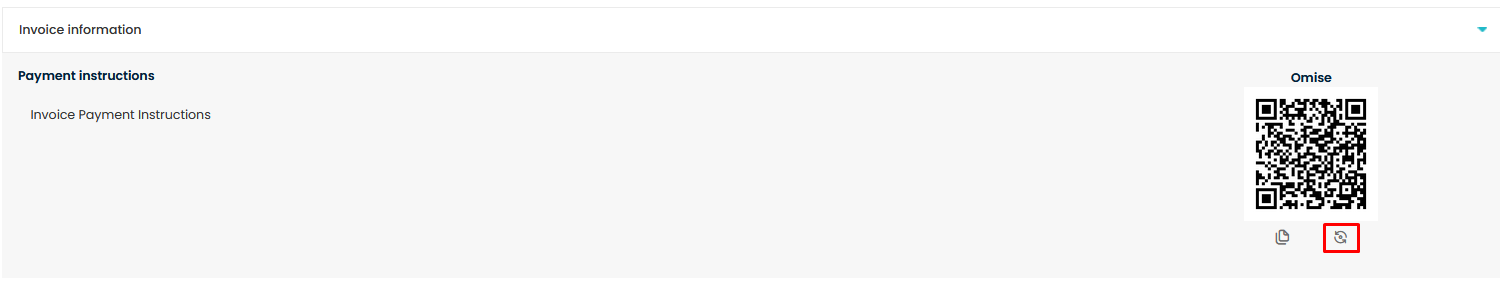
Step 3
For Custom invoice:
- From the Custom invoice listing, go to the particular Custom invoice.
- Click on it to view the invoice. The Custom invoice view page will open.
- Scroll down to Invoice information. You can find a QR code on the right hand side under Payment instruction. Below the QR code, you can find the regenerate QR code link.
- Click on the text to re-generate QR code.

Need more help? Ask us a question
Please let us know more of your details and our team will reach out to you very shortly.