
Step 1
After login, the system will direct you to the dashboard page. In the side menu, click the Payment Menu.
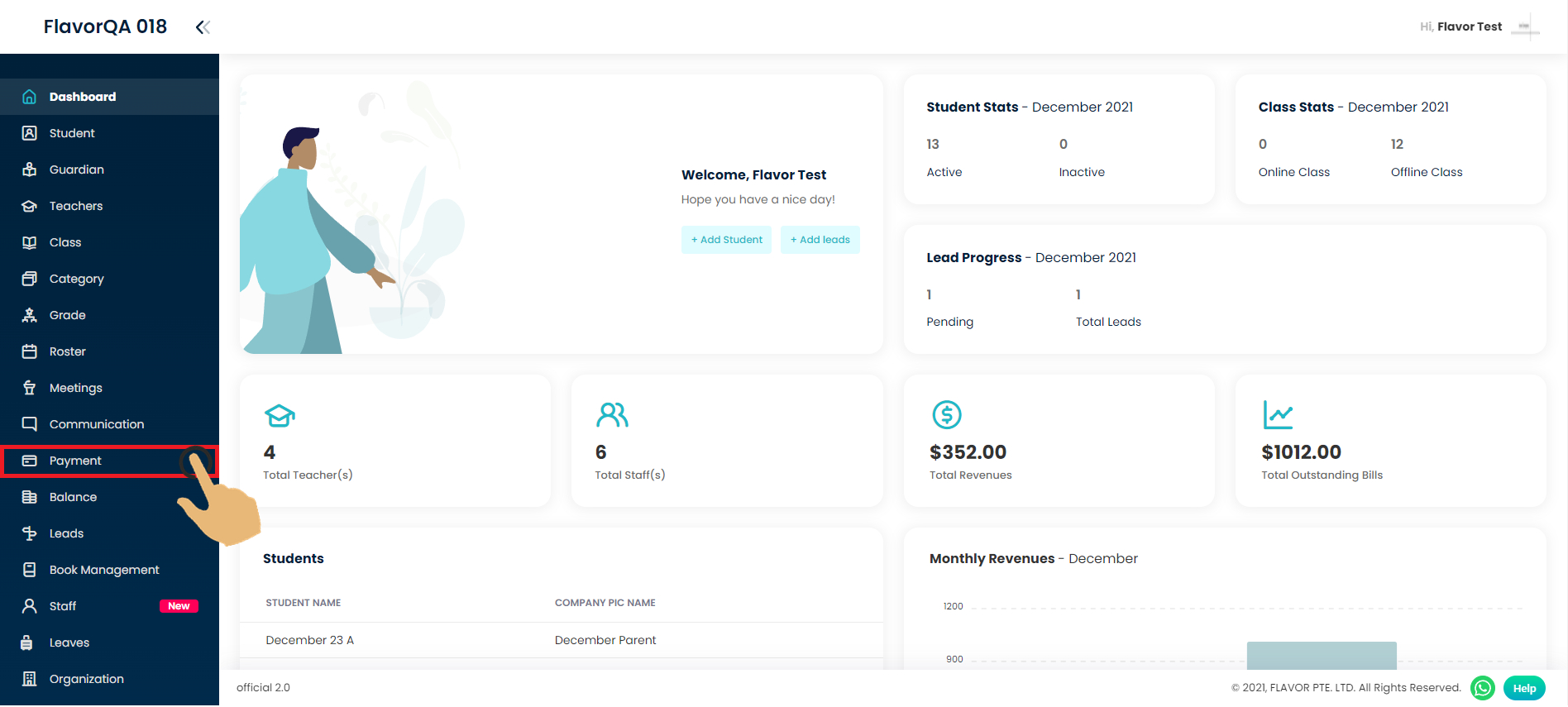
Step 2
After you click the Payment menu, the system will direct you to the payment page. Click the search button to search your particular invoice by using invoice no or student name or parent name.
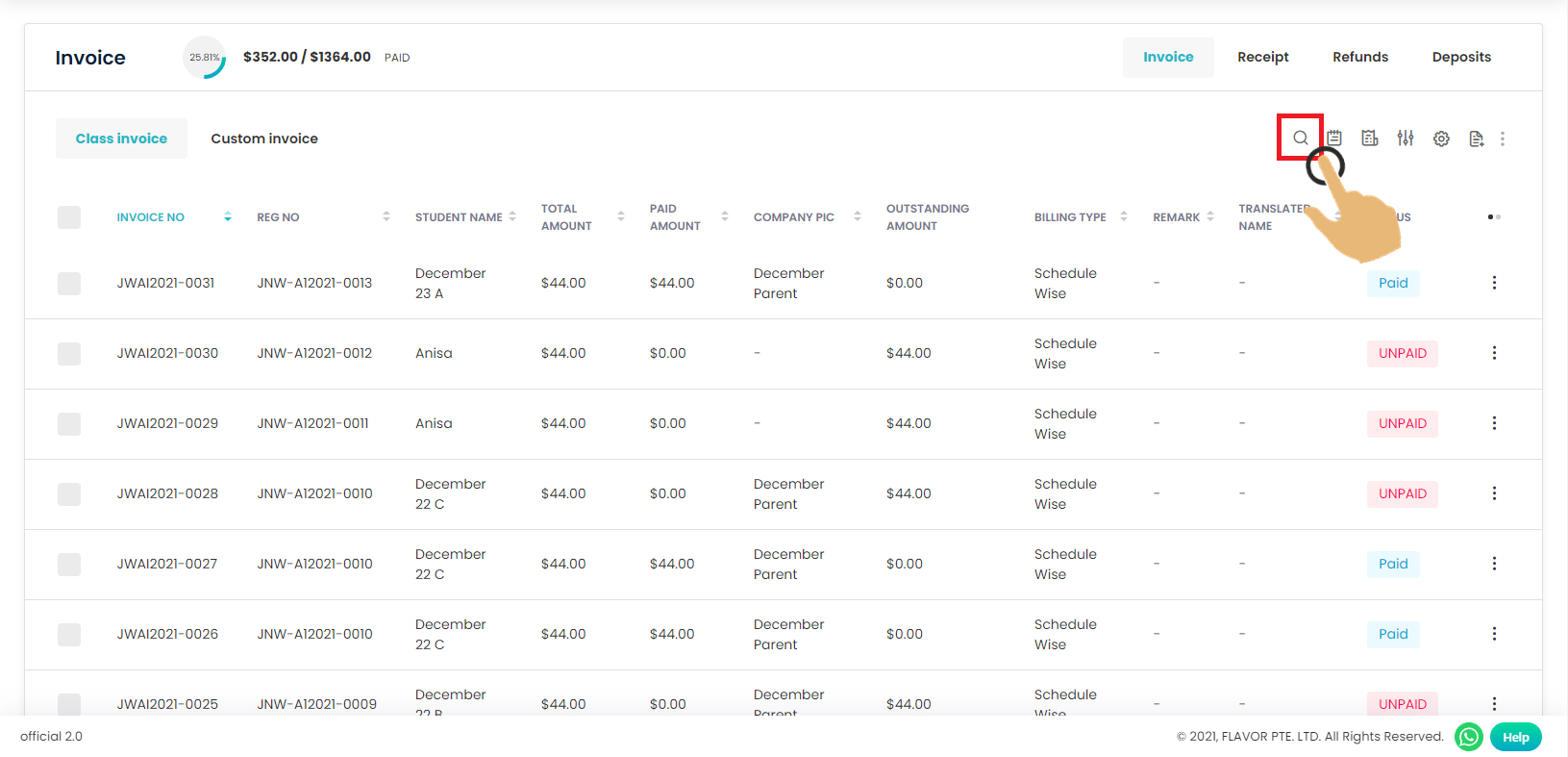
Step 3
Type or paste your invoice no of your invoice in the search box.
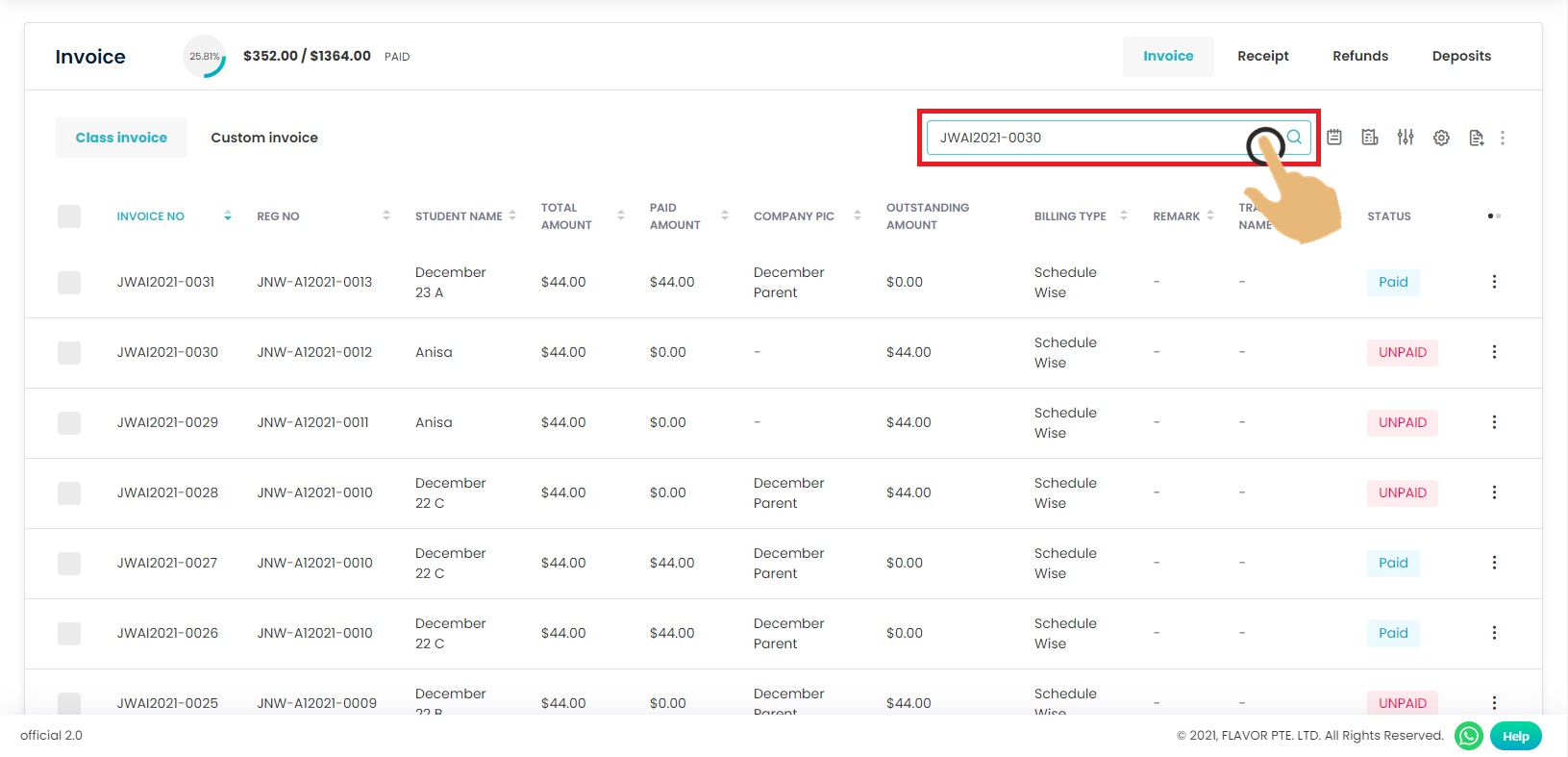
Step 4
Click on your invoice row.
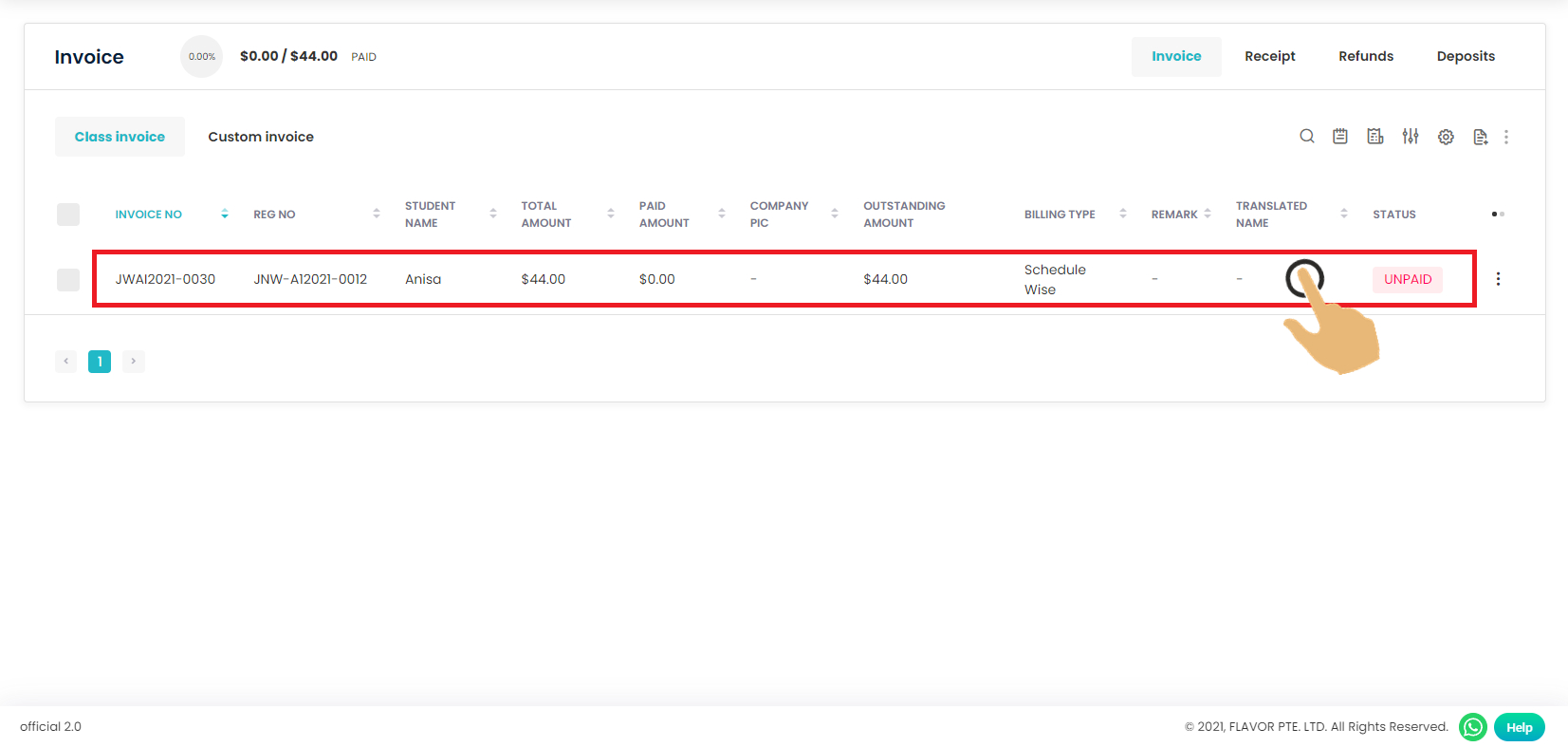
Step 5
Clicked edit invoice to add an additional discount or edit the additional discount.
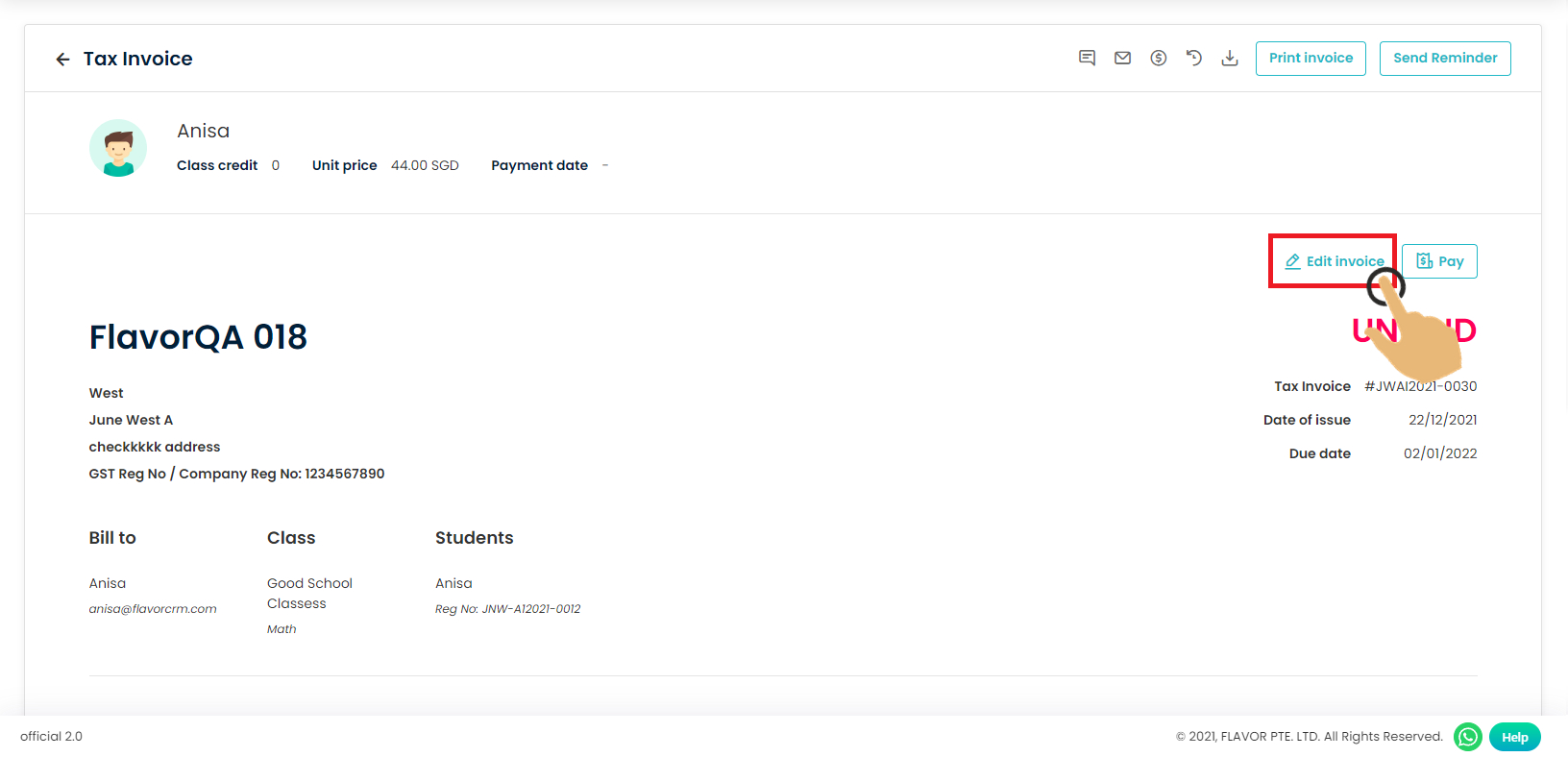
Step 6
Select the additional discount dropdown and choose your preference discount which has been added in invoice preset.
Please check this link below to know how to add additional discount.
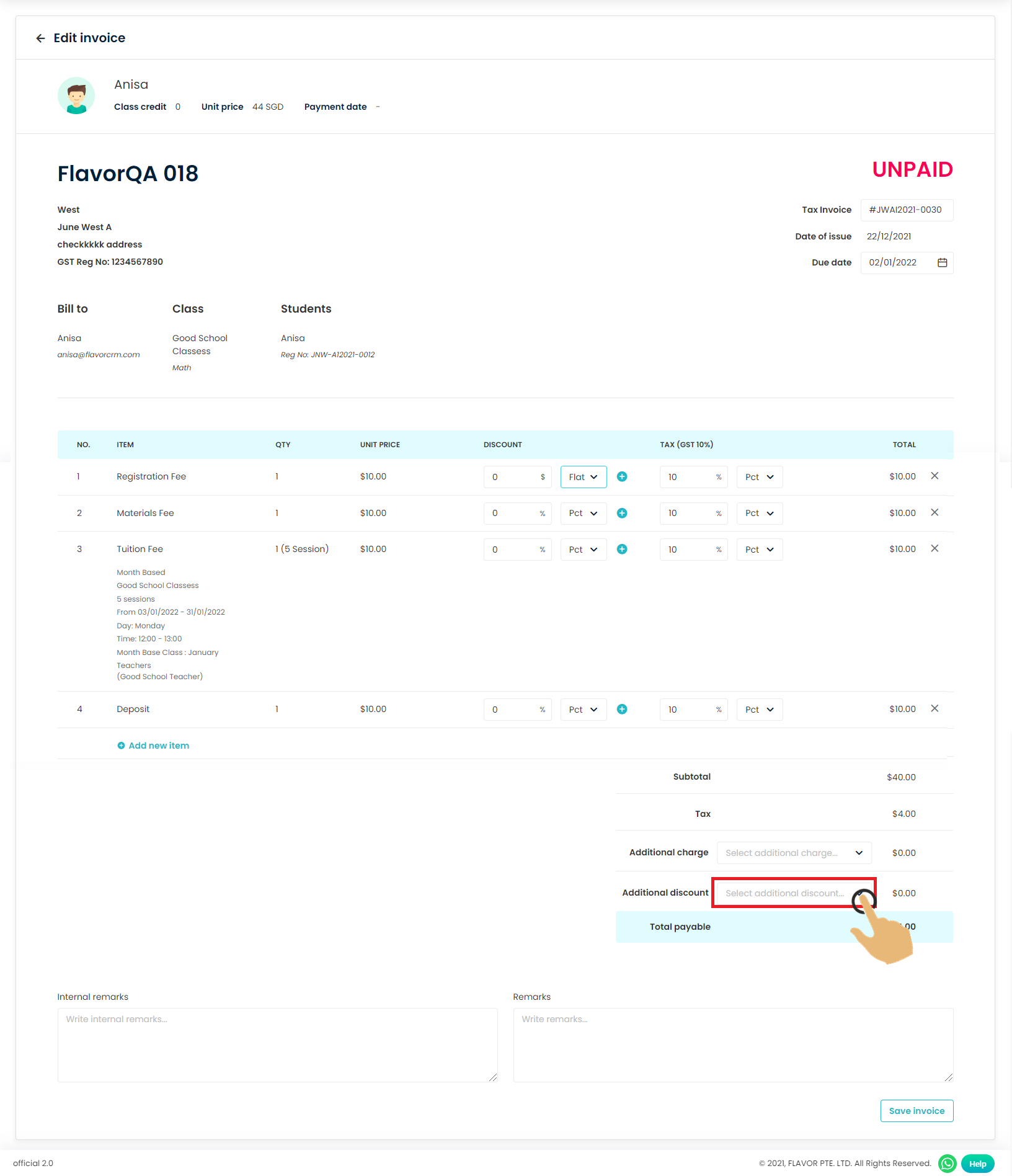
Step 7
Choose your additional discount and the system will automatically deduct the total payable.
After that, click save to finalize process.
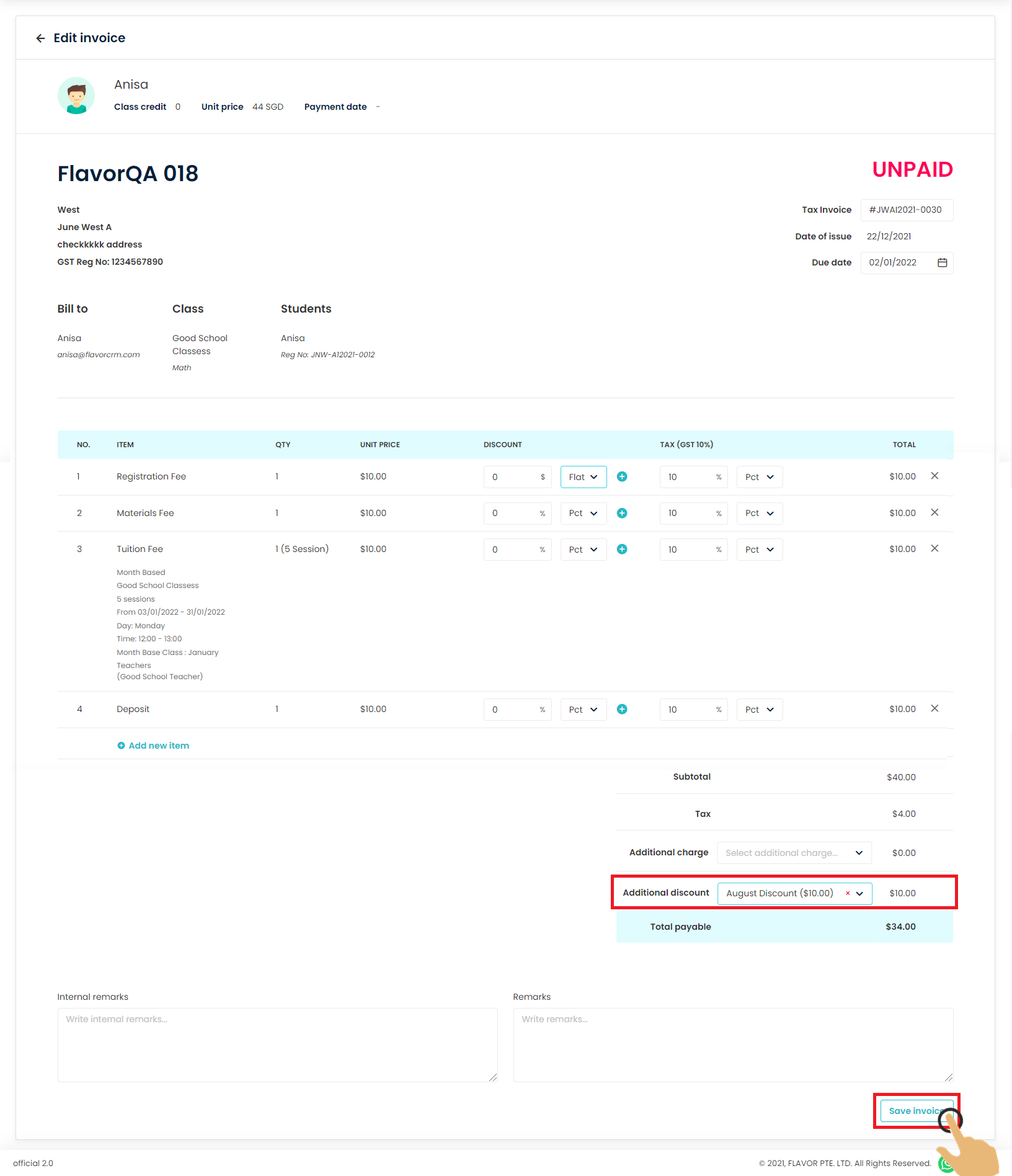
Final result
Now the discount has been applied to your particular invoice.
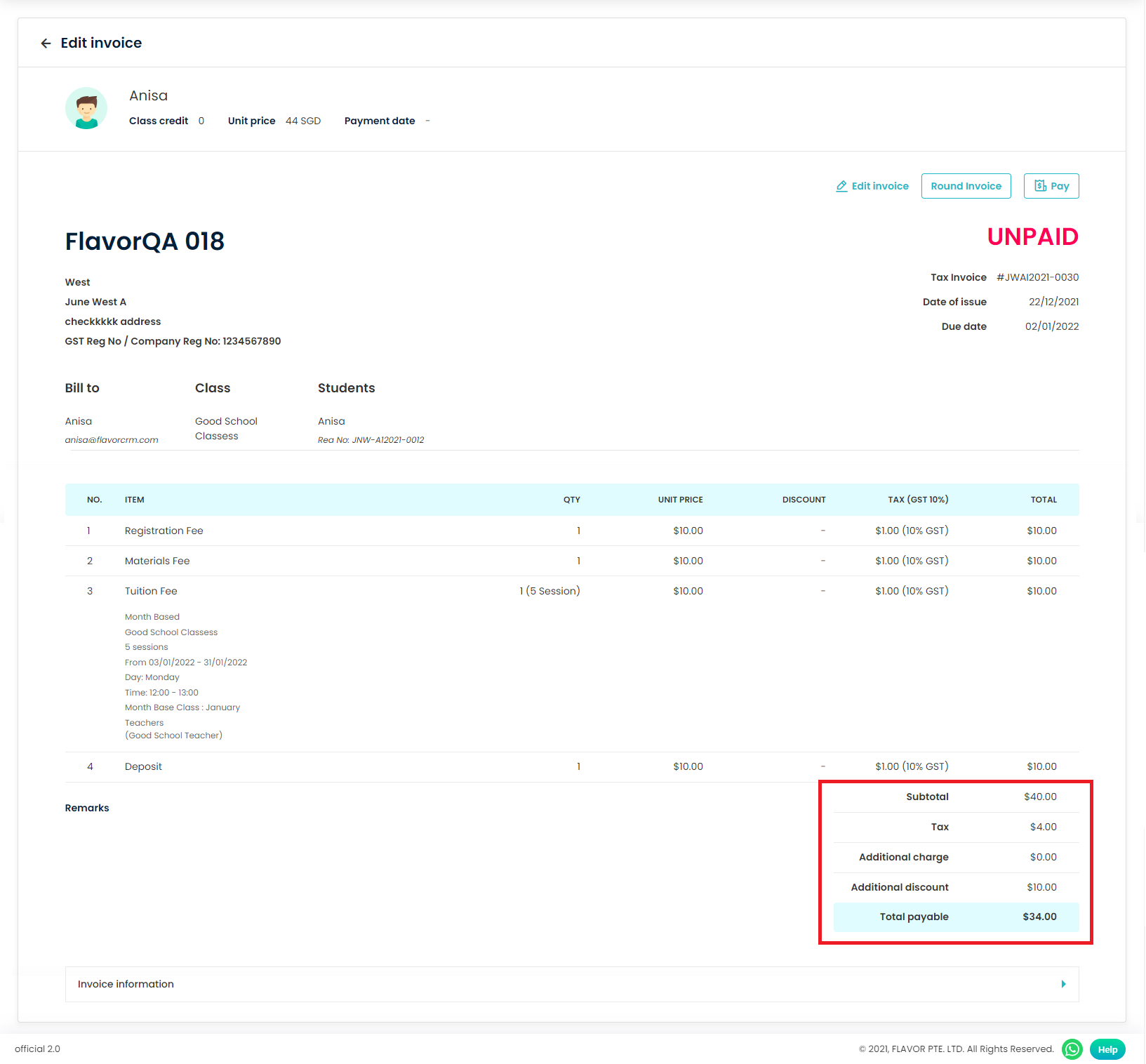
Need more help? Ask us a question
Please let us know more of your details and our team will reach out to you very shortly.