
Step 1
Login into Flavor CRMs dashboard using the link. Enter the Username and Password and click the Log in.
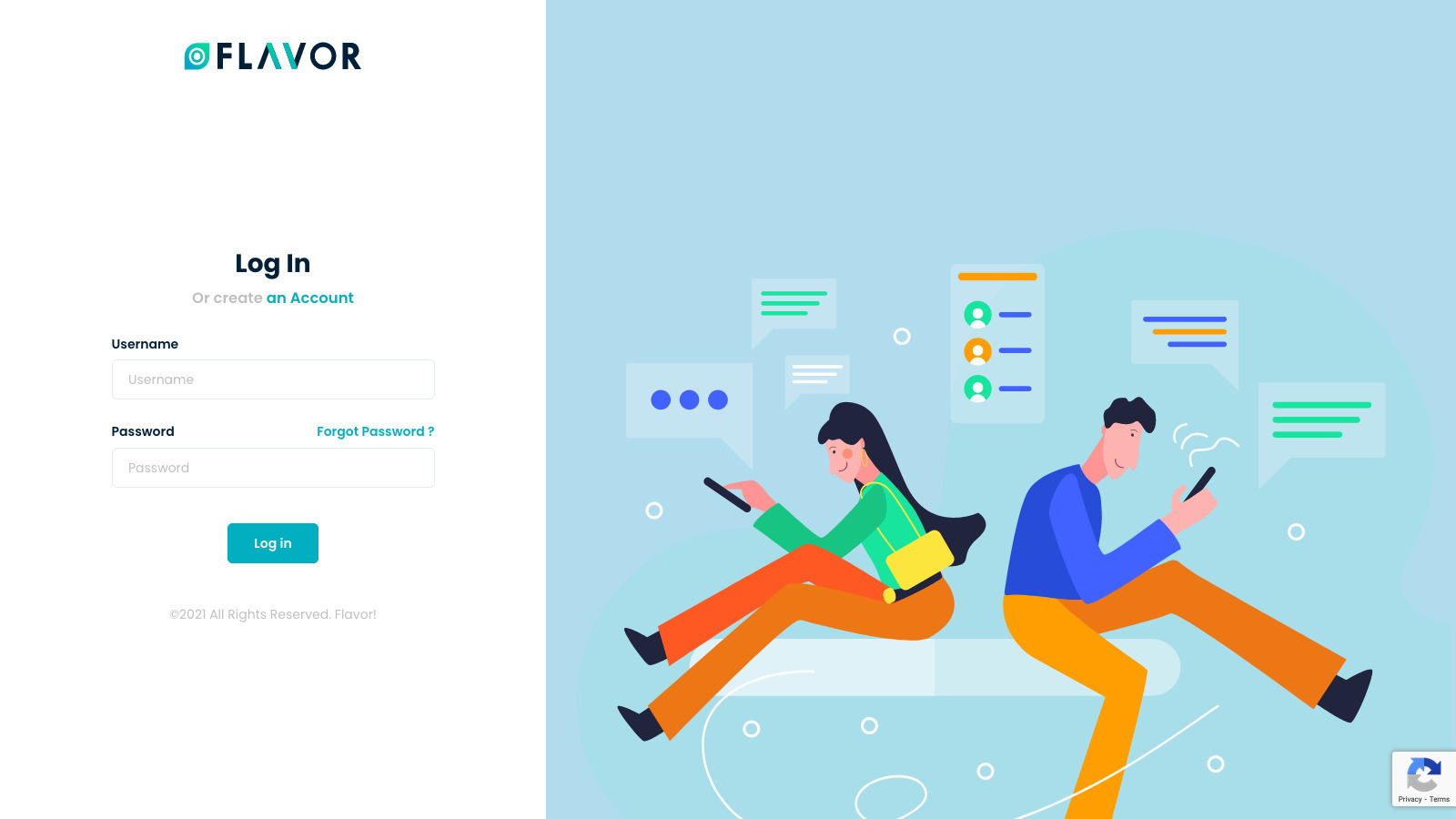
Step 2
Click on Payments from the left menu.
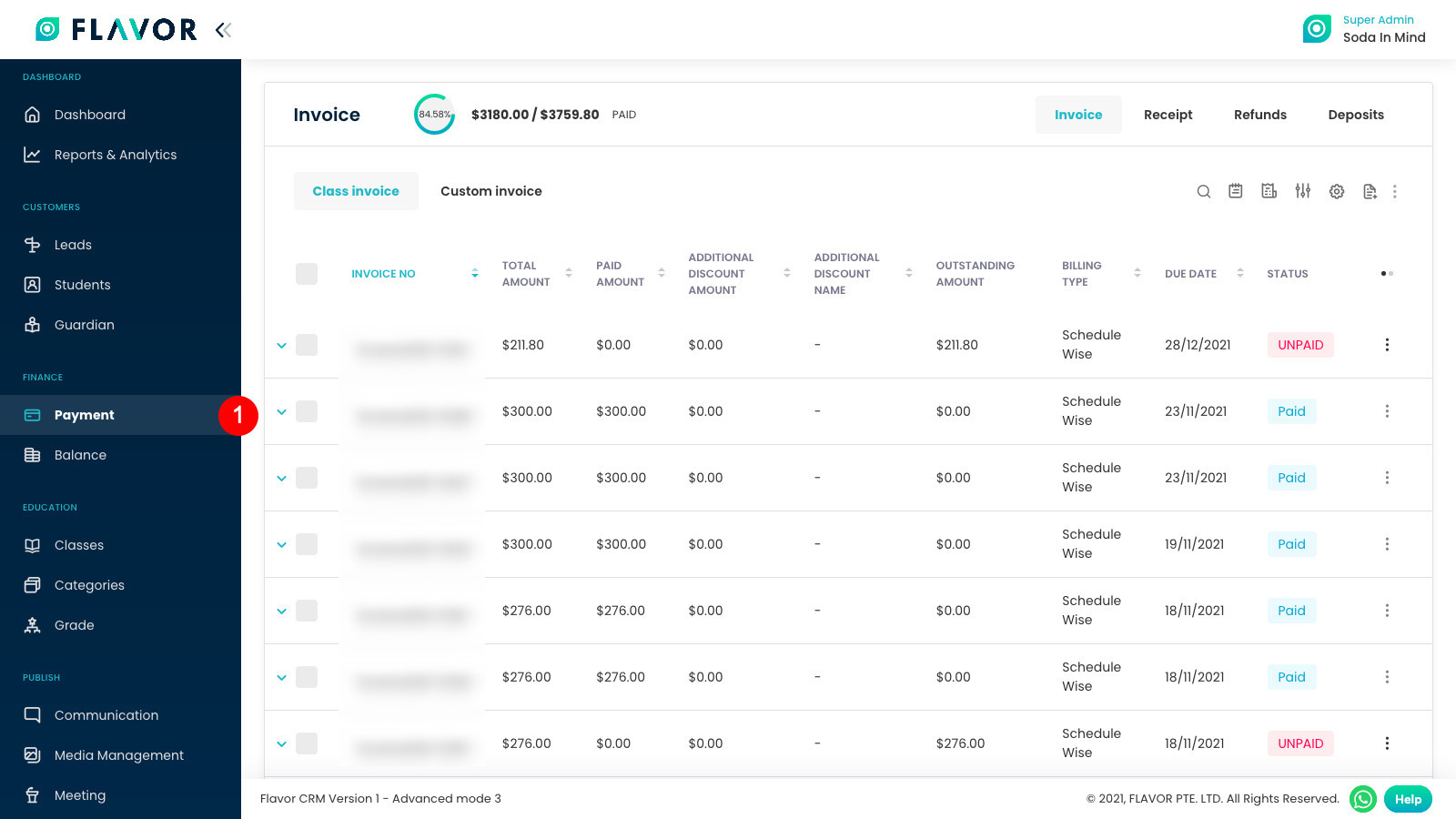
Step 3
Invoice section will open and from there click on Filter button.
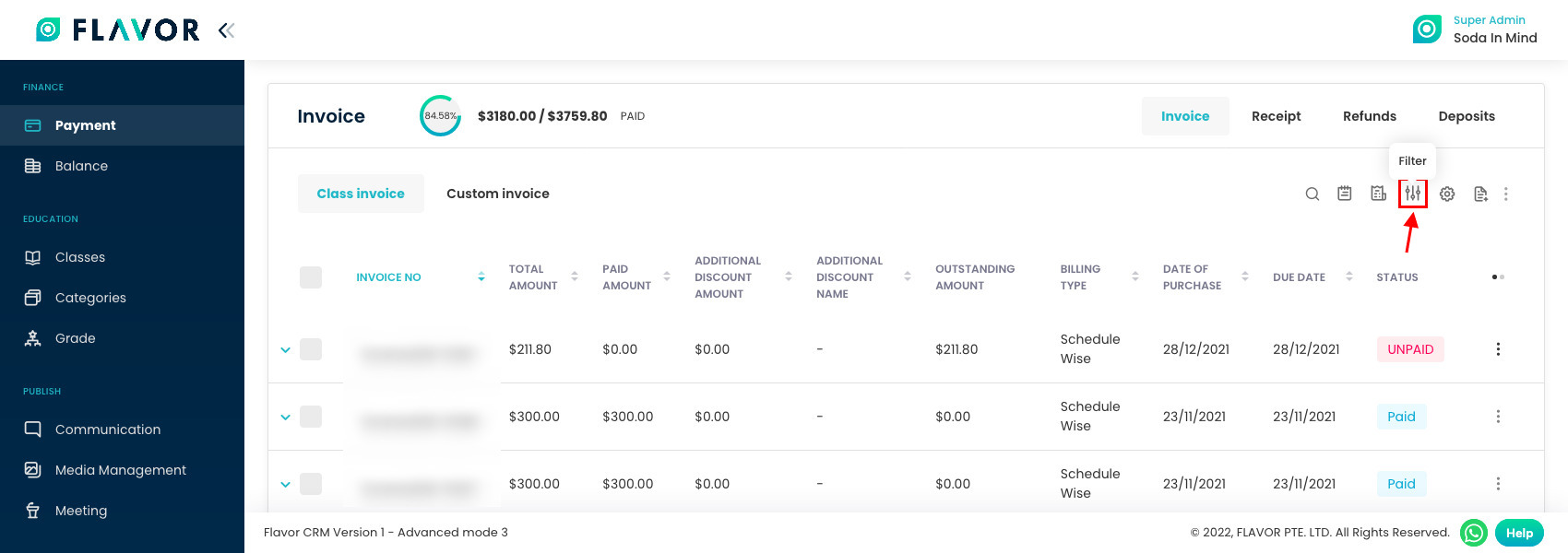
Step 4
It will open the Filter window,
- Select the Branch and
- Click Apply to see only Invoices related to specific Branch.
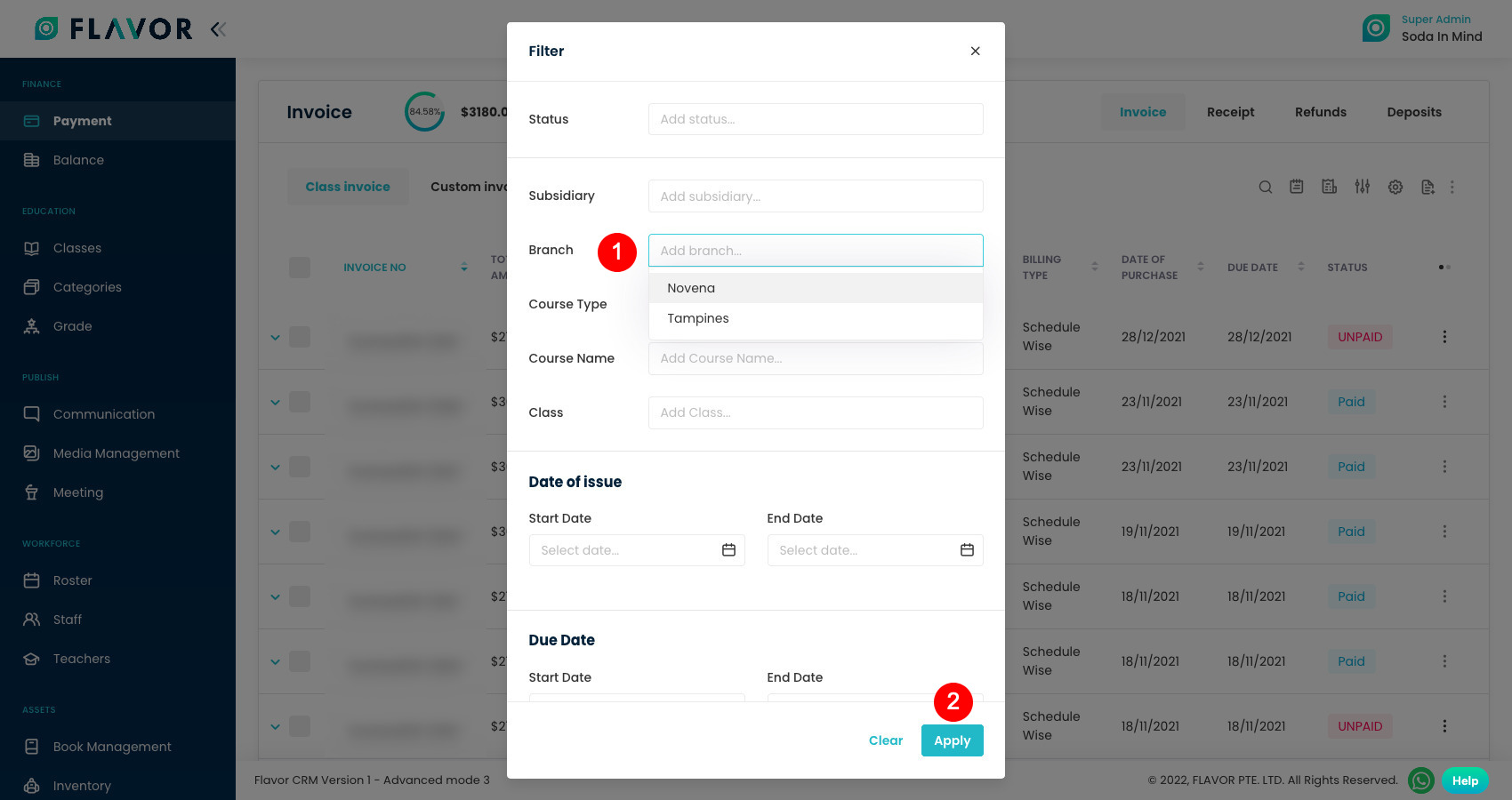
Step 5
Once you Apply a filter, Red dot will appear on the Filter button.
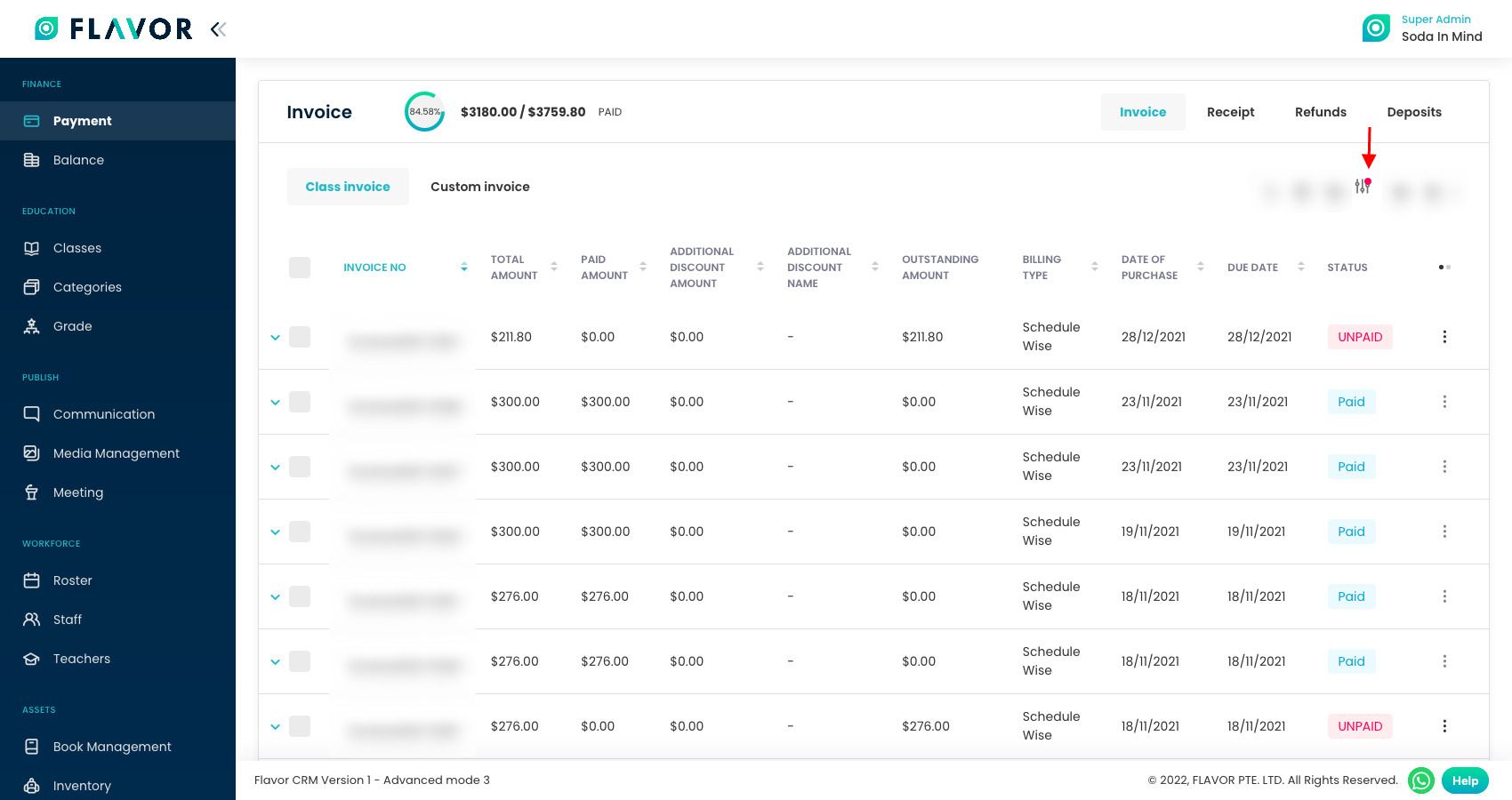
Step 6
To remove the selected filter, click on the red dot on the Filter button, and your filter will be removed and red dot will disappear.
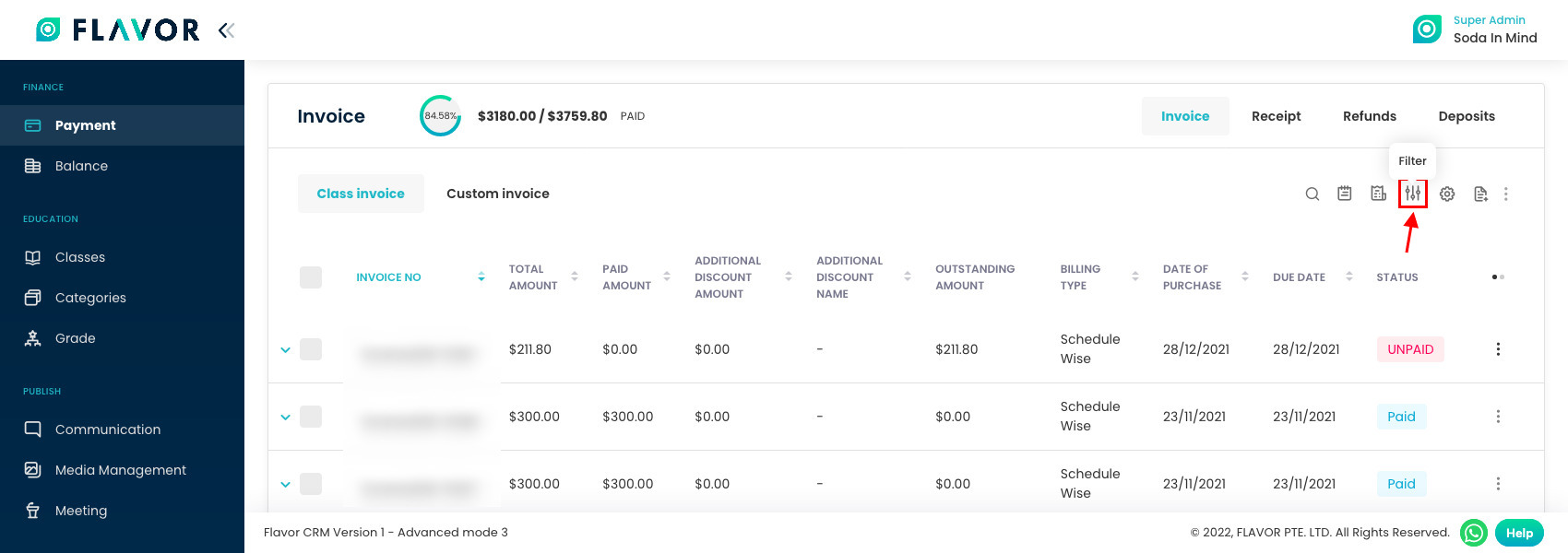
Need more help? Ask us a question
Please let us know more of your details and our team will reach out to you very shortly.