
Step 1
First you have to go to Payment. This will open the Invoices page.
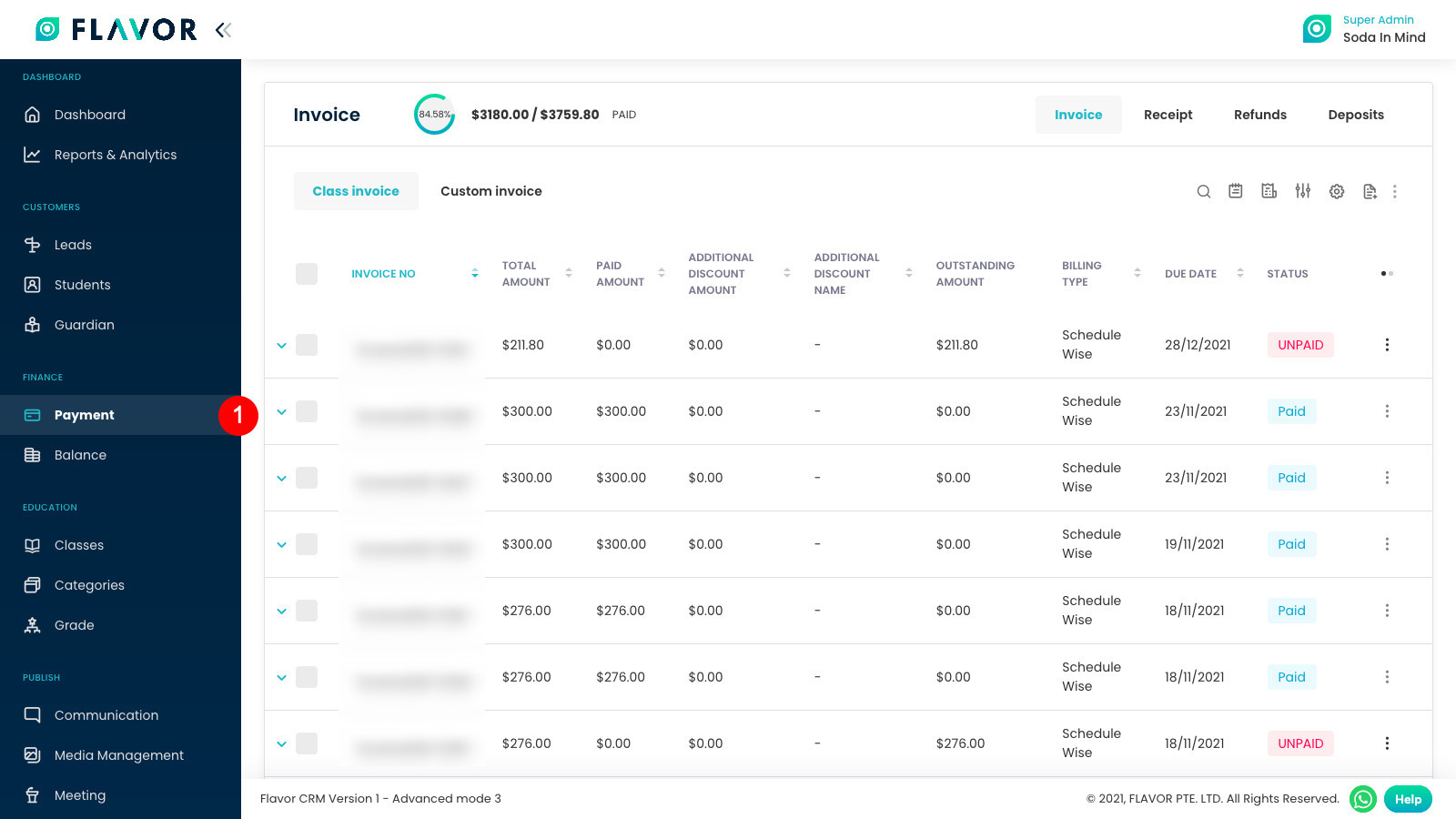
Step 2
If you wish to only see Unpaid invoices.
- Click on Filter button.
- In the modal, select Unpaid in status dropdown.
- Finally, click on Apply button.
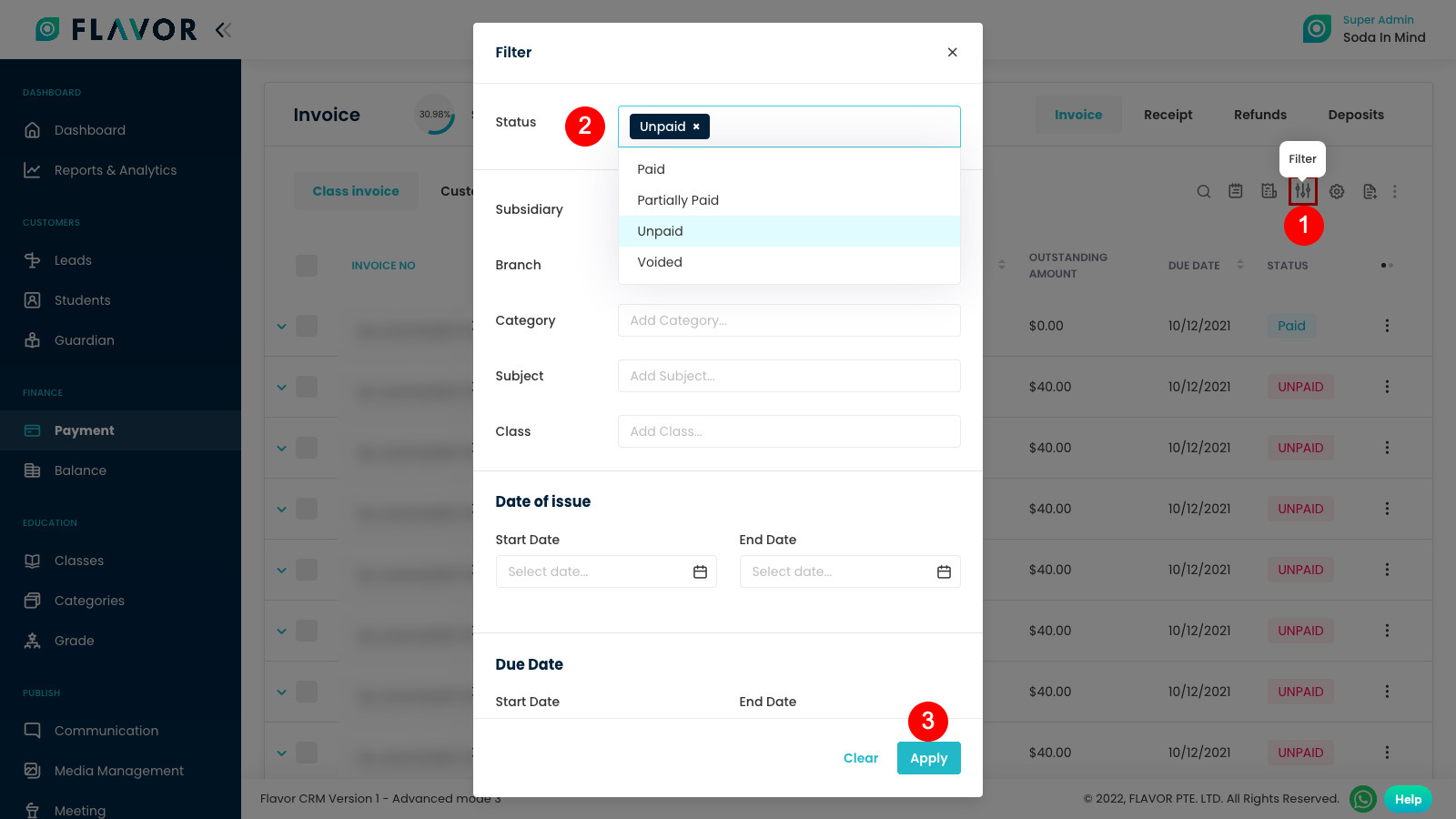
Step 3
Now only Unpaid Invoices will be displayed. Click on your desired invoice row to view the invoice.
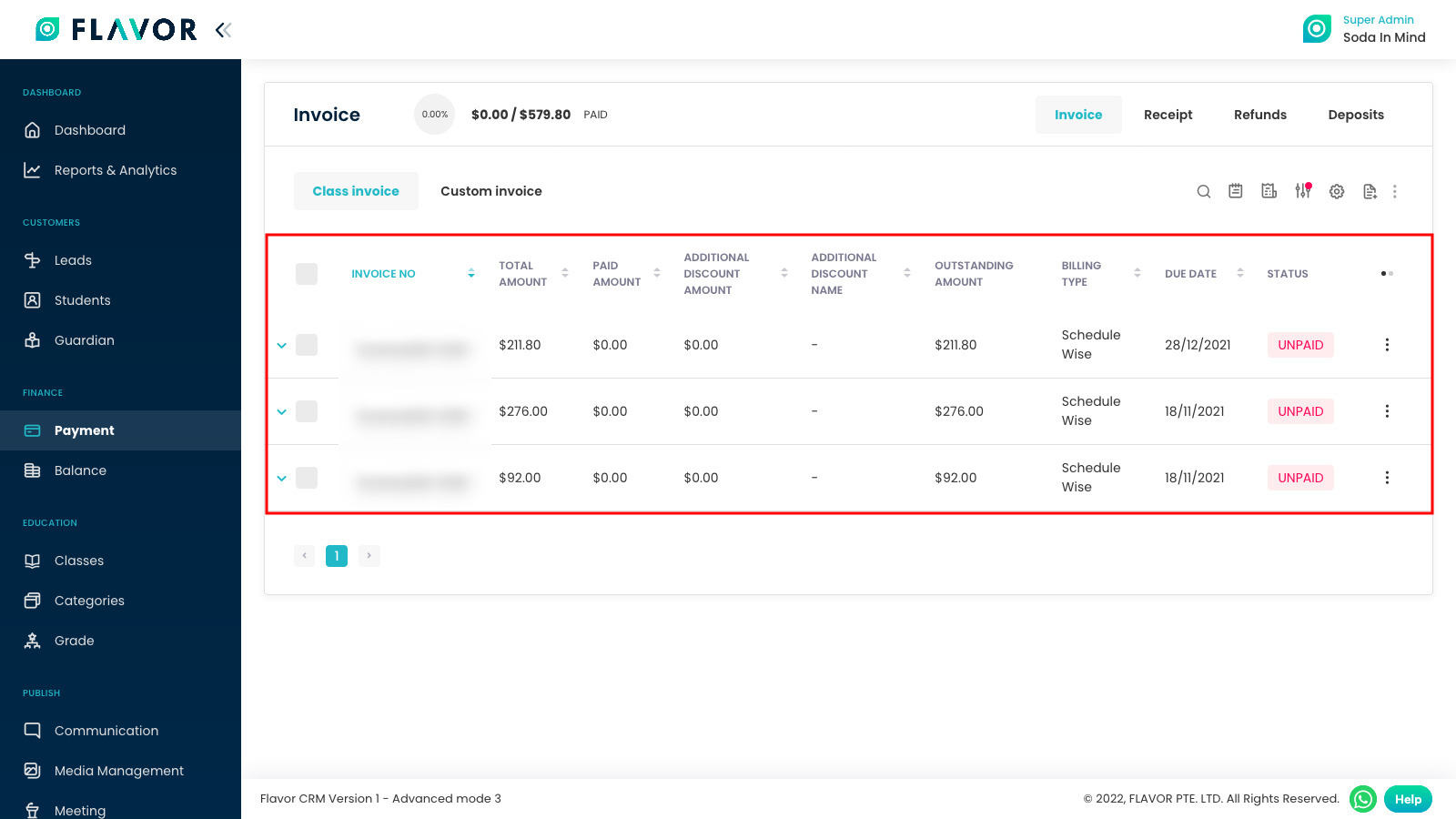
Step 4
Invoice details page will open. Click on the Edit Invoice button to edit this invoice.
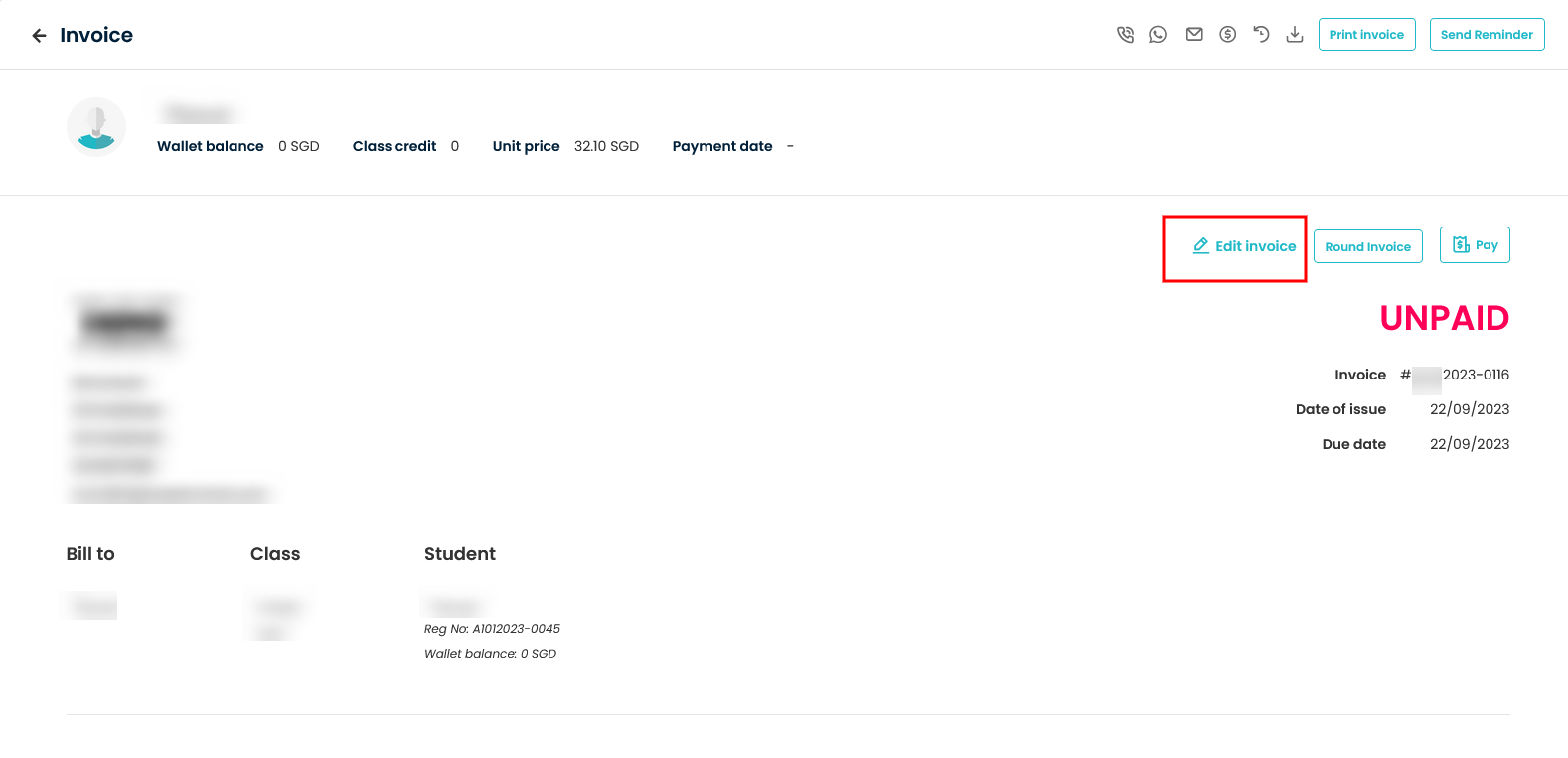
Step 5
On the edit page, you can edit the quantity, unit price, discount, tax, invoice date and other details.
Note: The quantity for the Tuition fee is non-editable.
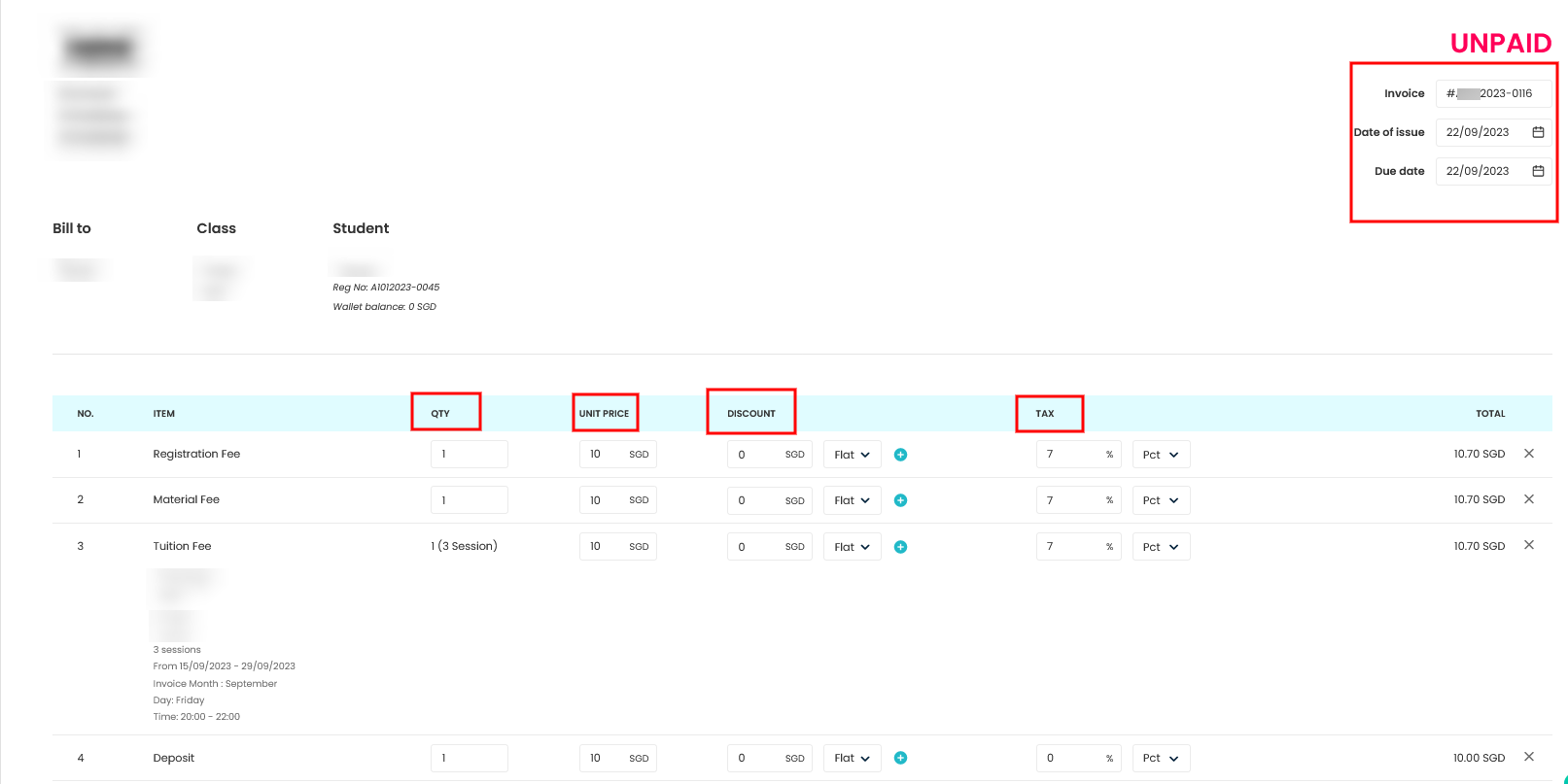
Step 6
After editing the invoice, go to the end of the page and click on Save Invoice button to save your changes made in invoices.
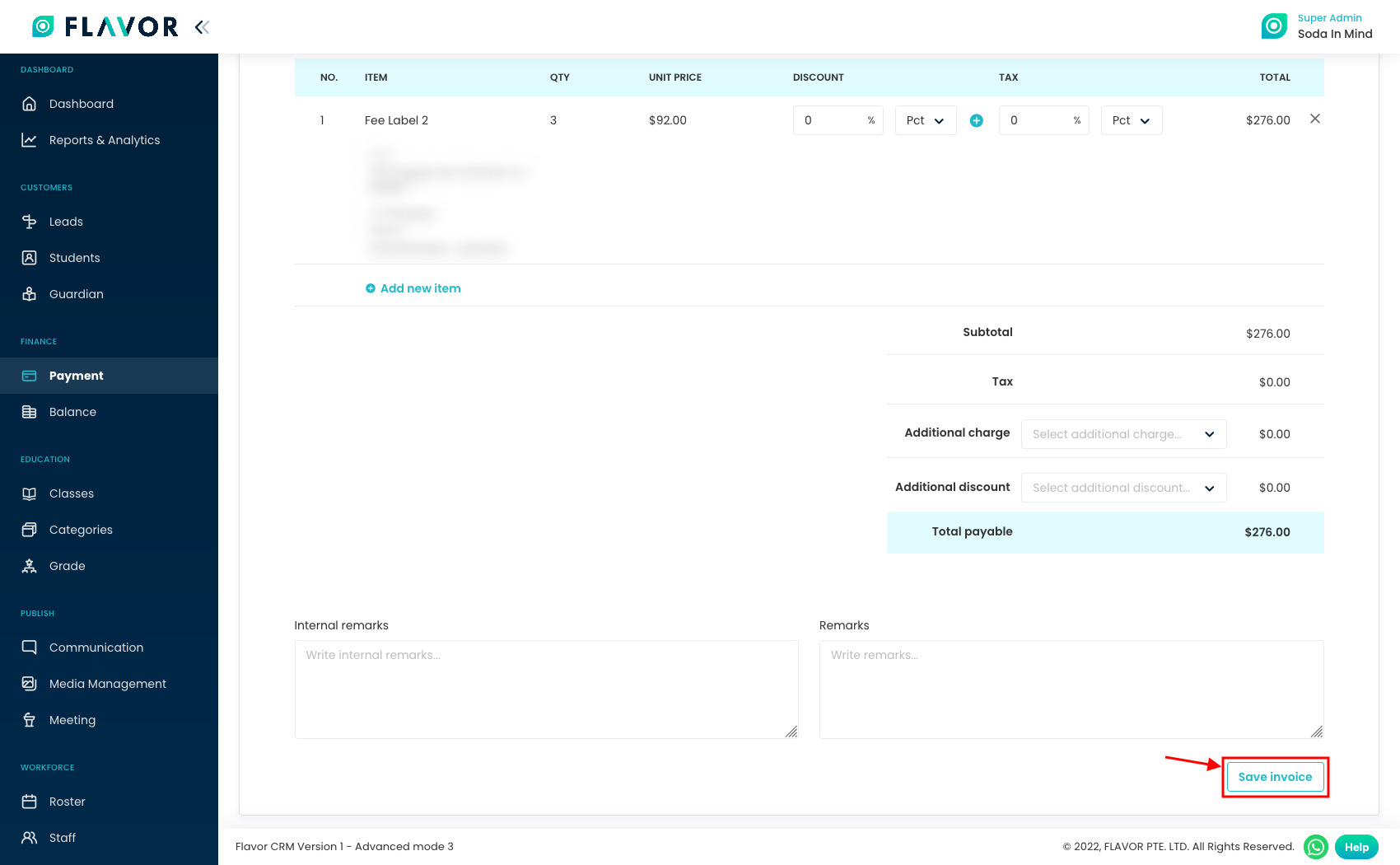
Need more help? Ask us a question
Please let us know more of your details and our team will reach out to you very shortly.