
Step 1
First! we create a new class. To know how to create a class you can go through this guide LINK TO GUIDE
For the Class Names that do not exist in your TP gateway you can directly add them via Sync with TP Gateway. Once this is done then data is updated into TP gateway. Then you can go through the process of creating schedule
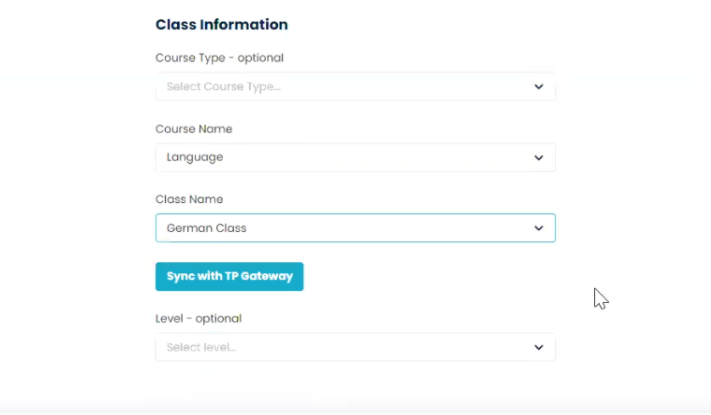
Step 2
It will be important for you to update the room and teacher. If the room is already not there then you can goto ROOM module to create one.
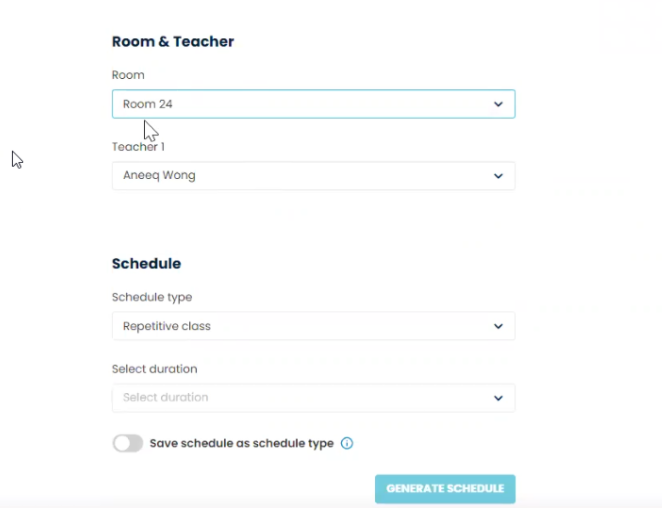
Step 3
After schedule is created you will be redirected to the newly created schedule’s page. From here you must click on LINK TO SSG button.
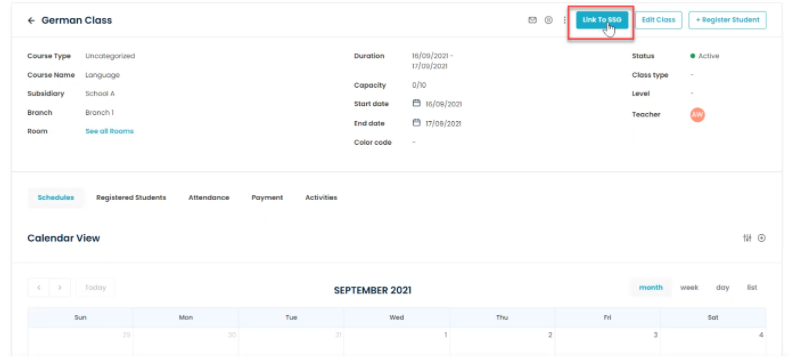
Step 4
After clicking the LINK TO SSG button you will be redirected to Add Course Run page where the relevant information to add Course Run to TP Gateway would already be Pre-Filled.
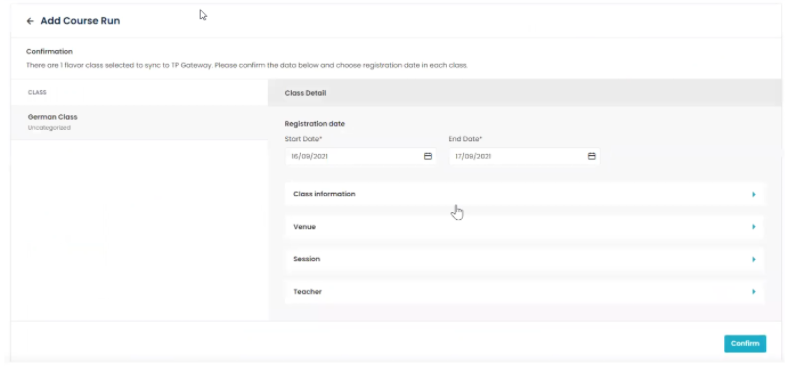
Step 5
Go through each tab and make sure that mandatory fields are filled up
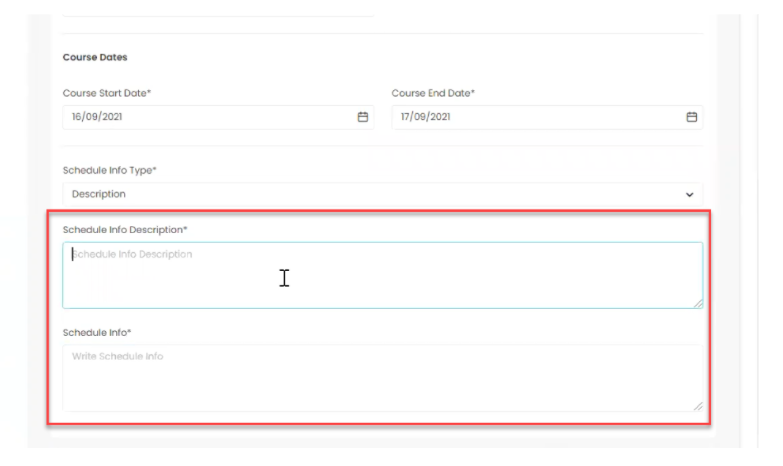
Final Step
Finally Click on CONFIRM and your COURSE RUN has now been successfully added.
Need more help? Ask us a question
Please let us know more of your details and our team will reach out to you very shortly.