
Step 1
- Go to SSG-WSG from the left side menu of the Flavor System.
- On the SSG WSG page, click on the Attendance menu.
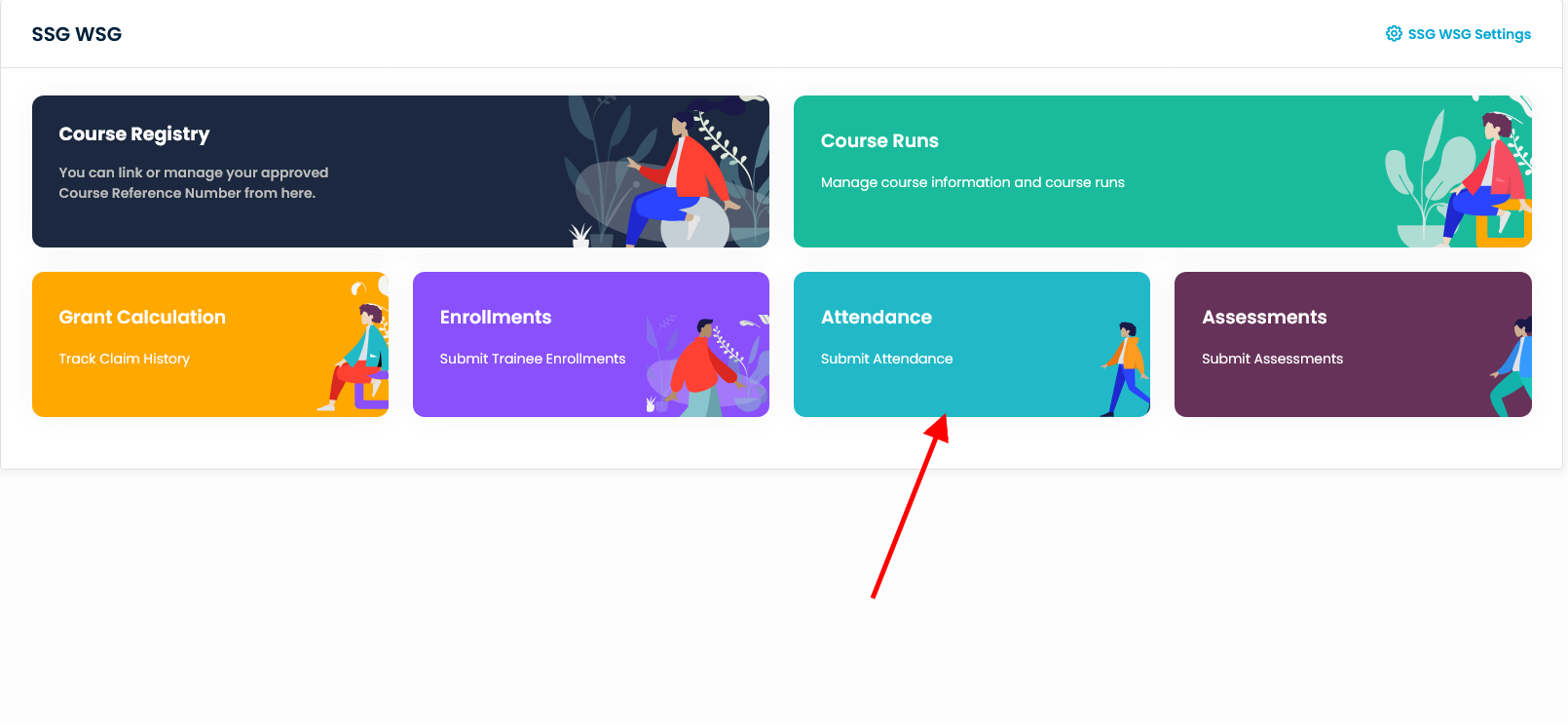
Step 2
- Search for the particular Course ID.
- Click on the inline action button against the Course ID.
- A small pop-up appears with two options, viz. Import Data and Get QR Code.
- Click on the Get QR Code option.
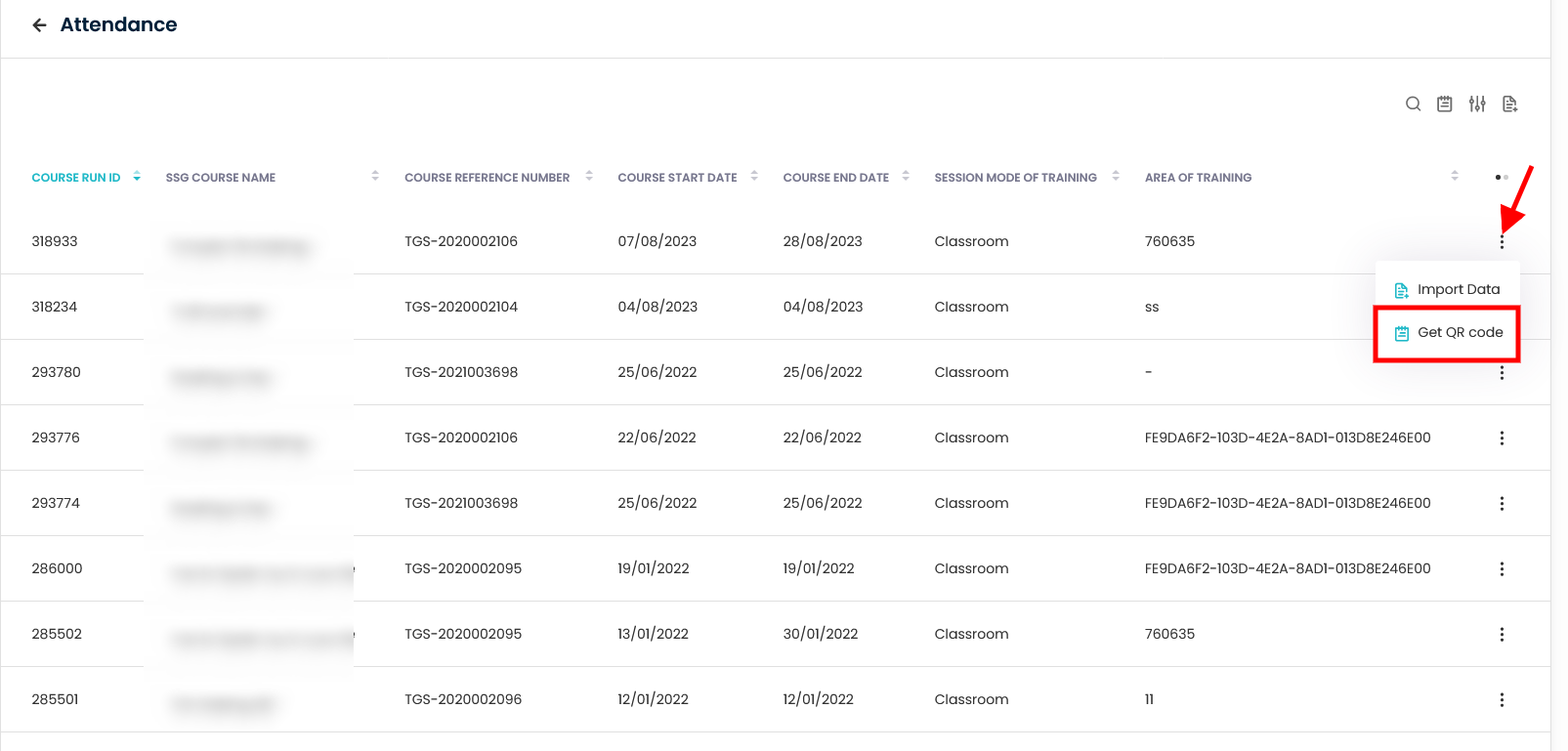
Step 3
On clicking on the Get QR code option, a popup appears on the screen. It states that the QR will be made available 30 minutes prior to the start of the course session and 30 minutes after the completion of the course session.
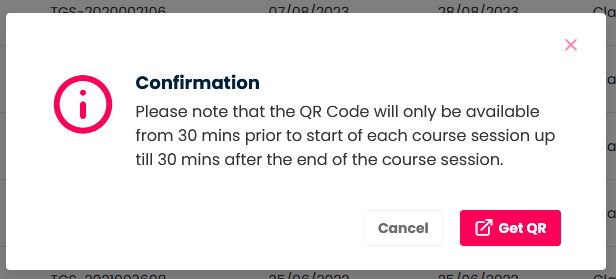
Step 4
- Click on the Get QR button.
- A QR code with class details will open up in a new tab.
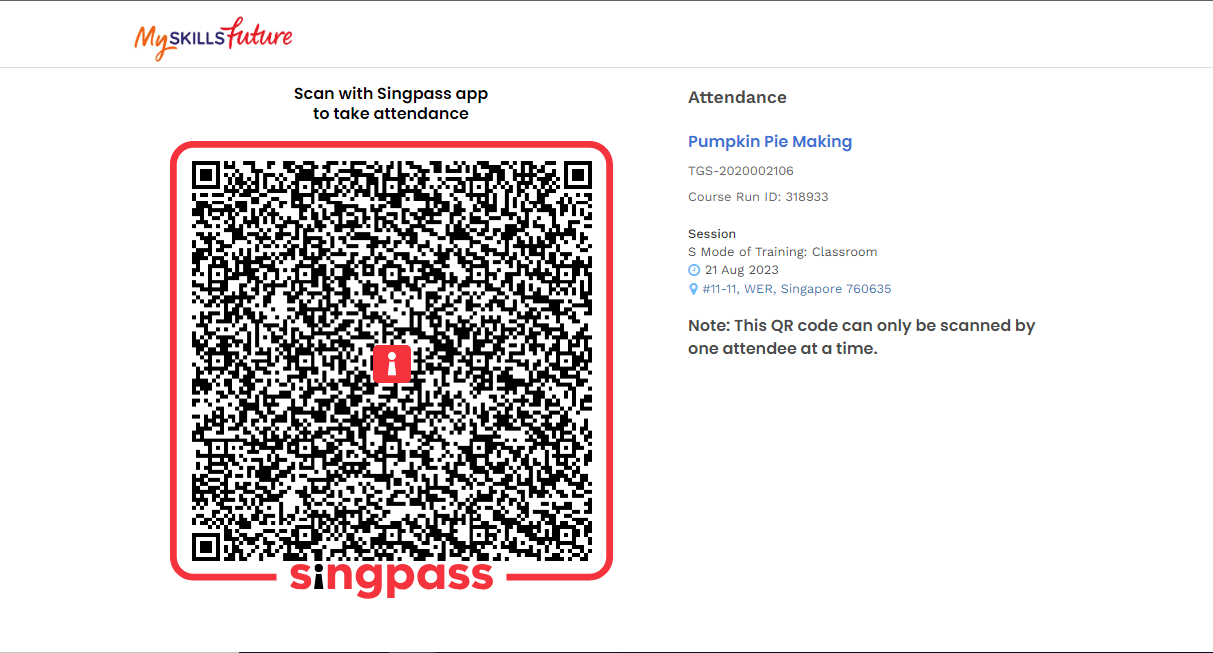
Step 5
- The trainer should flash the QR code from the QR code link.
- Trainee should take attendance via any of the recommended options below:
- MySkillsFuture mobile app (Log in → Click [-] → Scan QR code → Click “I’m here”)Access.
- https://www.myskillsfuture.gov.sg/content/portal/en/individual/takeattendance.html (Log in → Enter Attendance Code → Click “Done” → Click “Take Attendance”).
- Any QR code scanner mobile app (Log in → Enter information to take attendance).
- Trainees who have successfully taken attendance will have their names appear in the QR code link.
How to Get a QR code from the class listing page?
First, to get the QR code from the class grid->attendance, the class must be linked with SSG
Step 1
- Go to the classes from the left side menu of the Flavor System.
- On the top click on the Attendance link.
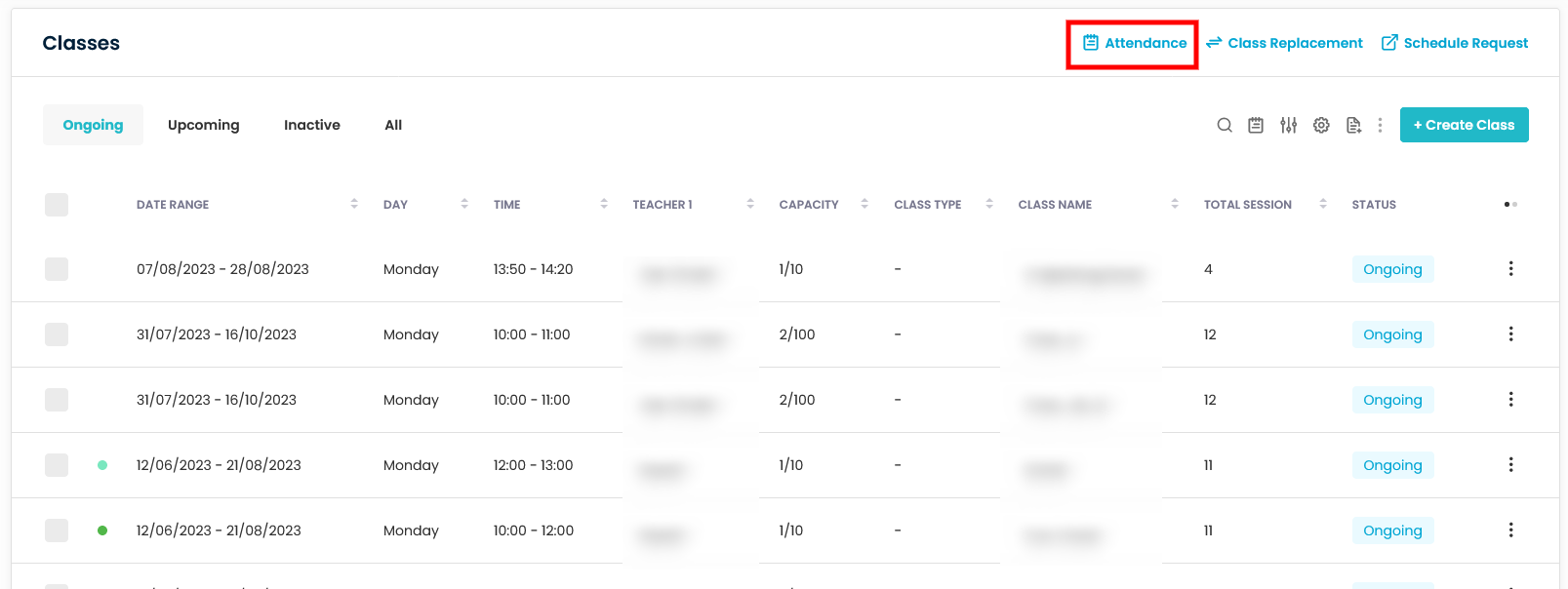
Step 2
- This will navigate to the Attendance page.
- Search and click on the particular class that is linked with SSG.
- This is also applicable for multiple course run.
- This will open the class attendance mark page.
- Click on the right top icon.
- The confirmation popup appears to get the QR code.
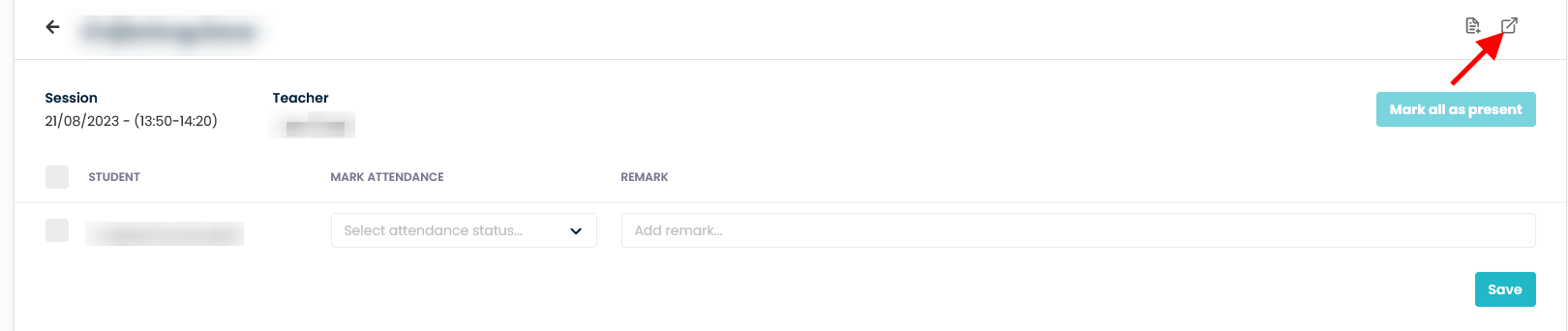
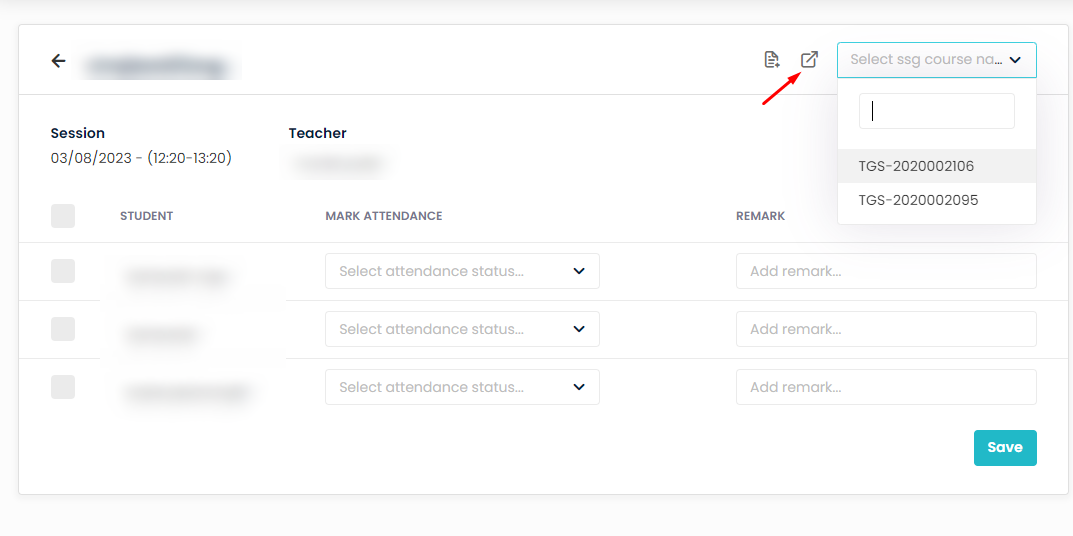
How to Email the QR code?
Here, it will be explained how to email the QR code to all the students, their parents, and the teachers for the particular Course Run.
Step 1
- Go to the Attendance page.
- Search and click on the particular class that is linked with SSG.
- This is also applicable for multiple course run.
- This will open the class attendance mark page.
- Click on the right top Email icon button.
- This will send the QR code to the students, their parents, and the teachers (As configured in the notification template) for that course run.
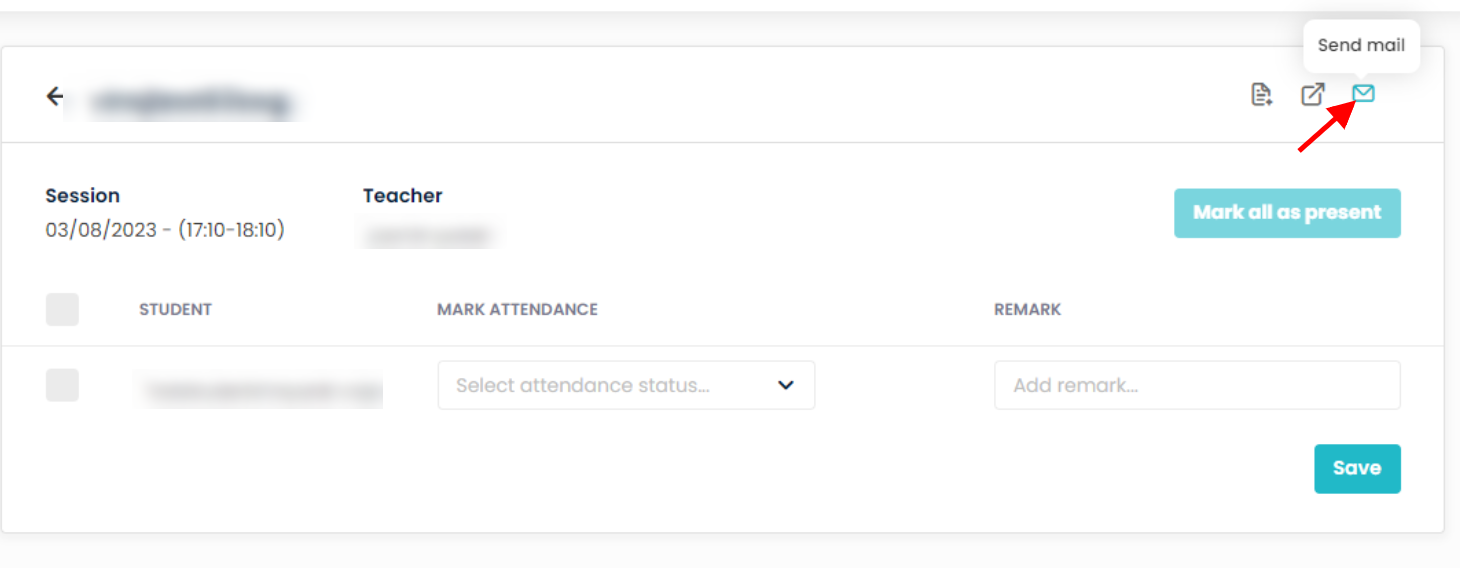
How to set notification template settings?
Step 1
- Go to the Settings from the left side menu of the Flavor System.
- On the Settings page, click on the Notification Tab.
- Click on Set Messages against Class Notification.
Step 2
- On the Notification Setting page, scroll down.
- Enable the Send Digital Attendance QR switch and click on it.
- On the right-hand side, fill in the details.
- Select the Type, Receiver, enter the Title, and compose the message.
- Click on the Save notification button.
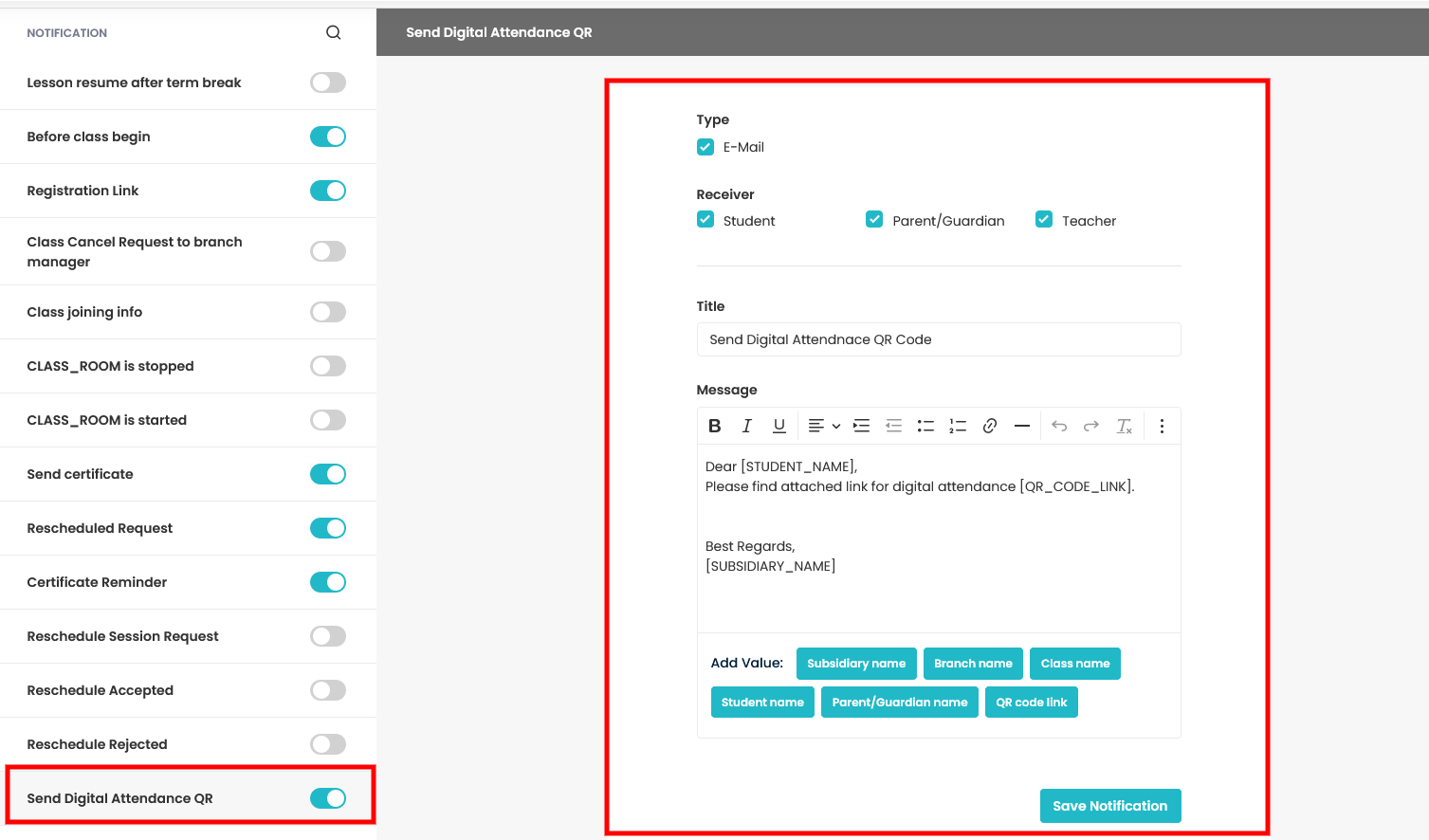
Need more help? Ask us a question
Please let us know more of your details and our team will reach out to you very shortly.