
Step 1
Login into Flavor CRMs dashboard using the link. Enter the Username and Password and click the Log in
https://app.flavorcrm.com/.
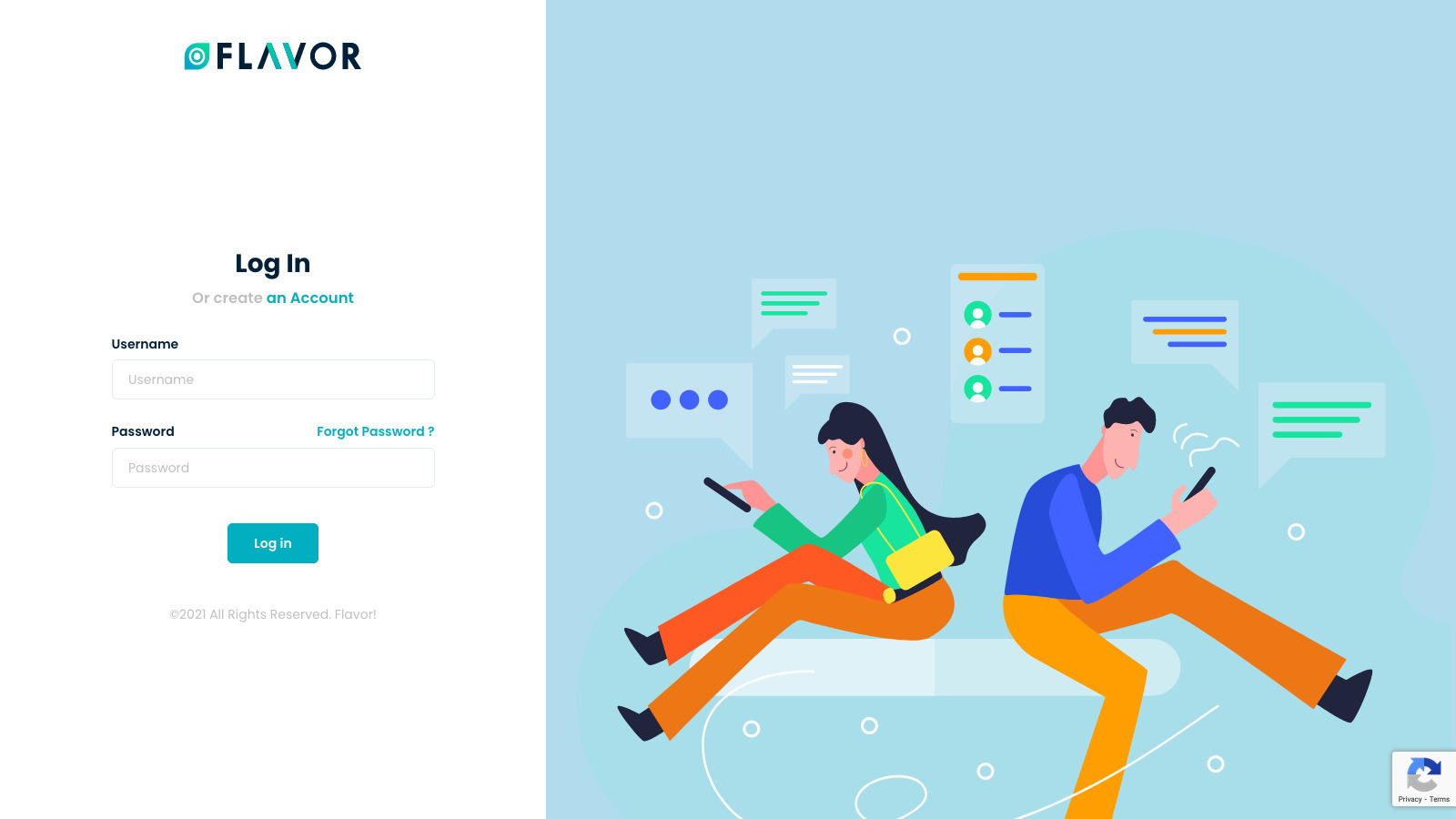
Step 2
Once logged into CRM, click on SSG-WSG from the left side bar.
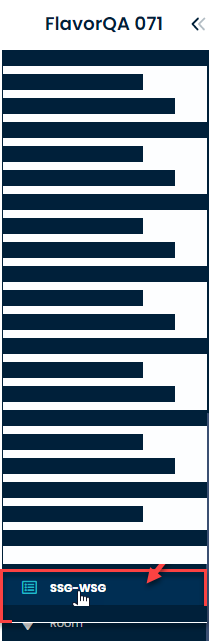
Step 3
SSG-WSGG section will open, click on Course Runs to add a Course Run
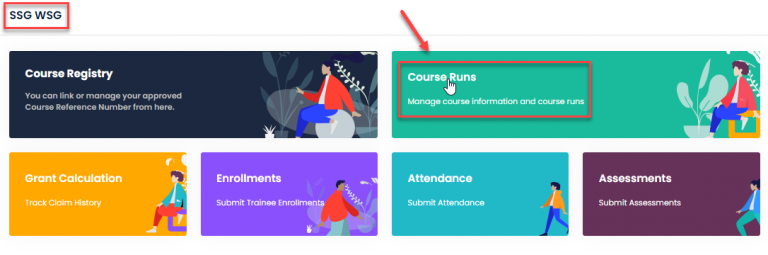
Step 4
The Course Runs page will open, where all the Course Runs are shown. Click on + Add Course Run to integrate a course into TP Gateway.
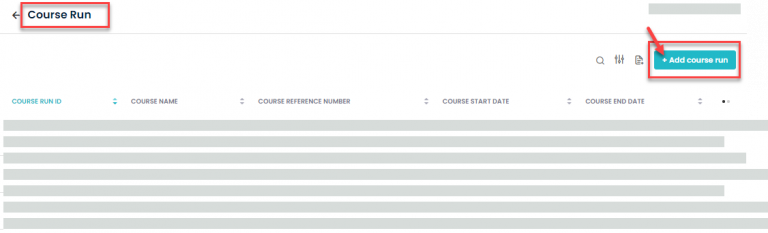
Step 5
Select the multiple classes that you want to integrate with TP Gateway, make sure room is assigned to the each class and click Next button
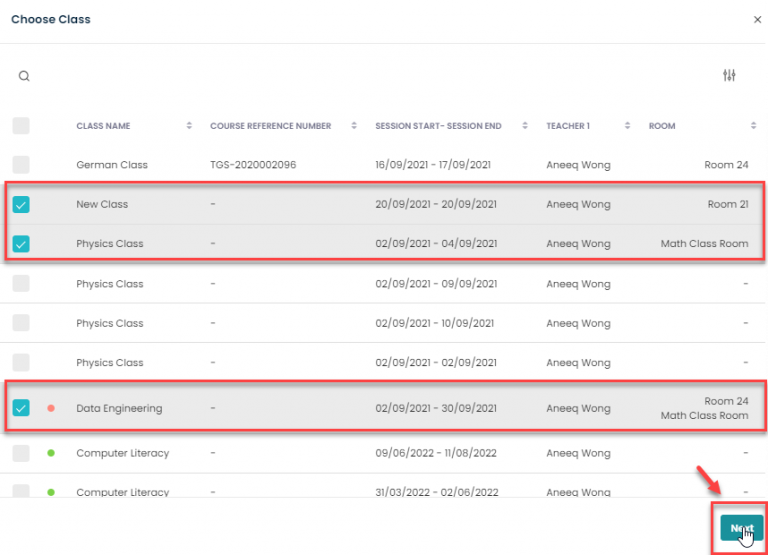
Step 6
The next page will display the multiple selected classes.
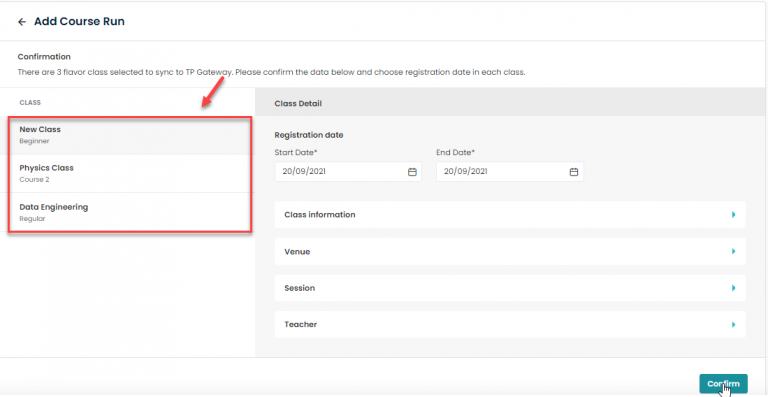
Step 7
Fill all the required information into the next page individually, Information other than asterisk sign is auto populated from the database, information with asterisk (*) is mandatory,
a. Class Information
b. Venue
c. Session
d. Teacher
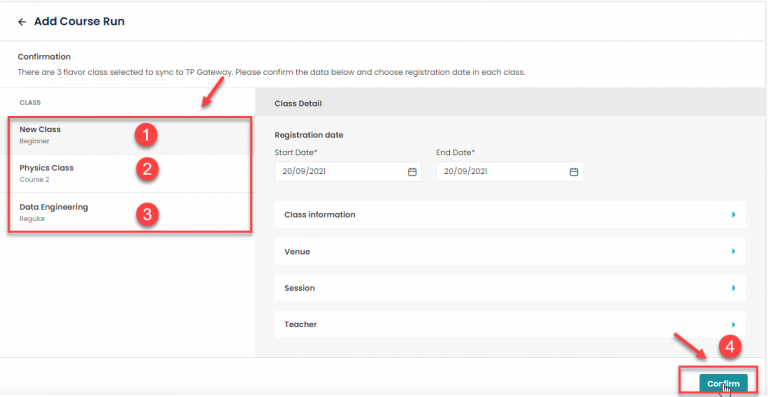
Step 8
If all fields are entered correctly, it will proceed to the next page and the confirmation message will appear as Course Runs Added Successfully.
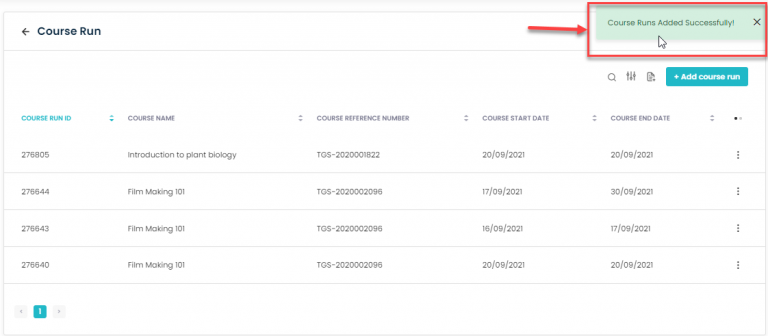
Need more help? Ask us a question
Please let us know more of your details and our team will reach out to you very shortly.