
Step 1
- Go to the Payment from the left side menu of the Flavor System.
- Click on Settings.
- A small pop-up will appear.
- Click on Invoice configuration.
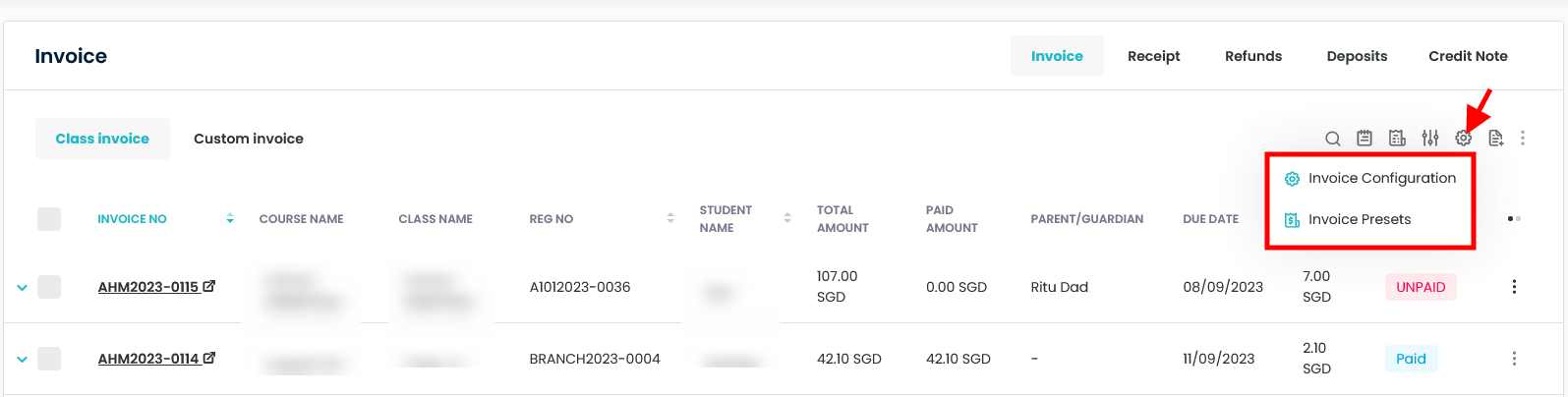
Step 2
- On the Invoice configuration page, go to the Subsidiary configuration Tab.
- Scroll down to Item Display.
- Enable Show invoice month settings.
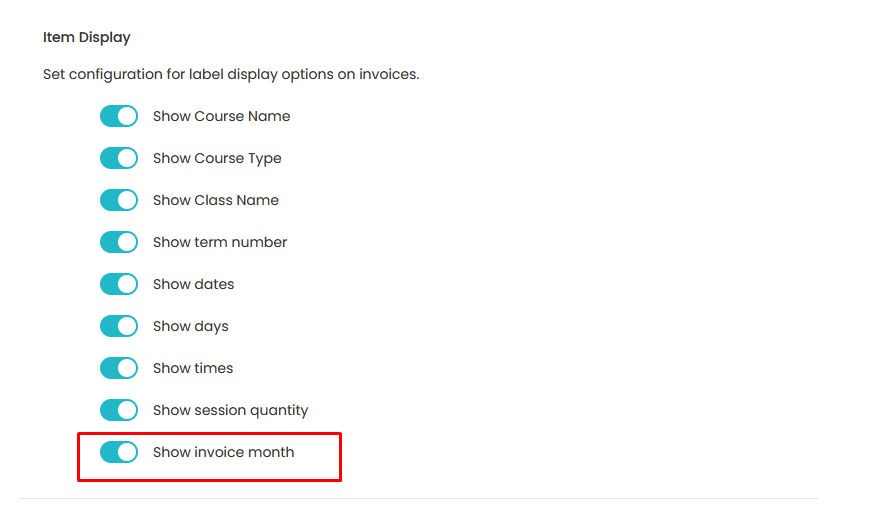
Step 3
- Once the above setting is done, the Invoice Month will be visible in class invoice/receipt, listing, filter, view, export, and default download.
- Also, the Invoice Month will be visible in the Merge Invoice Pop-up.
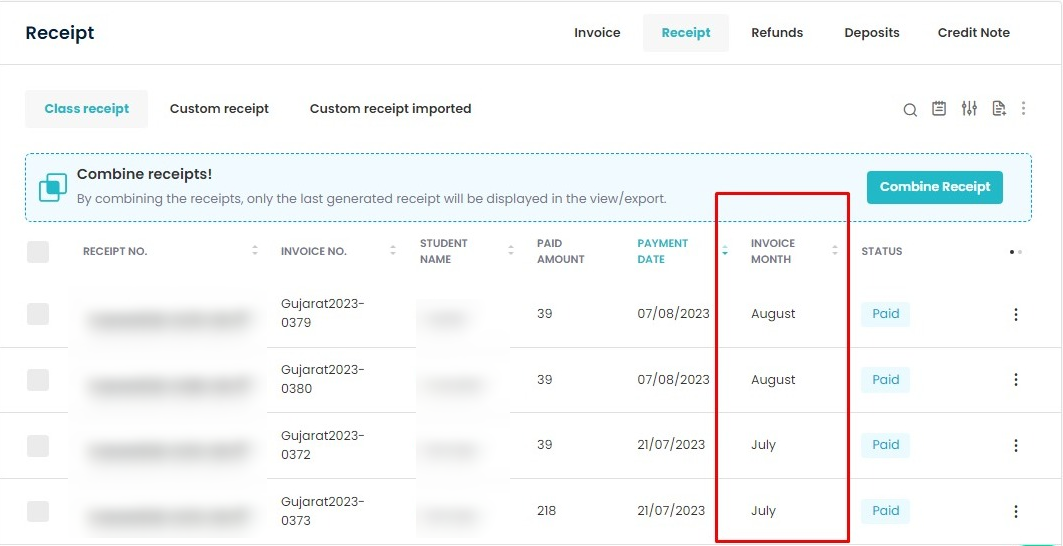
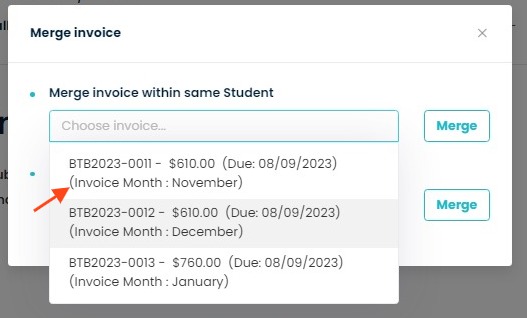
Need more help? Ask us a question
Please let us know more of your details and our team will reach out to you very shortly.