
Introduction
A refund is done by three modes viz. Add to wallet, Withdraw Money, and Credit note. Once the refund is done via Credit note, it is listed under Credit Note Tab in the Payment module. Refunds can be done through the Receipt listing page or from Class View.
Refunds through the Receipt Listing page:
- Go to Payments from the left side menu of the Flavor System.
- Click on Receipts Tab.
- Hover over a particular record and the Refund button will appear on the right-hand side.
- Click on the Refund button.
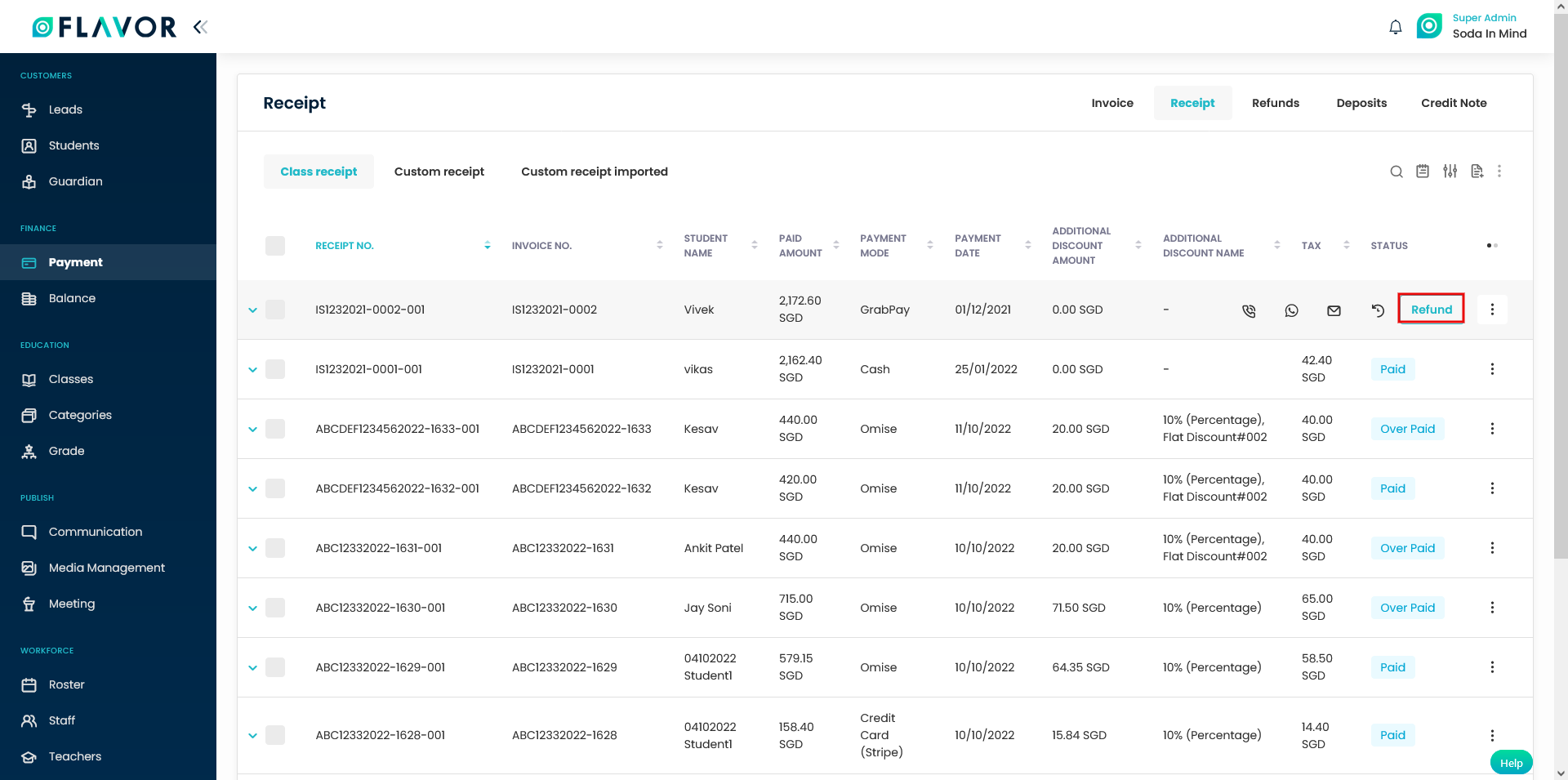
- A popup named Refund will appear on the screen.
- Choose the Fee type, Refund Date, and Refund Type.
- Click on the Refund Button and a notification message will be displayed.
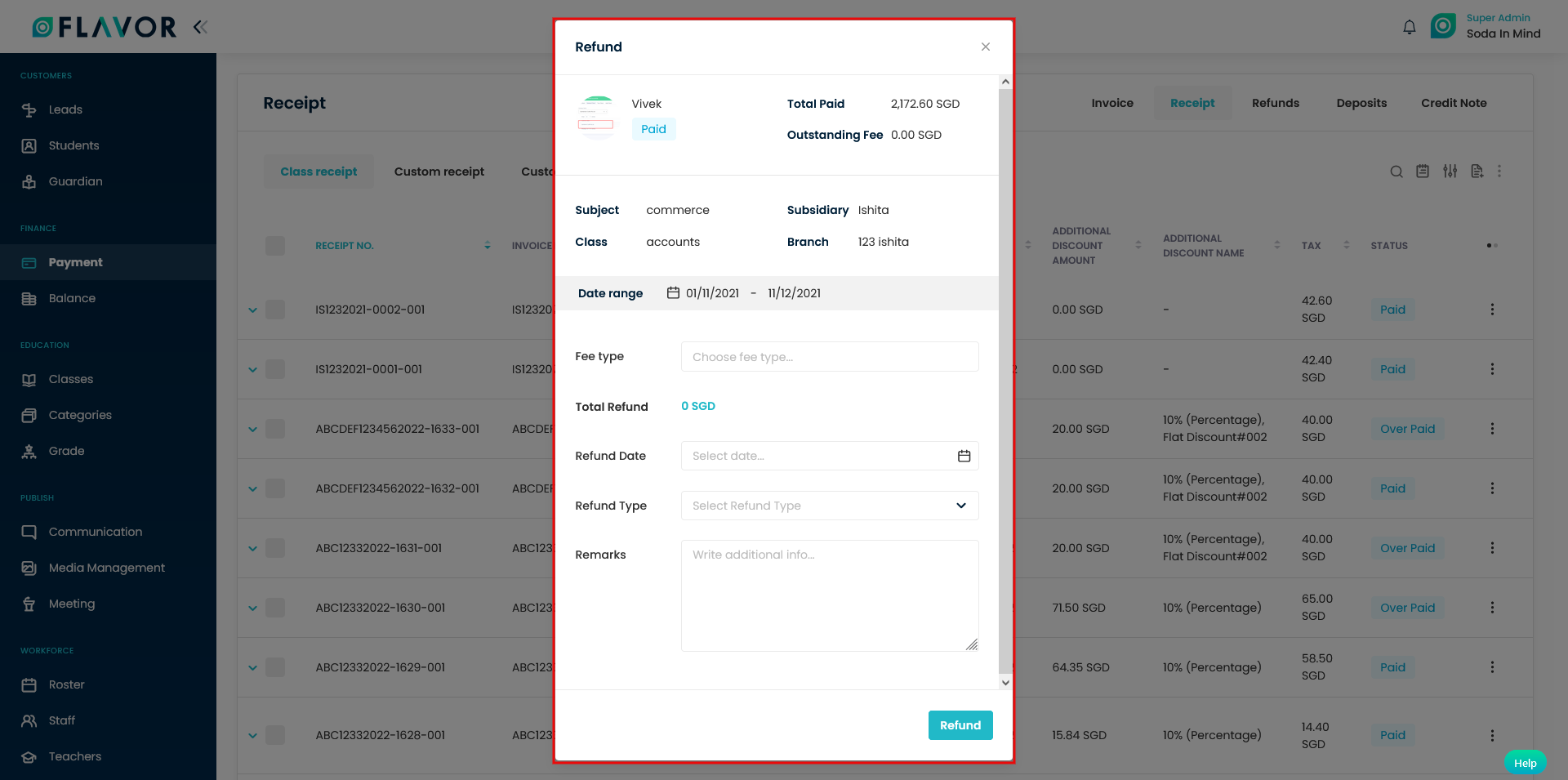
Refund from the Class view:
- Go to the particular class view page.
- Click on the Registered Students tab.
- Click on the Action button icon against the student record.
- Click on Withdraw Student.
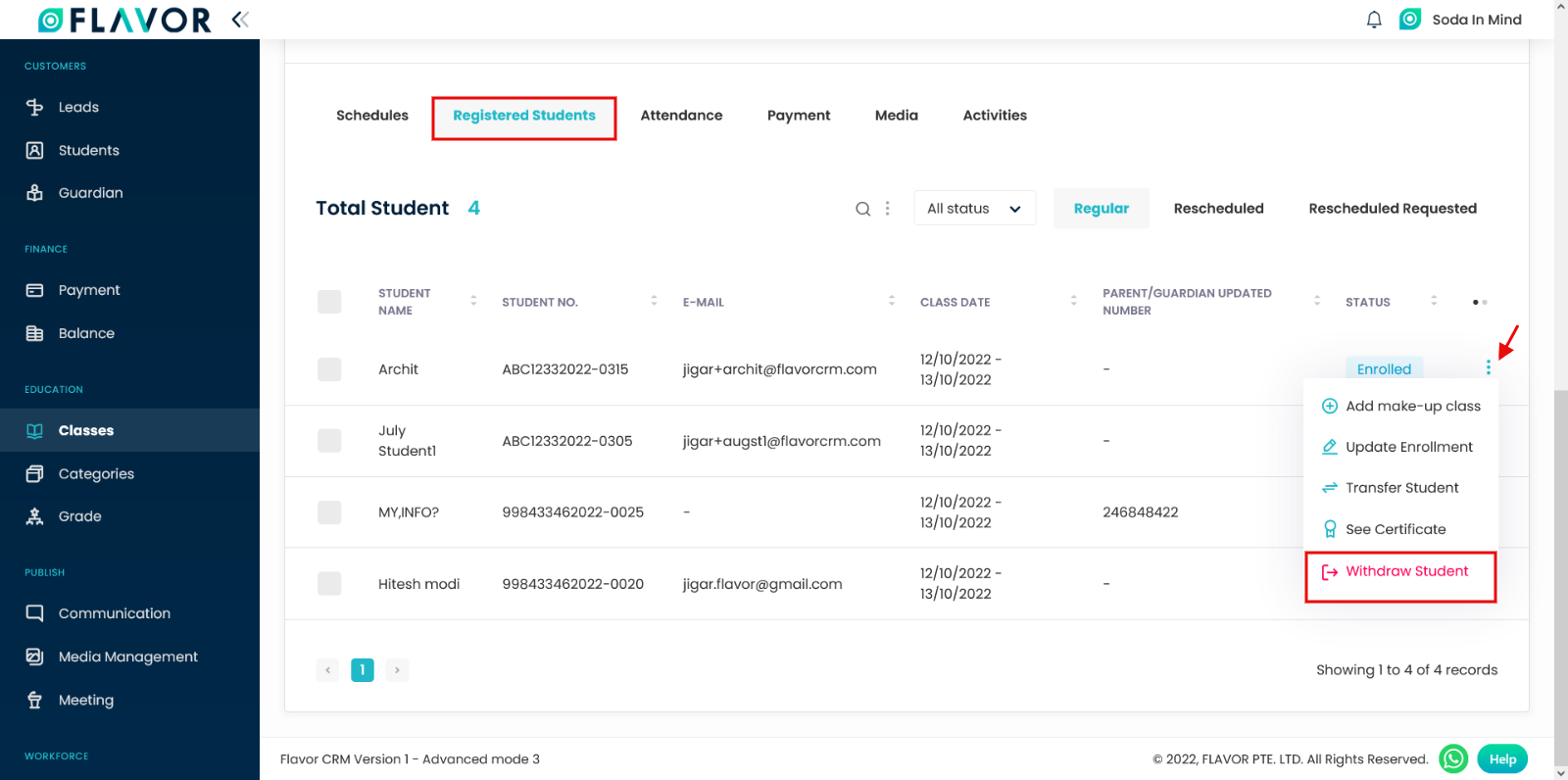
- A popup will appear with the delete option.
- Click on the Delete button.
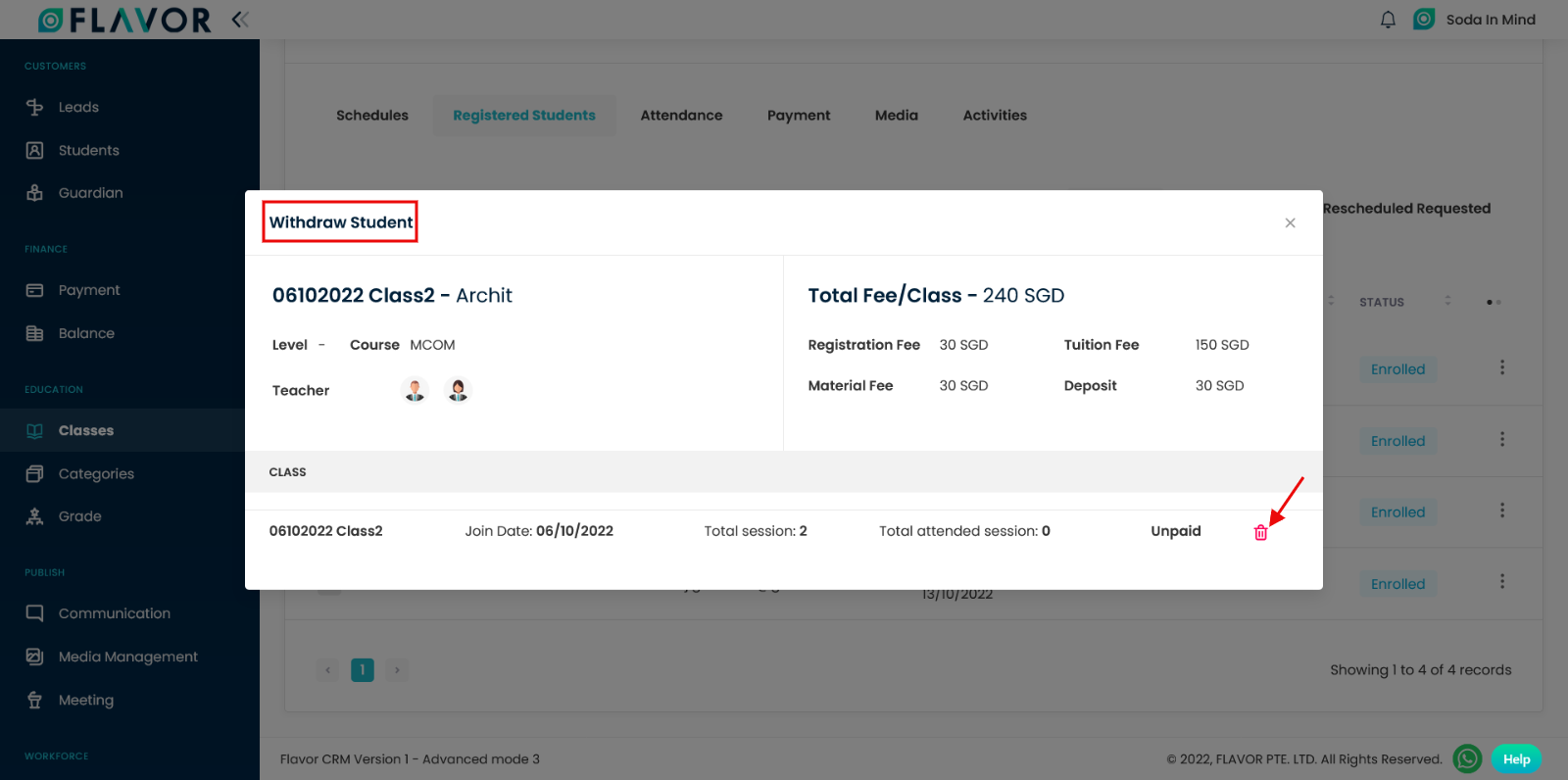
- Proceed with the Refund button option(in case of paid invoice).
- A popup named Refund will appear on the screen.
- Select the Refund Date, Refund Type, and add Remarks.
- Click on the Refund button.
- A notification message will be displayed.
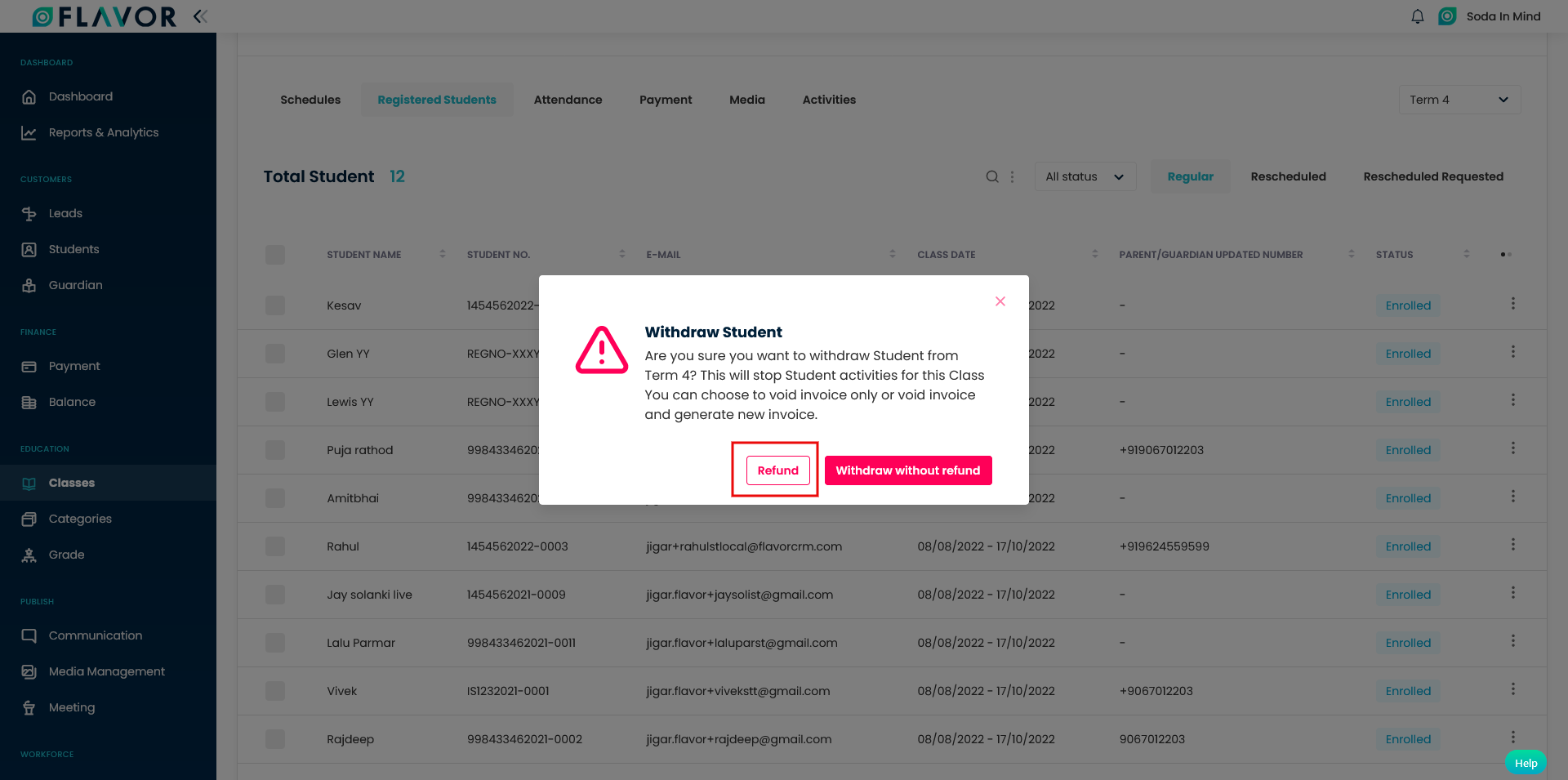
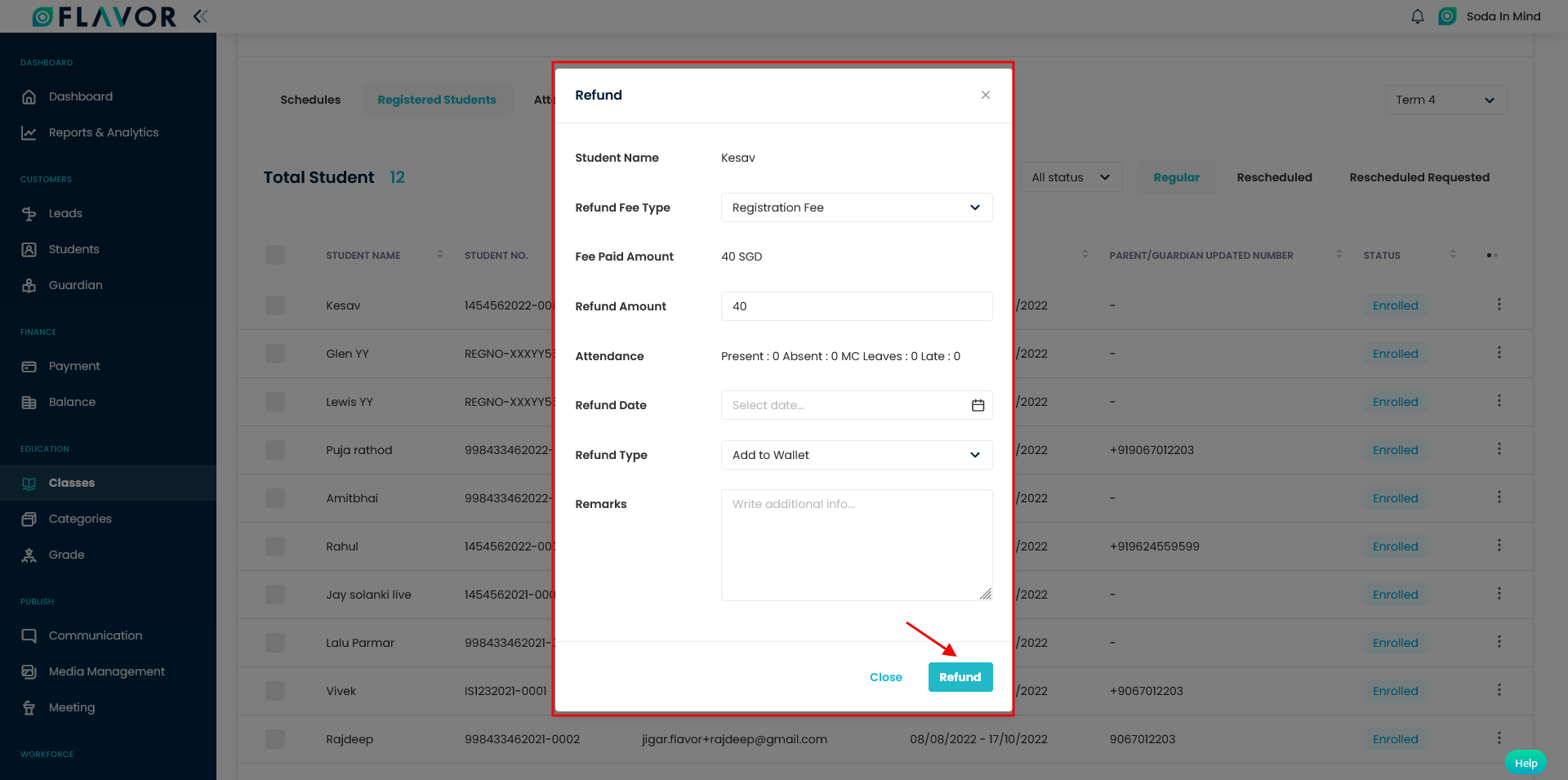
Need more help? Ask us a question
Please let us know more of your details and our team will reach out to you very shortly.