
User Guide
/
Payments
/
How to set notification template for Registration Success with payment/Registration Success without payment?
Introduction
In this article, you will find as to how to set the notification template for Registration Success with payment/Registration Success without Payment. The setting for Registration Success with payment and Registration Success without payment are the same. The only difference is in Registration success with payment the receipt can be attached and in Registration Success without payment the invoice is attached.
Step 1
- Go to the Settings from left-side menu of the Flavor System.
- Click on Notification Tab from the right side top.
Step 2
- Under Student notification section, click on Set Messages button.
- It will navigate to the Notification Settings page.
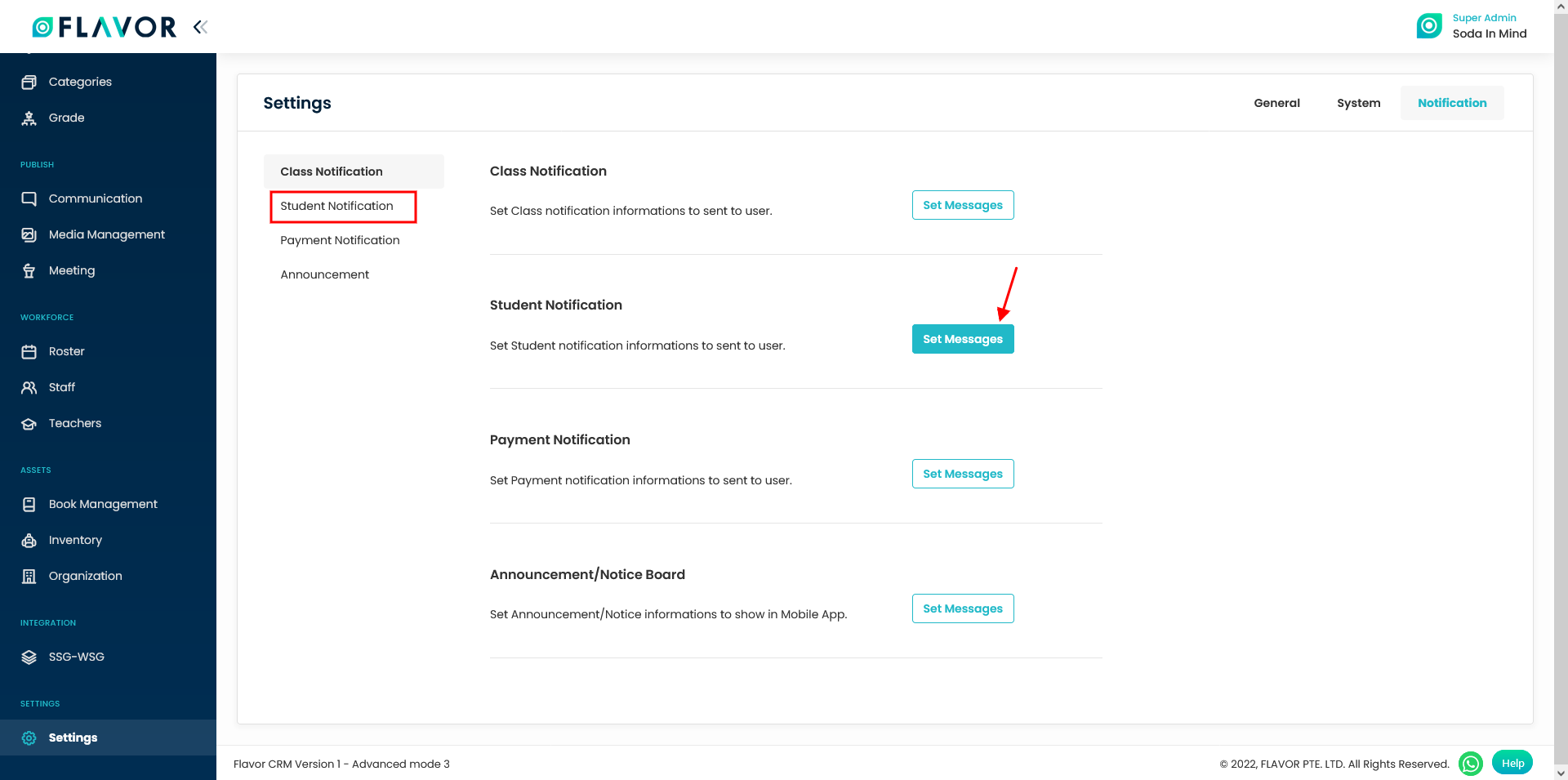
Step 3
- Select the Subsidiary.
- Click and enable the Registration Success with Payment and Registration Success without Payment one by one to set the template individually.
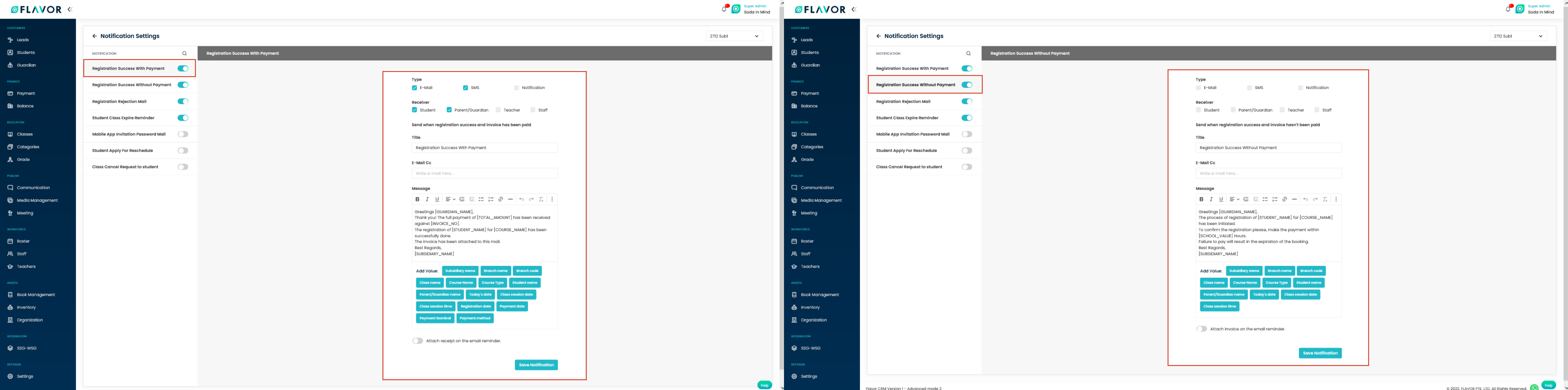
Step 4
To set the template, follow these steps:
- Type: You can choose the option to send the messages by Email, SMS and/or by notification.
- Receiver: It refers to the persons who will receive the messages. It can be Student, Parent/Guardian, Teacher and Staff.
- Title: You can set the title for the notification to be sent.
- Email Cc: You can enter any email id to which you want to send this notification too.
- Message: You can set and format the messages for the notification to be sent. Also, while composing the message template you can Add value to the message.
- Attach receipt on the email reminder/Attach invoice on the email remainder: You can enable the switch to attach the receipt/invoice with the email.
Need more help? Ask us a question
Please let us know more of your details and our team will reach out to you very shortly.