
Step 1
- Go to the Payment module.
- Click on Invoice Configuration.
Step 2
- On the invoice Configuration page, go to the General Configuration.
- Turn on the Multiple Discount Settings to apply automation discounts.
- By default, this setting is off.
Step 3
Case: Suppose the Discount Setting is class-based. And we set 2 classes and a flat discount of 20.
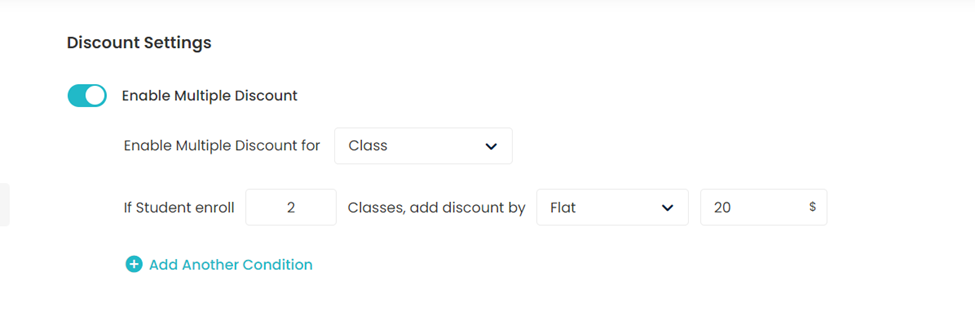
We enroll a student in a class, which means 1 invoice is generated, now when the same student is registered in the second class, the $20 discount will be applied to generated invoices.
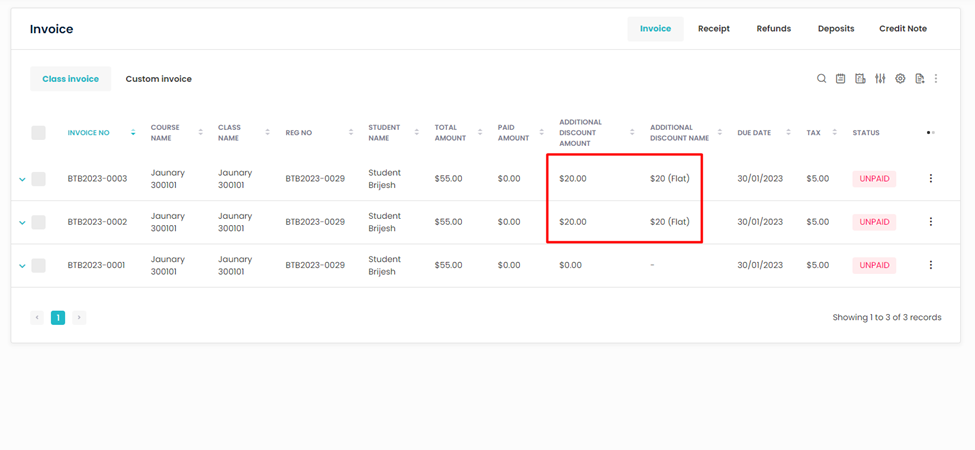
As the student is already enrolled in 2 or more classes, the discount will be applied based on the settings when you again enroll the student in a new class.
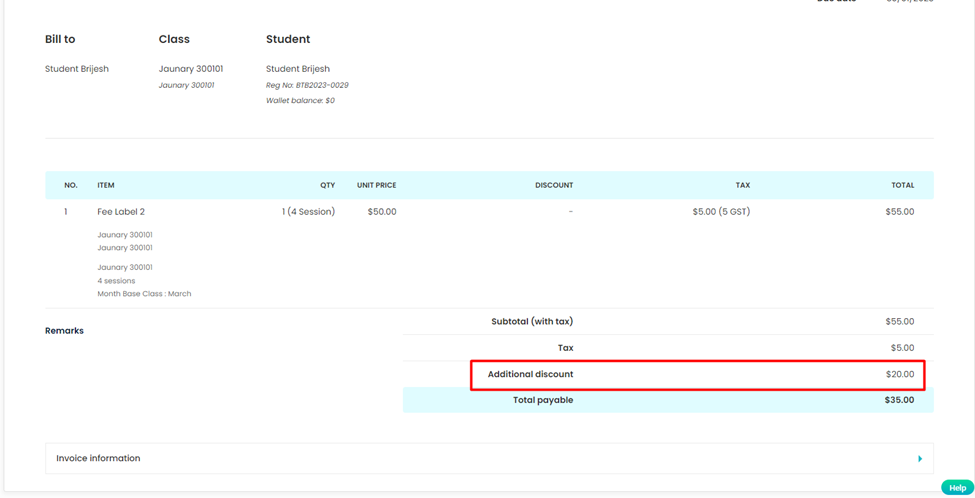
Step 3
Case: Suppose the Discount Setting is session-based. And we set 2 sessions and a flat discount of 20.
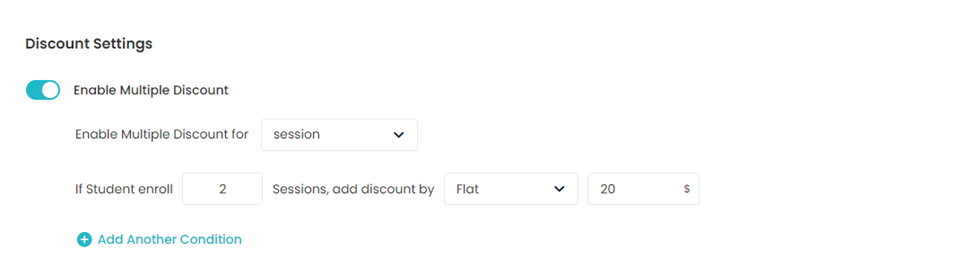
When a student wants to enroll in a class that has 2 or more than 2 sessions, then a $20 discount will be applied to generated invoices.
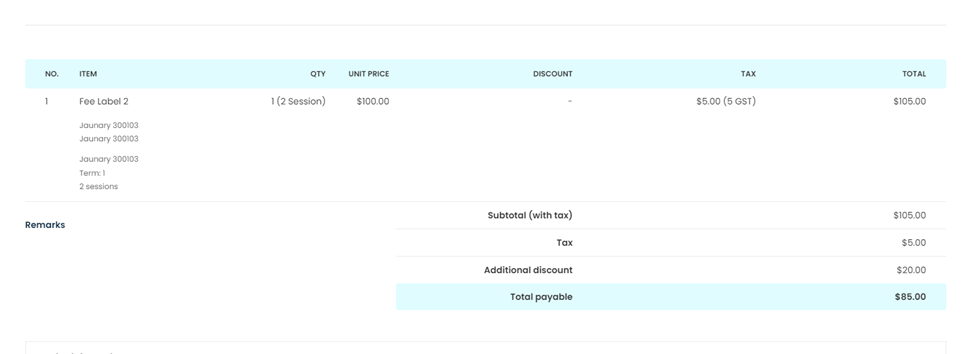
Step 3
Case: Suppose the Discount Setting is Course Name-based. And we set 2 Course Names and a flat discount of 20.
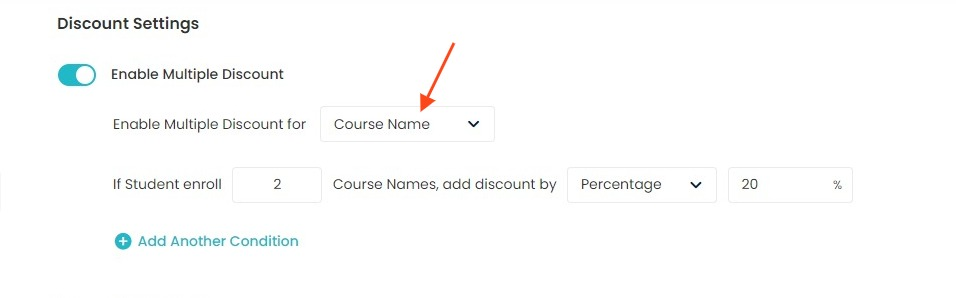
When a student wants to enroll for 2 or more than 2 different course names, then a $20 discount will be applied to generated invoices.
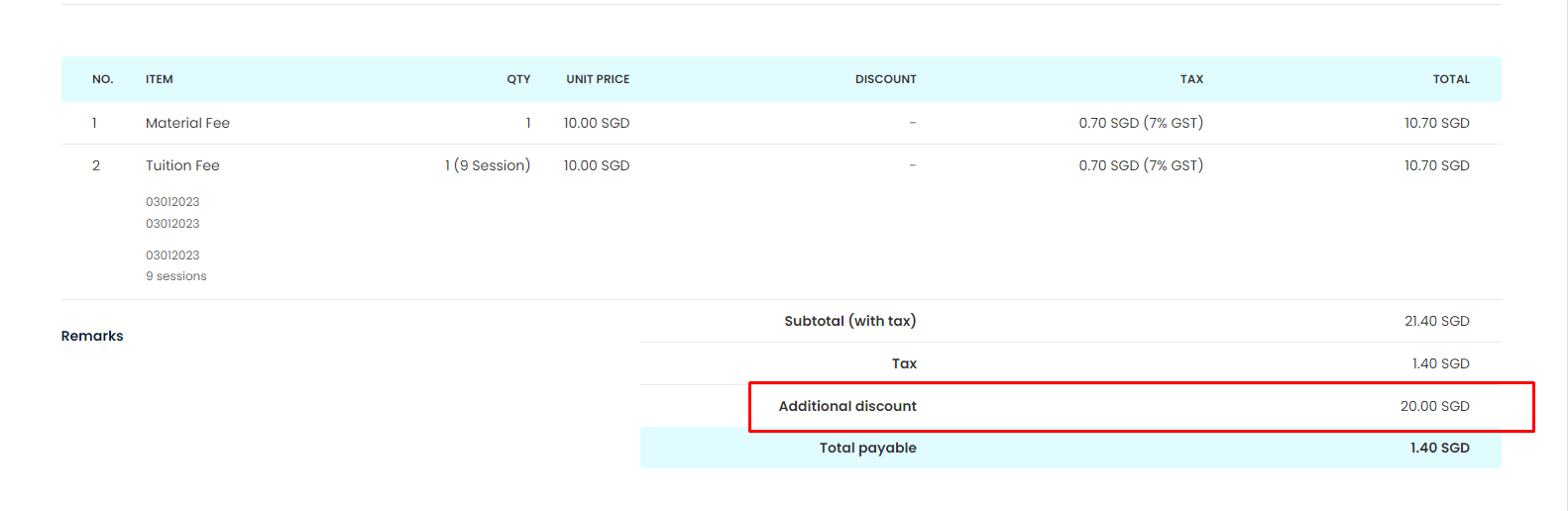
Note: If the discount is set in %, then the percentage discount amount will get deducted.
Need more help? Ask us a question
Please let us know more of your details and our team will reach out to you very shortly.