
Introduction
Payment Advice is automated in Flavor System. It is generated automatically when a Student is enrolled in a class. It is then converted to an invoice and the user can pay.
Note: Payment Advice can be used only if the Generate Payment Advice setting under Class Setting is ON.
How to Set ON the Generate Payment Advice settings?
Step 1
- Go to the Classes from the left side menu of the Flavor System.
- Click on the Class Settings.
- Scroll down and Enable the Generate Payment Advice.
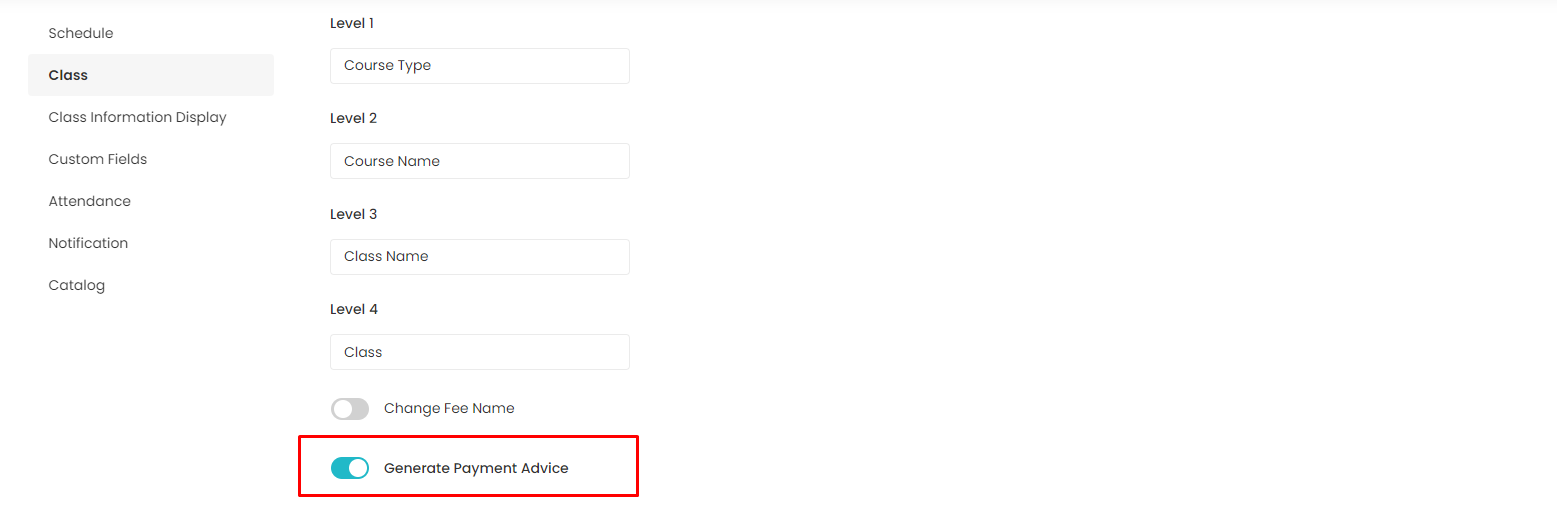
Where to find Generated Payment Advice?
Step 1
- Upon a student’s enrollment into a class, a Payment Advice will get generated. To view the Payment Advice, go to the Payment module.
- On the Top right, you will find the Payment Advice Tab.
- Click on the Payment Advice Tab.
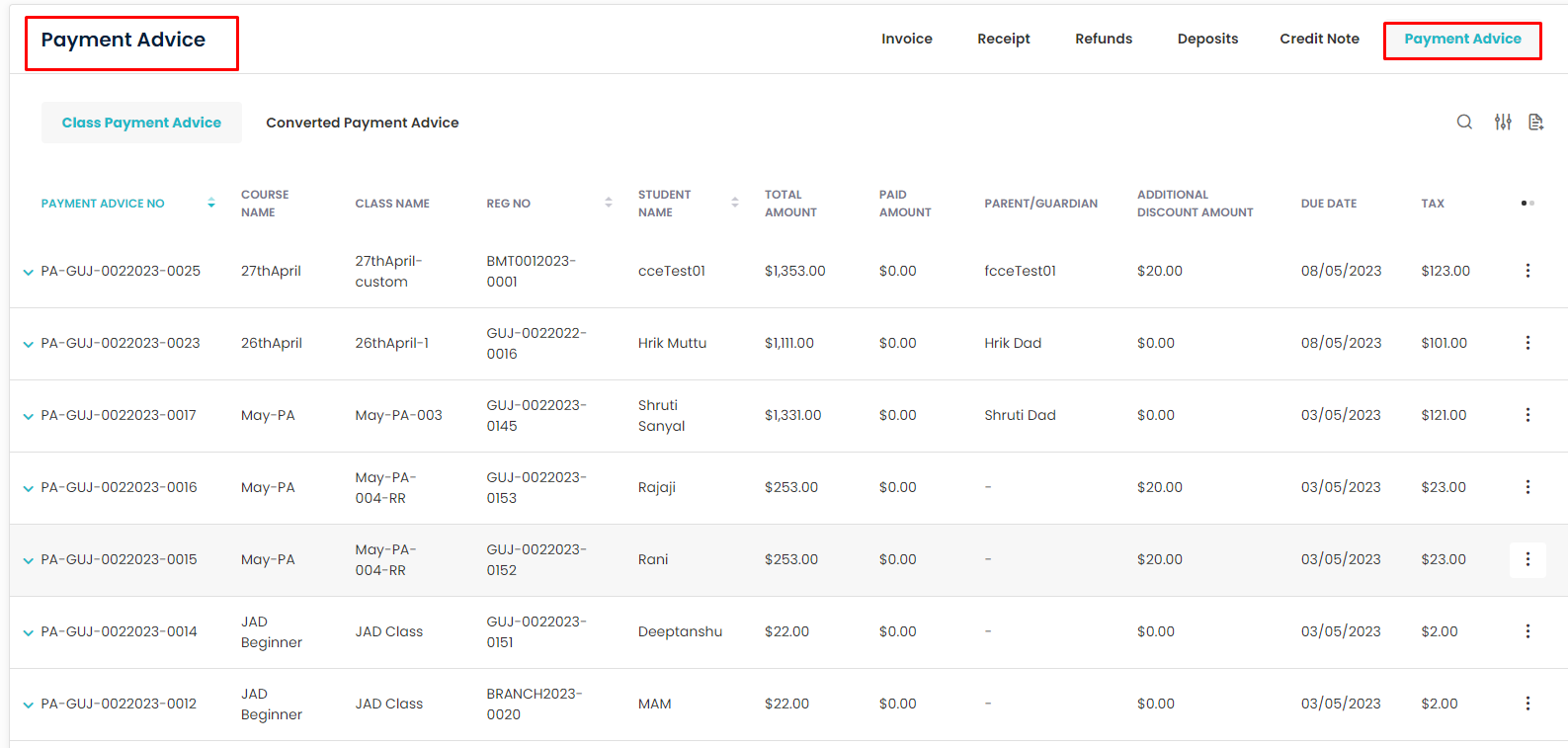
Step 2
- This will navigate you to the Payment Advice page.
- You can see two tabs viz. Class Payment Advice and Converted Payment Advice.
- Class Payment Advice will list all the Payment Advice which are created upon enrollment.
- To Convert the Class Payment Advice to an Invoice, click on the inline action button against each record in the Class Payment Advice grid.
- Click on the Convert to Invoice action link.
- A confirmation popup will appear.
- Click on the Convert button.
- The invoice will get converted and will get shifted to Converted Payment Advice Grid.
- Simultaneously, the corresponding invoice will get created and will be listed in the Invoice grid.
- You can click on each record to view the Payment Advice.
- Both the Class Payment Advice and Converted Payment Advice will have Search, Filter, and Export functionalities.
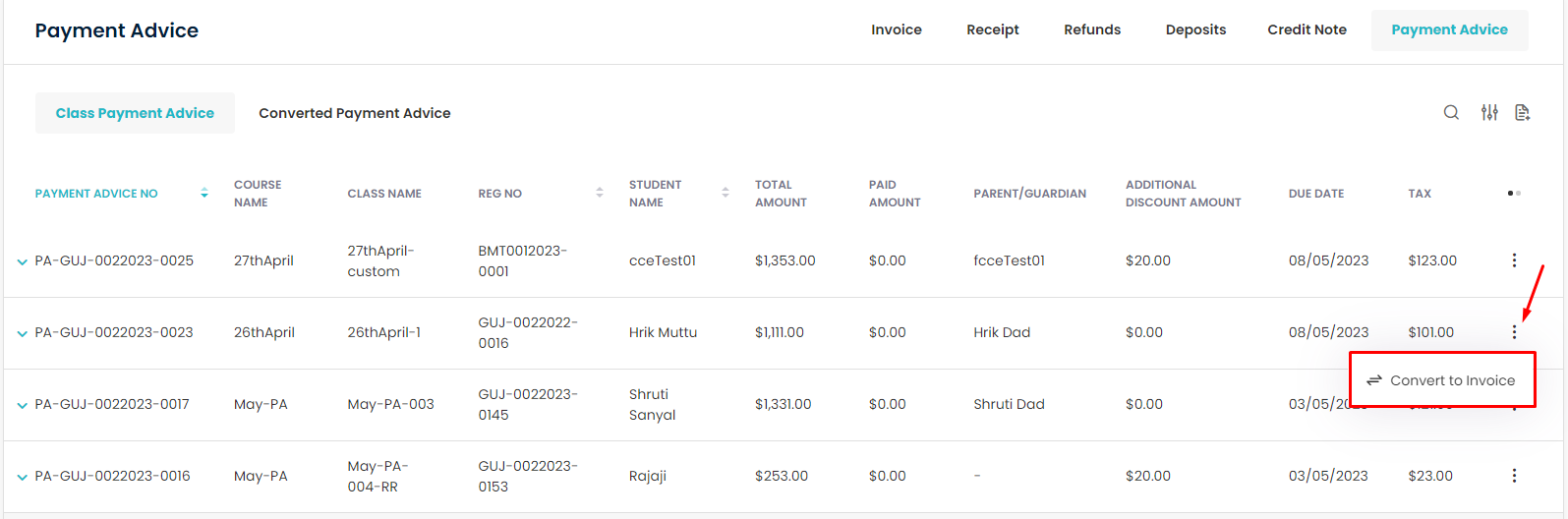
Note: While Enrollment via the Registration form, Booking form, or Student portal, and the payment is made through Stripe/Omise, then Payment Advice will be generated along with the invoice. And the respected Payment Advice will be listed under Converted Payment Advice.
Need more help? Ask us a question
Please let us know more of your details and our team will reach out to you very shortly.