
Introduction
In this article, you will know as to how a Student can Register for a Class through the Flavor:Book & Manage classes App-the mobile app of the Flavor System built for Parents.
Step 1
- Log in to the Flavor:Book & Manage classes App with the credentials.
- On the Home screen, click on the Menu + icon.
- A Menu with different options will open up.
- Click on the Register for a class link.
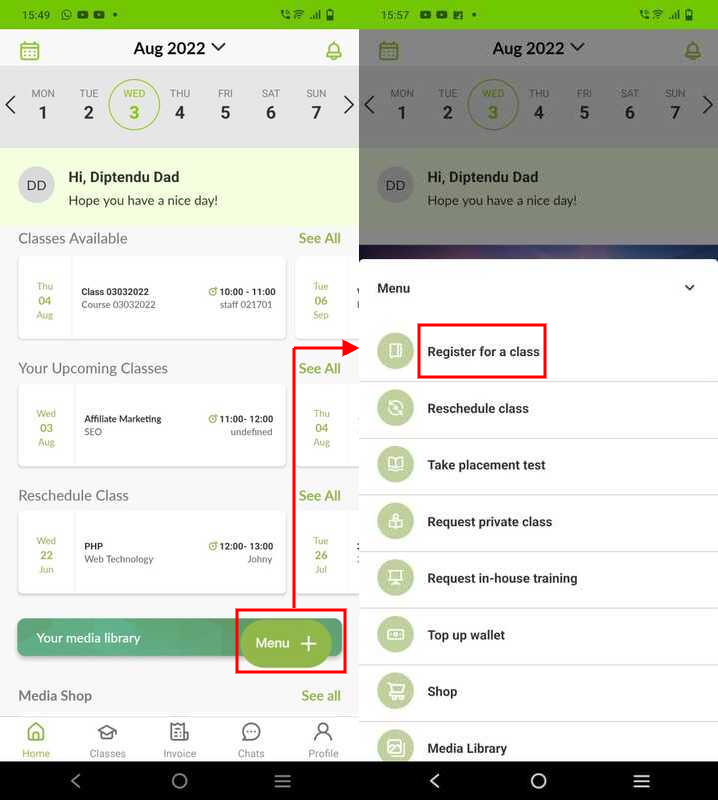
Note: There are two views viz. Default and New Register flow for Register for a Class screen which is set via Settings module in the Flavor System. Follow the steps:
- Go to the Settings from the left side menu of the Flavor System.
- Under General Tab, scroll down to Mobile Configuration.
- Click on Set up Mobile Configuration Button.
- On the Mobile Configuration page, against Enable Register for a Class Menu, you can see two options viz Default and New Register flow.
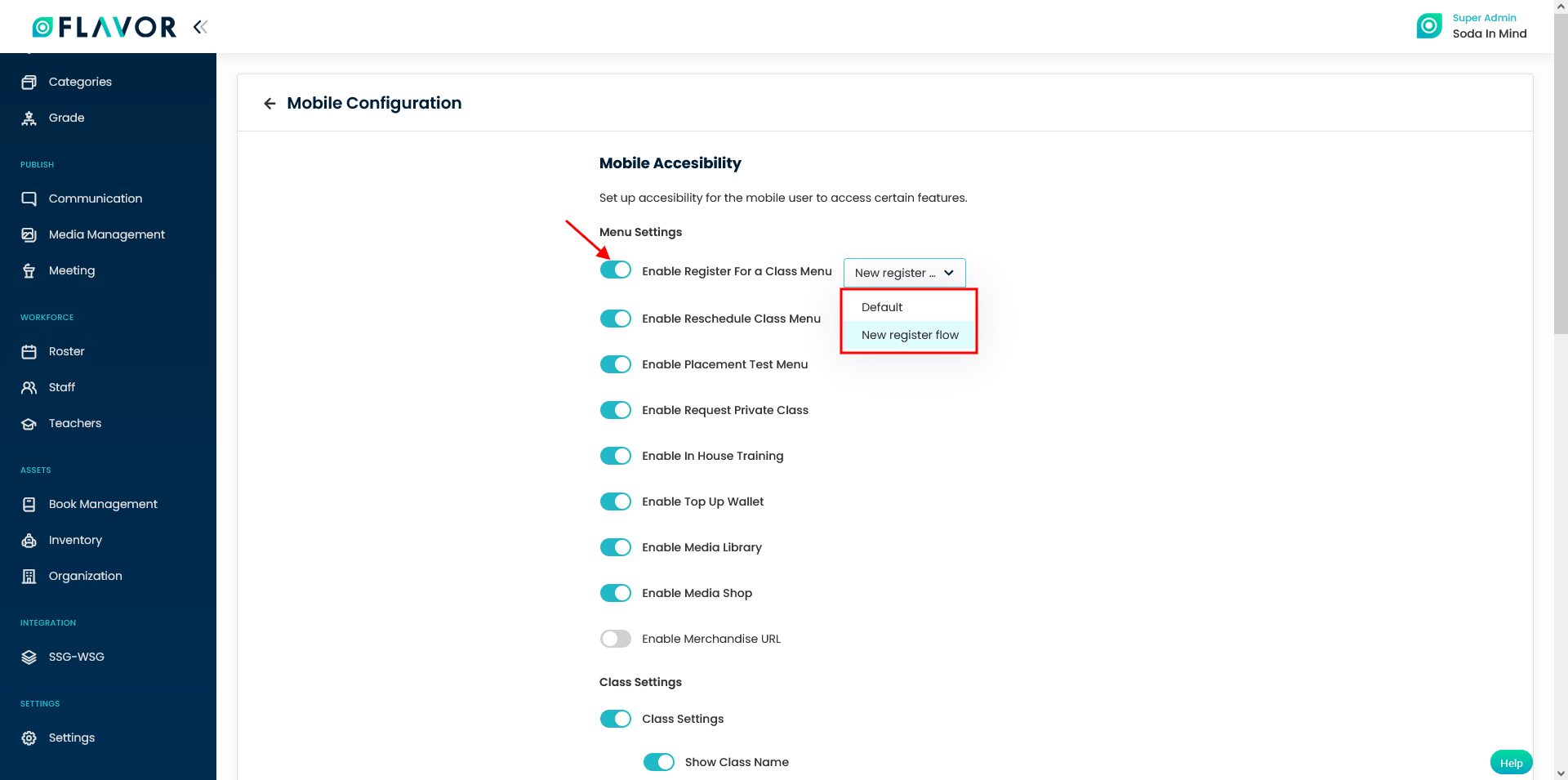
Step 2- Default
- It will navigate you to the Register for a class screen.
- Click on Choose Class.
- Slider comes with Slots that show Class Names
- After Selecting a slot, a list of schedules will be shown under the Choose available schedule section.
- This can be sorted by Teacher, Date, and Time.
- You can select a schedule.
- Click on Confirm Class button.
- Now! you can make the payments via various payment methods.
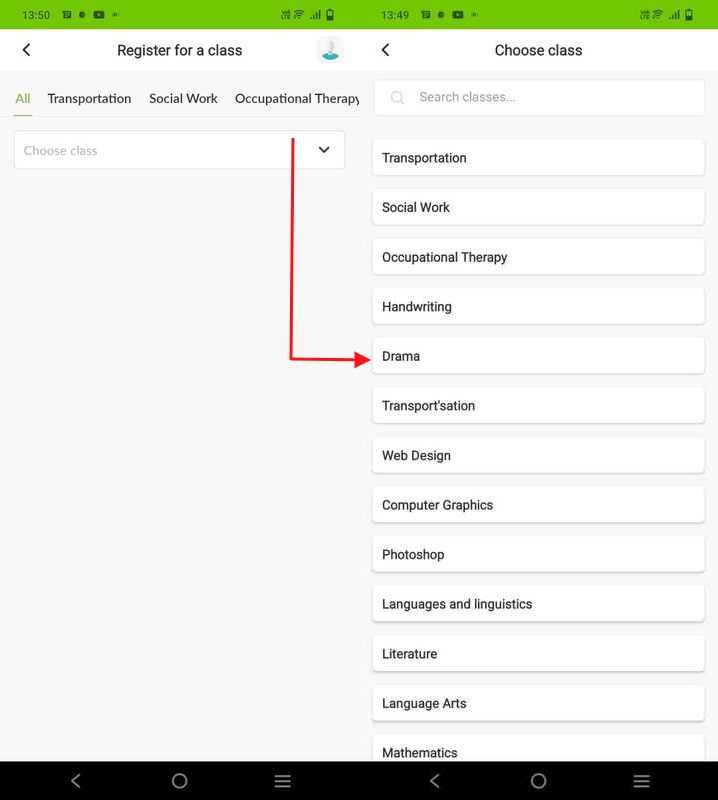
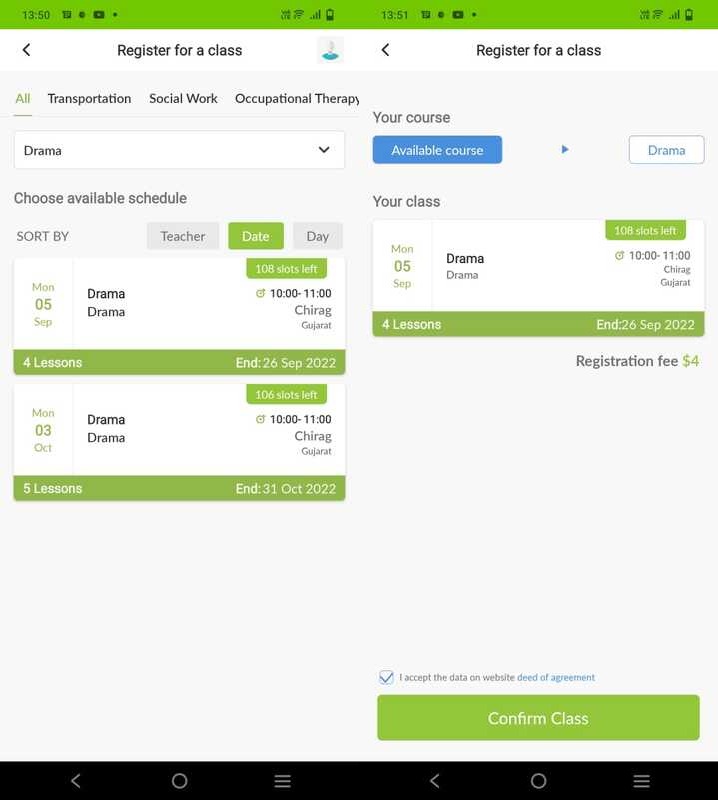
Step 2-New Register Flow
- It will navigate you to the Register for a class screen.
- A list of schedules will be shown under the Choose available schedule section.
- Also, you can Choose class by clicking on the Choose class.
- Slider will come with Slots that show Class Names.
- You can select a schedule.
- Click on Confirm Class button.
- Now! you can make the payments via various payment methods.
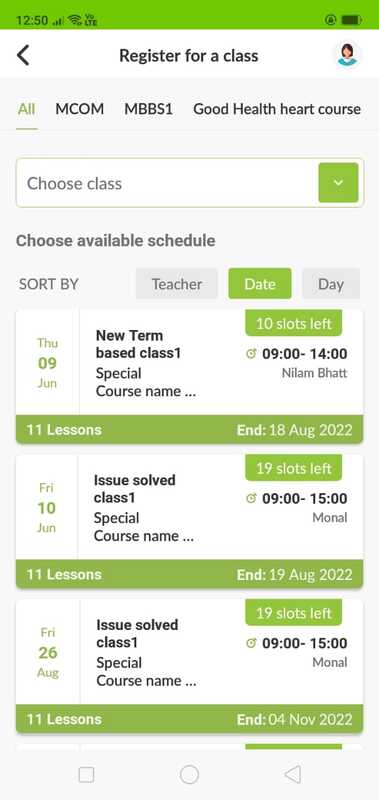
Step 3
- Tap on the schedule, then click on Confirm Class button.
- Choose the Payment method and click on Confirm payment button.
- A submit response appears on the screen.
- The Student will be auto-enrolled in the class.
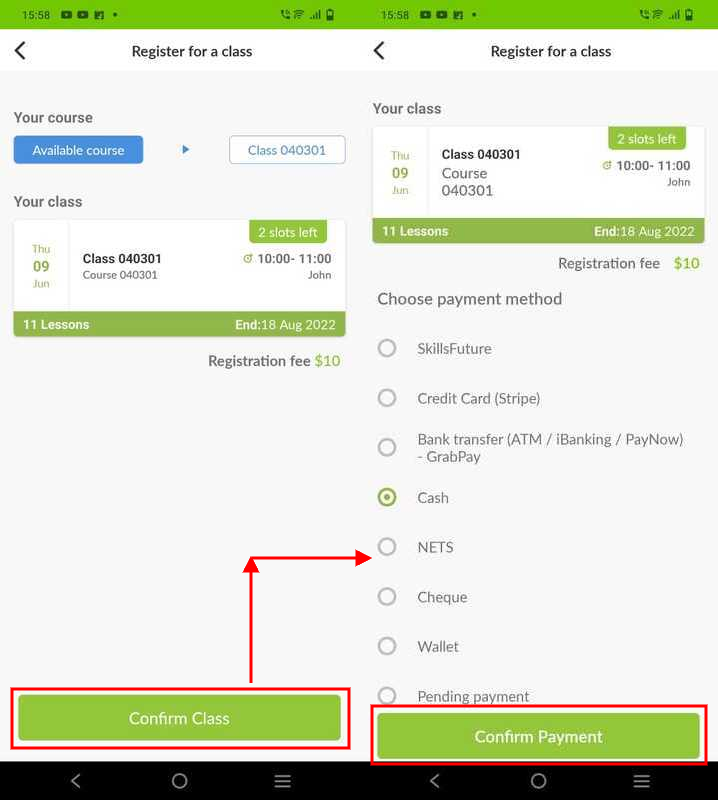
Note: When marking card payment for the first time, a prompt will come to save their card after filling up details and from next time onwards they will just have to select the card and not update the details again and make the final payment faster. Works With Stripe only.
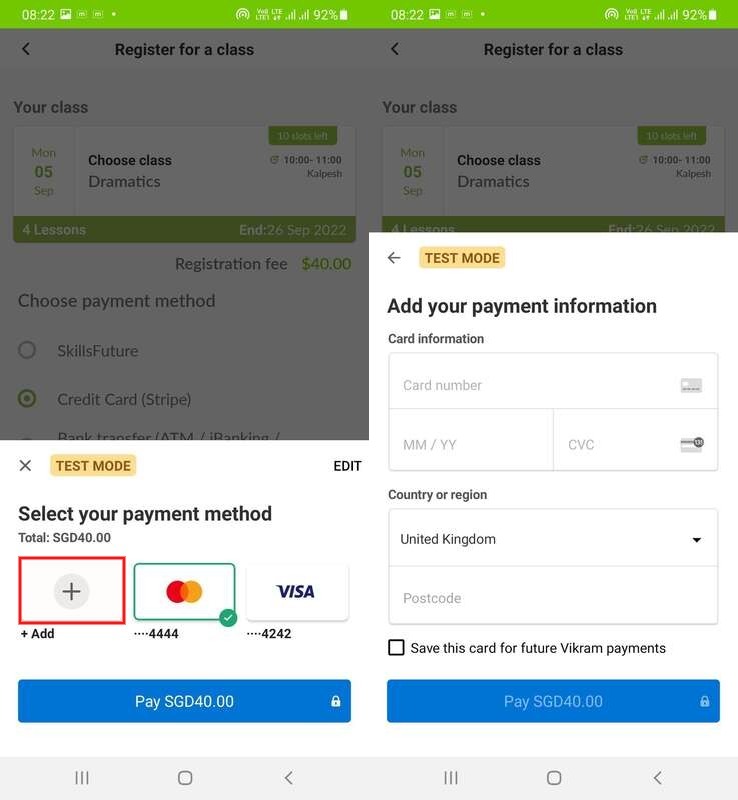
Case 1: When the student register for a class from the Flavor:Book & Manage classes App with SkillsFuture/Cash/Cheque/NETS payment option then Registration Success Without Payment notification/email will be generated to the parent only. When checked in the class the student shows as registered under the class and also invoice generated with Unpaid status. While the student under the Registration lists it shows payment status as Unpaid and Approval status as Pending.
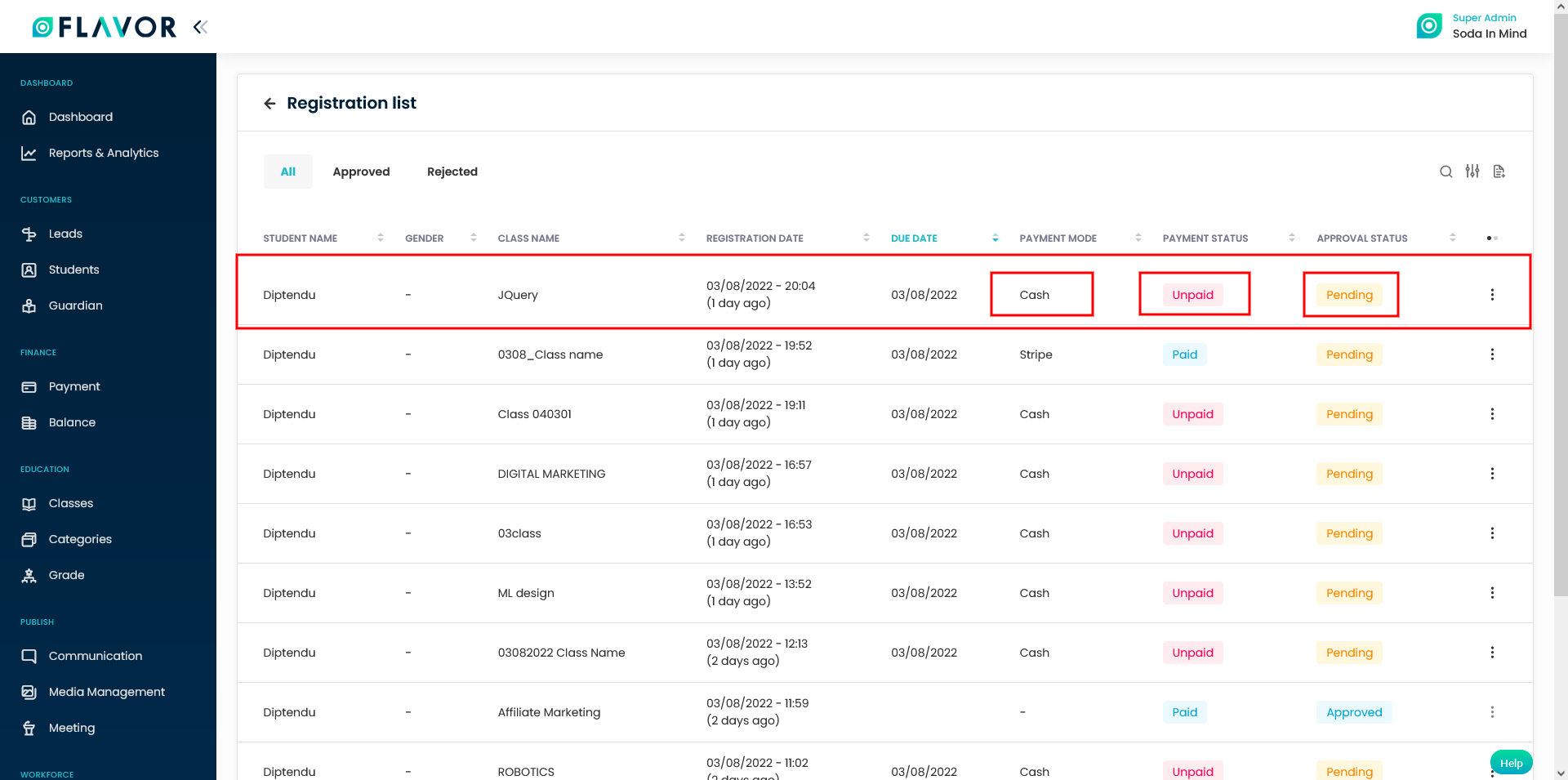
Case 2: 1. When the Enable Auto-Enrolment is ON (Settings -> Registration Form Settings -> Form Settings), and the student register for a class from the Flavor Scholar App with the “Credit Card (Stripe)/Wallet payment option then Registration Success Payment notification/email will be generated for parents only. When checked in the class the student shows as registered under the class and also invoice generated with paid status. While the student under the Registration list it showing as payment status as paid and Approval status as Approved.
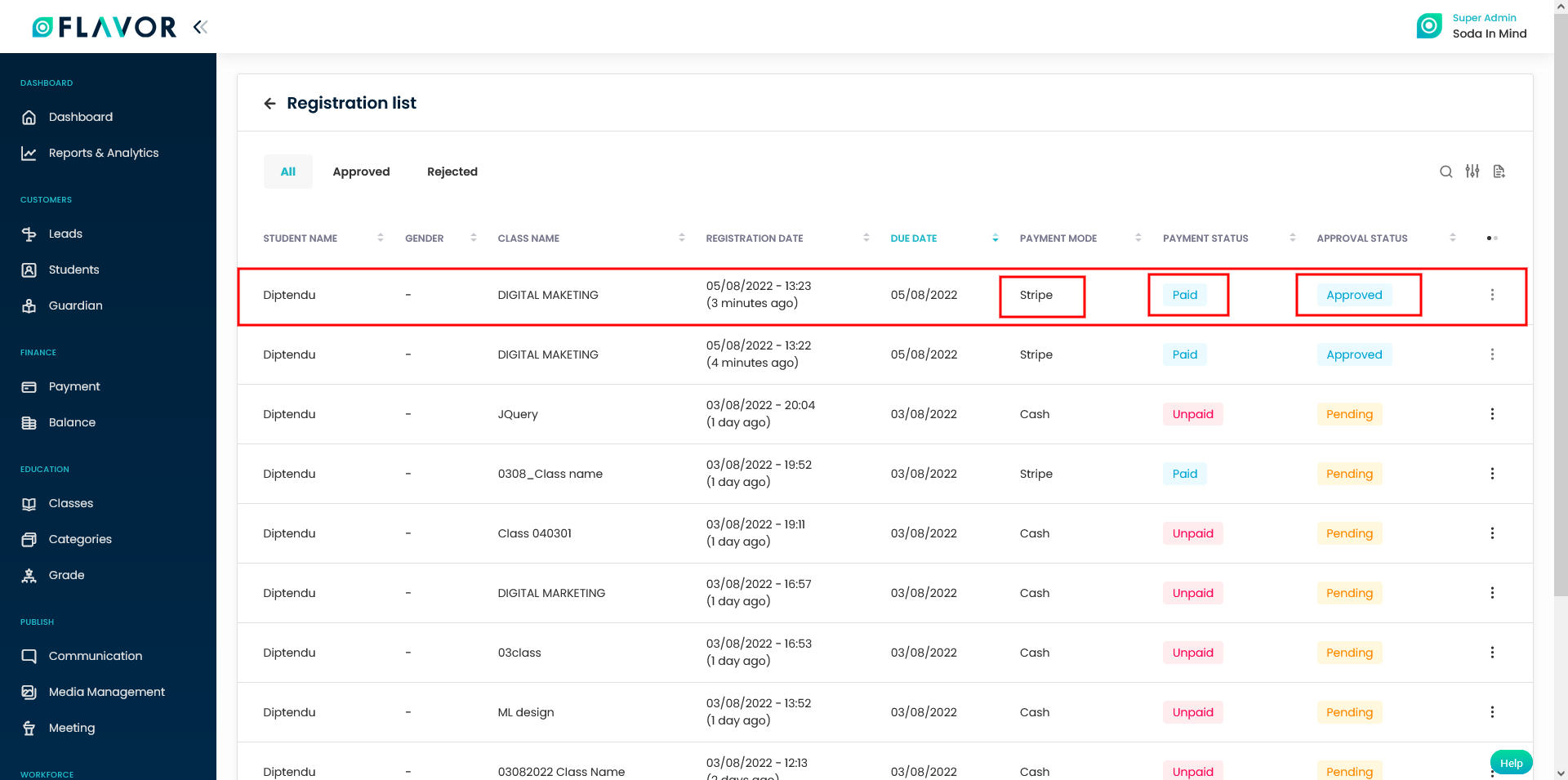
2. When the Enable Auto-Enrolment is OFF(Settings -> Registration Form Settings -> Form Settings), and the student register for a class from the Flavor:Book & Manage classes App with the “Credit Card (Stripe)/Wallet payment option then Registration Success Payment notification/email will be generated for parents only. When checked in the class the student shows as registered under the class and also invoice generated with unpaid status. While the student under the Registration list it showing as payment status as paid and Approval status as Pending.

Note: To know How to set notification template for Registration Success with payment/Registration Success without payment Click
Need more help? Ask us a question
Please let us know more of your details and our team will reach out to you very shortly.