
Introduction
In this article, you will find everything about the Notice/Announcements in Flavor Mobile apps.
How to set the notice/announcements for the Flavor mobile apps from the web portal?
Step 1
- Go to the Settings from the left-side menu.
- Click on the Notification tab.
- Scroll down to Announcements and click on Set Messages.
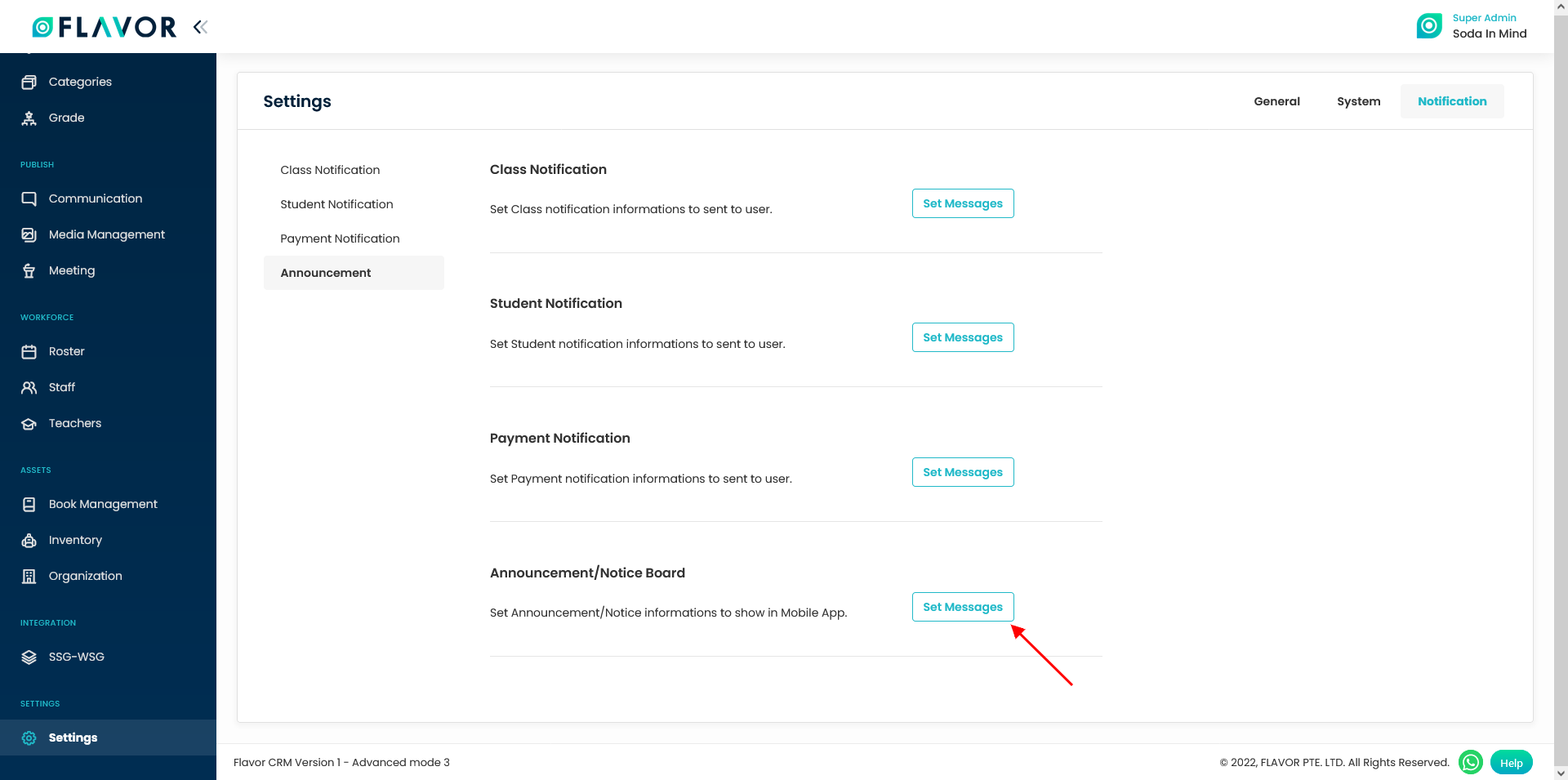
Step 2
- It will navigate to the Announcement Settings page.
- On this page, you will find two tabs viz. Active Announcement and All Announcement.
- Active Announcement tab will list all the Published notices/announcements and All Announcement tab will list both published and Unpublished notices/announcements.
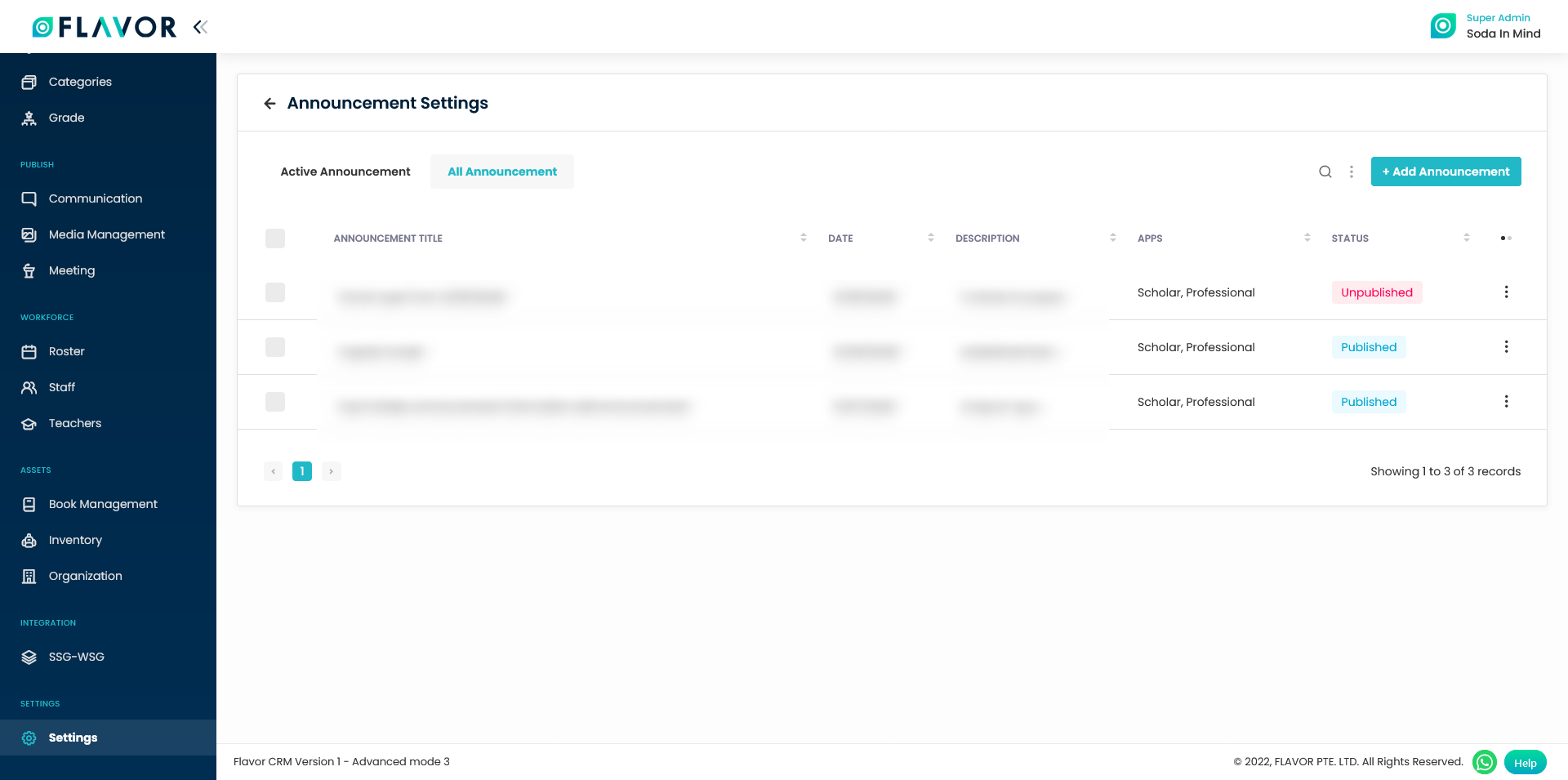
Step 3
- To add an announcement , go to All Announcement tab.
- Click on + Add Announcement button.
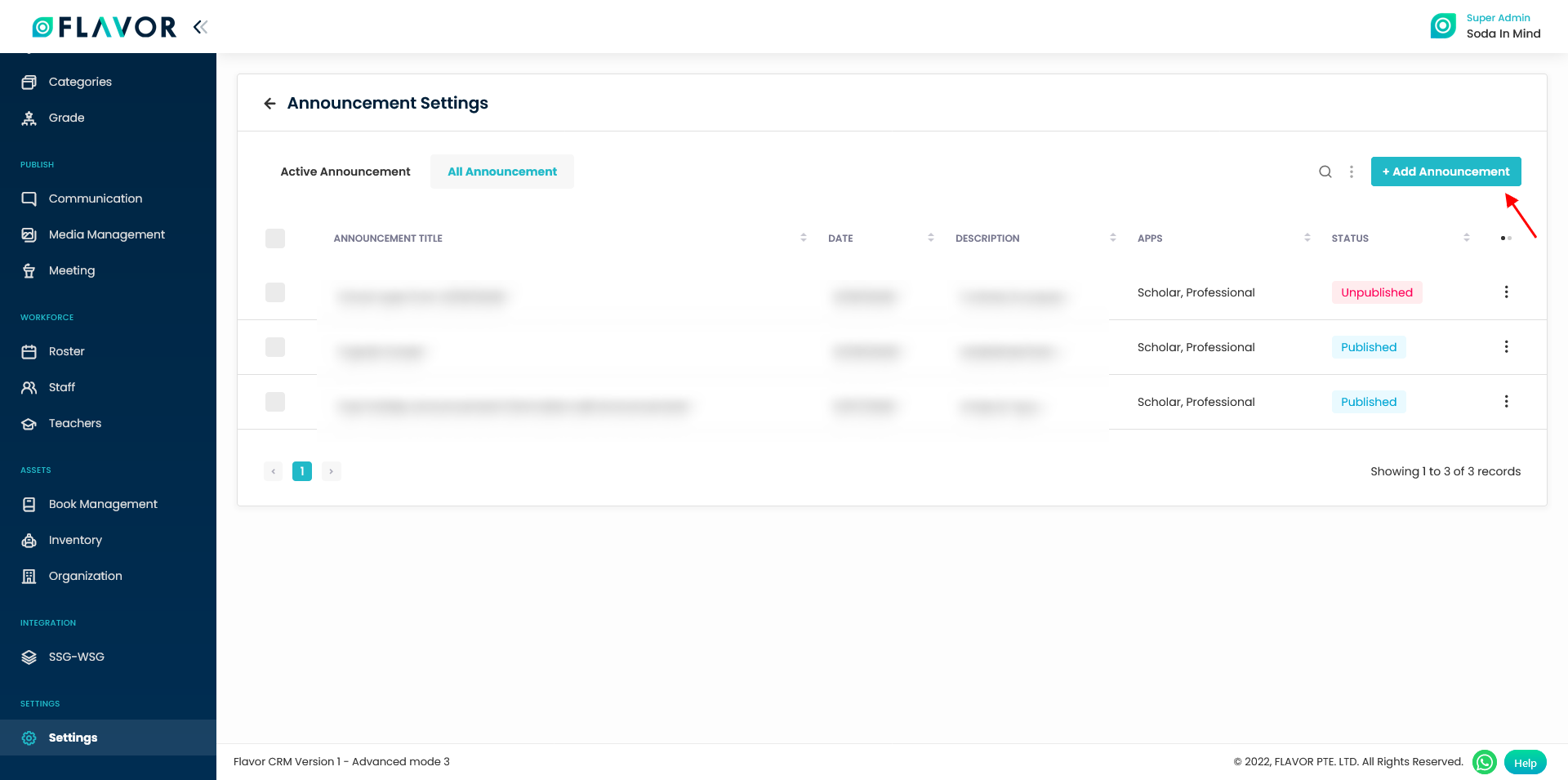
Step 4
- It will navigate you to the Add Announcement page.
- On this page, enter the Announcement Title, Select the Announcement Date, Write the description, Thumbnail images which is optional and Choose the app viz. Flavor Scholar, Flavor Professional or Both Apps.
- Click on Publish button.
- A notification message will be displayed.
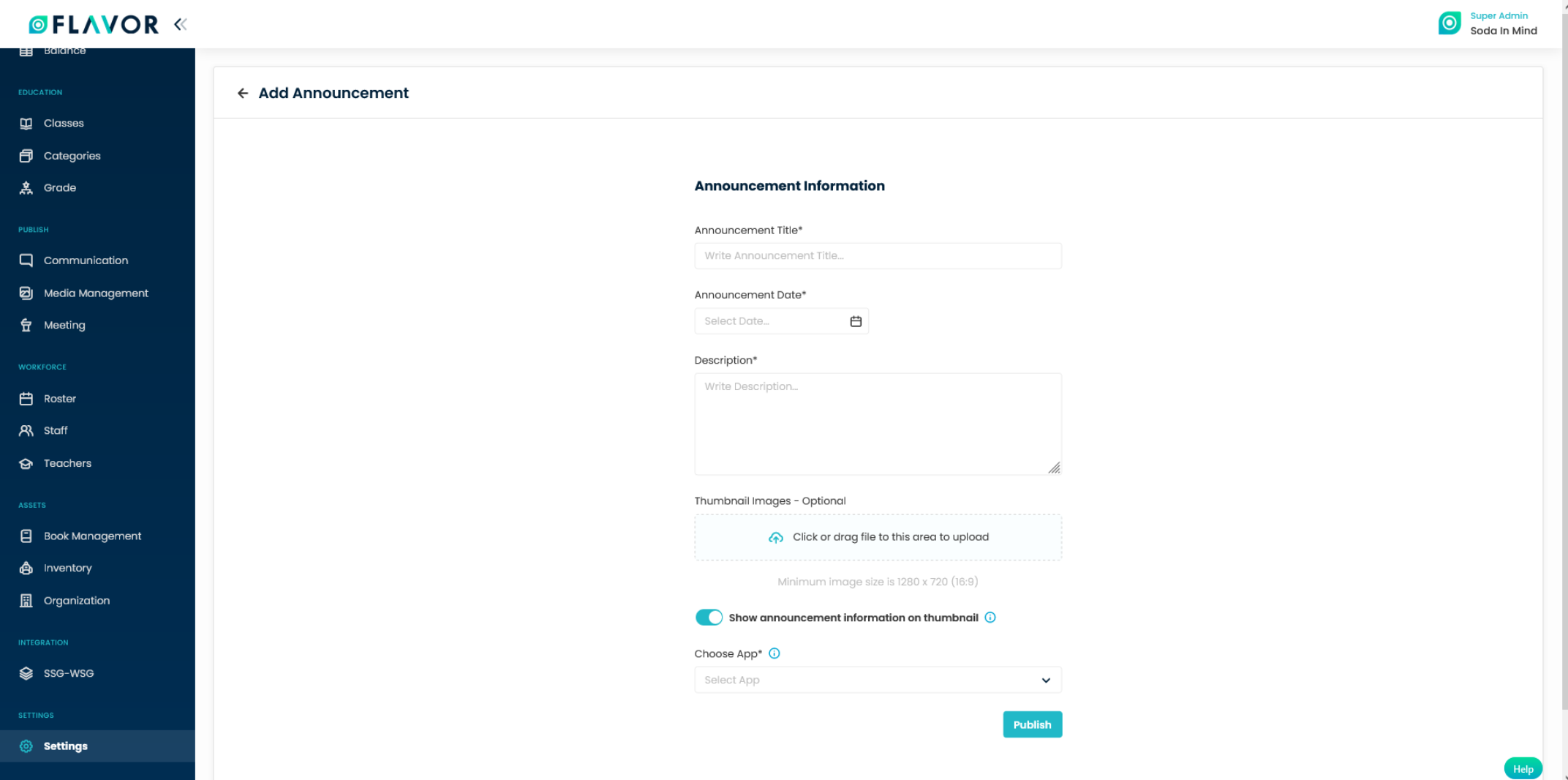
Announcement Page Options
Search
You can search the Announcement by the Announcement title.
- Click on the search icon button.
- Enter the Announcement Title you want to search.
- Press enter.
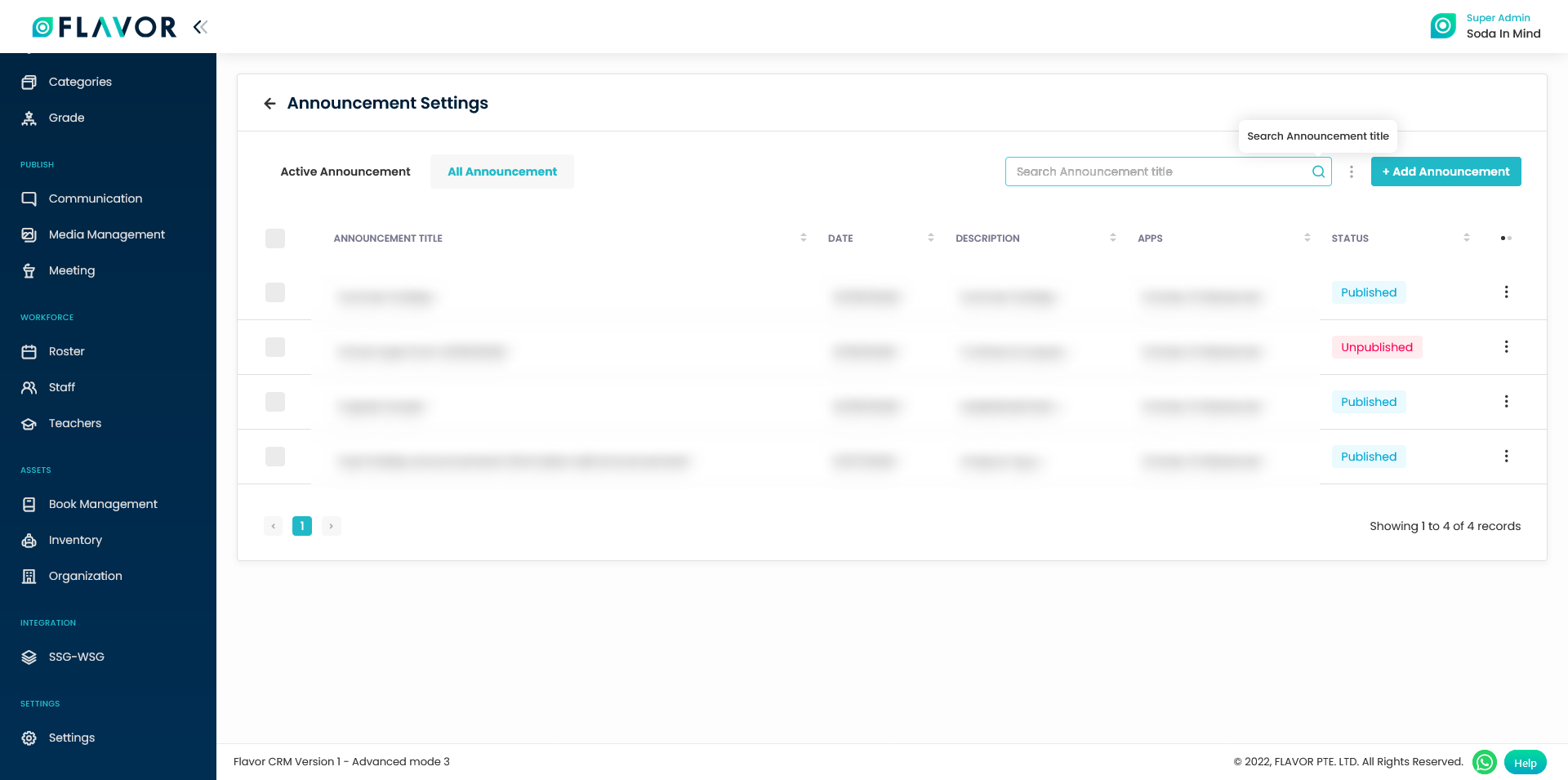
Bulk Action
You have the Bulk Action icon button which is used to do actions on more than one records.
- Select one or more than one records from the listing.
- Click on the Bulk Action icon button.
- An Action popup with Delete option will appear on your screen.
- Click on Delete options.
- A confirmation message will appear on your screen.
- Click on Delete button.
- A notification message will be displayed.
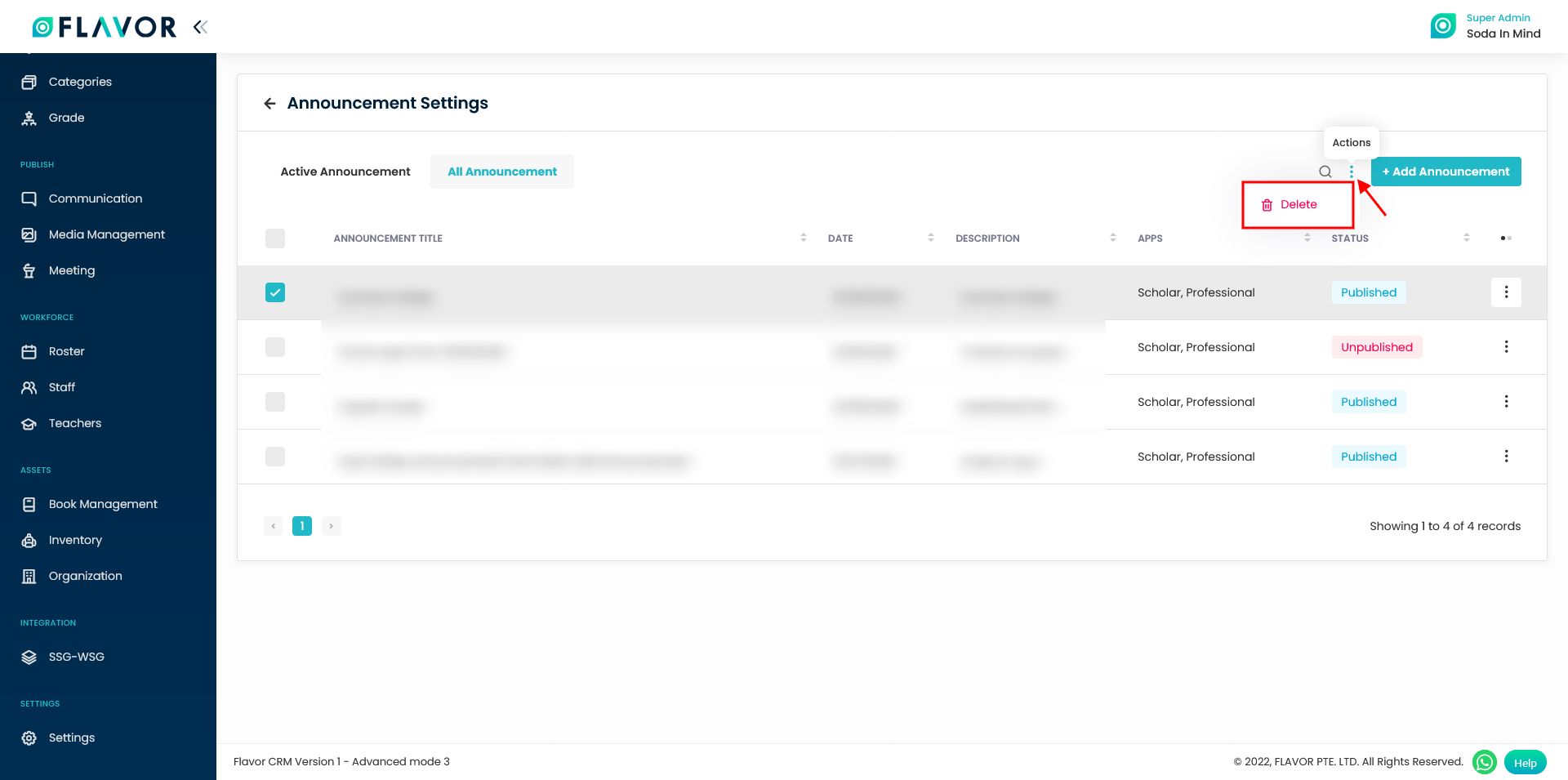
Announcement Settings Record options
In each record, you can see the Row Actions(vertical dots) at the end.
- Click on the Row Actions icon button.
- An action pop up with Edit, Unpublish/Publish and Delete will appear on your screen.
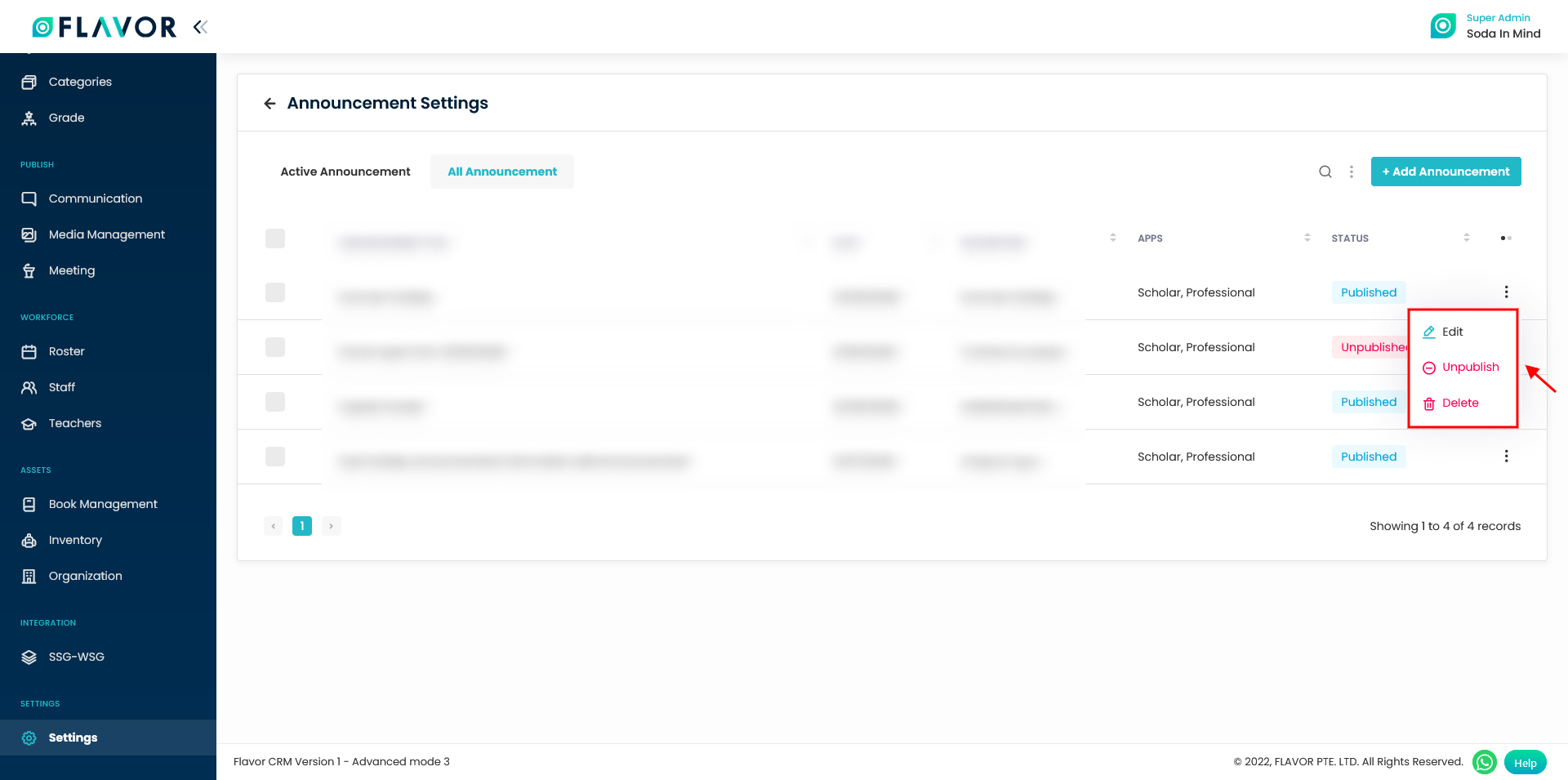
Edit
- Click on Edit option of the record which you want to update.
- It will navigate you to the Edit Announcement page.
- Make the changes on this page as per the need and click on Save button.

Unpublish/Publish
You can change the status of the Announcement record by clicking on Publish/Unpublish against the present status.
Delete
- You can delete the selected record by clicking on the Delete option of the action popup.
- Click on Delete options.
- A confirmation message will appear on your screen.
- Click on Delete button.
- A notification message will be displayed.
How to change the visibility order of the Announcement?
- On the Announcement listing page, click on the Active Announcement Tab.
- On the right hand side, you can see three horizontal bars.
- Drag the one which you want to reorder.
- Click on Save Order.
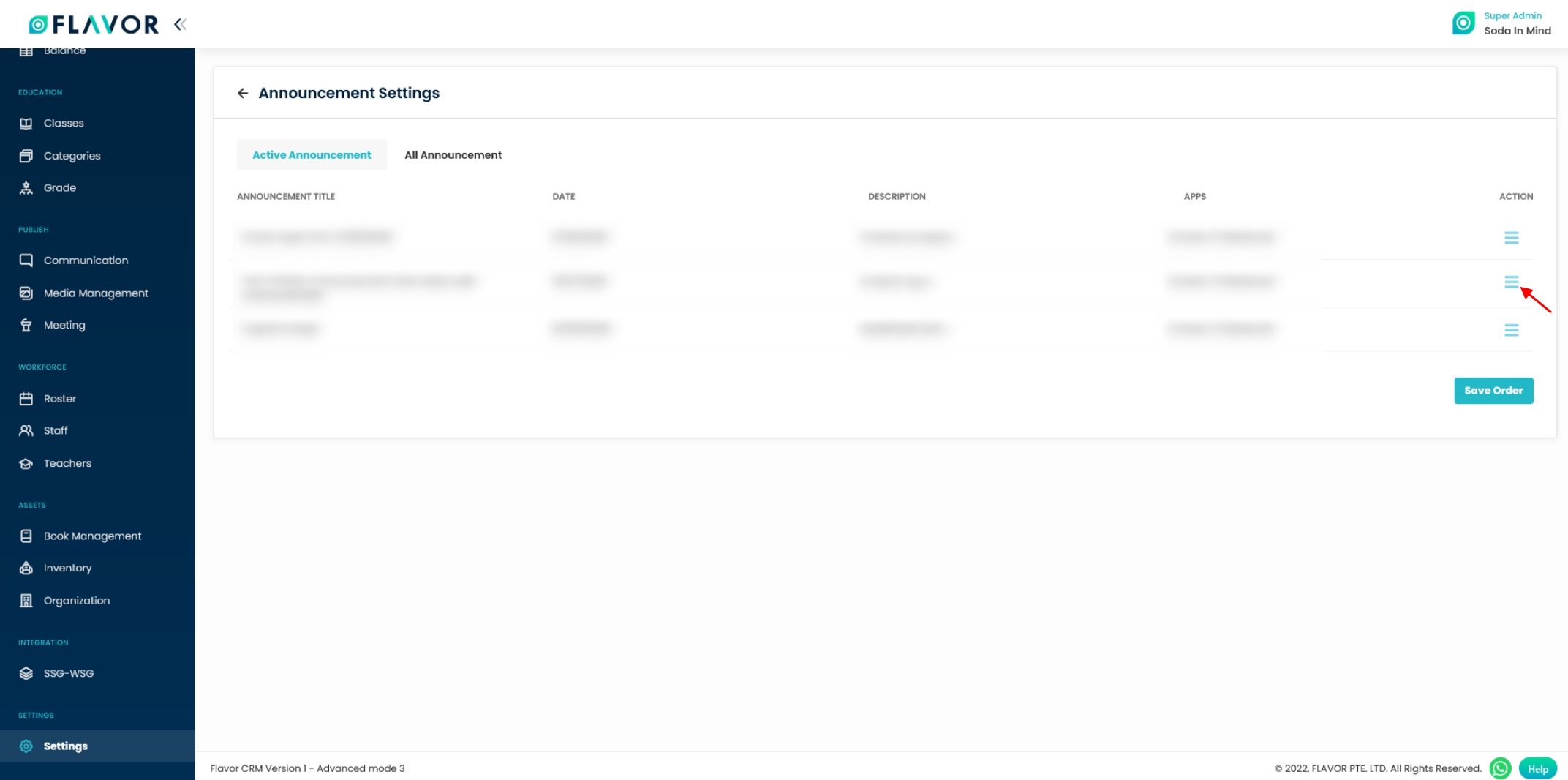
How to look for notice/announcement into Flavor Mobile Apps?
Step 1
- Login to Flavor mobile apps.
- On the mobile app home screen, there will be a slider below the greetings section.
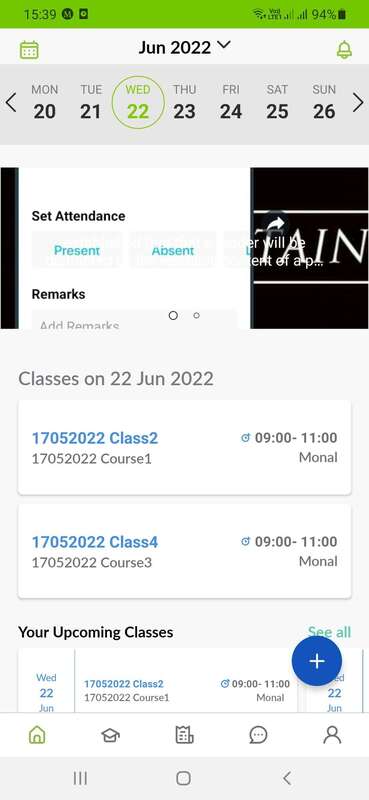
Step 2
- The Slider can show image or just text for announcement.
- When slide is clicked it redirects to the detail page.
- The Detail Page has Feature Image, Title, Date and Description.
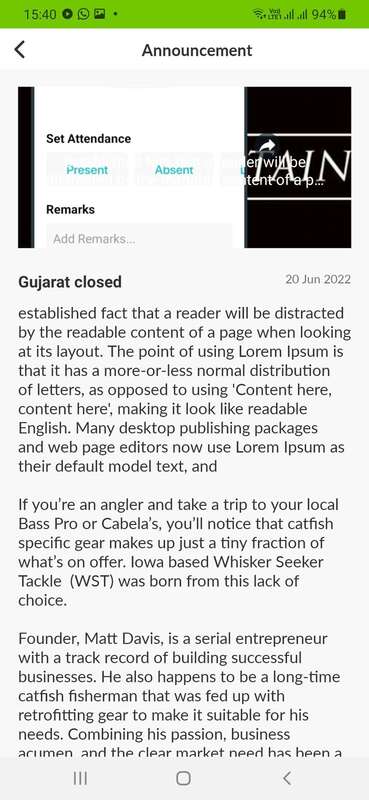
Need more help? Ask us a question
Please let us know more of your details and our team will reach out to you very shortly.