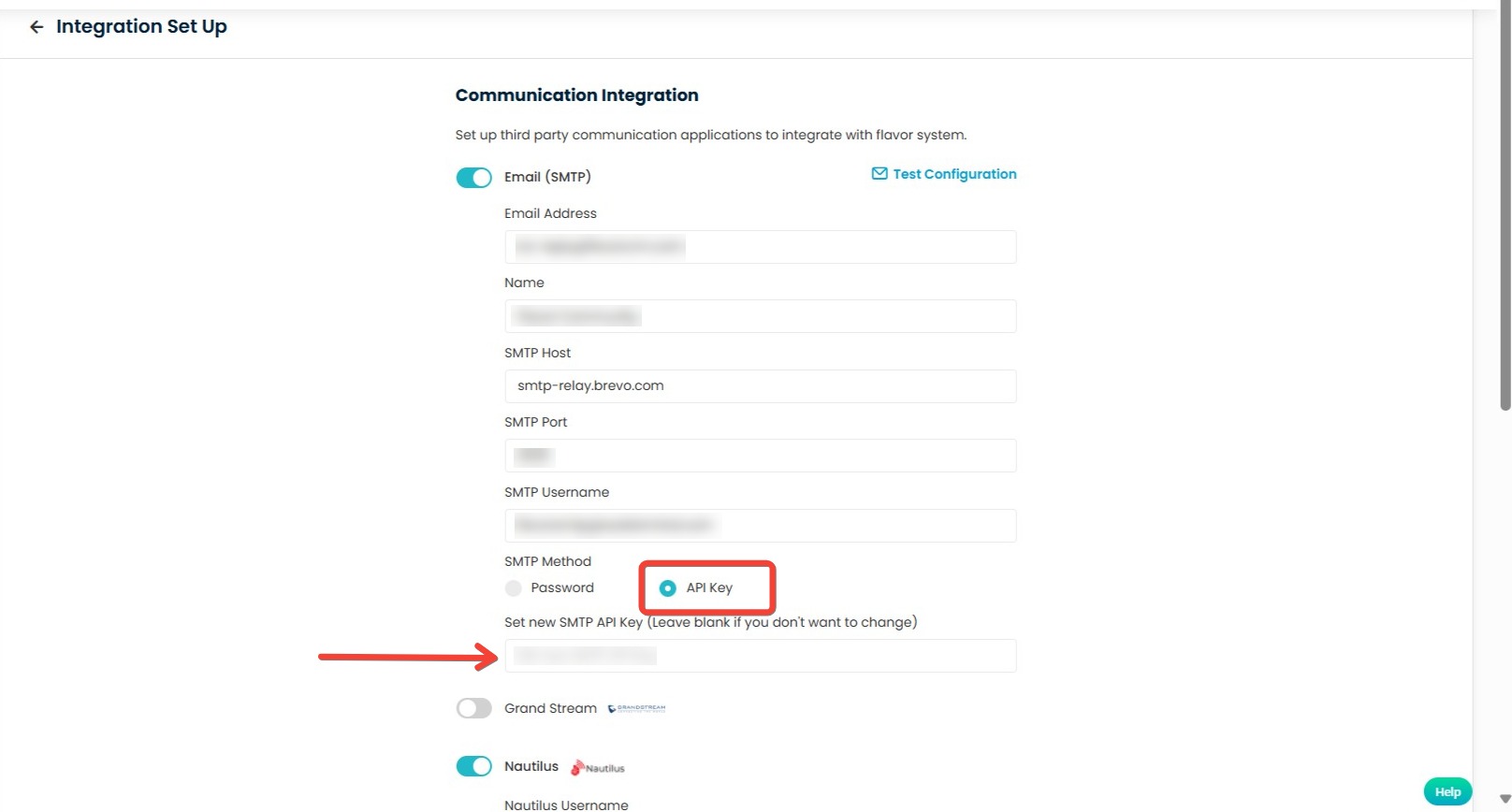Overview
This guide will walk you through the process of generating an API key in Brevo and setting up the integration with your Flavor system for email communications.
Part 1: Generating an API Key in Brevo
Step 1: Access SMTP & API Section
-
Log in to your Brevo account.
-
Navigate to right sidebar click on down arrow.
-
Select SMTP & API from the settings menu
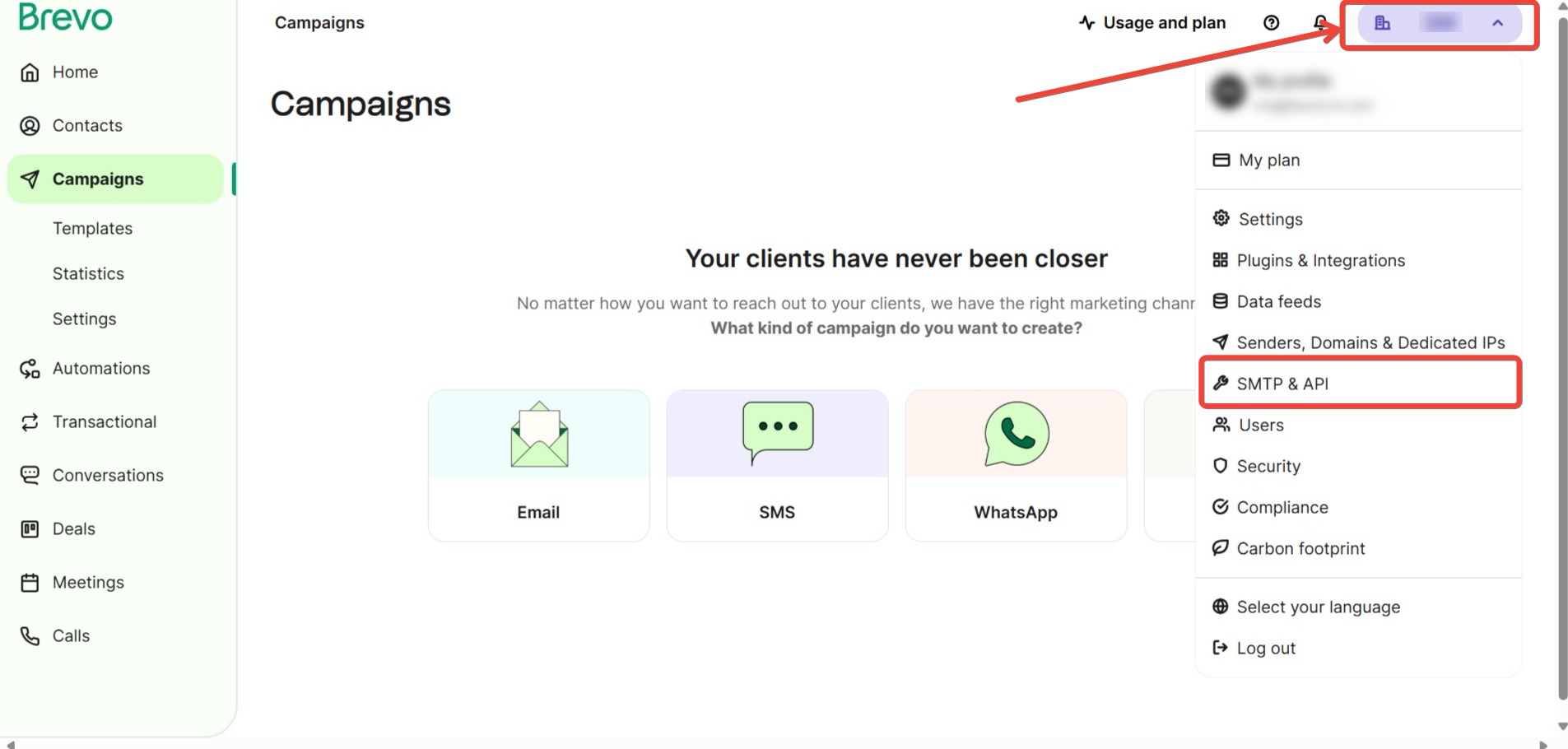
Step 2: Generate New API Key
-
In the SMTP & API section, locate the your API Keys area.
-
Click on Generate a new API Key.
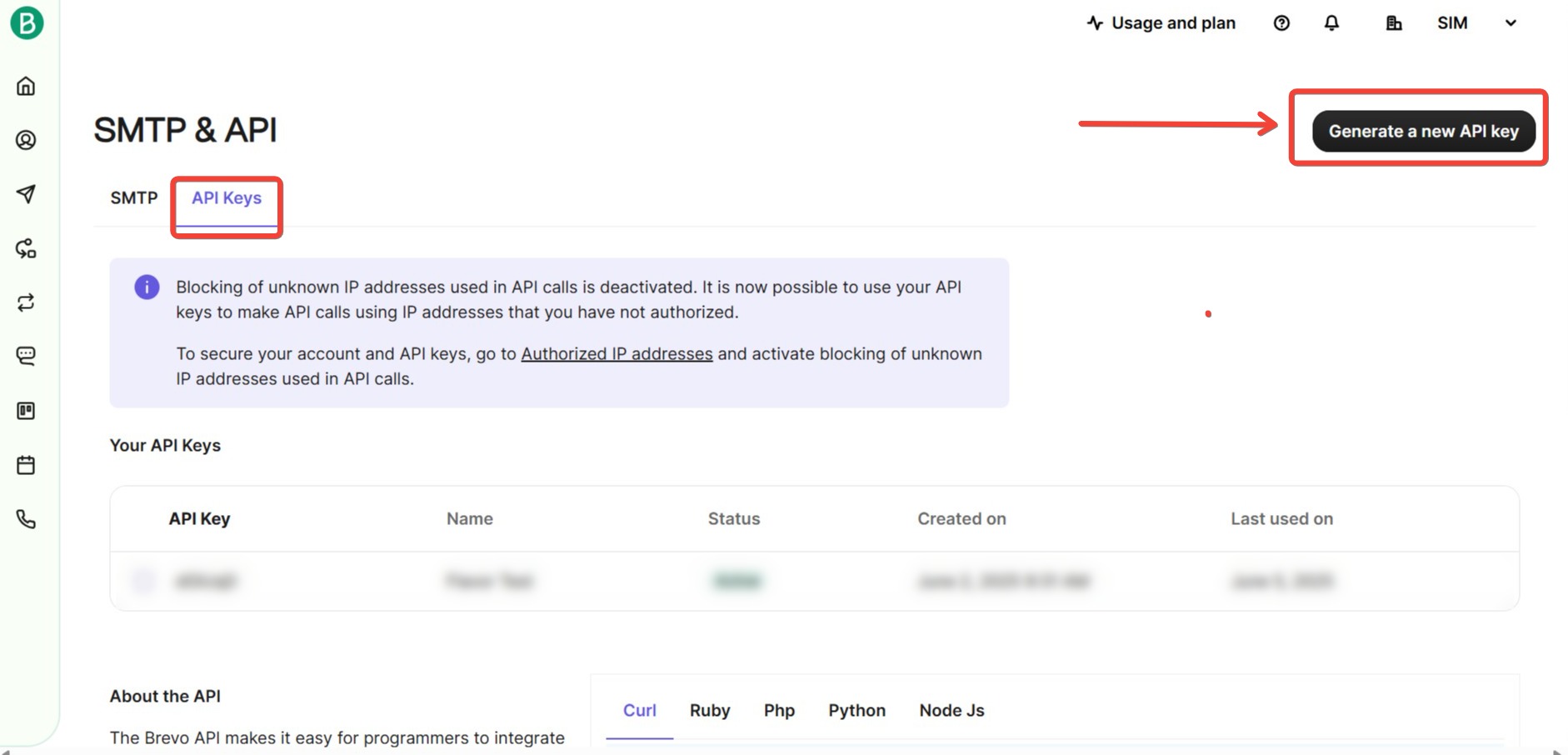
- Enter a descriptive name for your API key (e.g., “Flavor”)
-
Click Generate
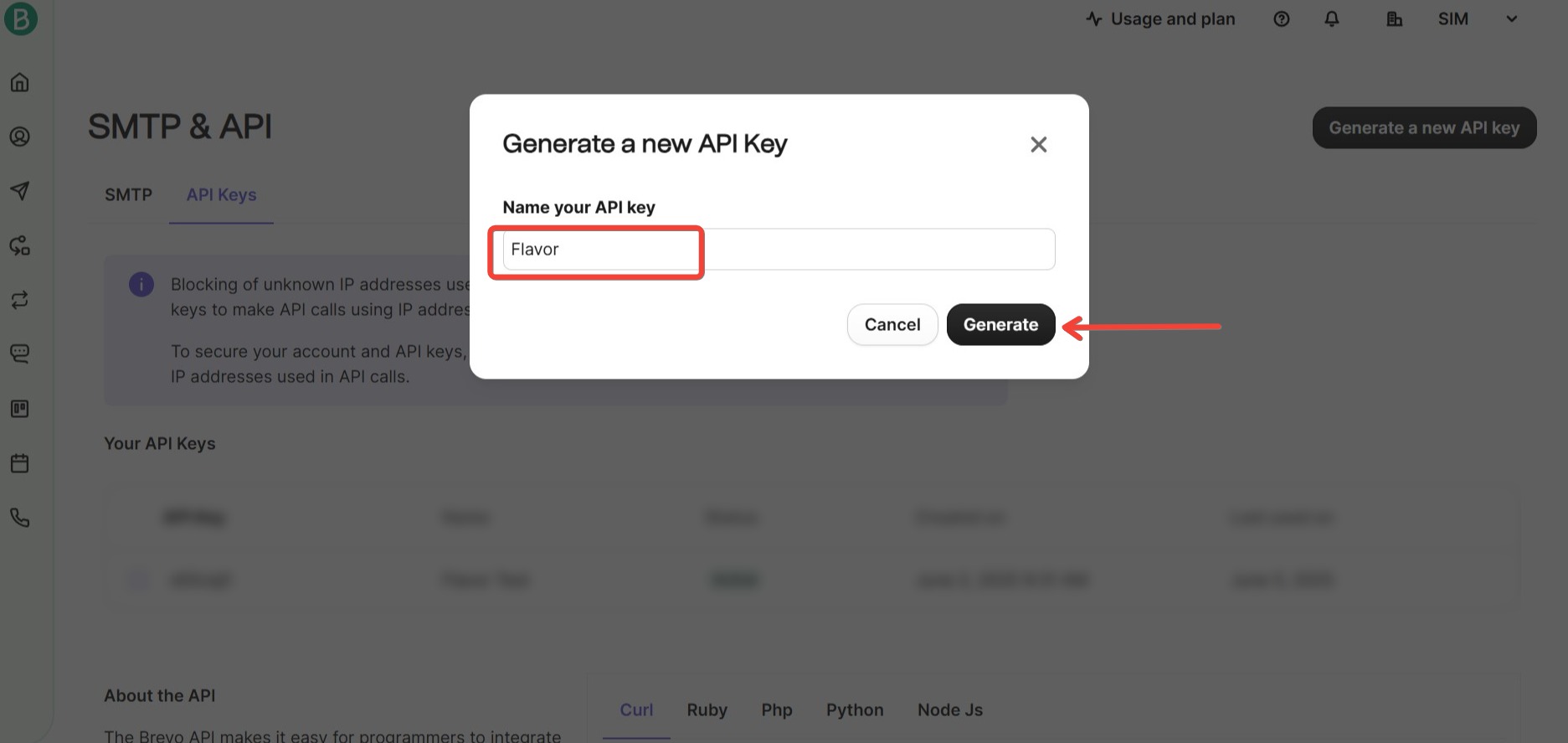
Step 3: Save Your API Key
-
After generation, you’ll see your new API key displayed.
-
Important: Copy this key and save it securely in a password manager or secure document.
-
Note: Brevo will not display this key again for security reasons.
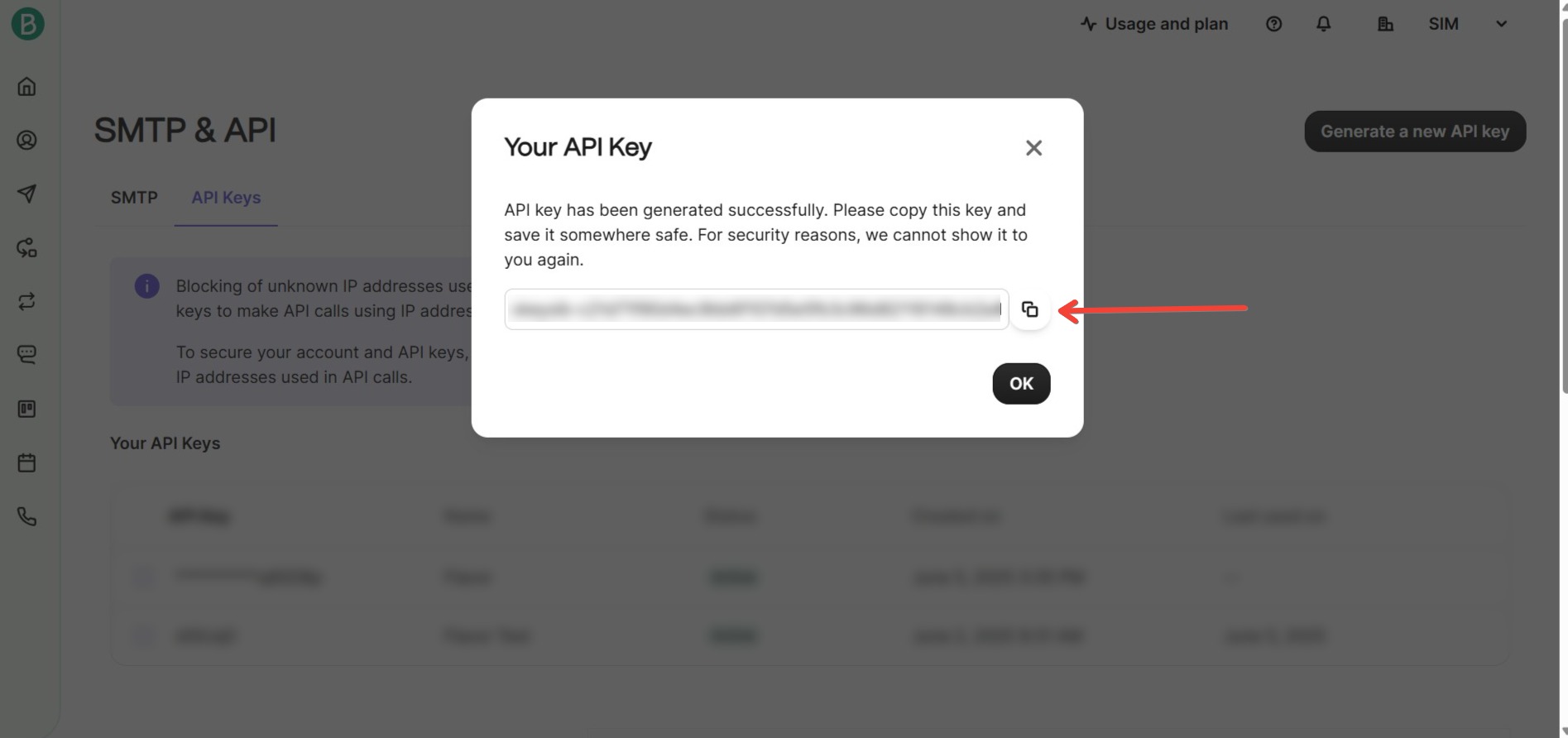
Part 2: Setting Up Integration in Flavor
Step 1: Access Integration Settings:
- Log in to your Flavor system
-
Navigate to Settings > Integration Set Up
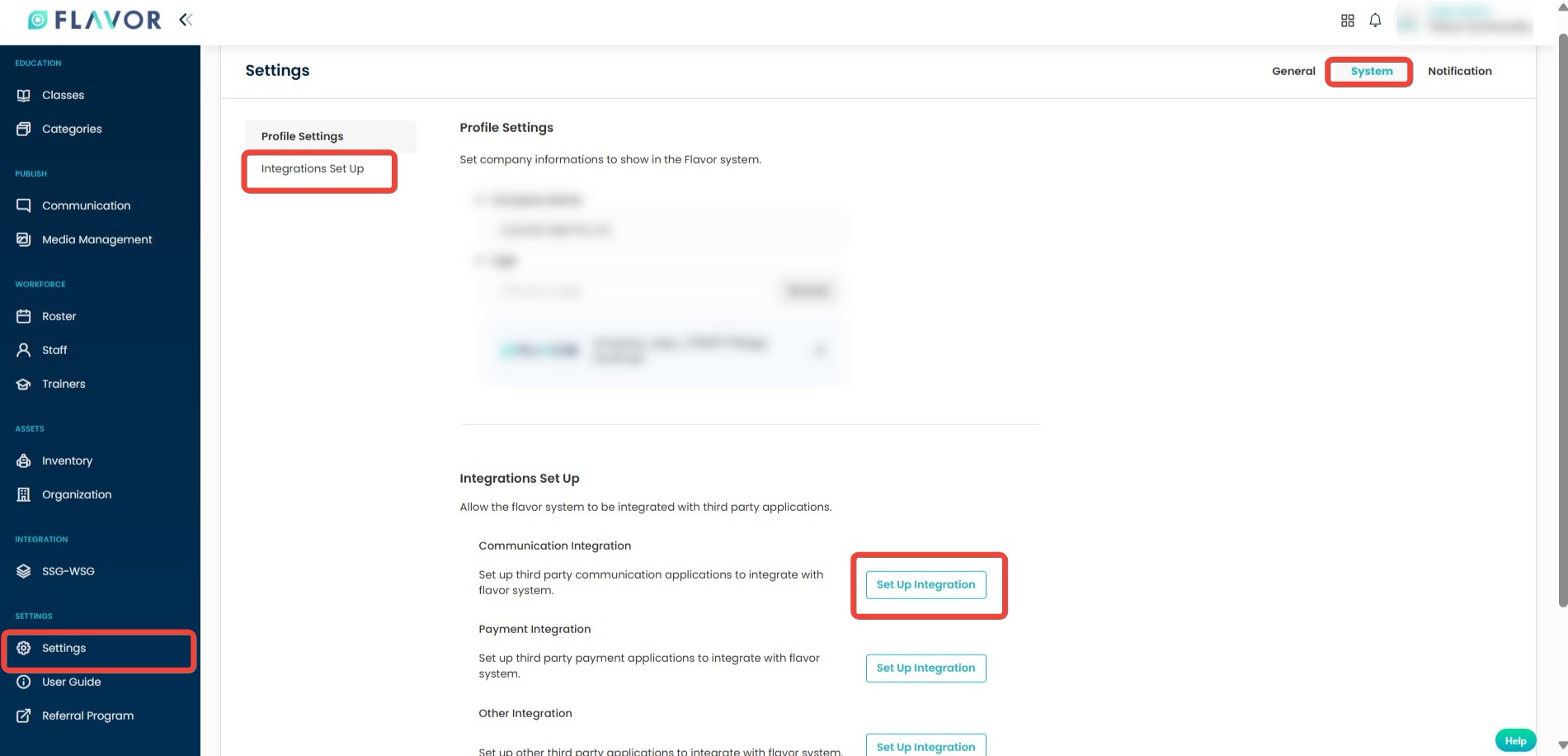
Step 2: Configure Email (SMTP) Integration
-
Under Communication Integration, locate the Email (SMTP) section
-
Enable the integration by checking the box next to Email (SMTP)
-
Configure the following settings:
-
SMTP Host: Enter
smtp-relay.brevo.com(By entering this in SMTP Host ,the API button will be enabled in SMTP method) -
Authentication Method: Select API Key
-
API Key: Paste the Brevo API key you generated earlier
-
-
(Optional) Configure additional settings as needed:
-
Test Configuration
-
Email Address for sending
-
Save and Test
-
Click Save to apply your settings.
-
Run a test email to verify the integration is working properly.
Need more help? Ask us a question
Please let us know more of your details and our team will reach out to you very shortly.