
Introduction
In this article you will find as to how to do settings for Certificate Reminder. This is auto generated reminder.
Step 1
- Go to Settings on the left-side menu of the Flavor System.
- Click on the Notification Tab.
- Under the Class Notification, click on Set Messages.
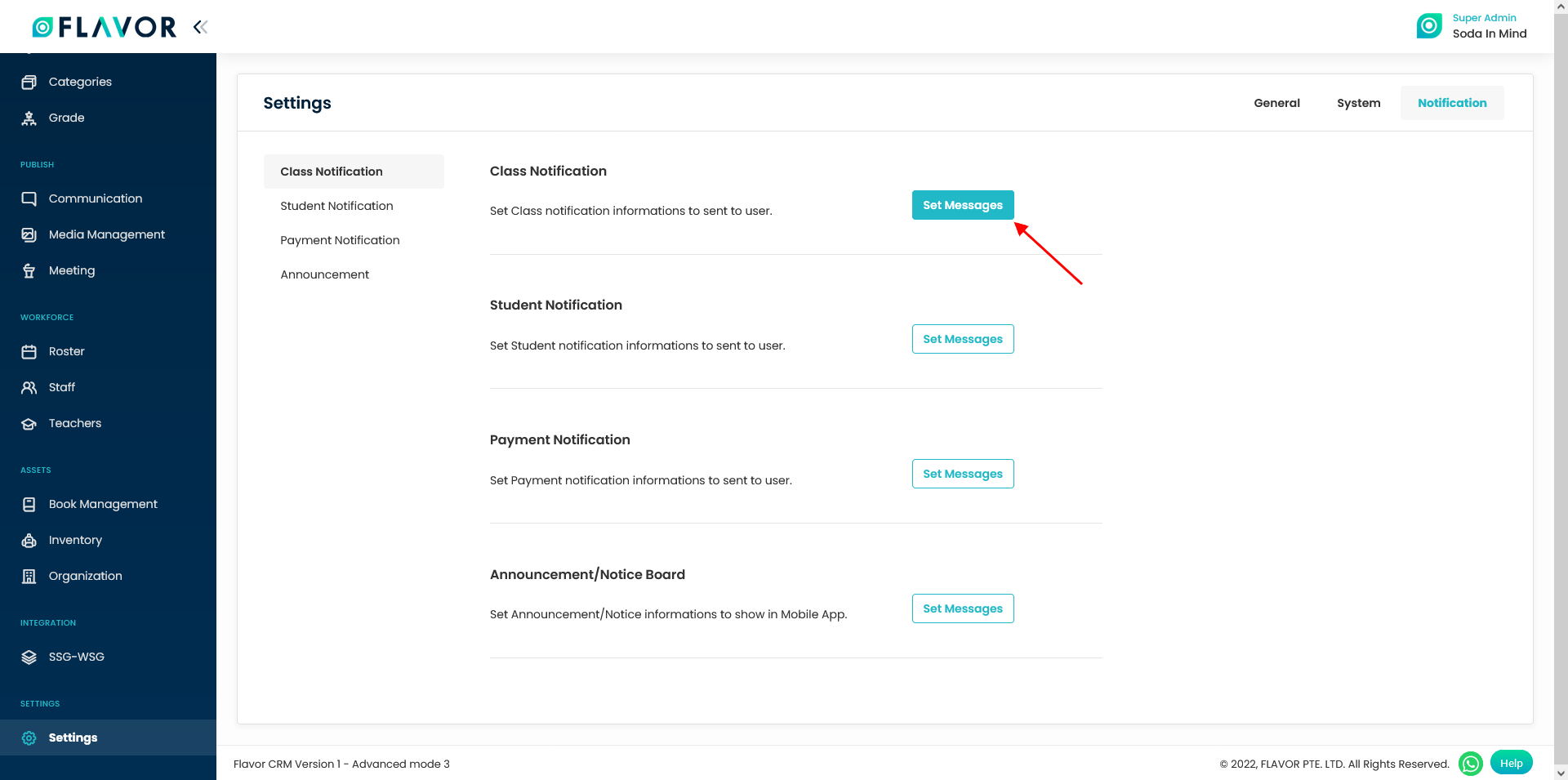
Step 2
- It will navigate you to the Notification Settings page.
- Select the Subsidiary for which you want to do the settings.
- Scroll down and click on Certificate Reminder Link.
- Enable the switch for Certificate Reminder.
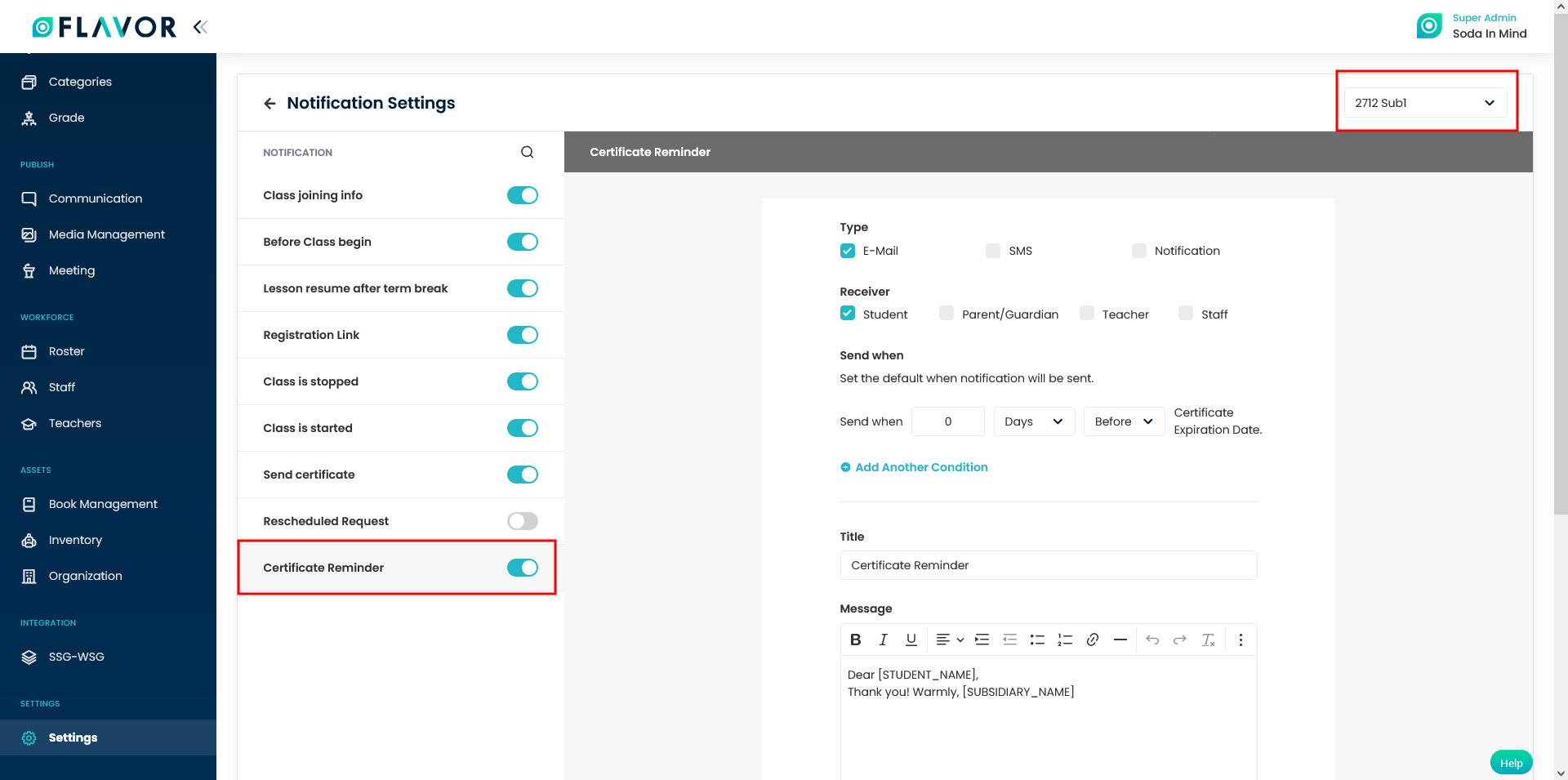
Step 3
- On the right hand side, select the Type and Receiver.
- Set the number of Days/Weeks/Month and Before/After the Certificate Expiry Date so as to when the notification will be sent.
- Also, you can Add Another condition.
- Set the Title and compose the Message template.
- Click on Save Notification.
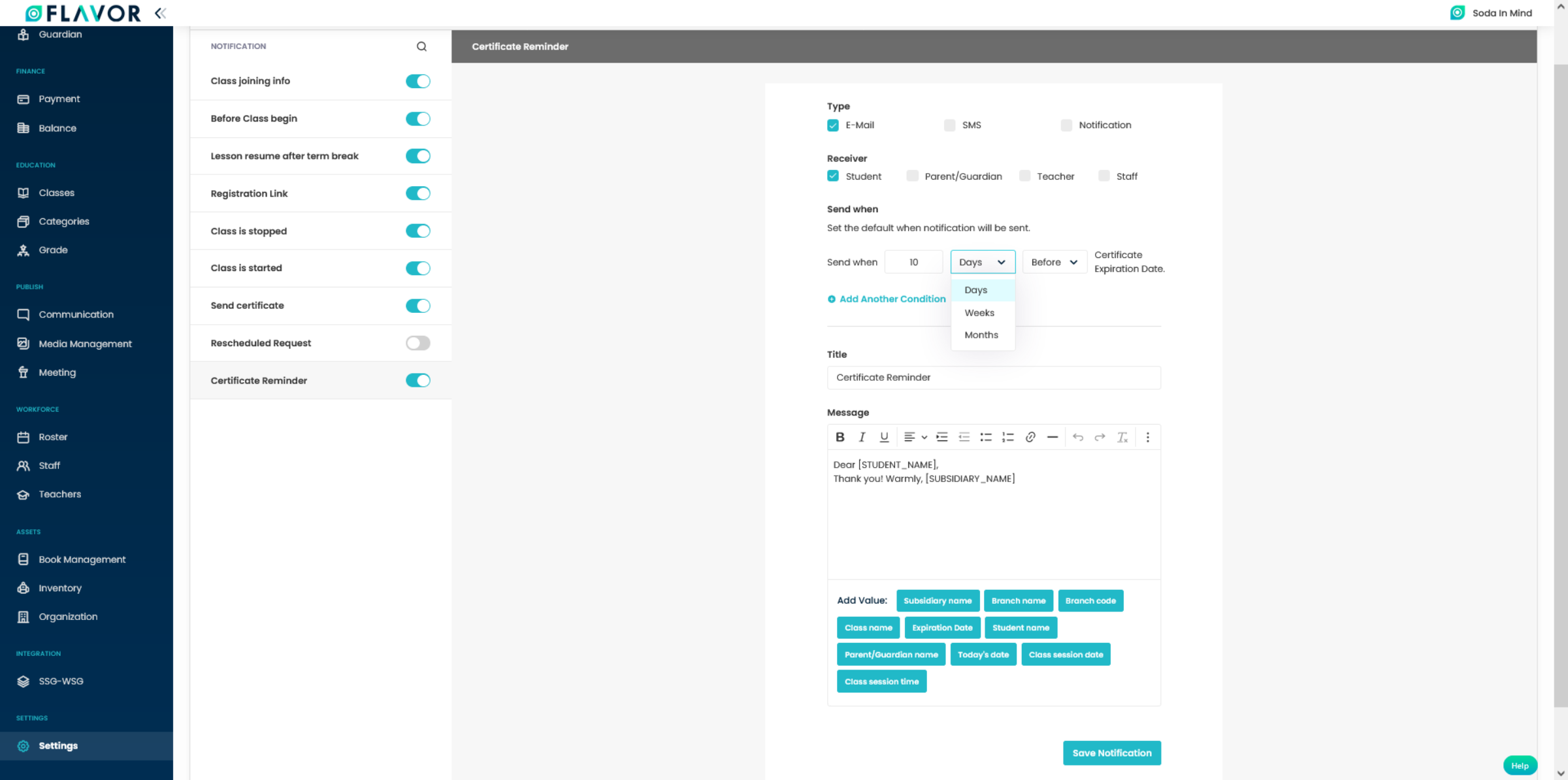
Step 4
- You need to check another settings inside the course under Categories module for the specified subsidiary for which which you want to generate the certificate.
- Go to the Categories.
- Click on the Course Name tab.
- Select the specific record and click on Row Action icon button.
- An action popup will appear on the screen.
- Click on the Edit option.
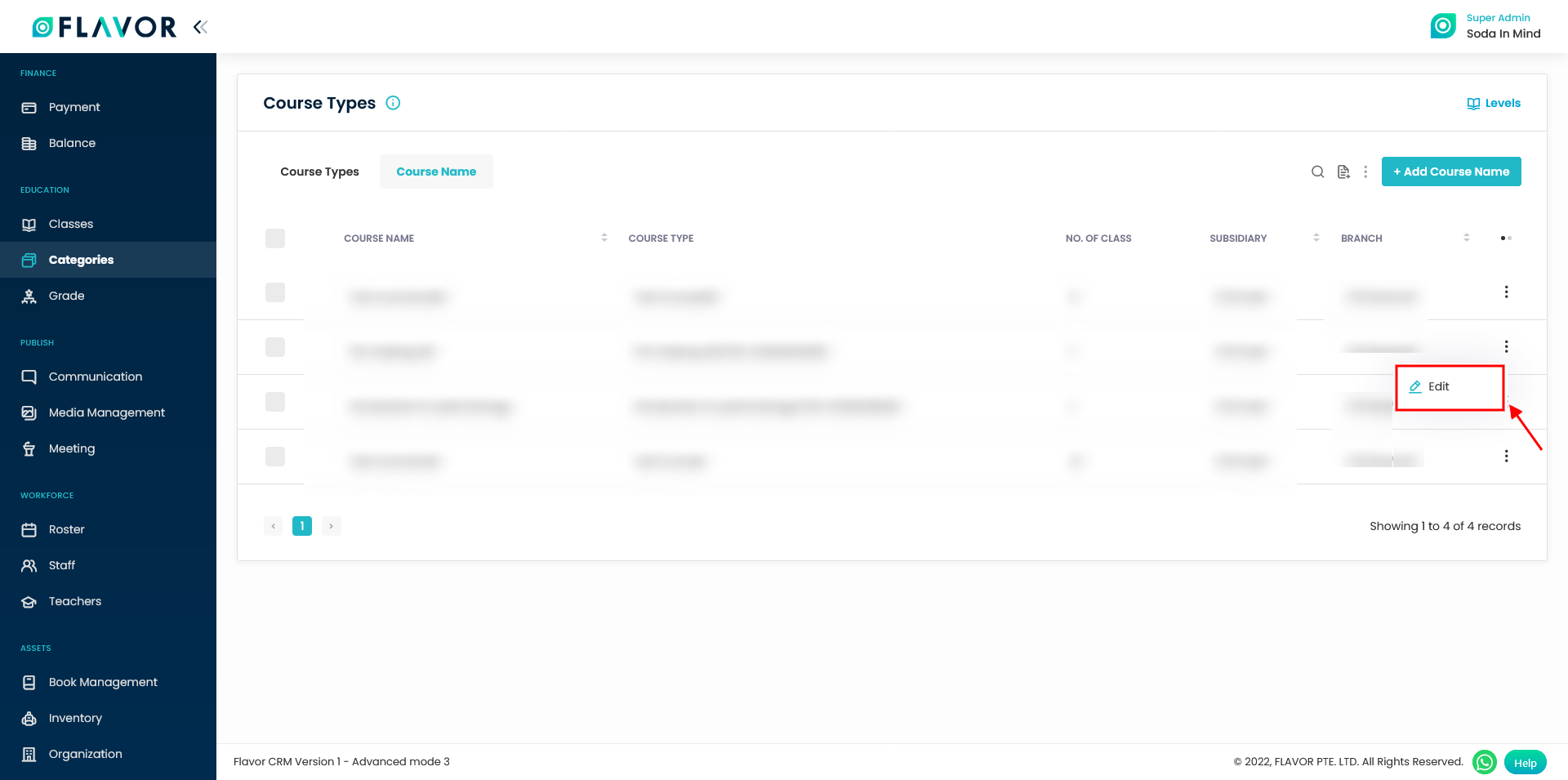
Step 5
- It will navigate you to the Edit Course Name page.
- Enable the switch for Enable Certificate For This Course Name.
- Set the Validity Date From and To field.
- The notification sent date (settings done under certificate reminder in notification settings in Settings module) will be dependent on the Validity Date To field.
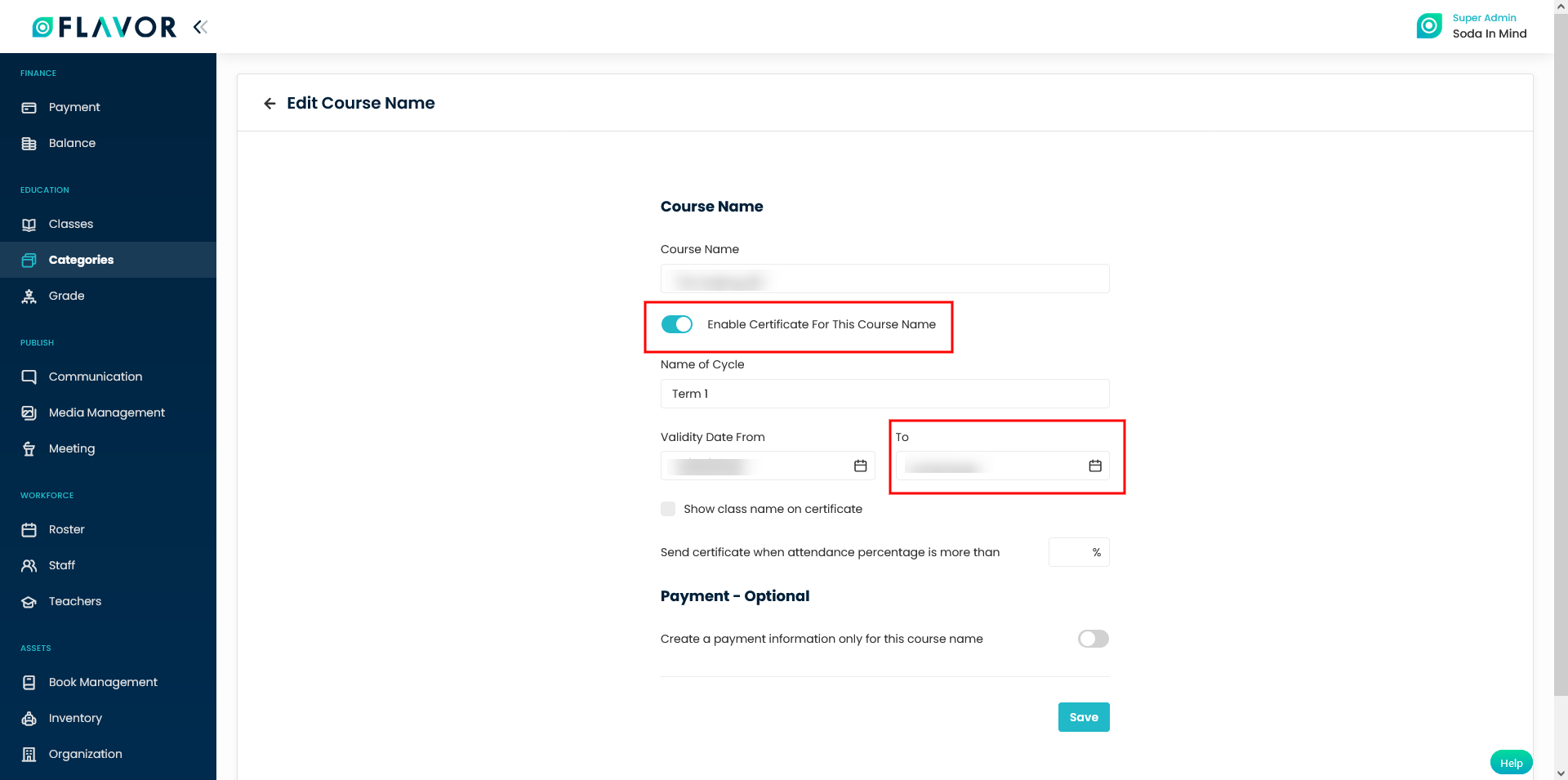
Need more help? Ask us a question
Please let us know more of your details and our team will reach out to you very shortly.