
Metro integration with Flavor
Step 1
- Go to the Setting from the left side menu of the Flavor System.
- Click on the System.
- Go to Payment Integration and click on Set up Integrations.
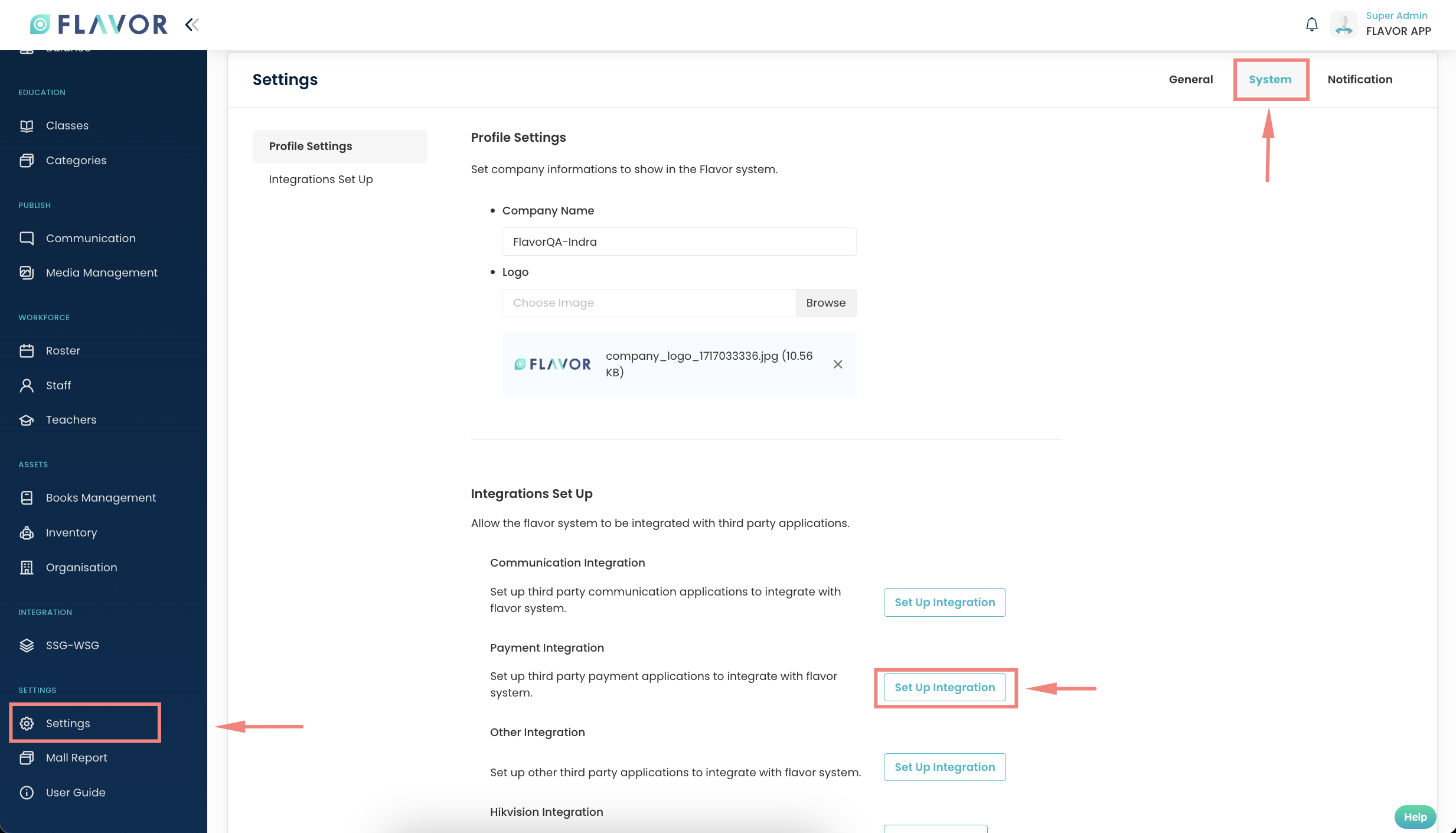
Step 2
- Enable Metro Accounting System setting.
- Click on Save.
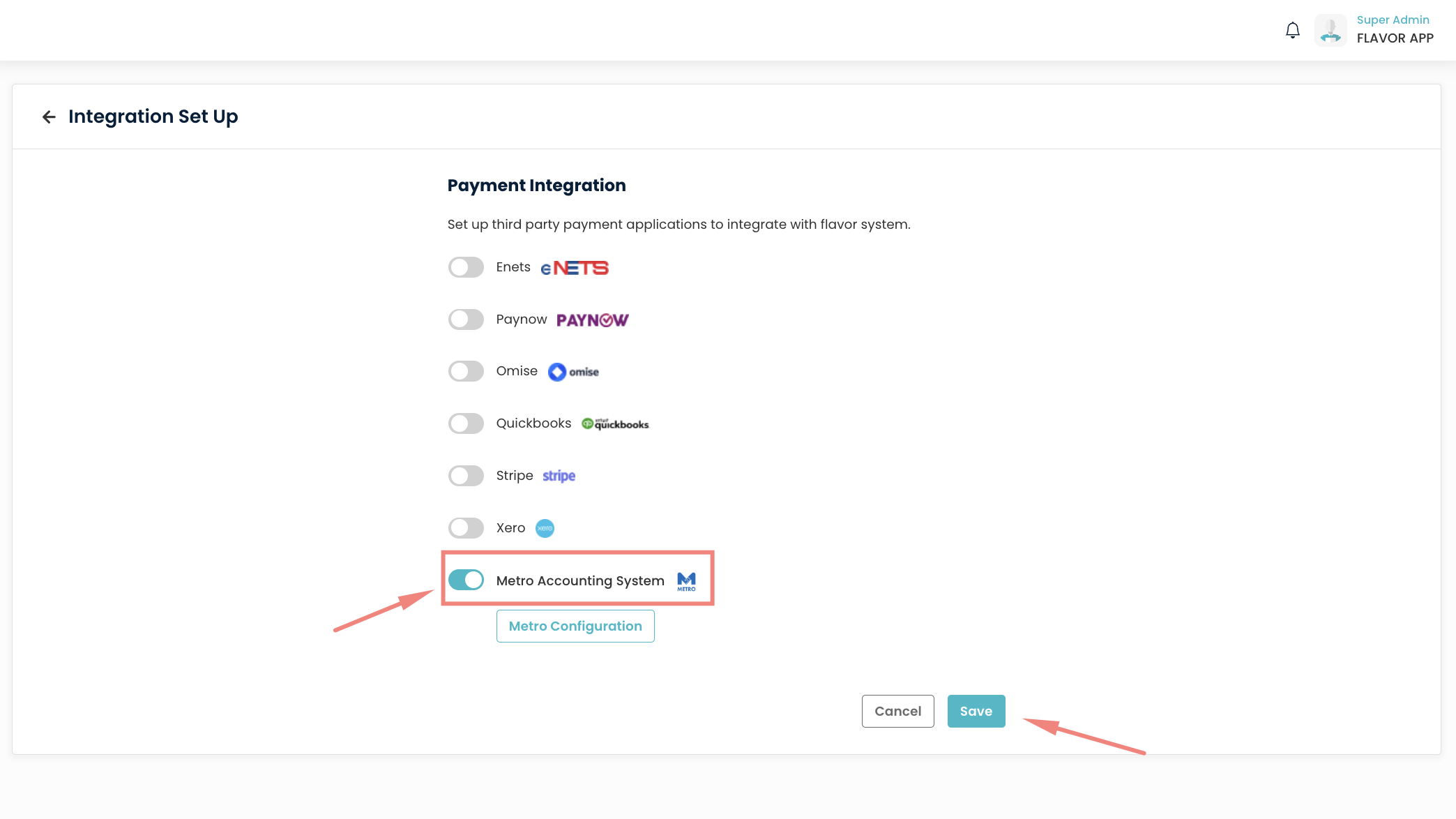
Step 3
- Click on Metro configuration.
- Select the Subsidiary.
- Fill in valid API Endpoint, Metro Client ID & Metro Client Secret.
- Fill up the Chart of account setting for the item based on your setting.
- Click on save.
For the Metro detail you can check below guide link
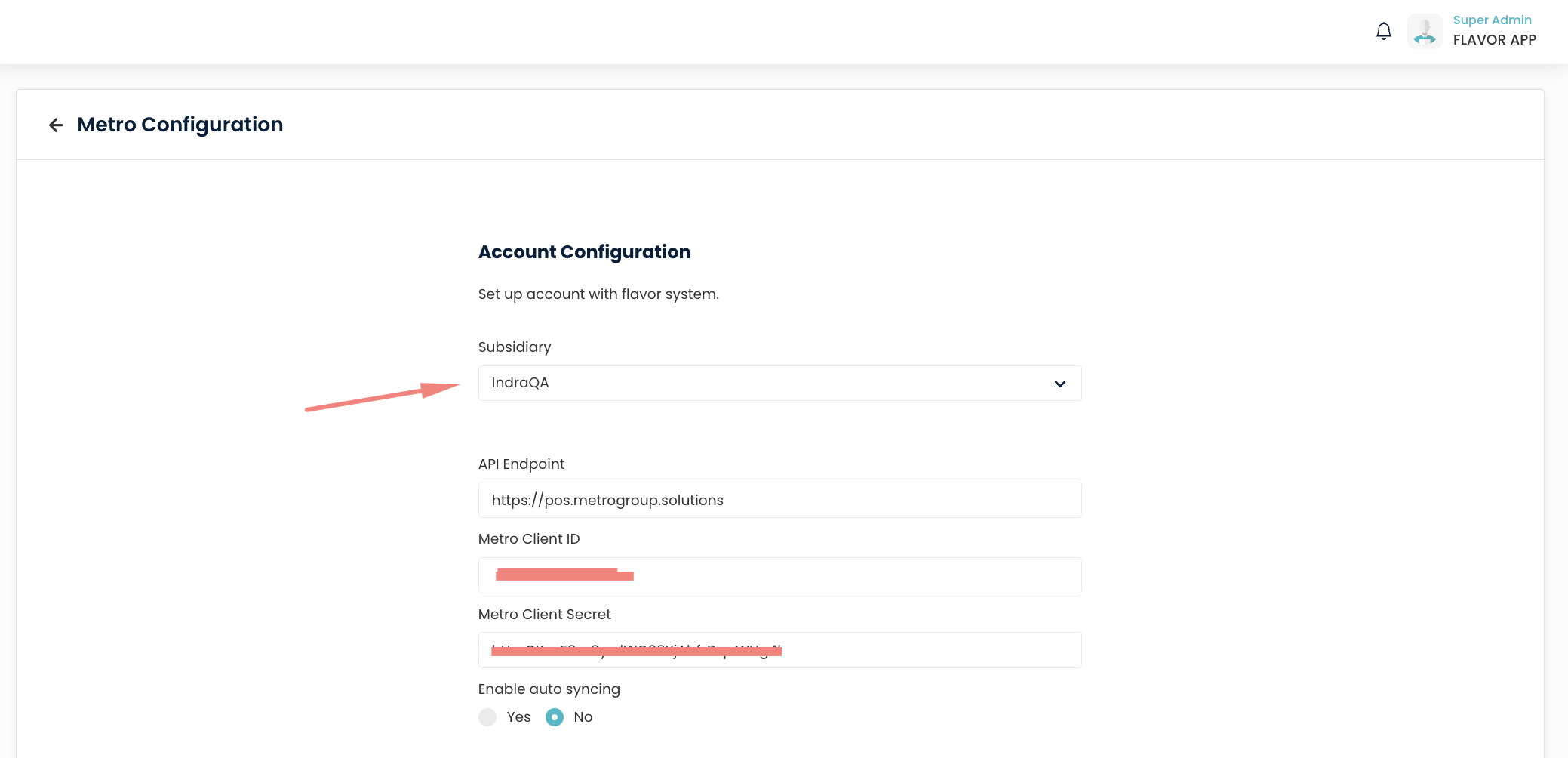
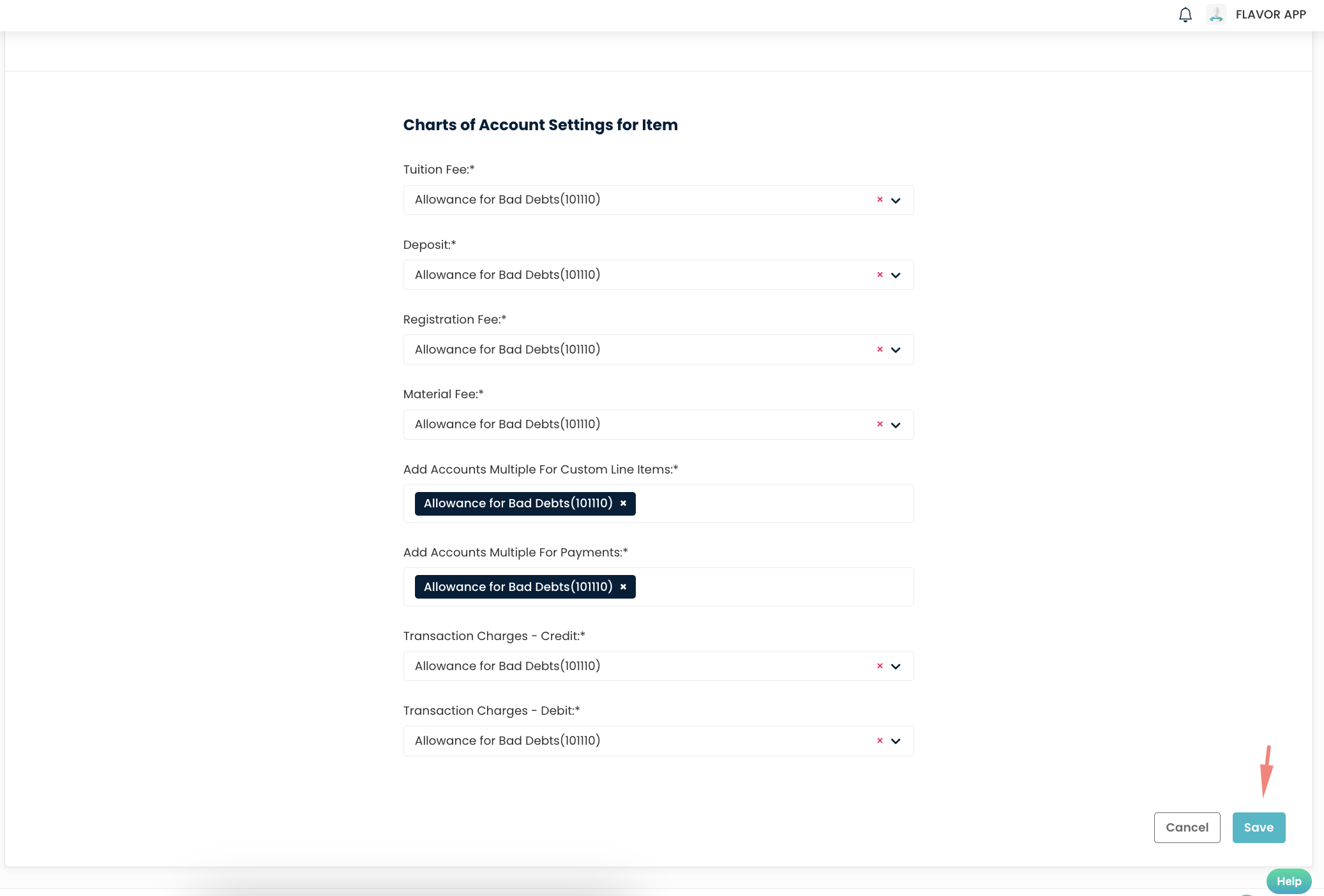
Once The Metro Accounting System setting is Saved, you can see the option to Sync Invoice & Receipt under the Payment Module.
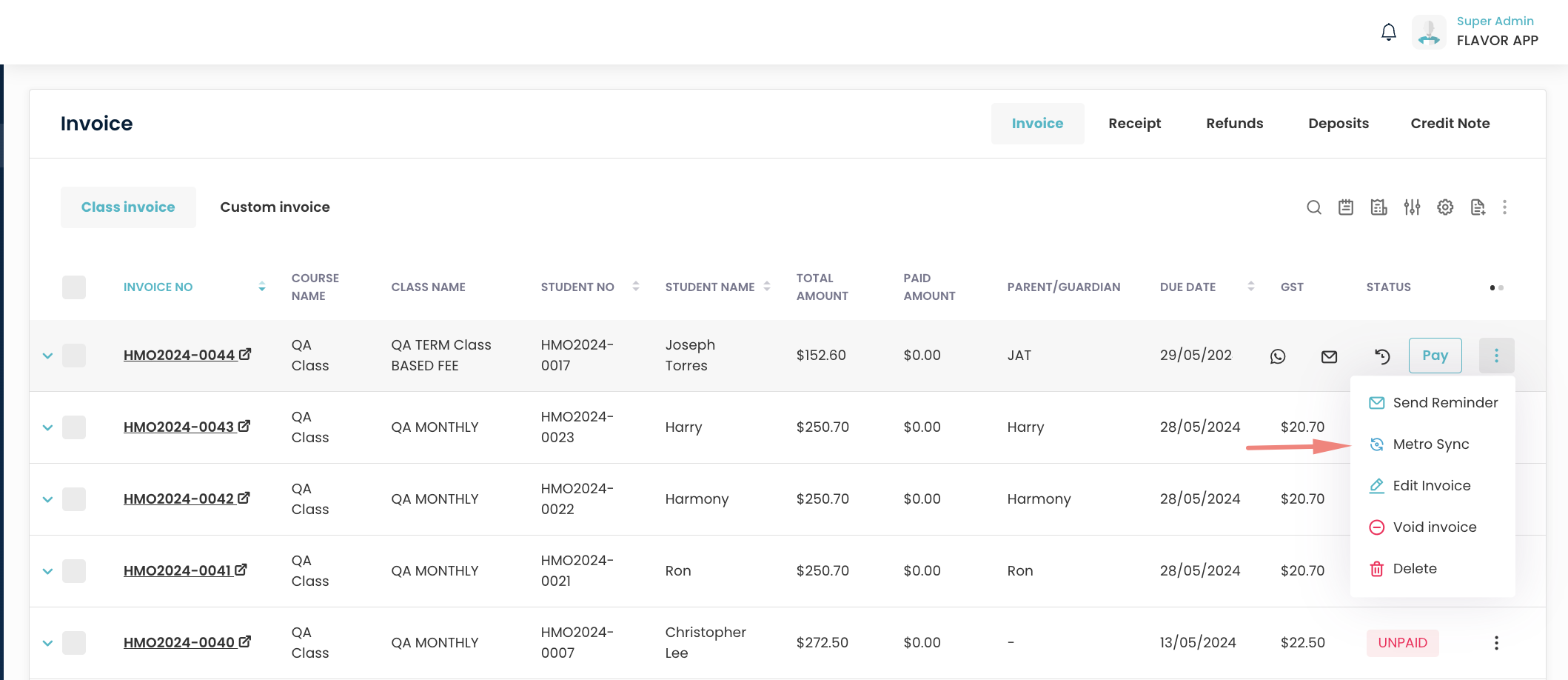
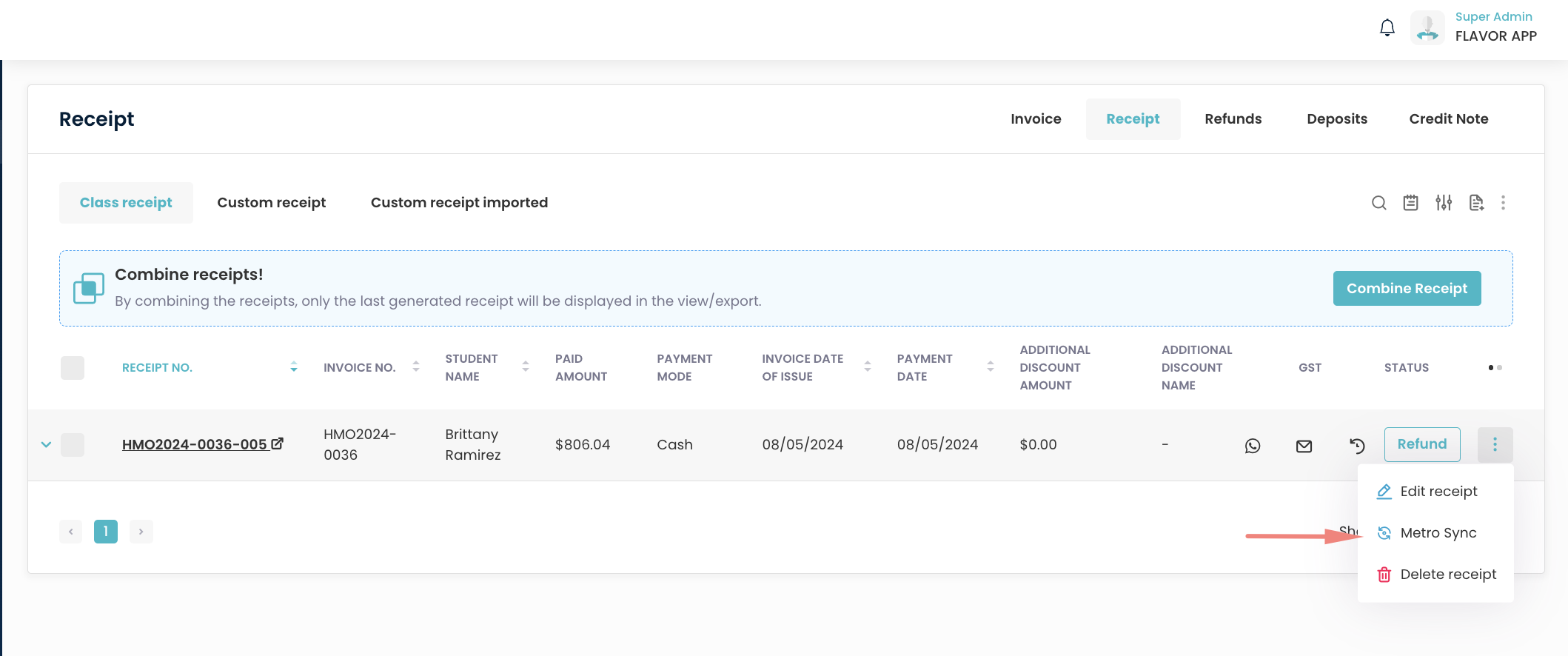
You can also sync multiple Invoices/Receipts by ticking it
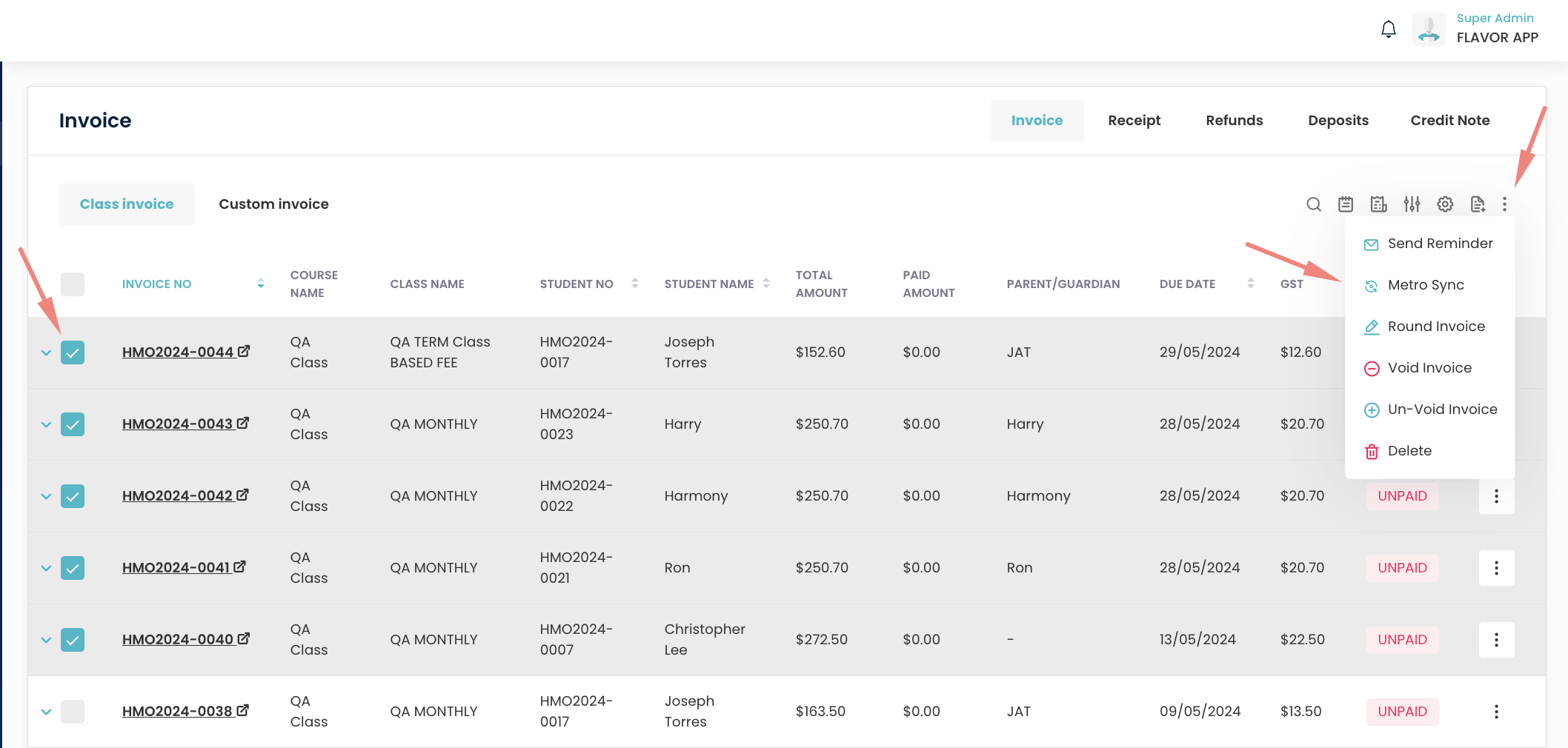
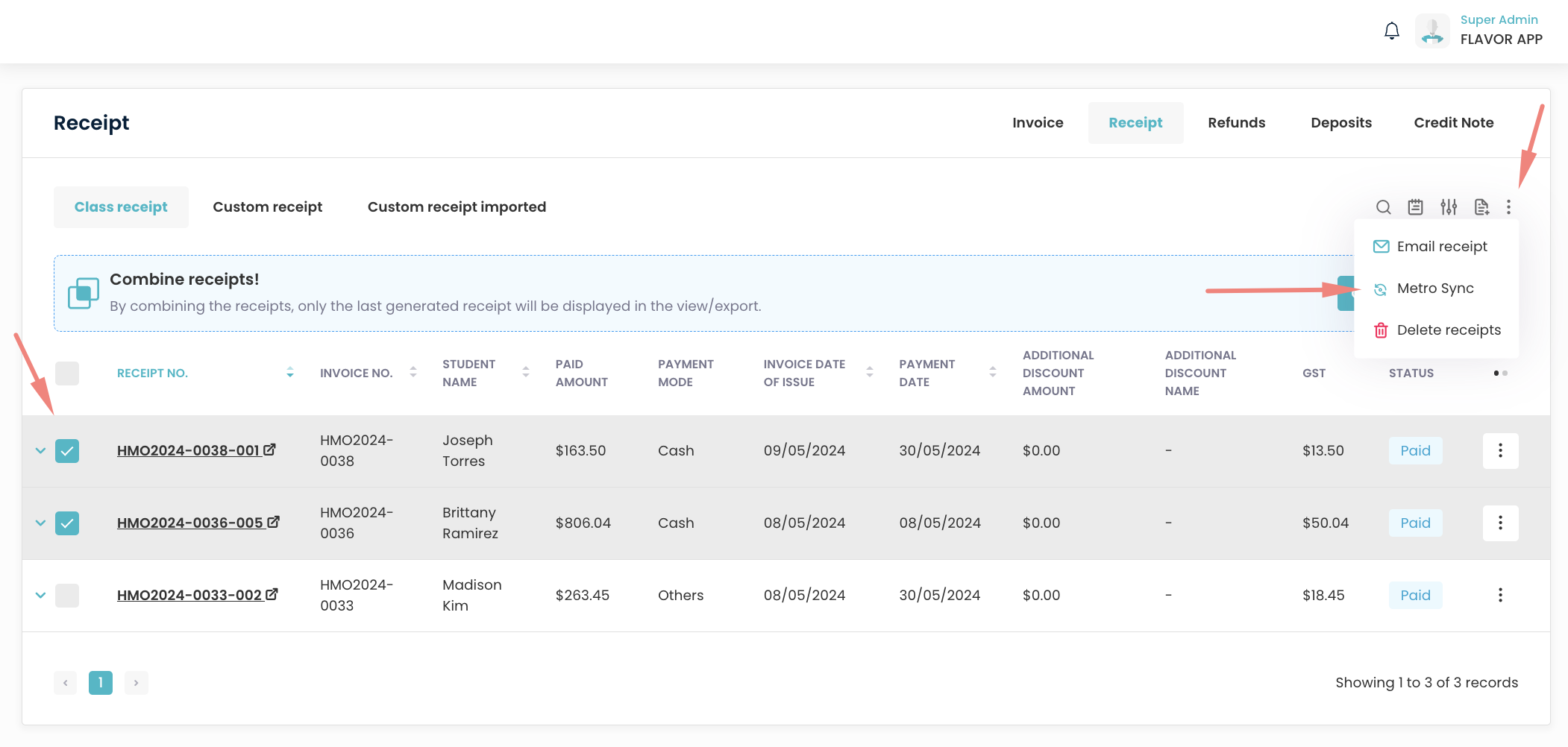
Synced Invoice and receipt you can check in the Metro ERP system.
Need more help? Ask us a question
Please let us know more of your details and our team will reach out to you very shortly.