
Introduction
In this article, you will find how to view leads in Kanban View.
Step 1
- Go to the Leads from the left side menu of the Flavor System.
- It will navigate you to the Leads listing page.
Step 2
- Click on the Kanban View icon button.
- It will navigate you to the Kanban View of the leads.
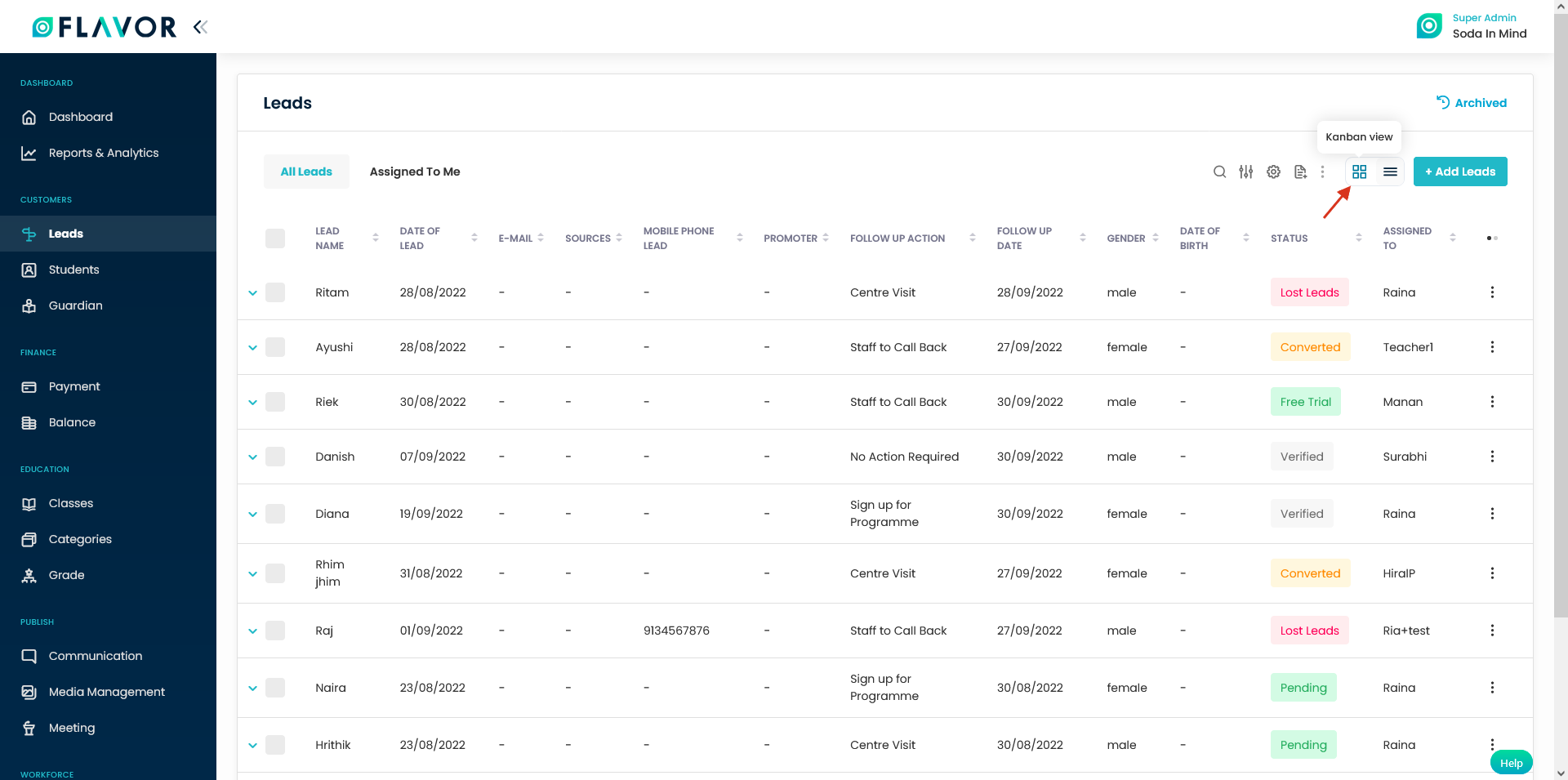
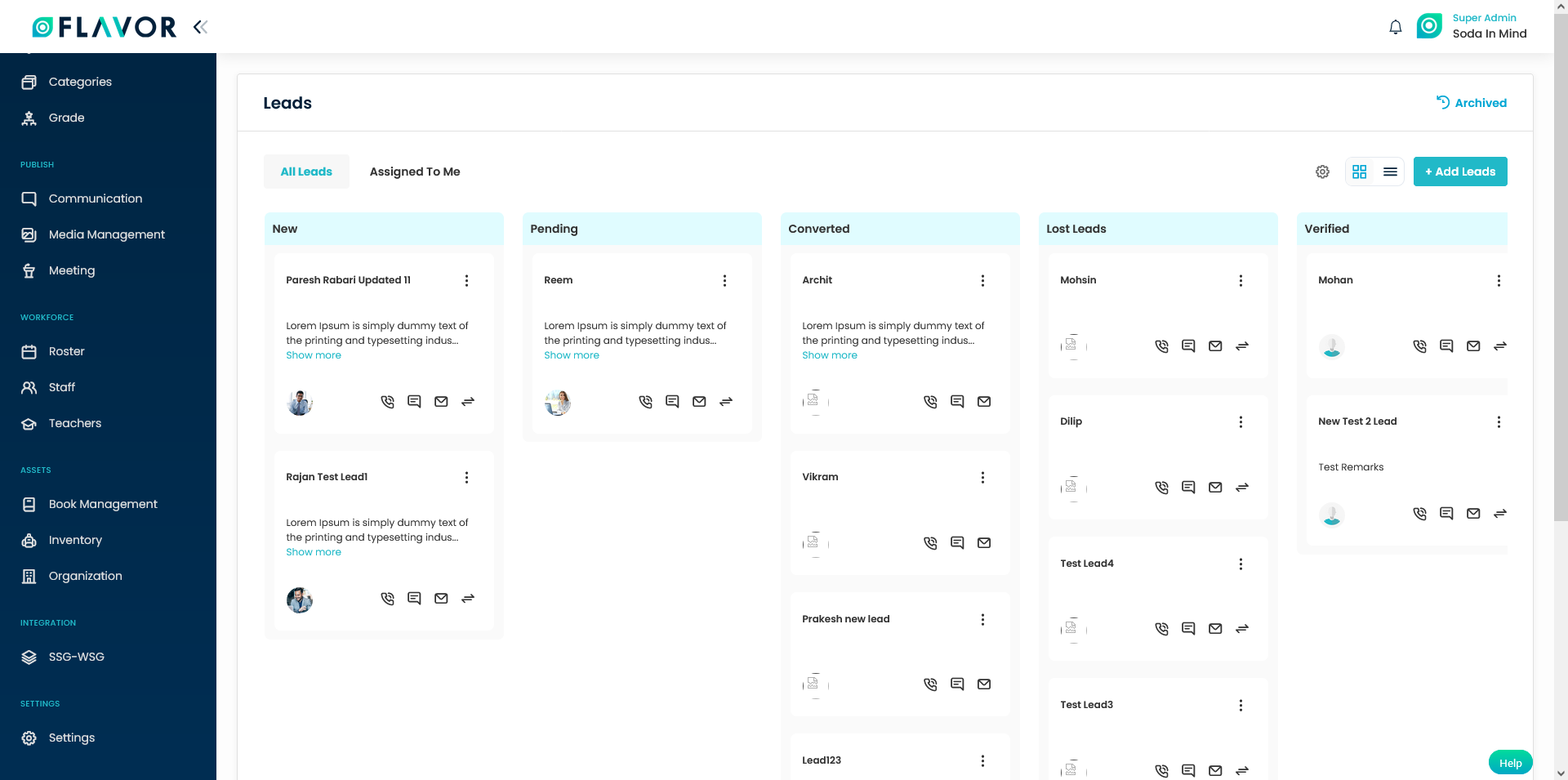
Step 3
- In the Kanban View, each column represents the status of the lead.
- These status column has the flexibility to move around by dragging them.
- The cards on the status column can be dragged around and accordingly status get changed.
- You can Archive or Delete the lead by clicking on the action button on the lead.
- When you click on Archive, the records will be listed under the Archived Link.
- And when you click on Delete, the records will be permanently deleted.
Note: When you edit the leads from the lead view page and update the status, this change is reflected in the Kanban view too.
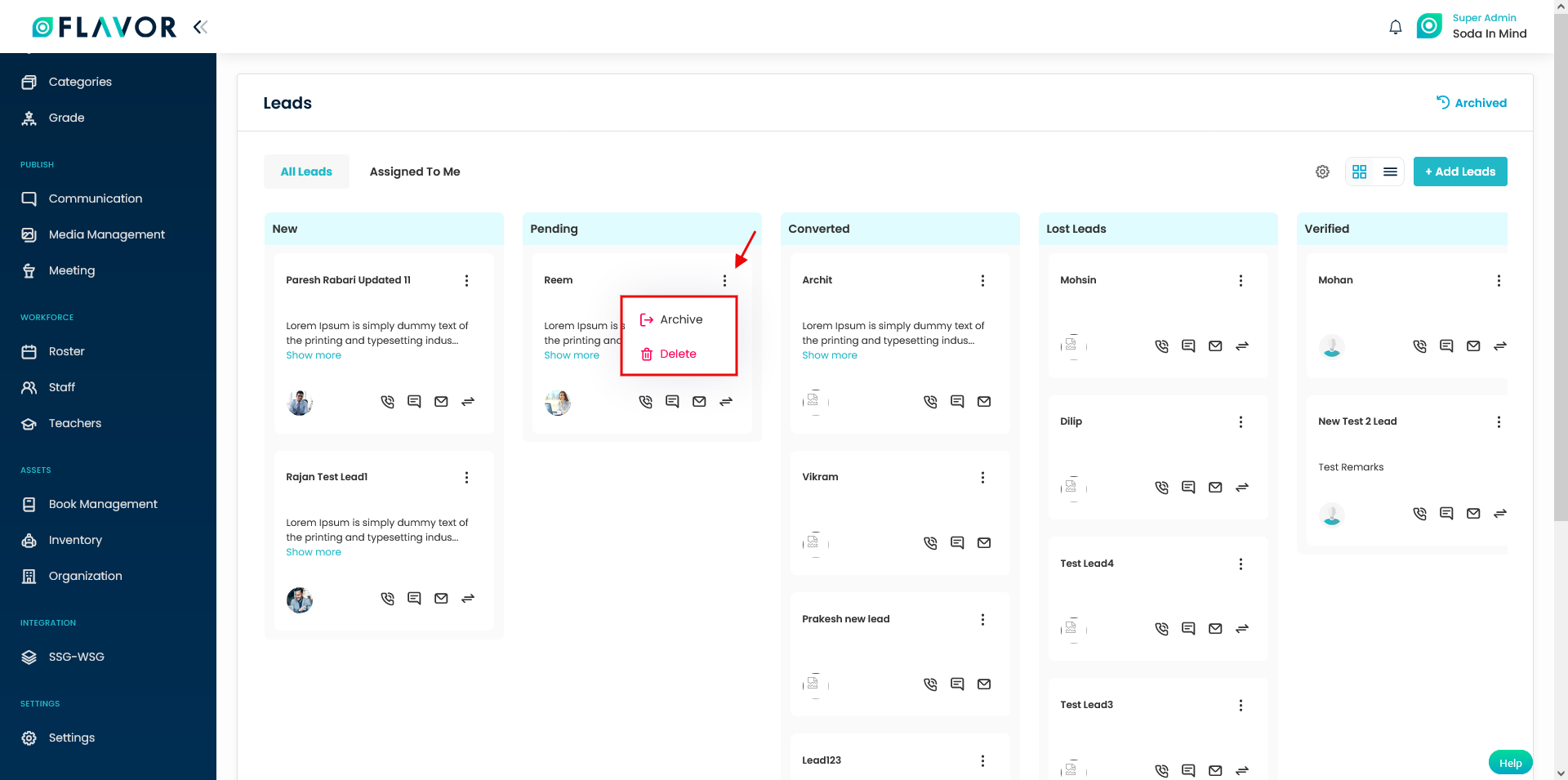
In the Kanban View, you have the icon button to call, email and convert to student too.
Button to call
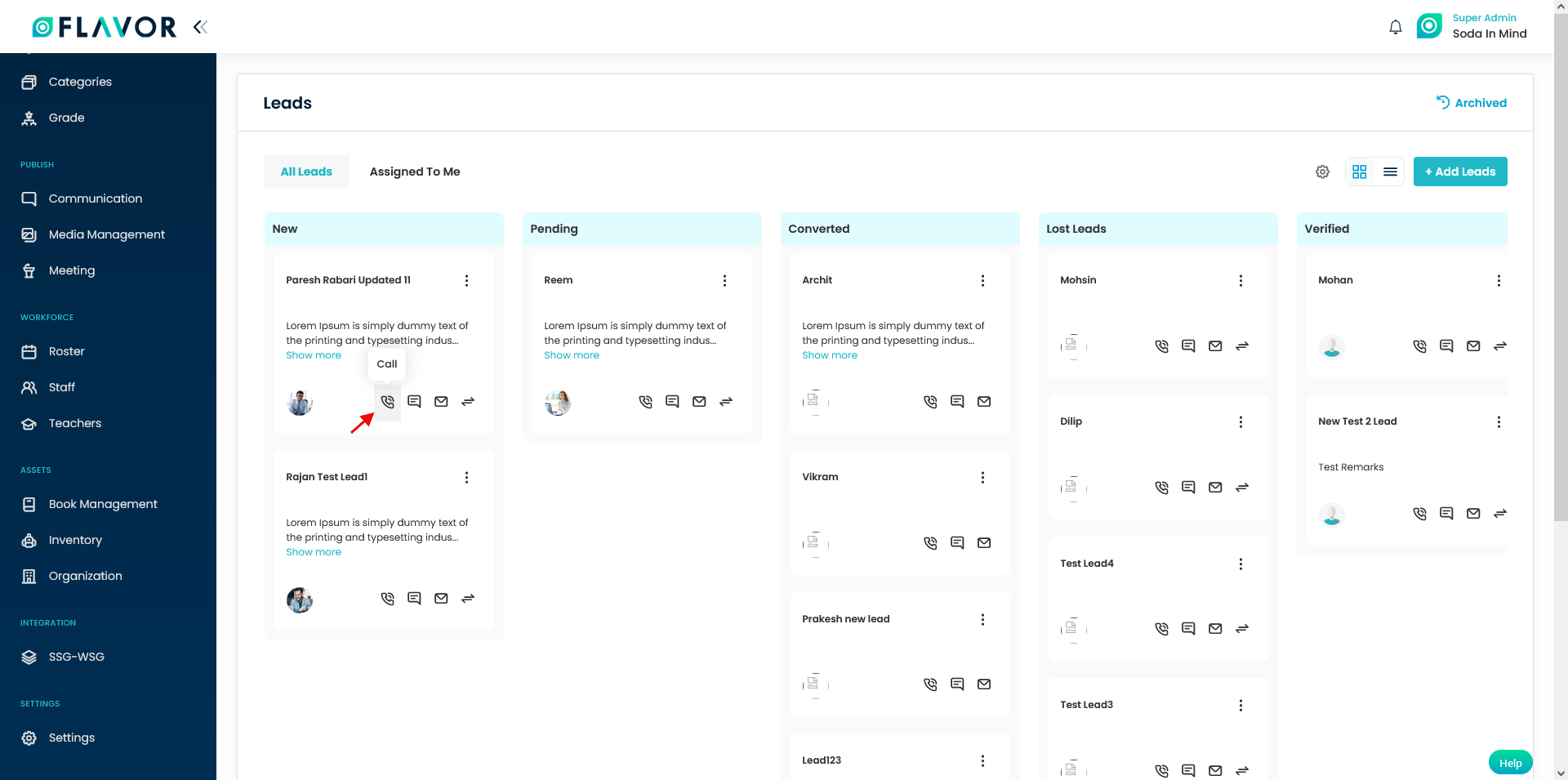
Button to SMS
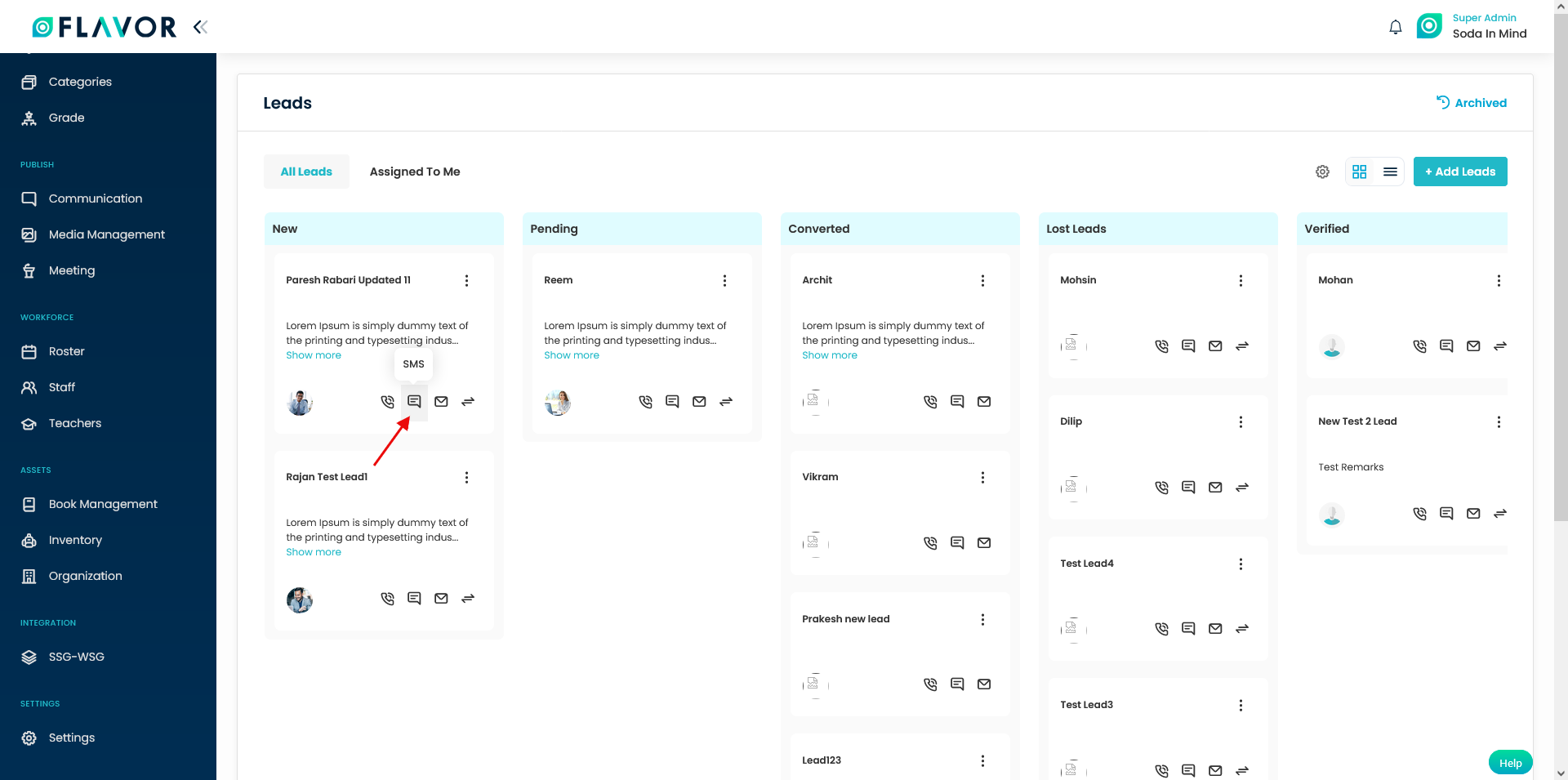
Button to email
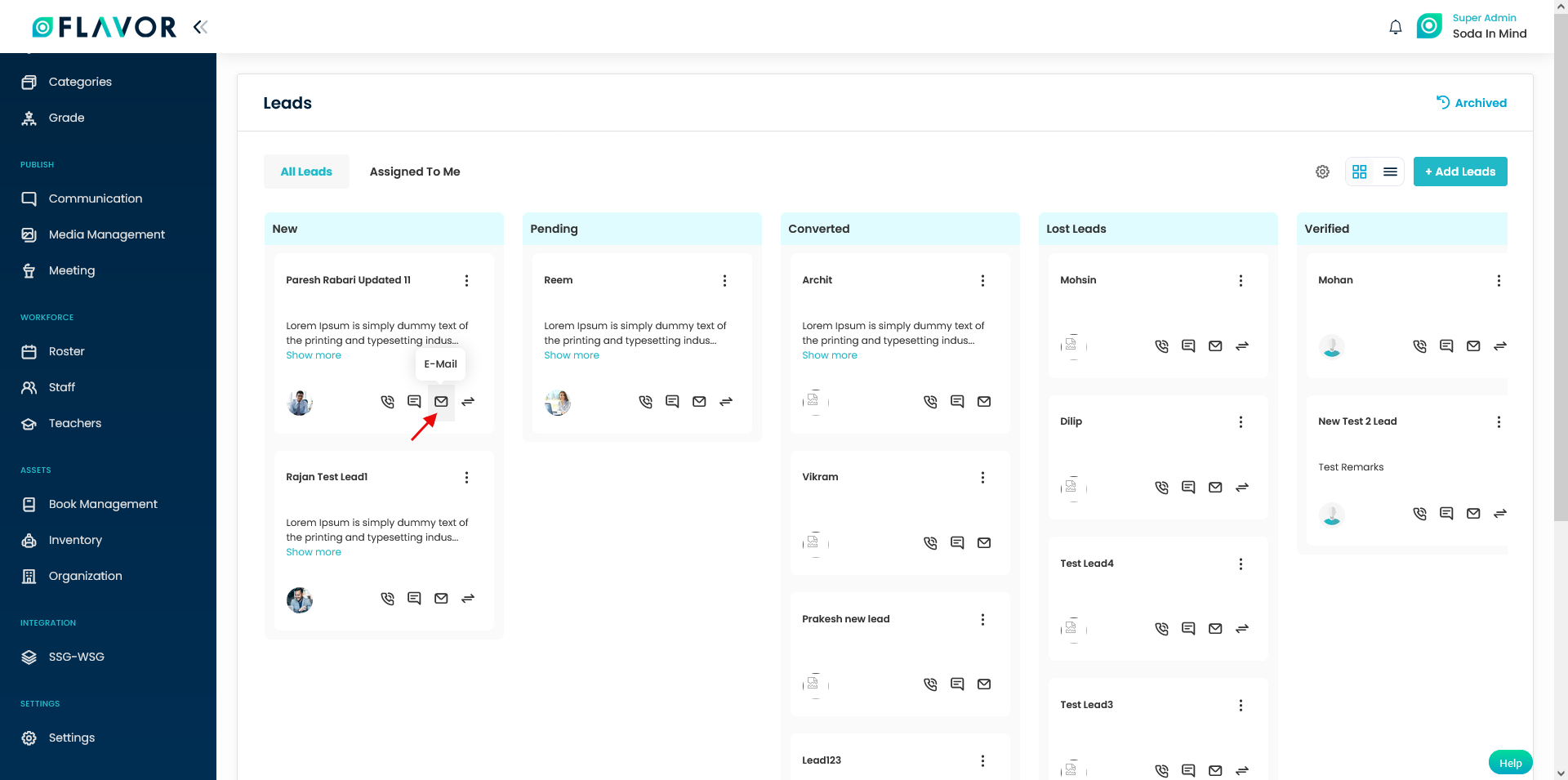
Button to convert to Student
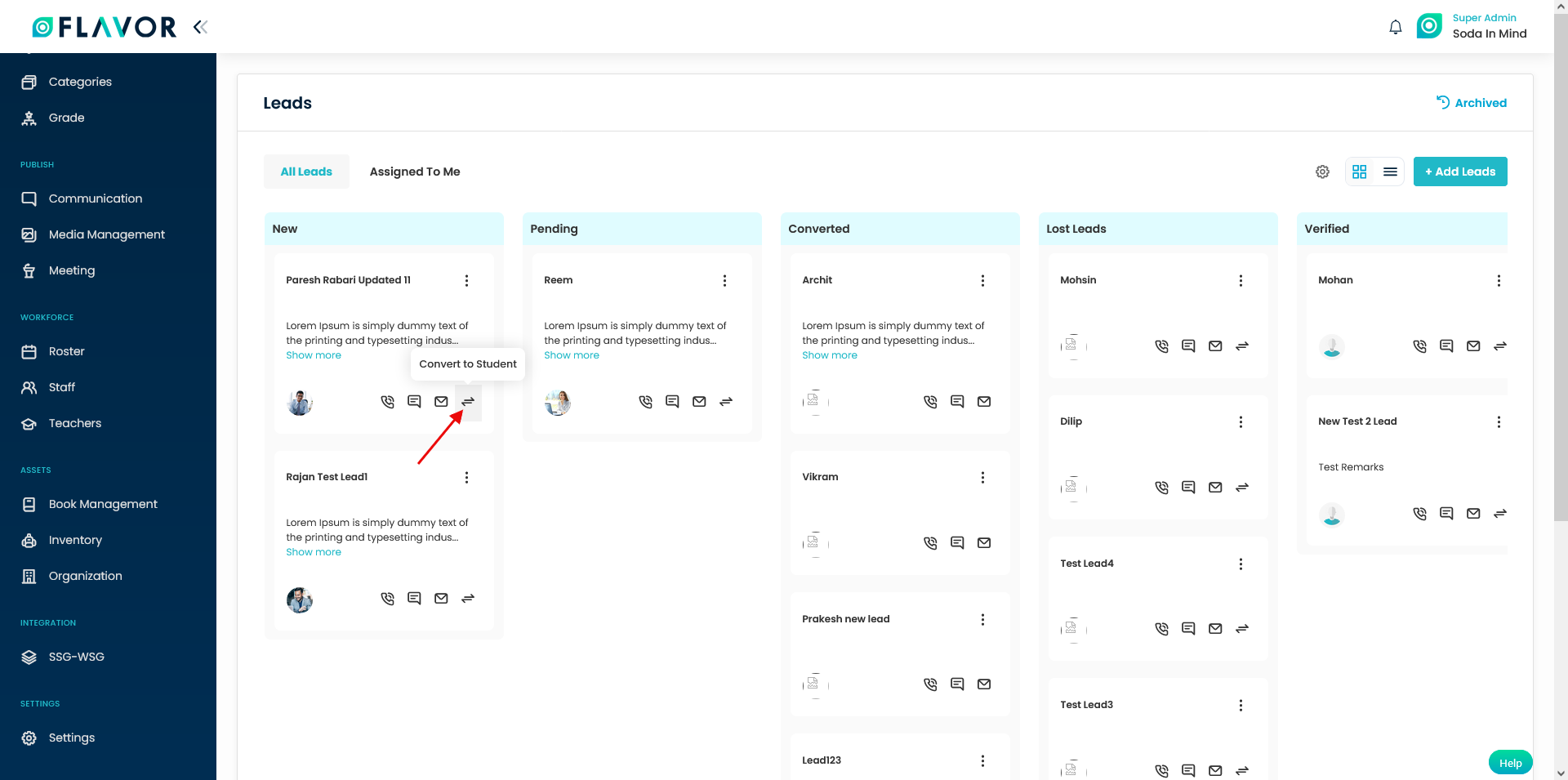
How to view Activity log?
Step 1
- Click on a lead from the Kanban view and on a lead from the Table view.
- It will will navigate you to the Lead view page.
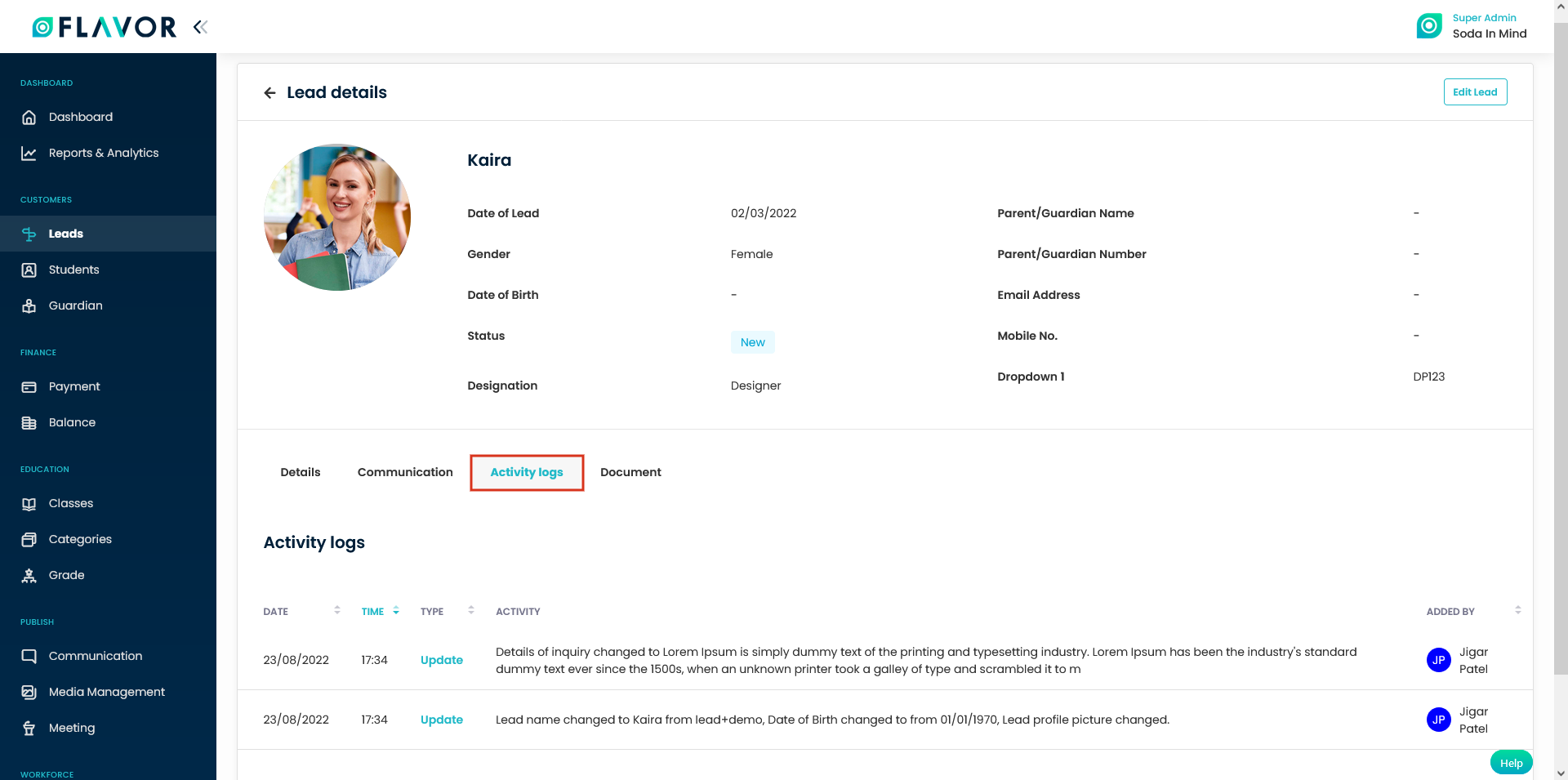
Step 2
- Scroll down and click on Activity logs.
- The Activity logs shows you the details when Lead is created, when lead is assigned to some user, when lead status is changed, and when lead is archived (or any updates done by the user will be reflected under the Activity logs).
Need more help? Ask us a question
Please let us know more of your details and our team will reach out to you very shortly.