
Step 1
To add Text Field
Go to Lead Modules from the left menu.
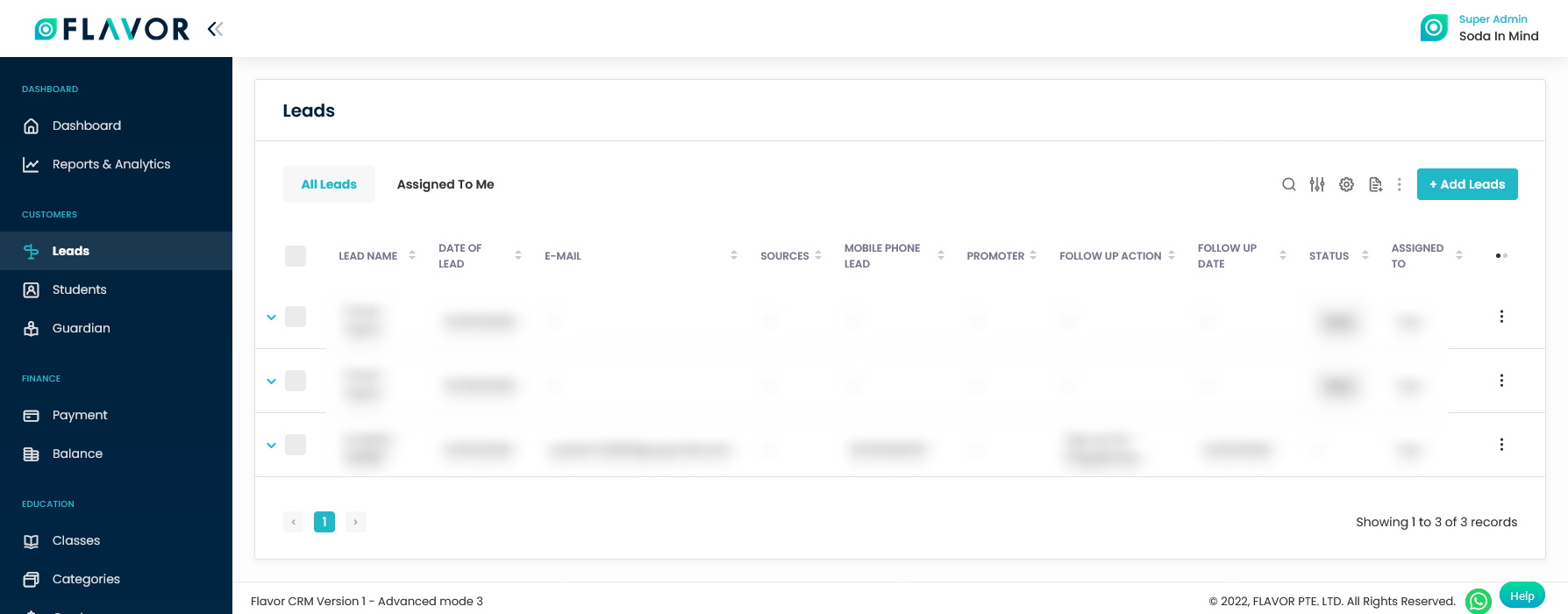
Step 2
- Then, click on the Settings option. You’ll see two options, Leads Settings & Leads Presets.
- You will have to choose Lead Settings.
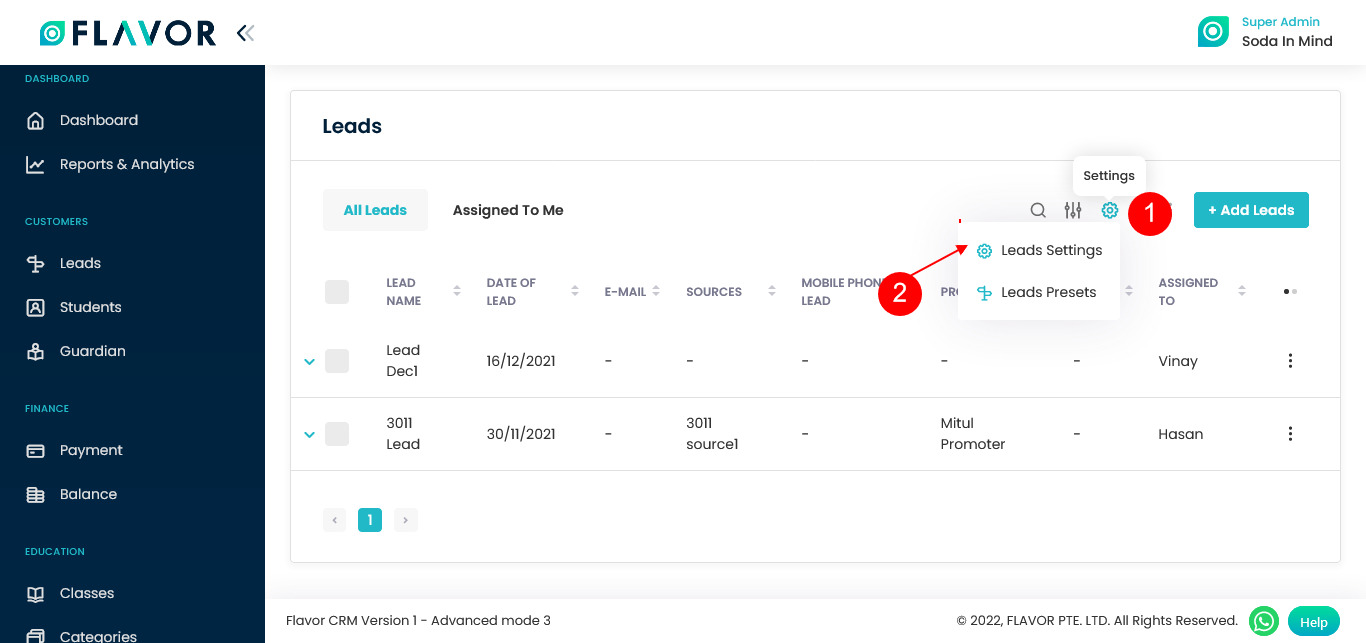
Step 3
- In Lead Settings, you will see various fields. You have to go to the Field Settings
- Here, you can see the Add Custome Text Field option, enable this option if necessary. Enter label for the text field. If you want to show this text in the table listing then enable Show in listing option.
- After adding text, click on the Save Settings button.
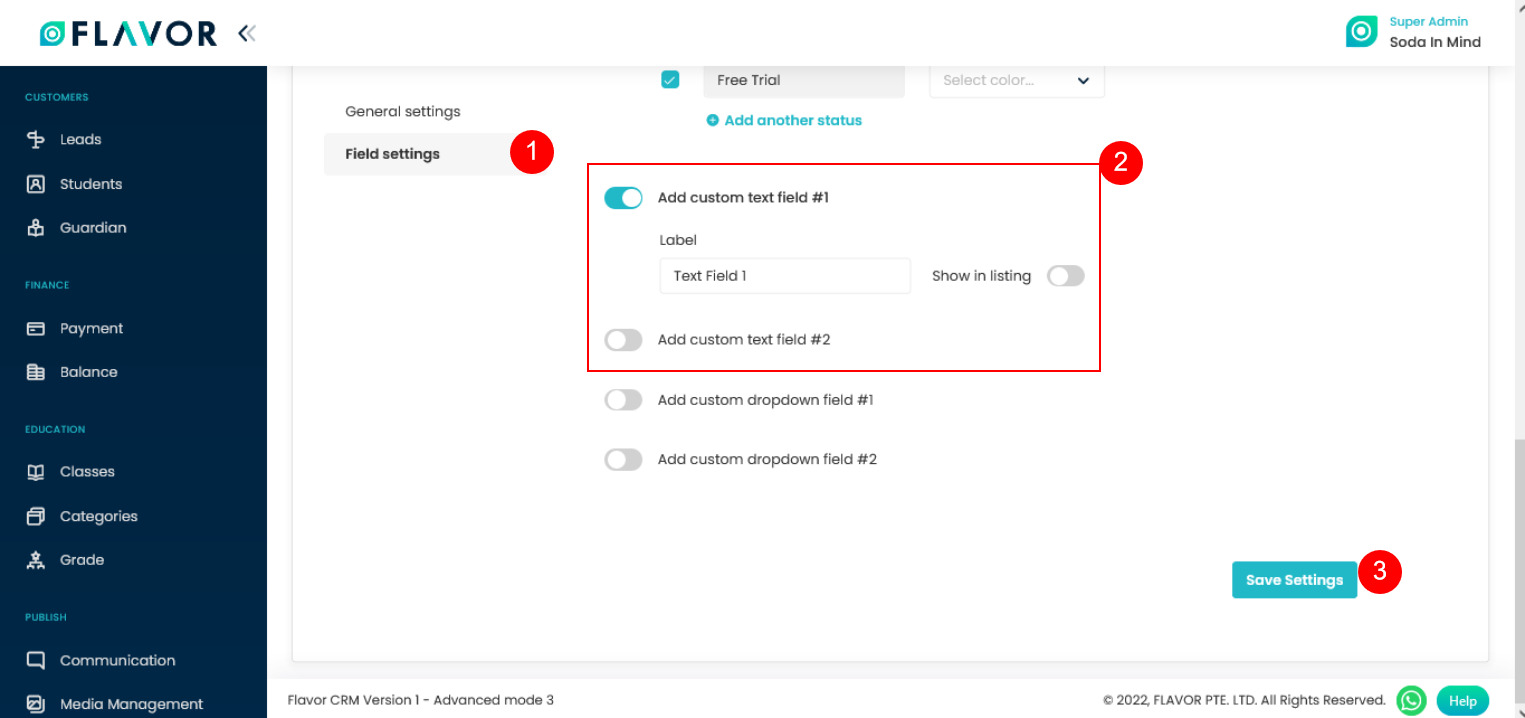
Need more help? Ask us a question
Please let us know more of your details and our team will reach out to you very shortly.