
Introduction
The feature is to have the branch-wise form link by which the leads can fill up their details in the form and submit them. For a branch, only one form can be created. The field can be set from the form settings.
How to do Lead form Settings?
Step 1
- Go to the Leads from the left side menu of the Flavor System.
- Click on settings from the Lead listing/Kanban view page.
Step 2
- By clicking on the settings, a small popup will appear.
- Click on Form Settings.
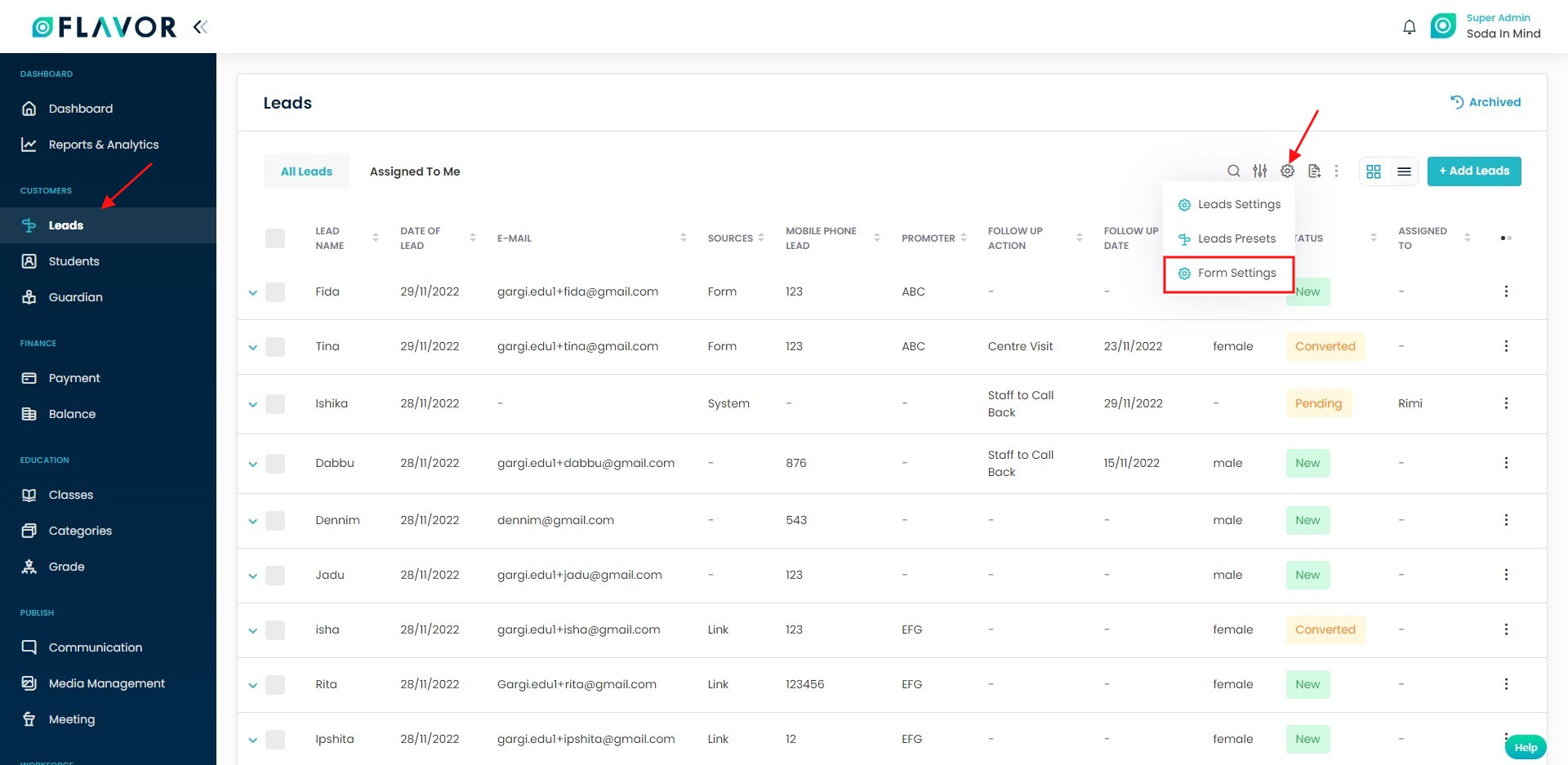
Step 3
- Clicking on the Form Setting link will redirect you to the Lead Form Setting Page.
- You can customize the field branch-wise. Select the branch from the Branch Configuration.
- Once the branch is selected, you can set the different Input Fields and make them mandatory/optional by using the toggle switch.
- Under Form Settings, you can enter the Form Title and Description and upload the Form Header image.
- Click on the Save button.
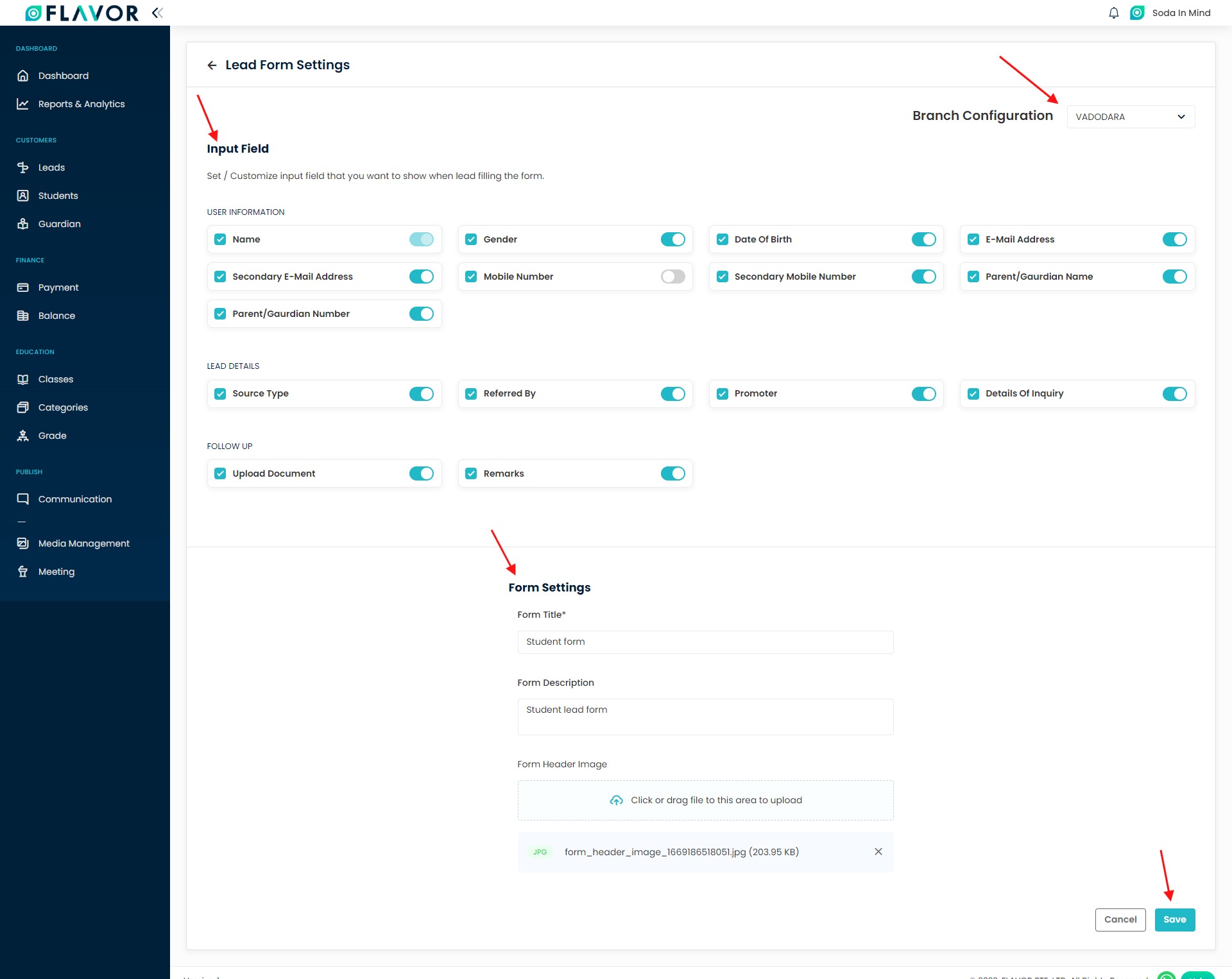
How to access the Lead Form Link?
- Go to the Organization from the left side menu of the Flavor System.
- Click on the Branch Tab.
- Click on the inline action button against the respective branch for which the form setting has been done.
- From the mini popup, click on the Lead Form Link.
- It will open the Lead Form in a new tab that can be copied and used further.
- Once any lead is submitted through the form, it is listed on the Lead listing page.
Note: The Lead Form Link will remain in disabled state unless setting is done from the Lead Form Setting page.
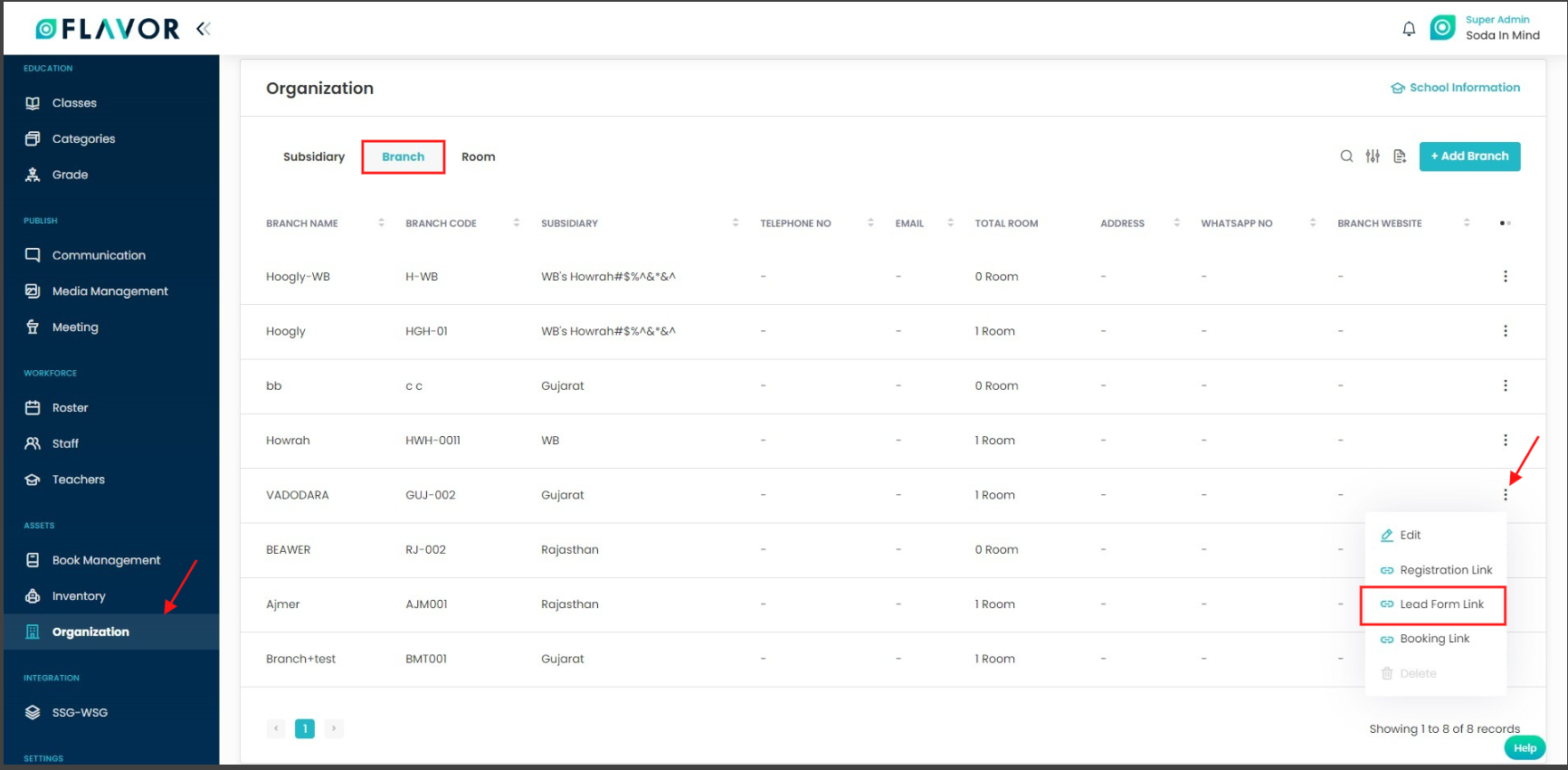
Form View
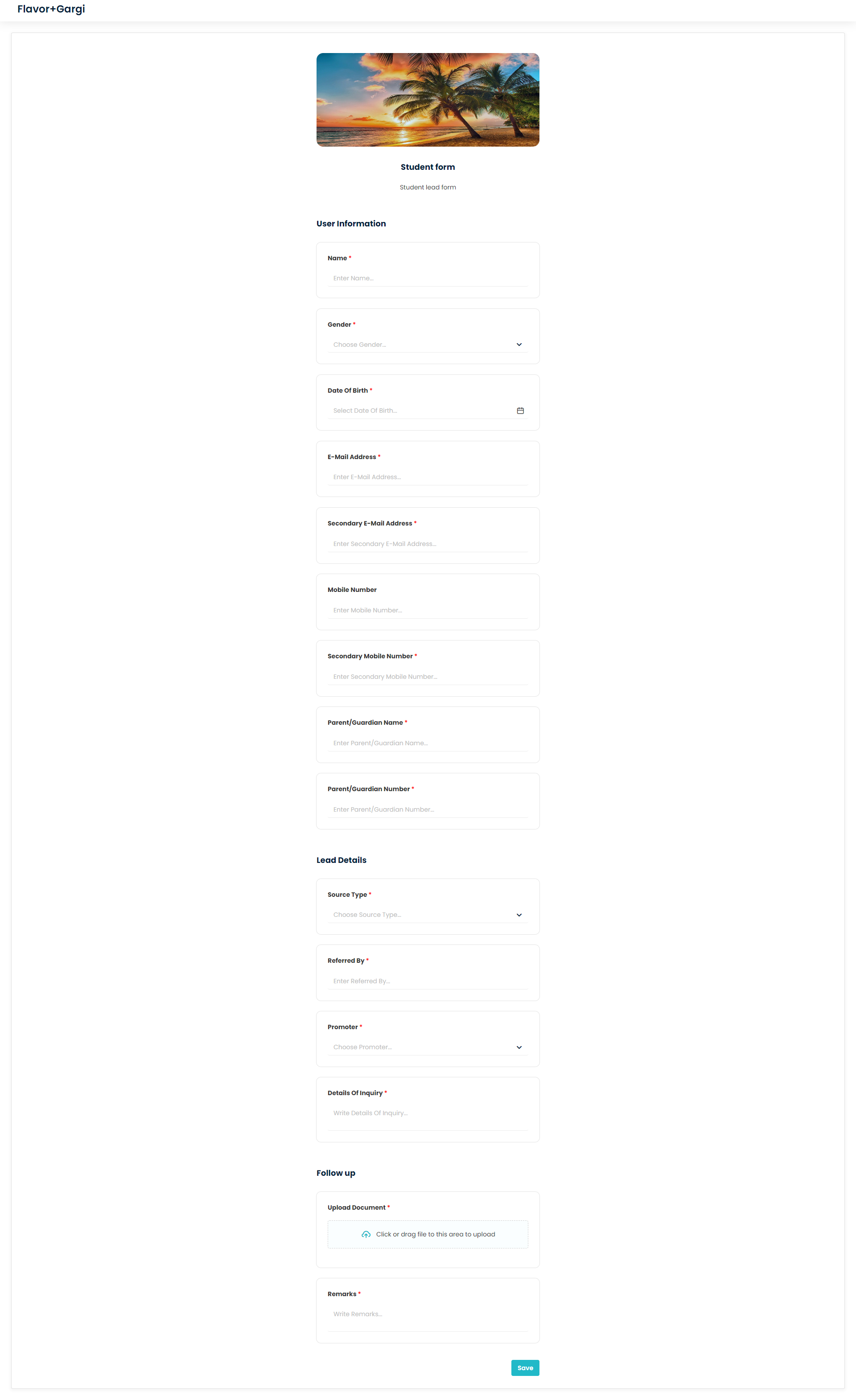
Need more help? Ask us a question
Please let us know more of your details and our team will reach out to you very shortly.