
Step 1
- Click on Leads Module from the left menu.
- Here, you will see the Settings options. You’ll see two options, Leads Settings & Leads Presets.
- Click on Lead Presets.
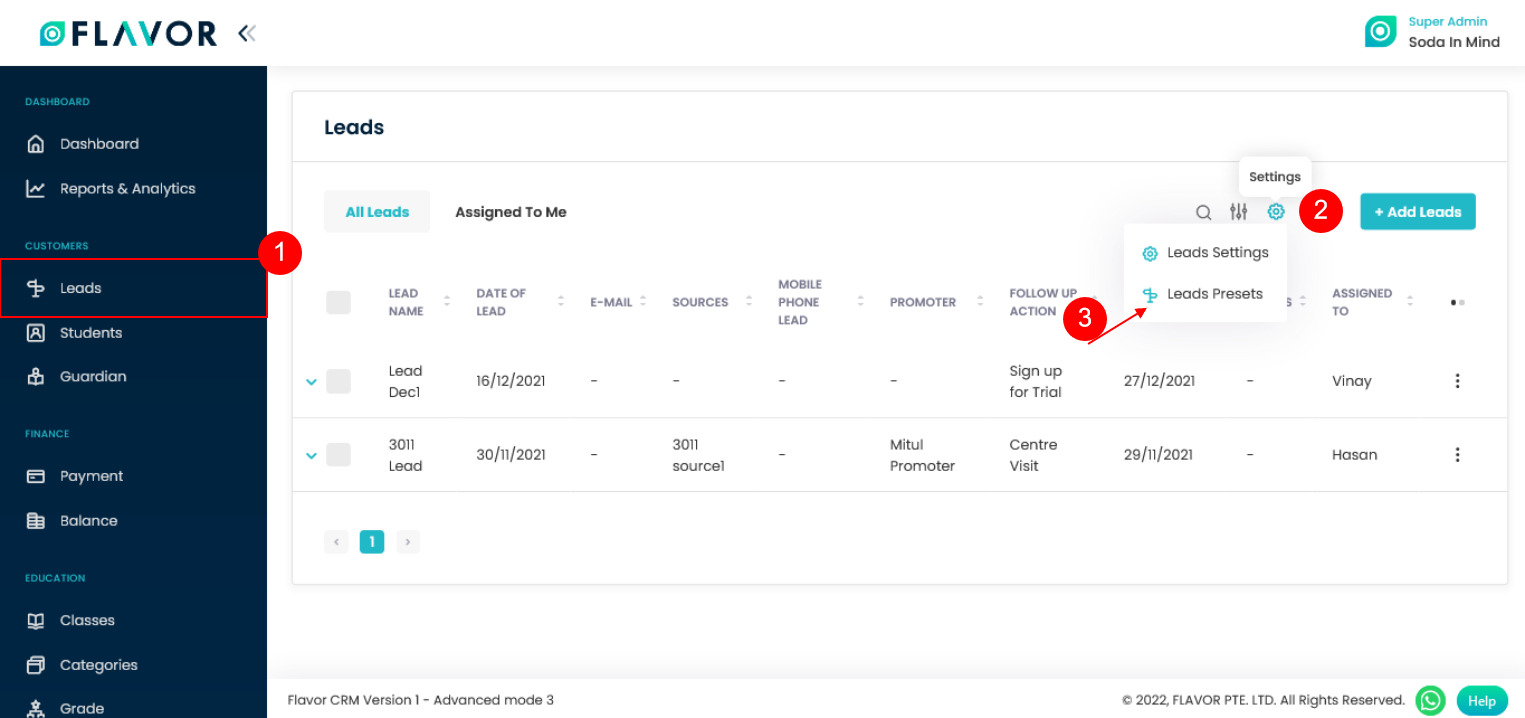
Step 2
- After clinking on Lead Presets you will see two options Sources & Promoters. Click on Promoter.
- To add a promoter, click on Add Promoter button.
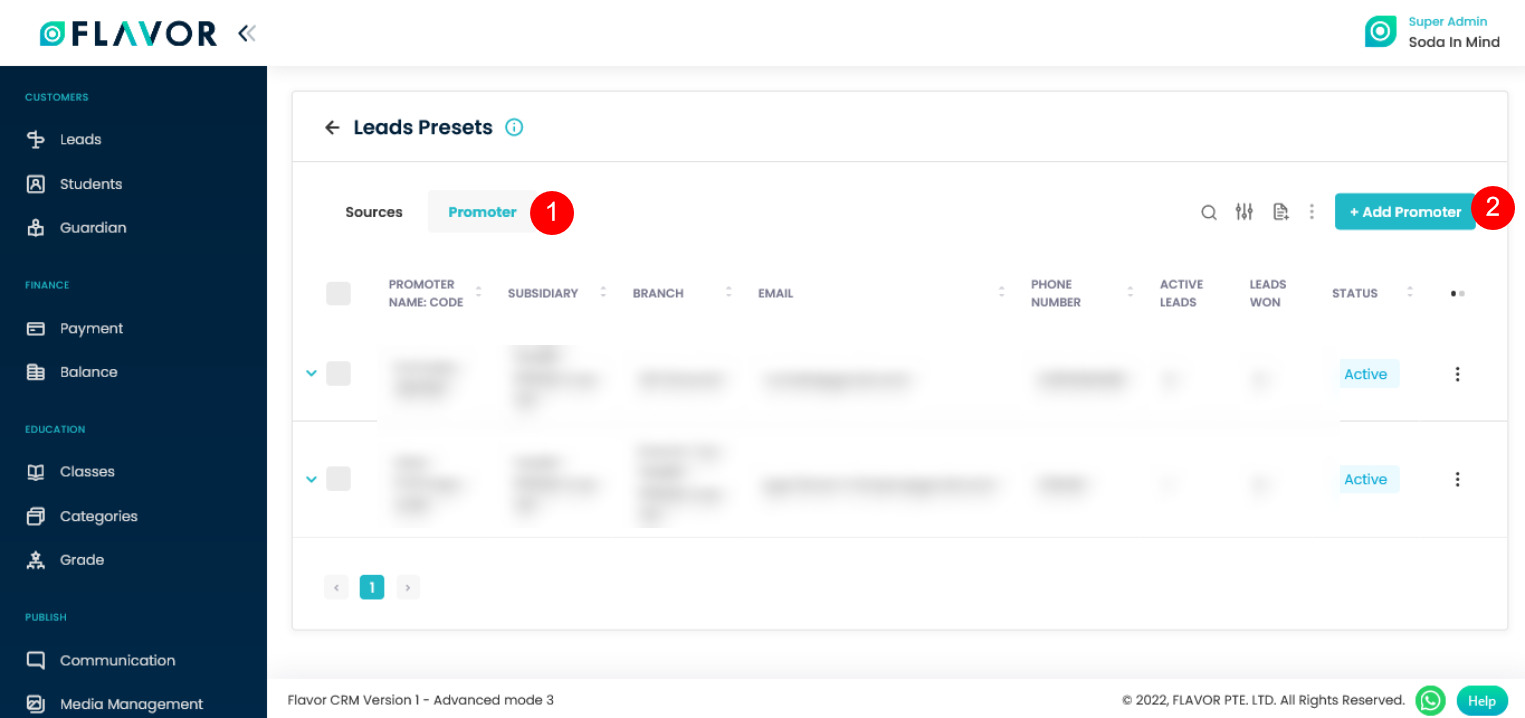
Step 3
- After clicking on Add Promoter button, a Pop-up Form will appear on your screen.
- Fill the details and then click on Add button.
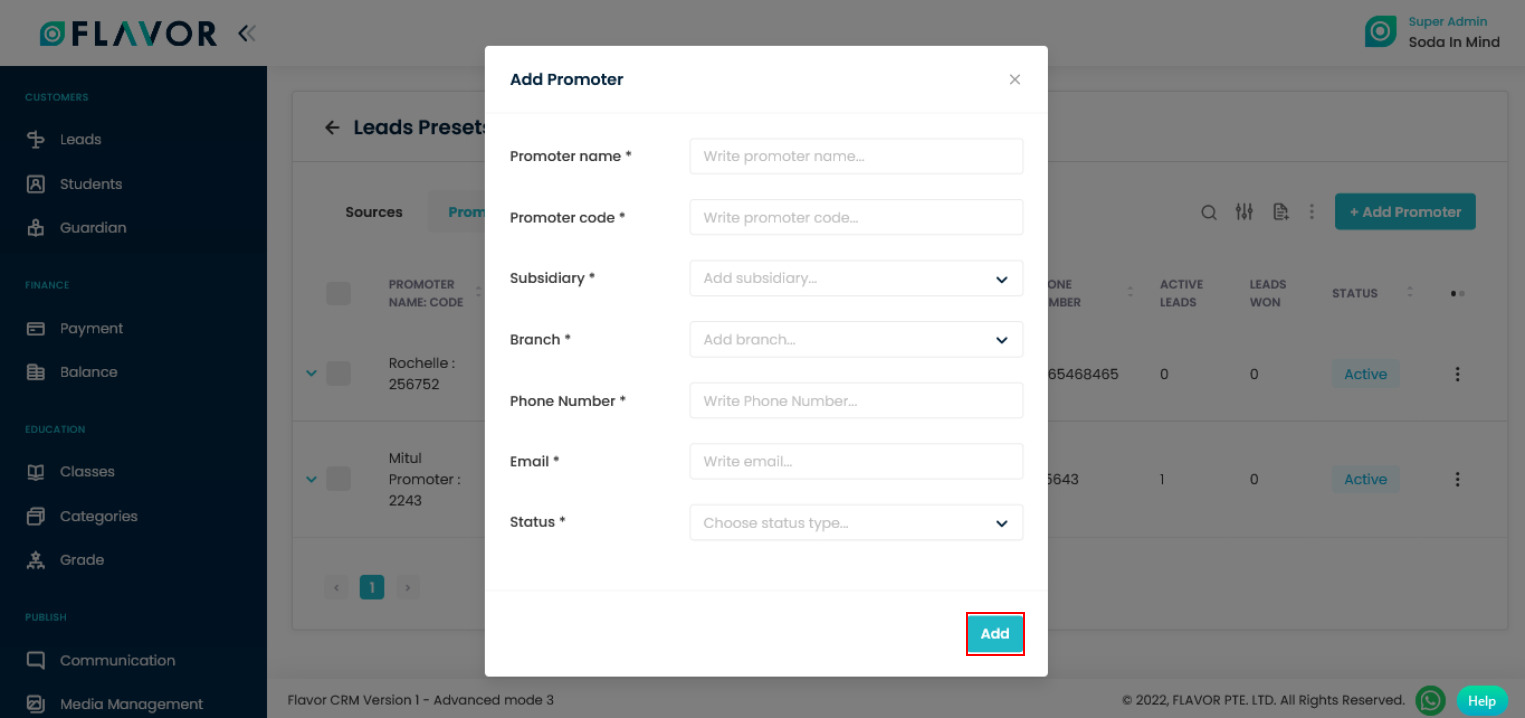
Assign Promoter - Create Lead Step 1
- Click on Leads Module from the left menu.
- After that, click on Add Leads button.
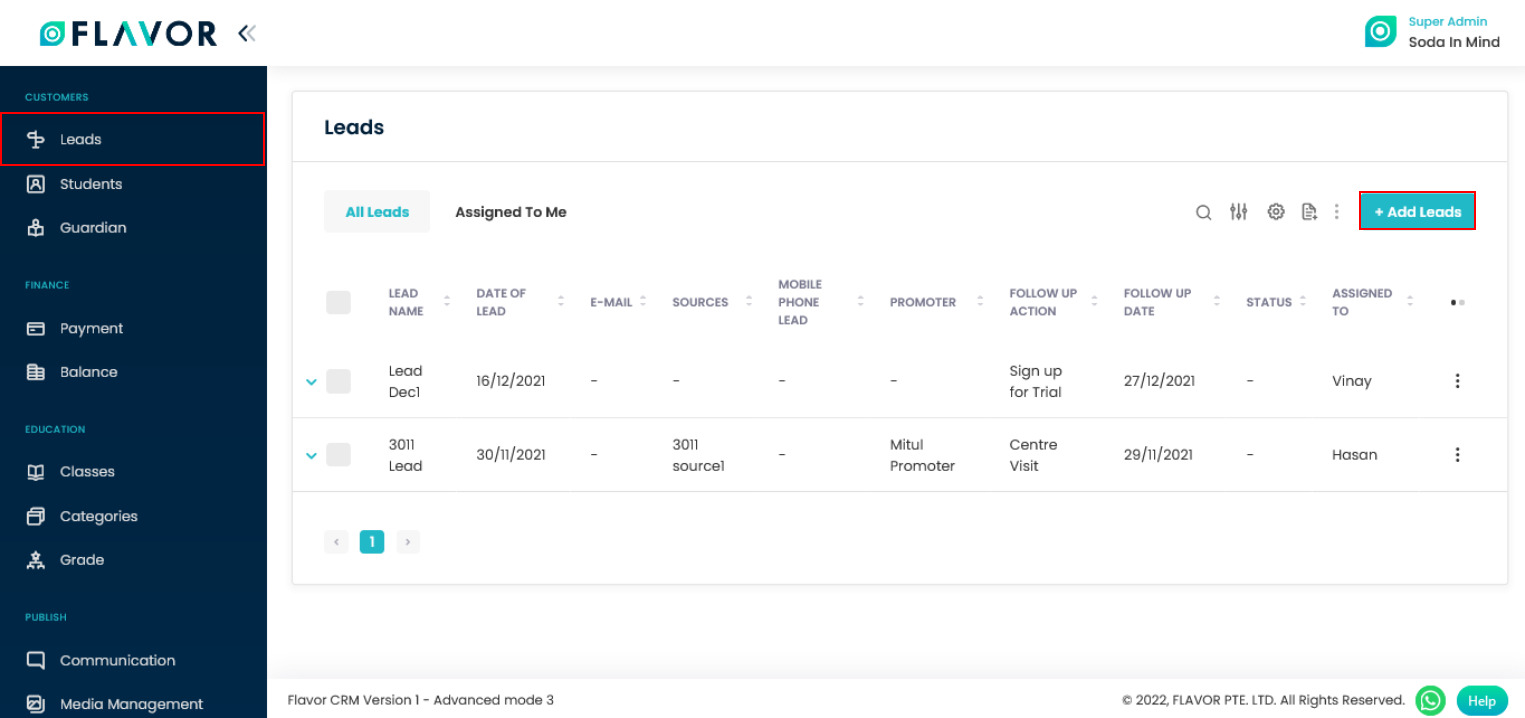
Step 2
- After clicking on Add Leads button, you will be redirected to the New Lead’s form.
- Scroll down to the Lead Details section, click on Promoters and fill the details along with other details.
- Select the Promoter Name & click on the Save button.
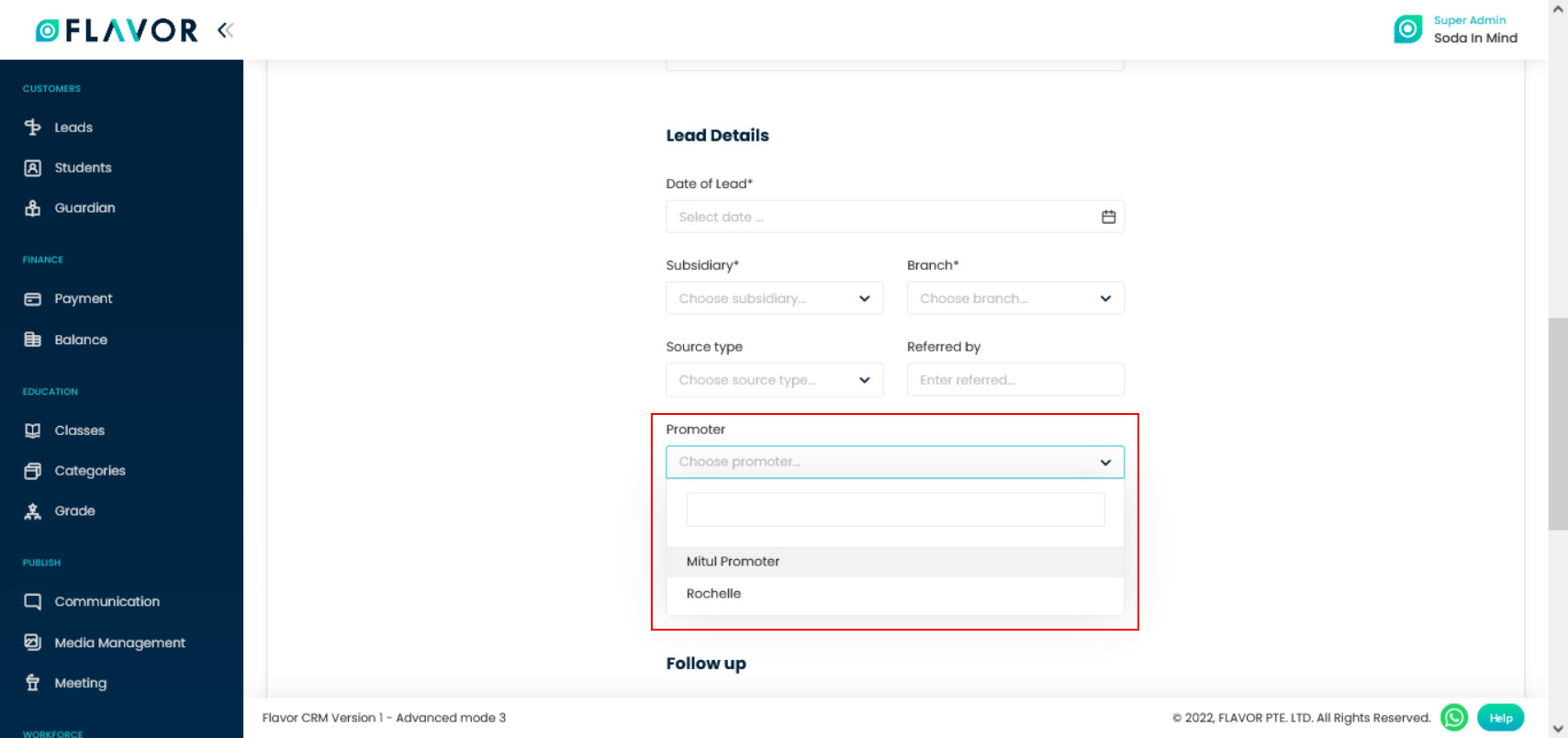
Assign Promoter - Edit Lead Step 1
- Go to Leads Module from the left menu.
- Select a desired row from the All Leads sections.
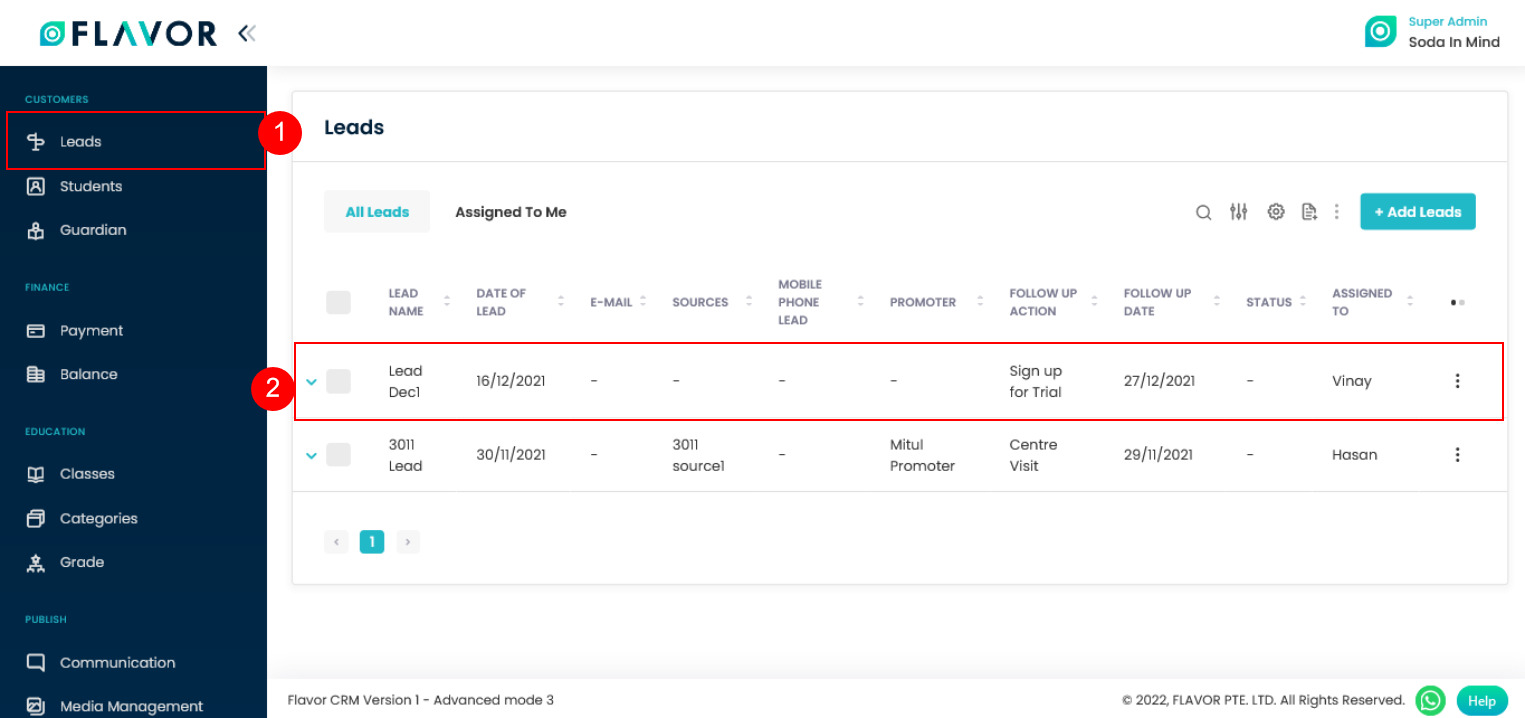
Step 2
Click on Edit Details.
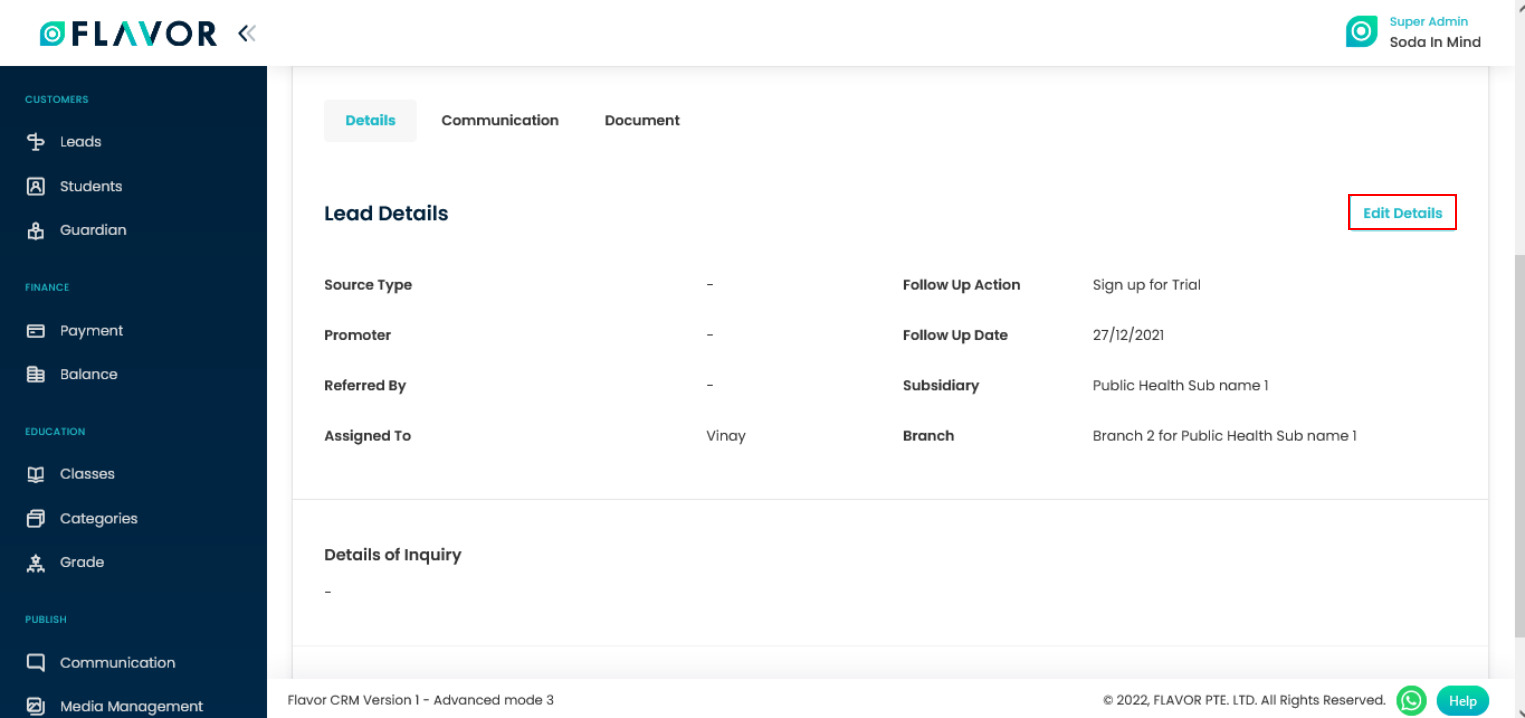
Step 3
Click on Promoters, Select the Promoter Name & click on the Save button.
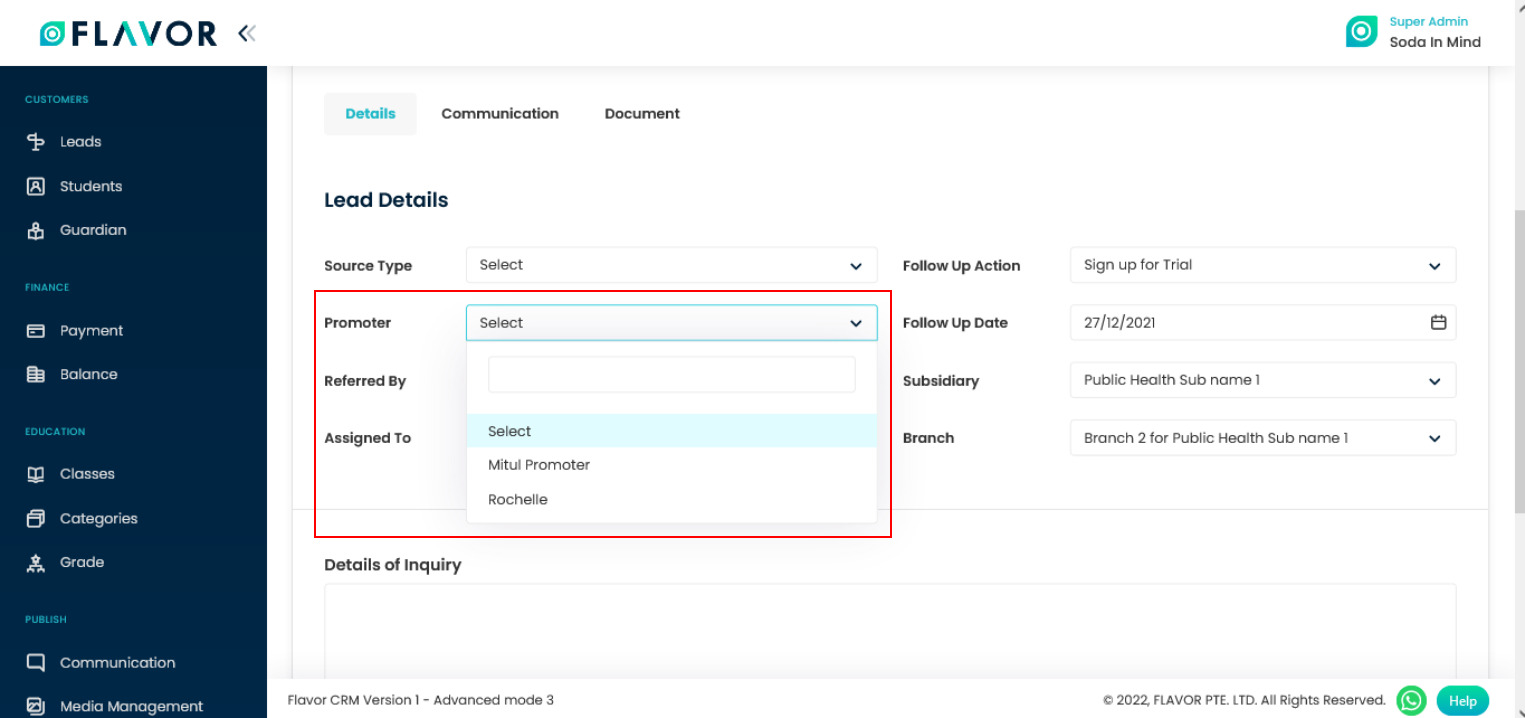
Need more help? Ask us a question
Please let us know more of your details and our team will reach out to you very shortly.