
Introduction
In this article you will find how to archive the leads in Grid view and in Kanban View.
Step 1
- Go to the Leads from the left side menu of the Flavor System.
- It will navigate you to the Leads listing page.
Archive Leads in Table View
Step 2
- You can archive the leads both in bulk and individually.
Archive leads in Bulk
- From the Leads listing page, select the records, you want to archive.
- Click on the bulk action button.
- A small popup will appear on your screen.
- Click on Archive option and the records will be archived.
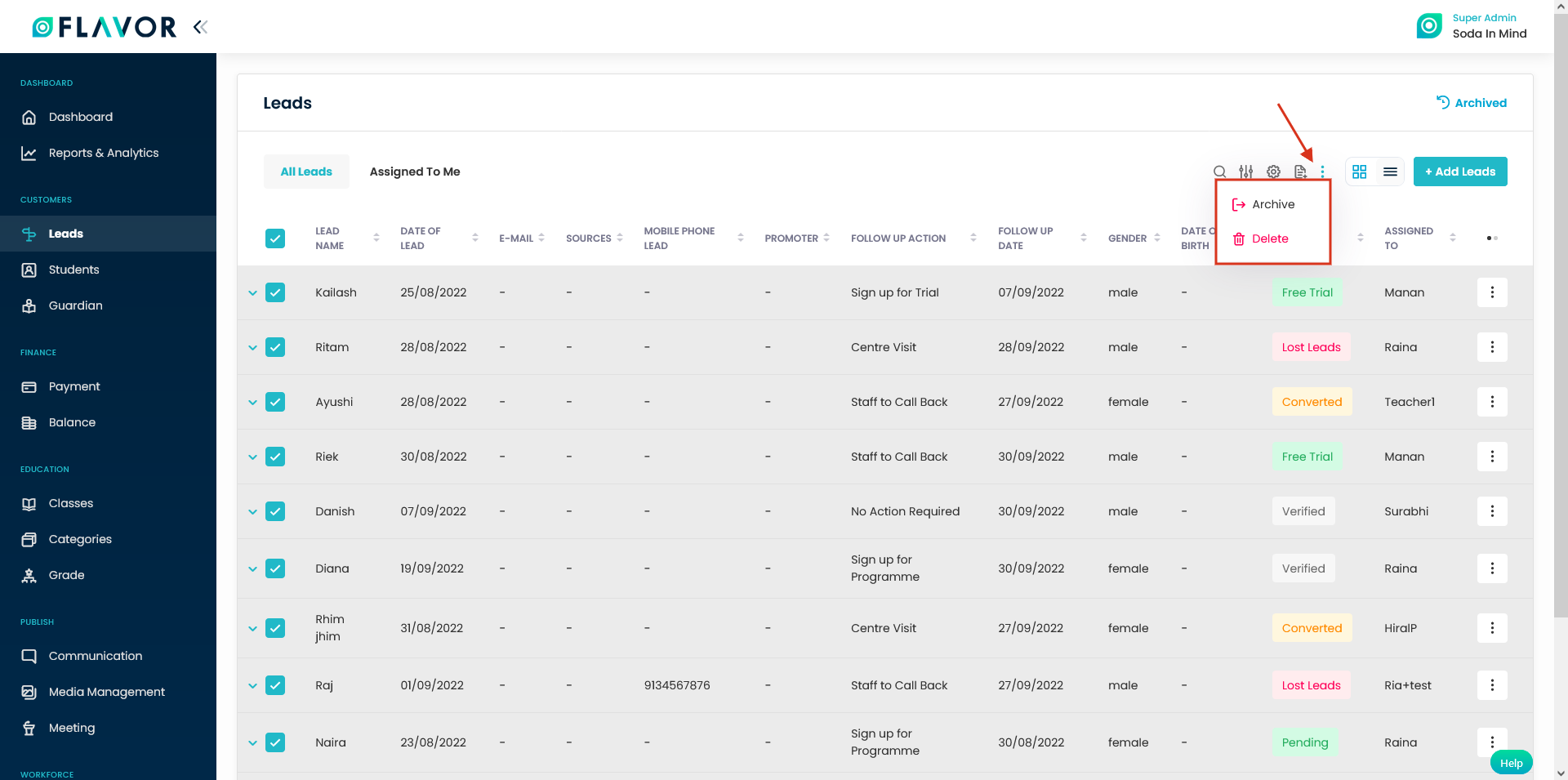
Archive leads individually
- From the Leads listing page, select the particular record you want to archive.
- Click on the Action button.
- A small pop up will appear on the screen.
- Click on Archive option and the record will be archived.
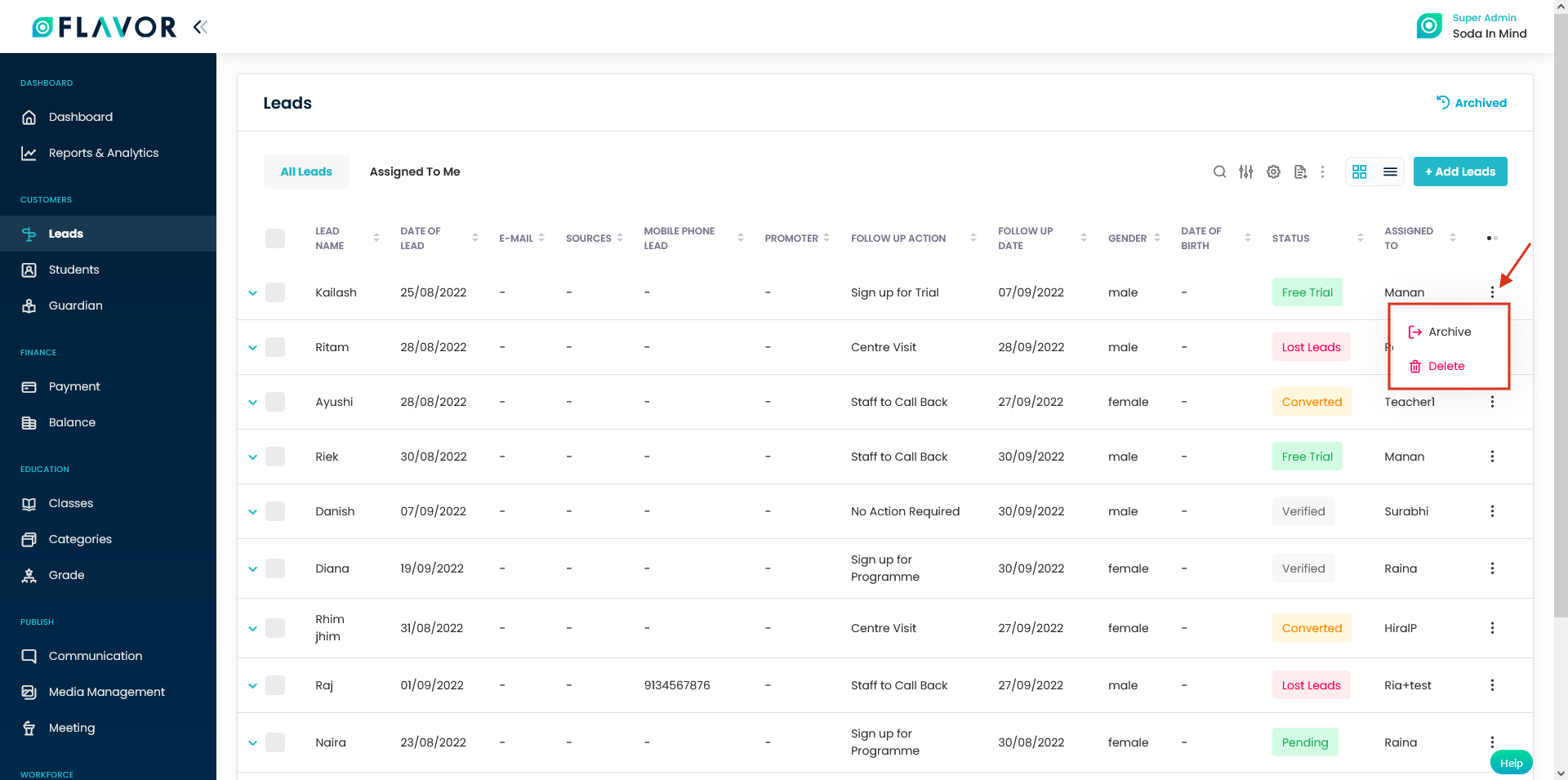
Archive Leads in Kanban View
Step 2
- On the Lead listing page, click on Kanban View icon button.
- It will navigate you to the Kanban View page.
- Click on the Action button.
- A pop up will appear with two options viz Archive and Delete.
- Click on the Archive options and the card will be listed under Archived listing page.
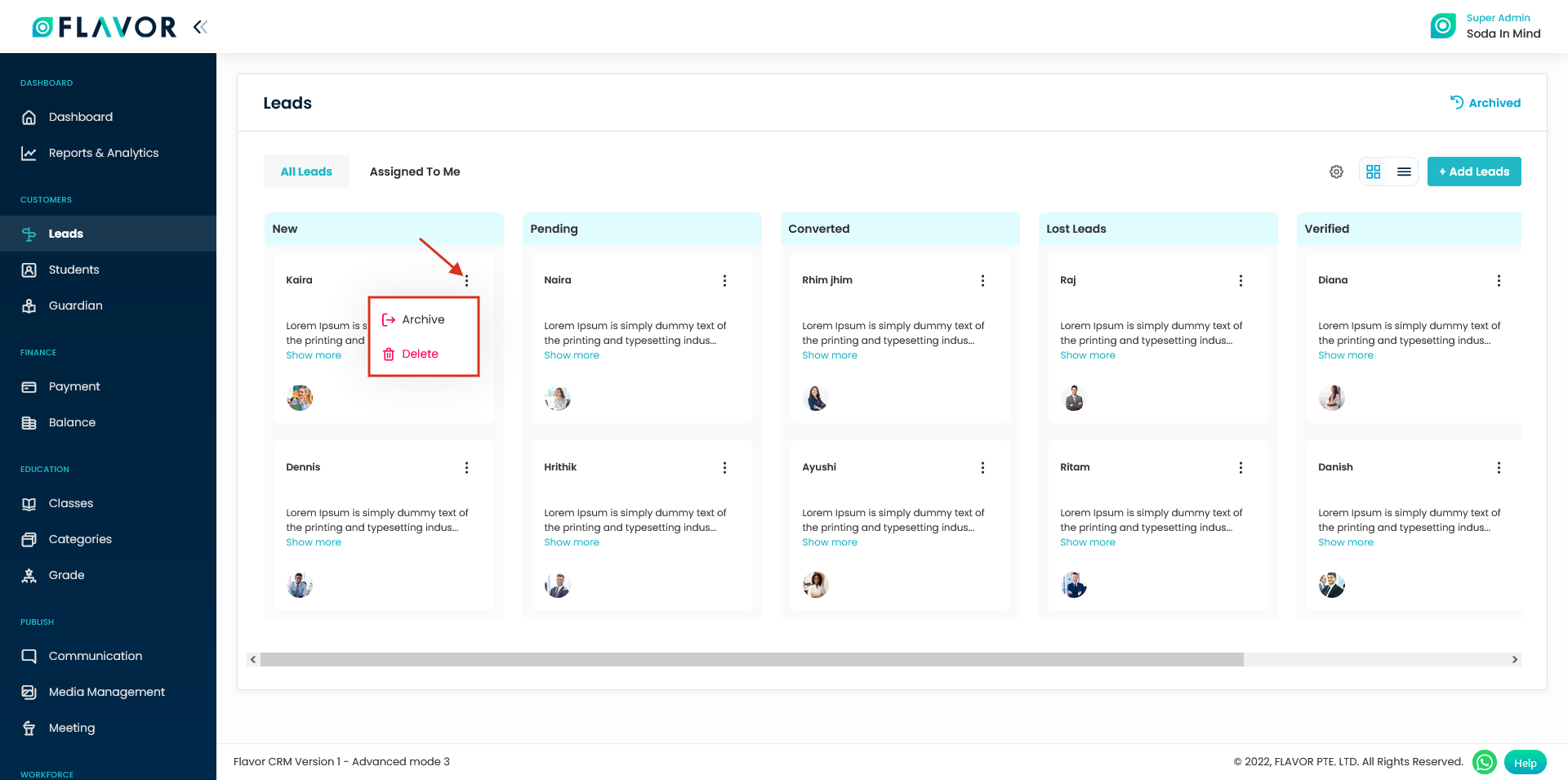
Where will you find the Archived leads?
Step 1
- On the Lead listing page, click on the Archived link on the top right hand side.
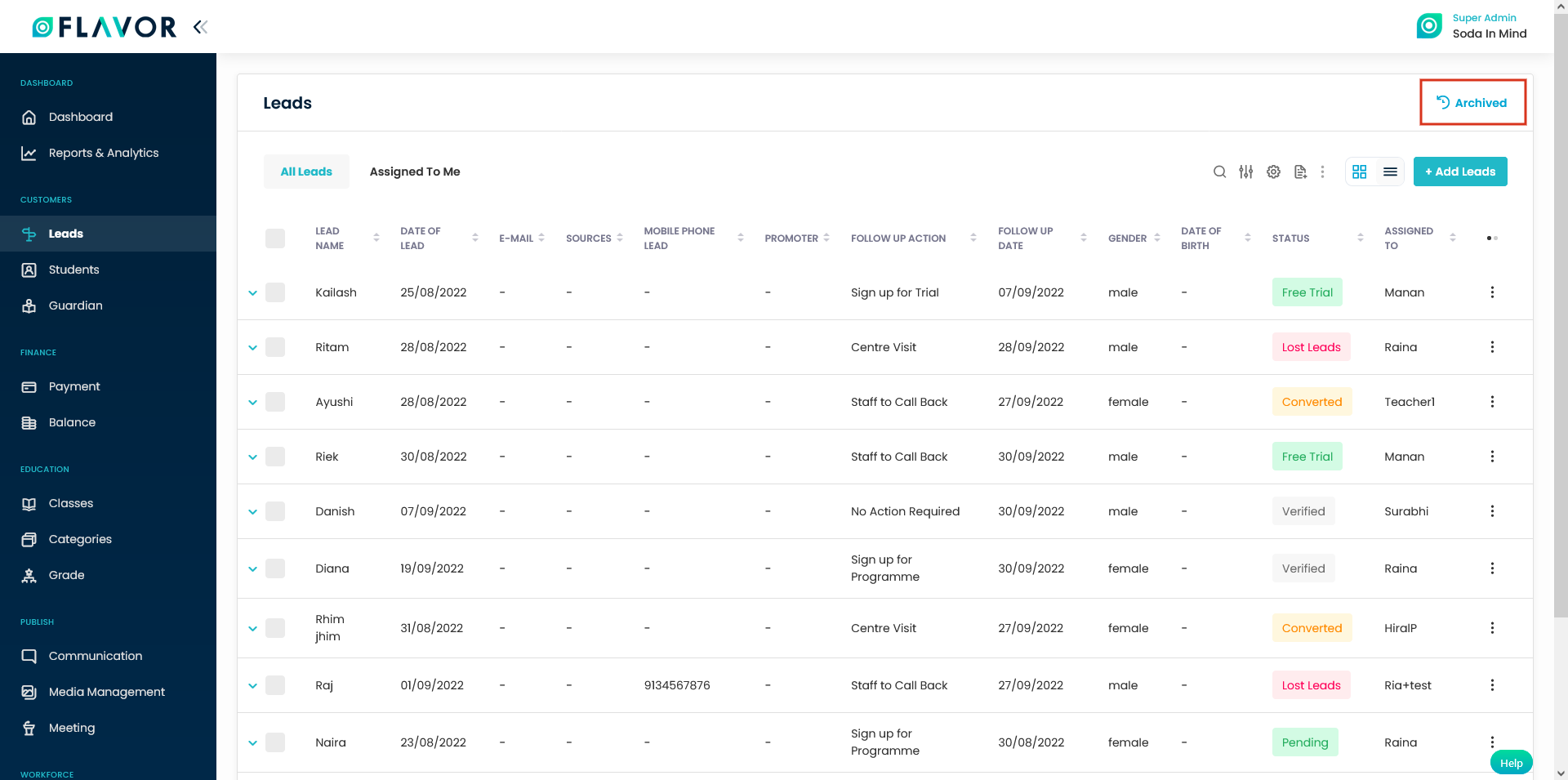
Step 2
- It will navigate you to the Archived Leads listing page.
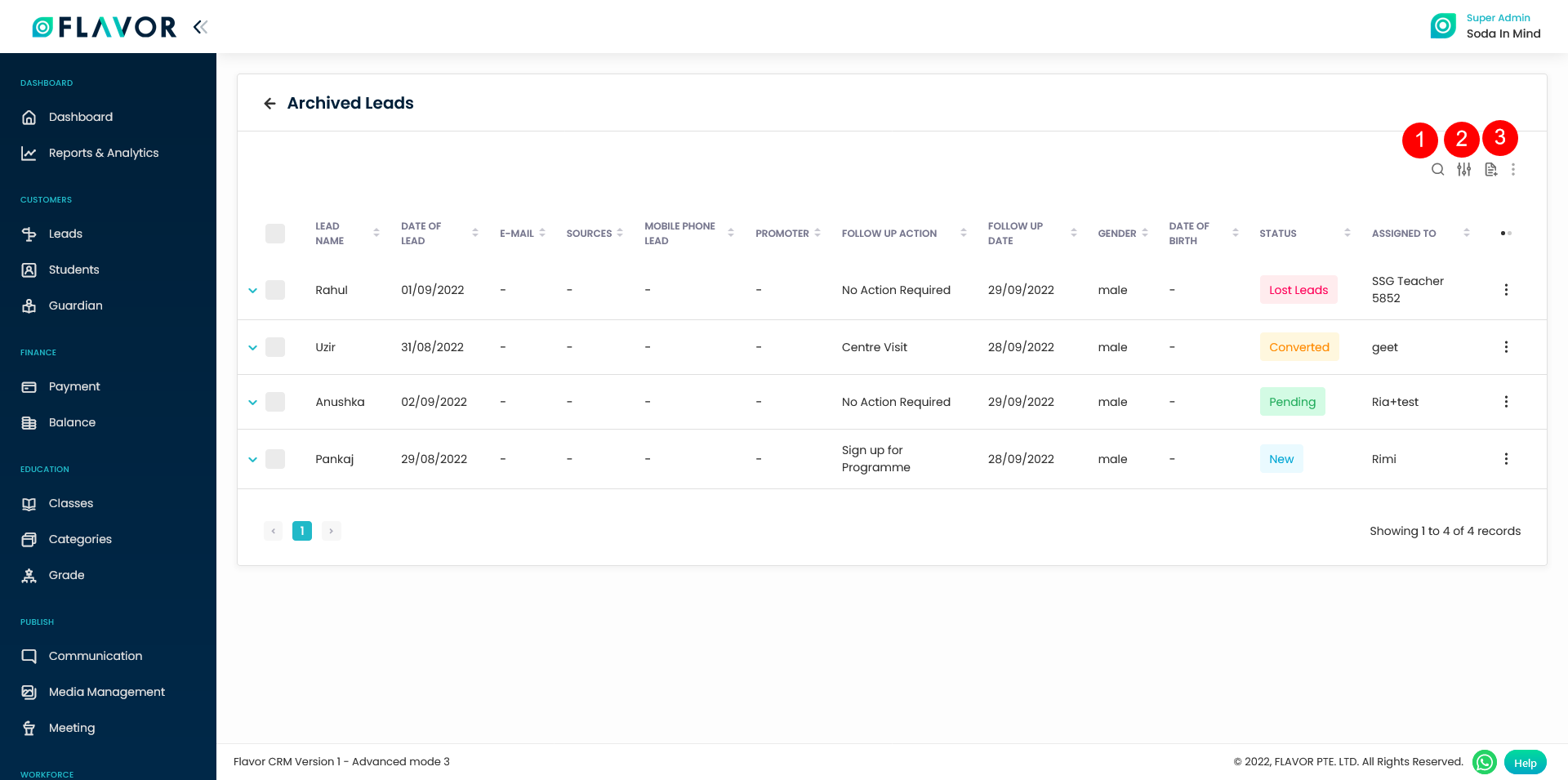
On this page, you will find:
- Search: You can search leads by lead name, email etc.
- Filter: You can filter the leads based on the choice of the parameters.
- Export: You can export the archived list.
How to Delete Archived leads?
You can delete Archived leads by bulk or individually.
Delete Archived leads in bulk:
- Mark the leads in the Archived list which you want to delete.
- Click on the bulk action button.
- A pop up will appear on the screen with Delete options.
- Click on Delete and a confirmation message will appear on the screen.
- Click on the Delete button and the record will get deleted.
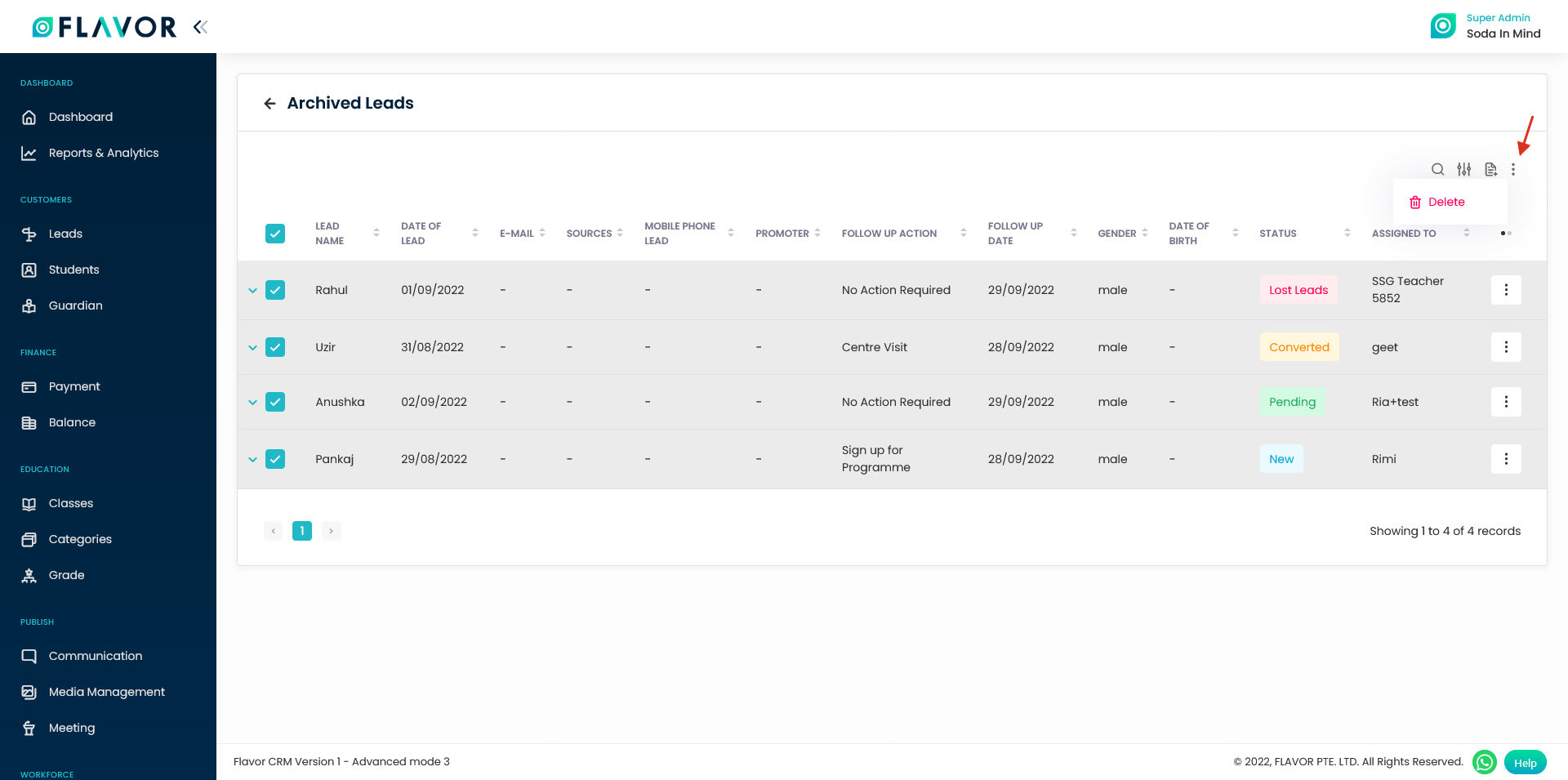
Delete Archived leads individually:
- Click on the Action button against the record which you want to delete.
- A pop up will appear with the Delete option.
- Click on Delete and a confirmation message will appear on the screen.
- Click on Delete button and the record will be deleted.
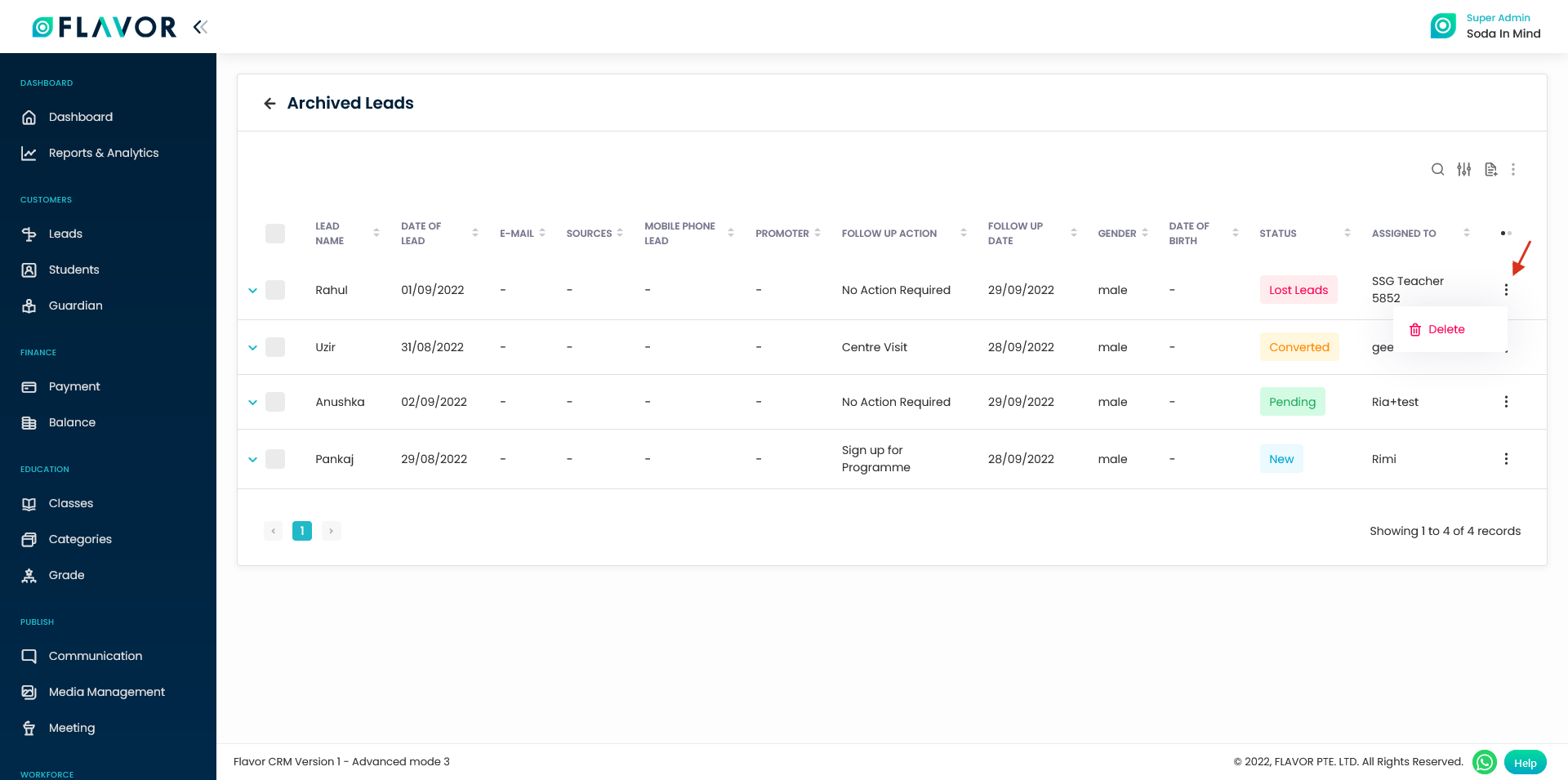
Need more help? Ask us a question
Please let us know more of your details and our team will reach out to you very shortly.