
Step 1
- Go to the Media Management from the left-side menu of the Flavor Edu portal.
- On the Media listing page, click on + Add Media.
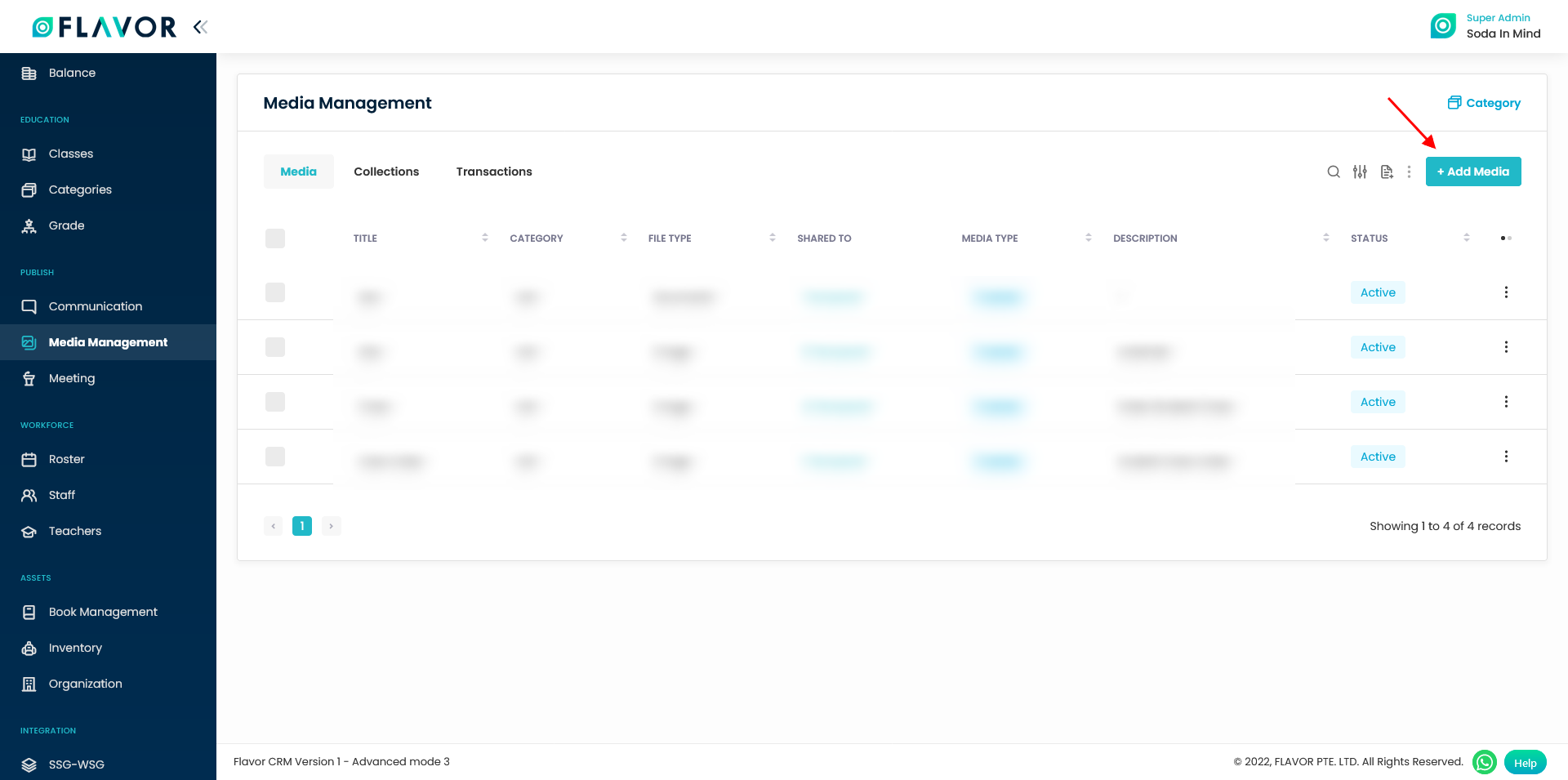
Step 2
- It will navigate you to the Add Media page.
- Under the Add media detail, click or drag the file to upload.
- Enter the Media Title and Description (optional).
- Select the Category.
- Upload the Thumbnail which is optional.
- Set the Visibility, Public or Private.
- Choose the Media Type, Freebie or Priced.
- Choose the Status, Active or Inactive.
- Downloadable? Choose the answer Yes or No.
- Click on Next button.
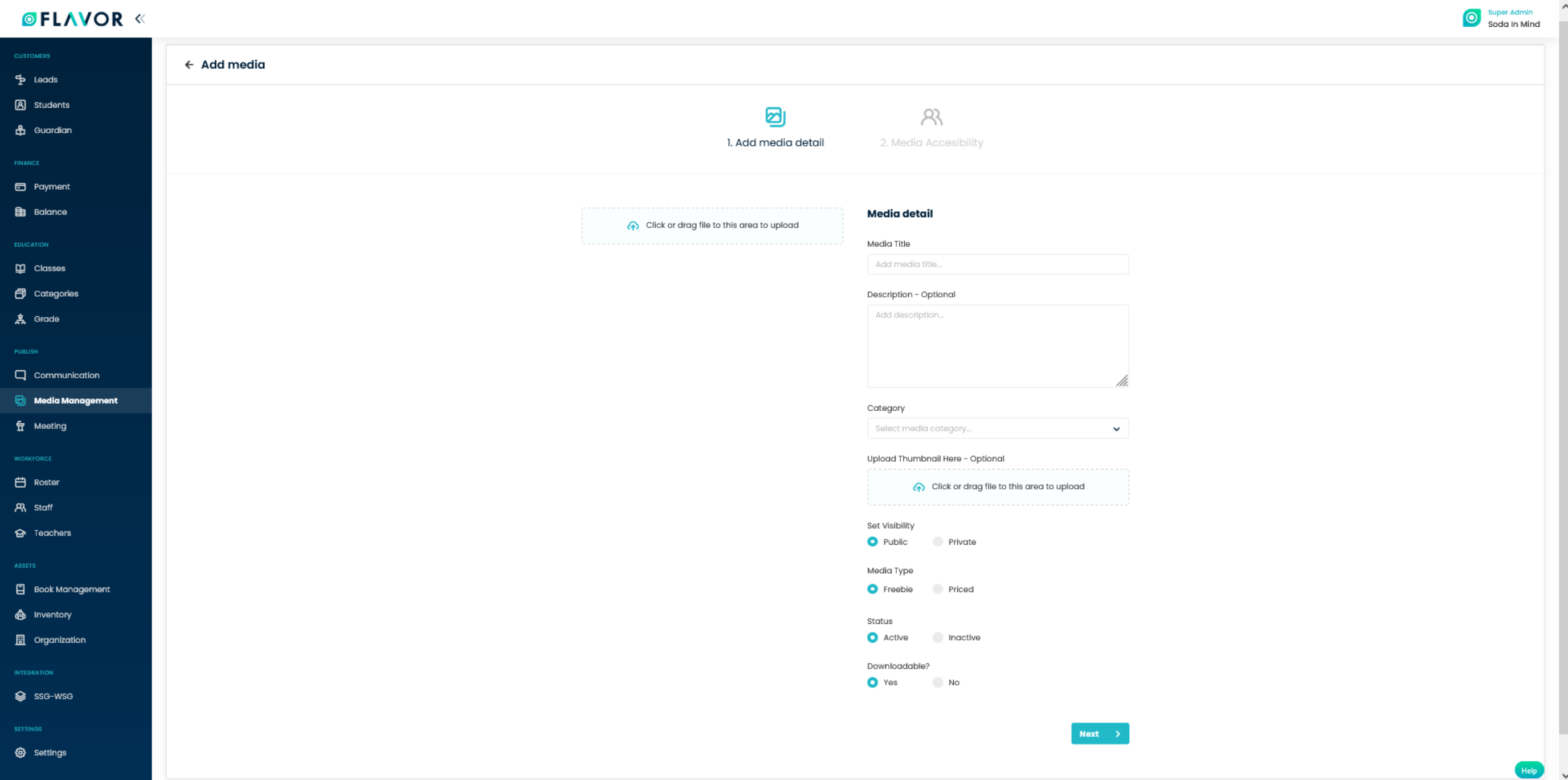
Step 3
- Under the Media Accessibility, add user like Student or Class that can access or view this media.
- Click on Add User button.
- A popup named Add user will appear on your screen.
- It has got two listing tabs, viz Student and Class.
- Select the Student and/or Class.
- Click on Publish button.
- A notification message will be displayed.
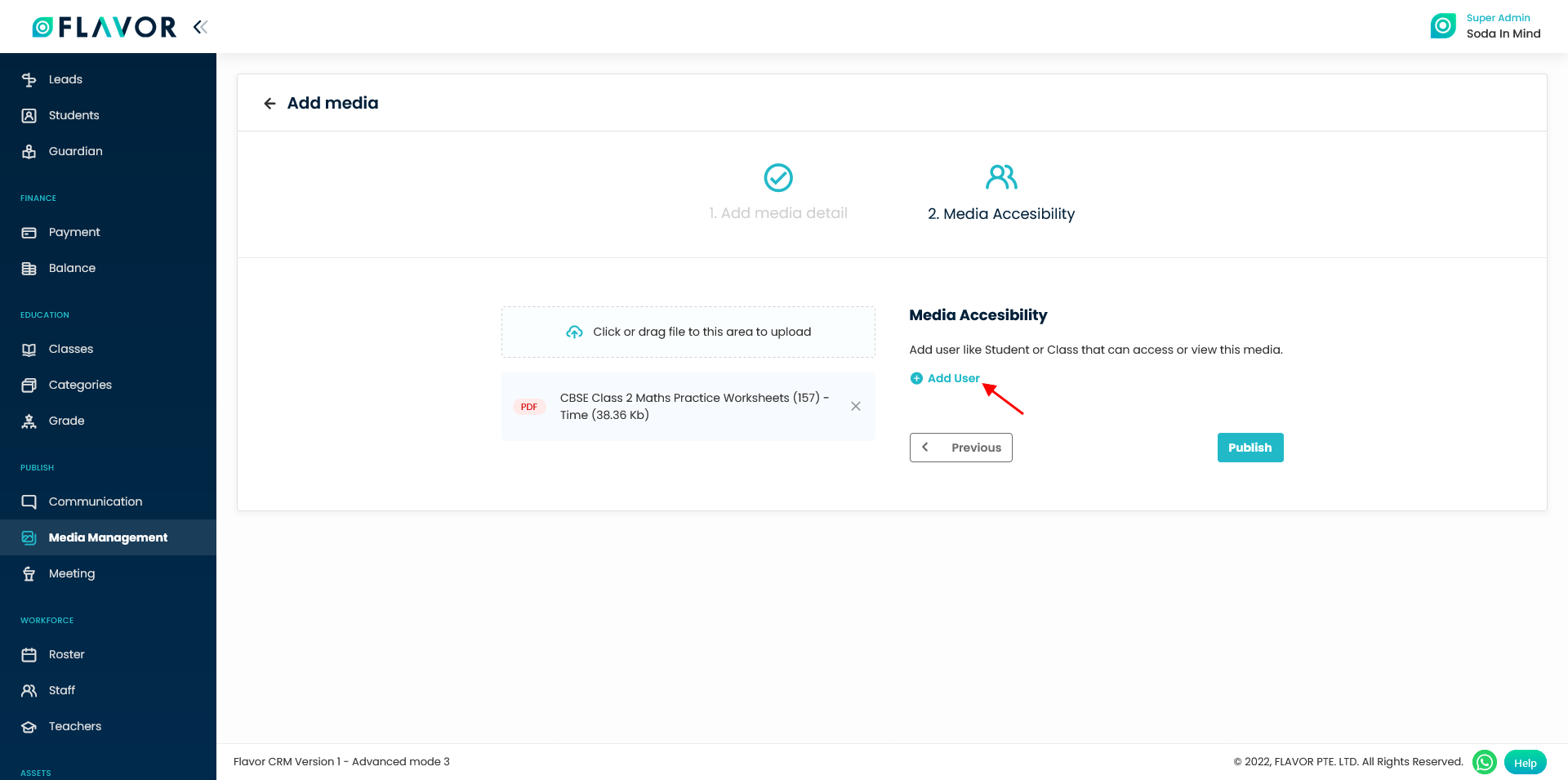
Need more help? Ask us a question
Please let us know more of your details and our team will reach out to you very shortly.