
Step 1
- Go to Media Management available on the left-side menu
- Click on Transactions Tab.
Step 2
- Click on the Export icon button.
- A pop up form named Export data will appear on your screen.
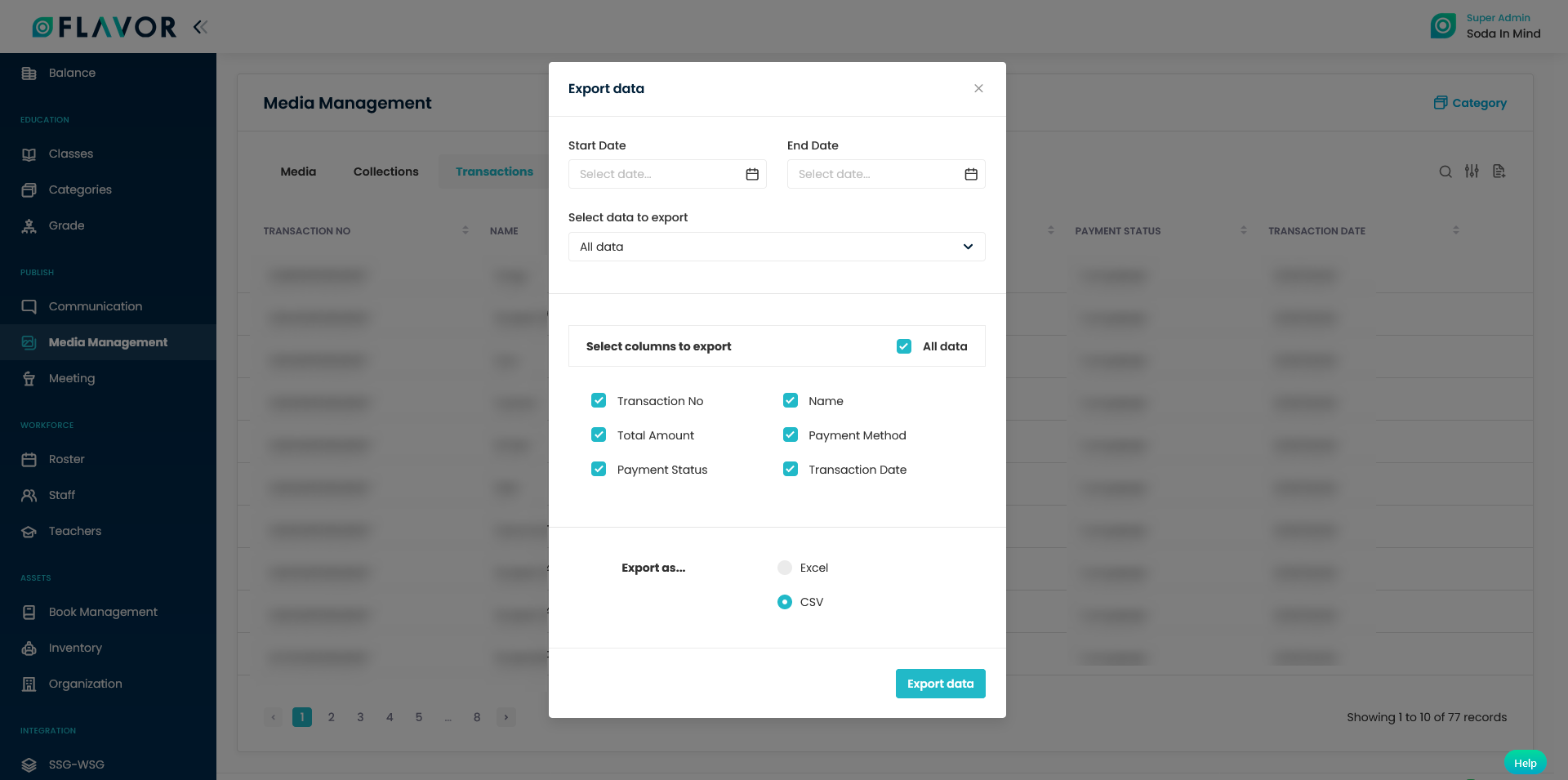
Step 3
- Select the Start Date and End Date.
- Select the Data to export.
- Choose the columns you want to export.
- You can export the data in any of the two forms viz. CSV and Excel.
- Click on Export Data button.
Step 4
- A popup named Export data confirm will appear on your screen.
- Enter the email address where you want to receive the exported file.
- Click on Submit button.
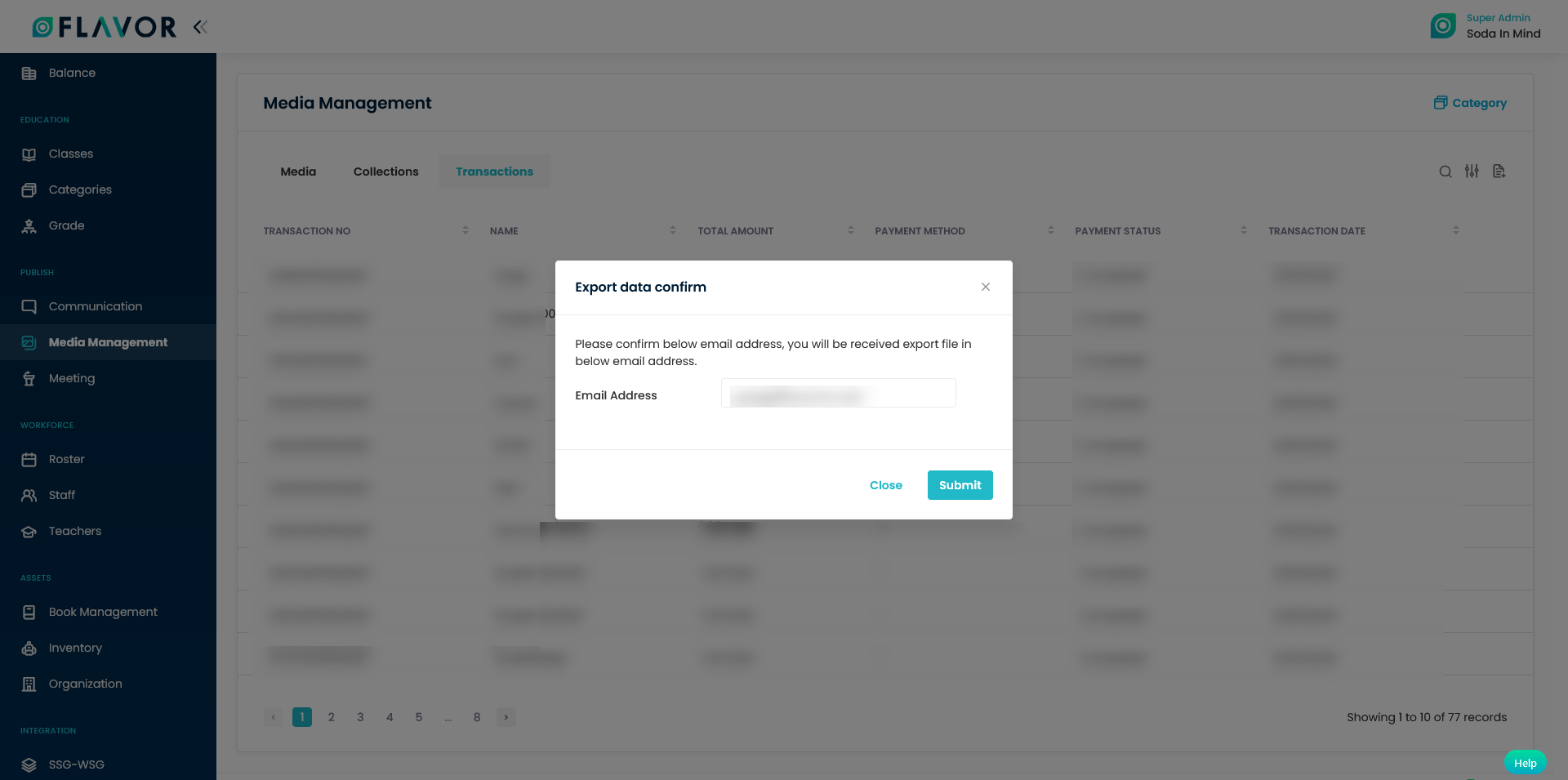
Need more help? Ask us a question
Please let us know more of your details and our team will reach out to you very shortly.