
Step 1
After login, system will redirect you to dashboard page. On left menu, click Teachers to go to Teacher’s list.
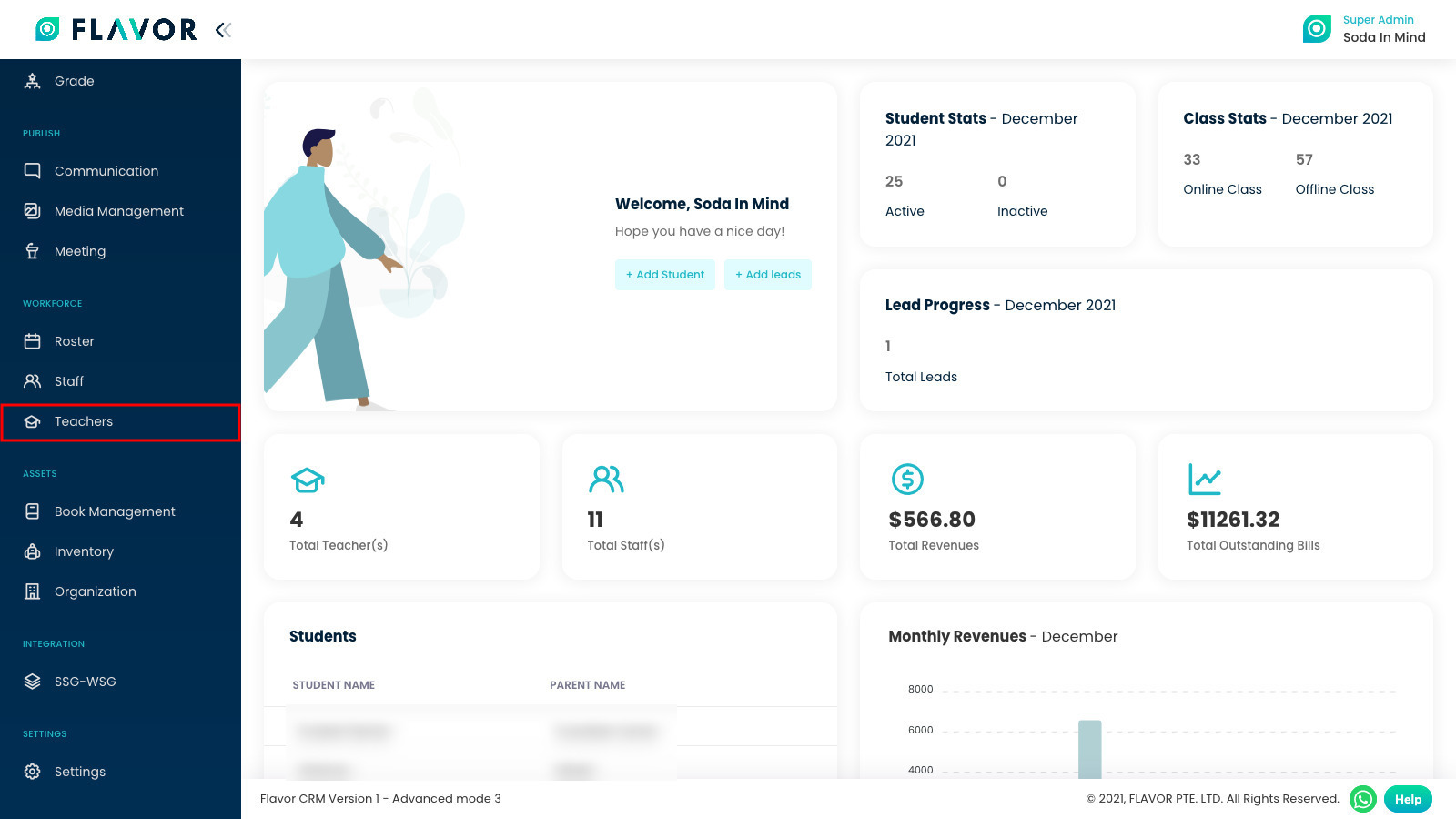
Step 2
After you clicked Teachers, system will direct you to teacher page. To add new teacher, click Add Teacher.
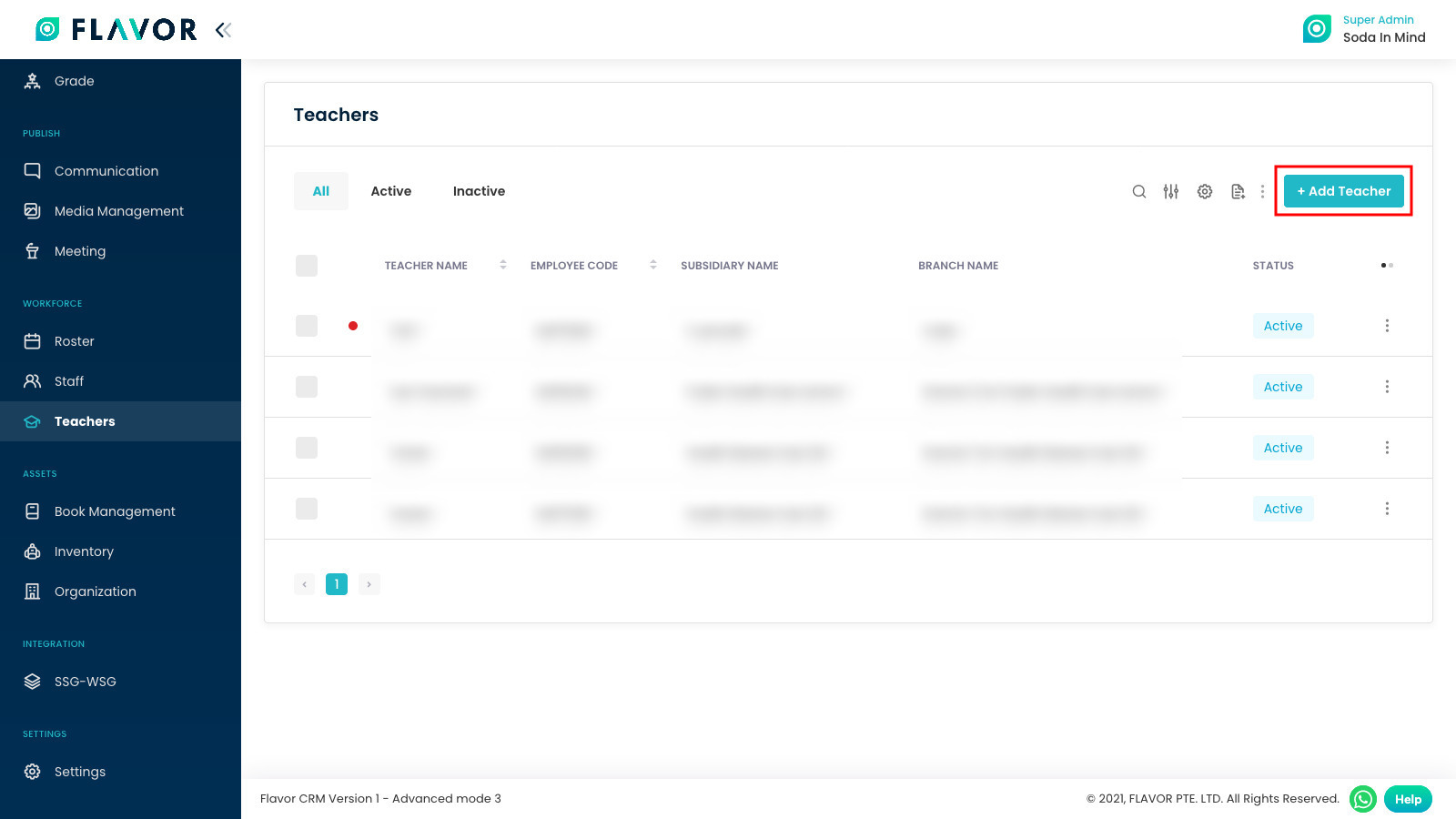
Step 3
Here, you need to fill out all mandatory Personal details included username and password for Teacher to login by using their account.
After all data has been fully filled, click on Next button.

Step 4
Here, fill out teacher’s Education details. After all data has been fully filled, click on Next button.
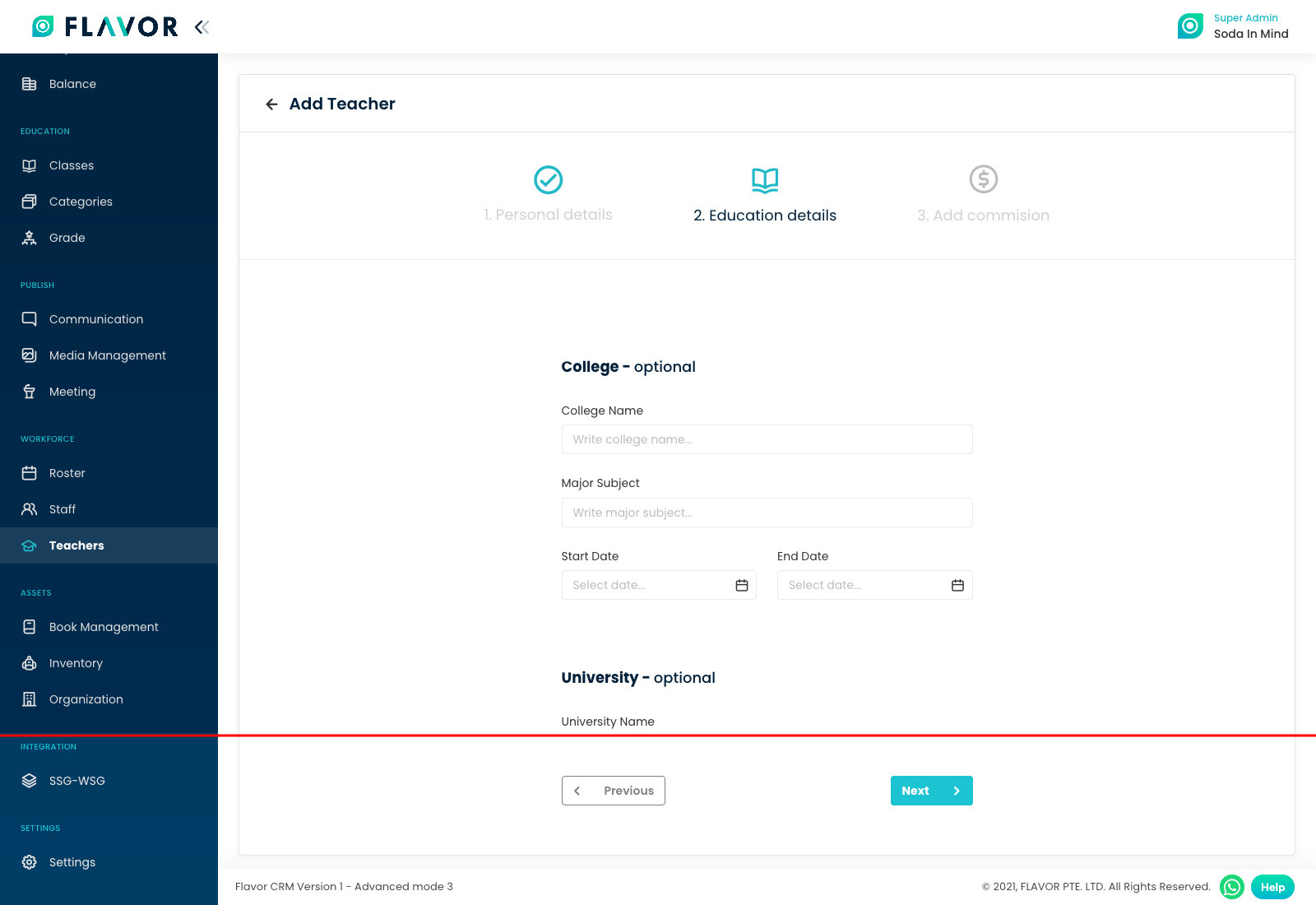
Step 5
If teacher’s Commission System is enabled, only then you can set commission while adding a teacher. If this step is not showing up, contact the administrator.
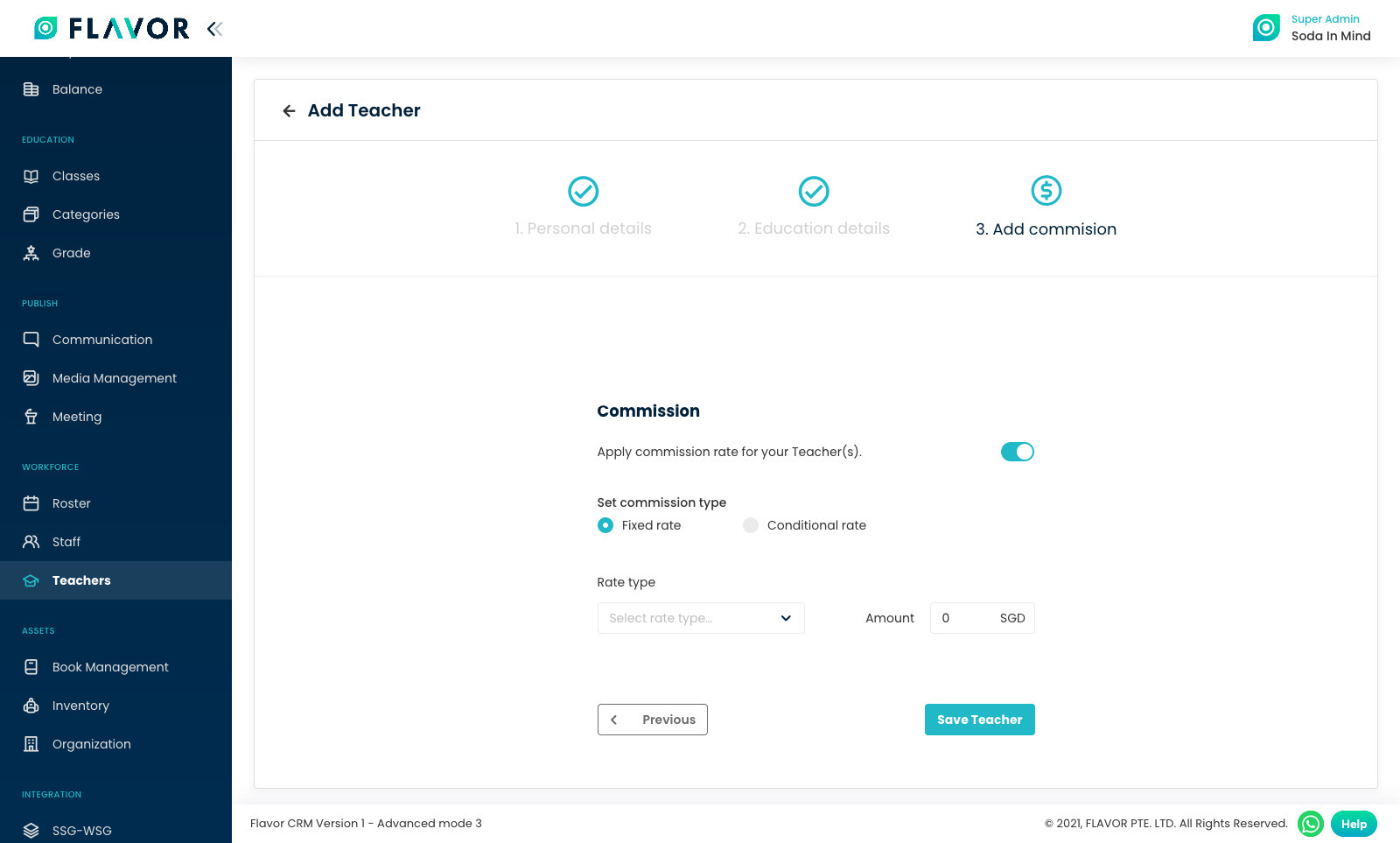
Step 6
Student range of commission type is when you want to add teacher commission based on student attendance in the class.
You will found three rate type there, which are:
- Flat rate: the commission amount will be flat.
- Hourly: the commission calculation will be based on hour.
- Revenue-based: the commission will be percentage of the revenue.
Fill out commission data and click on Save Teacher button.
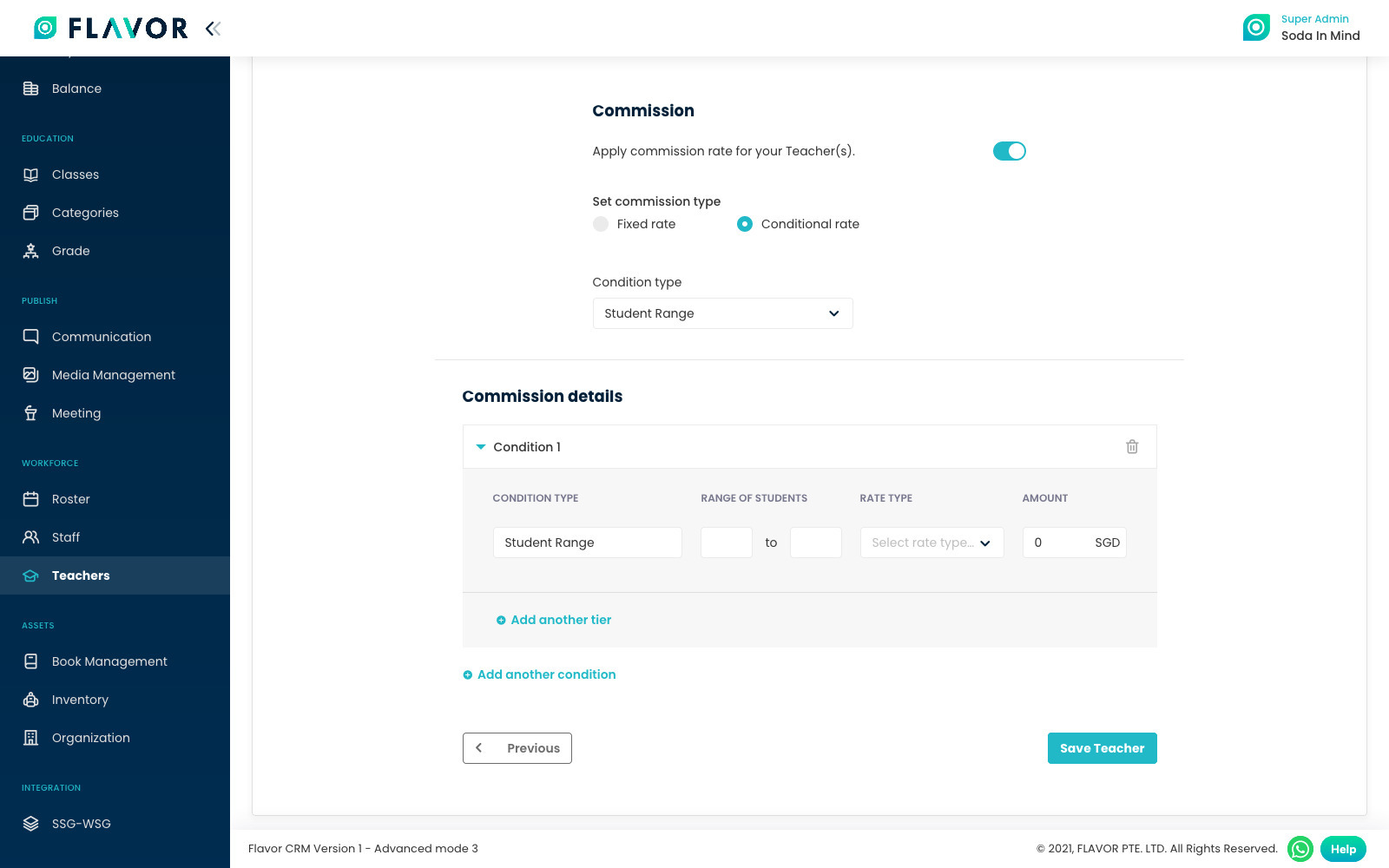
Step 7
Hour range of commission type is when you want to add teacher commission based on their work-hour.
You will found three rate type there, which are:
- Flat rate: the commission amount will be flat.
- Hourly: the commission calculation will be based on hour.
- Revenue-based: the commission will be percentage of the revenue.
Fill out commission data and click on Save Teacher button.
Note: The teacher commission is not calculated for the day when the teacher is on leave.
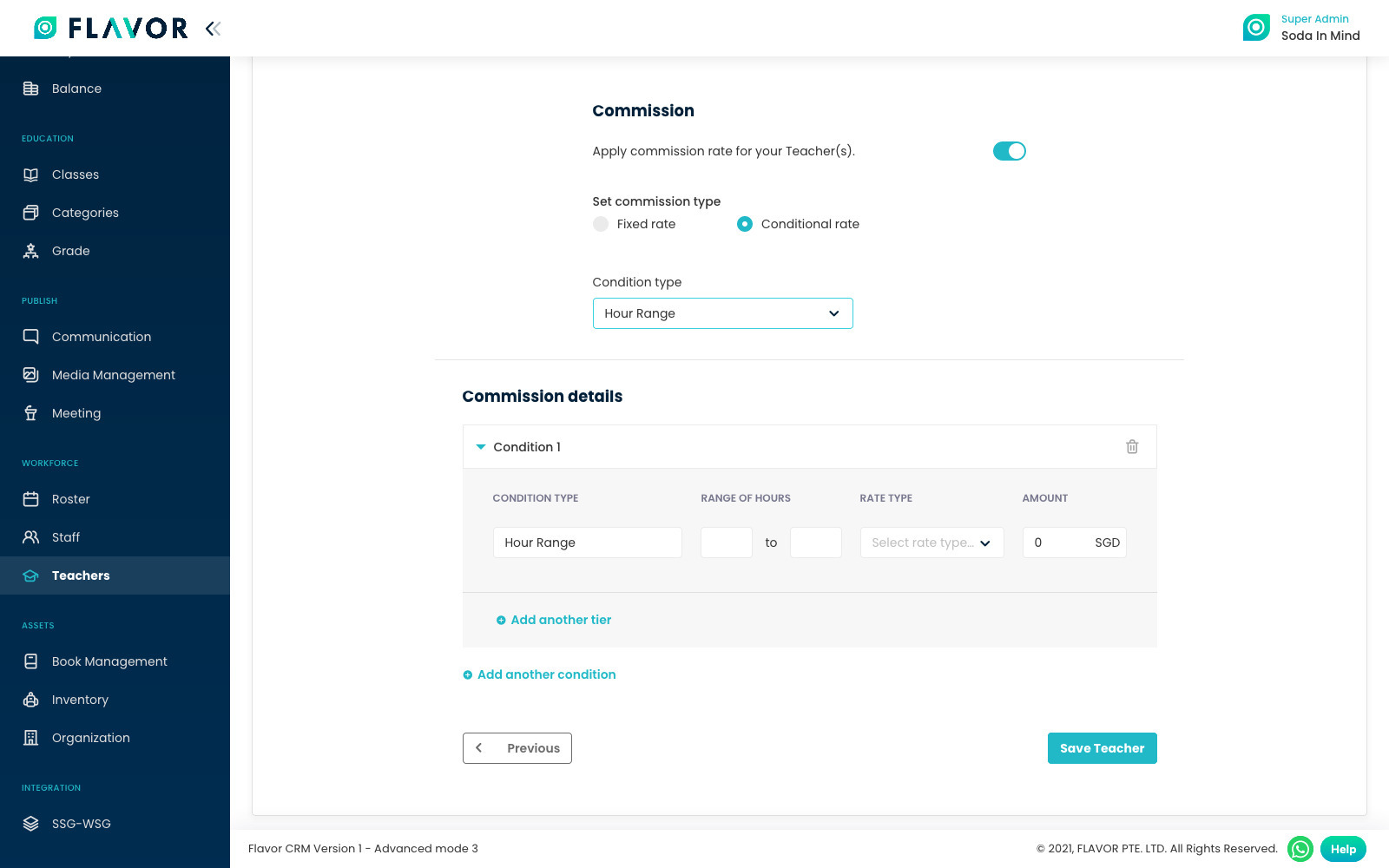
Need more help? Ask us a question
Please let us know more of your details and our team will reach out to you very shortly.