
For an inventory order invoice, the user needs to create a custom invoice. Follow the procedure given below.
Step 1
- Go to Payments from the left side menu of the Flavor System.
- Click on the Custom Invoice Tab.
- To create a Custom Invoice, click on Add Custom Invoice button.
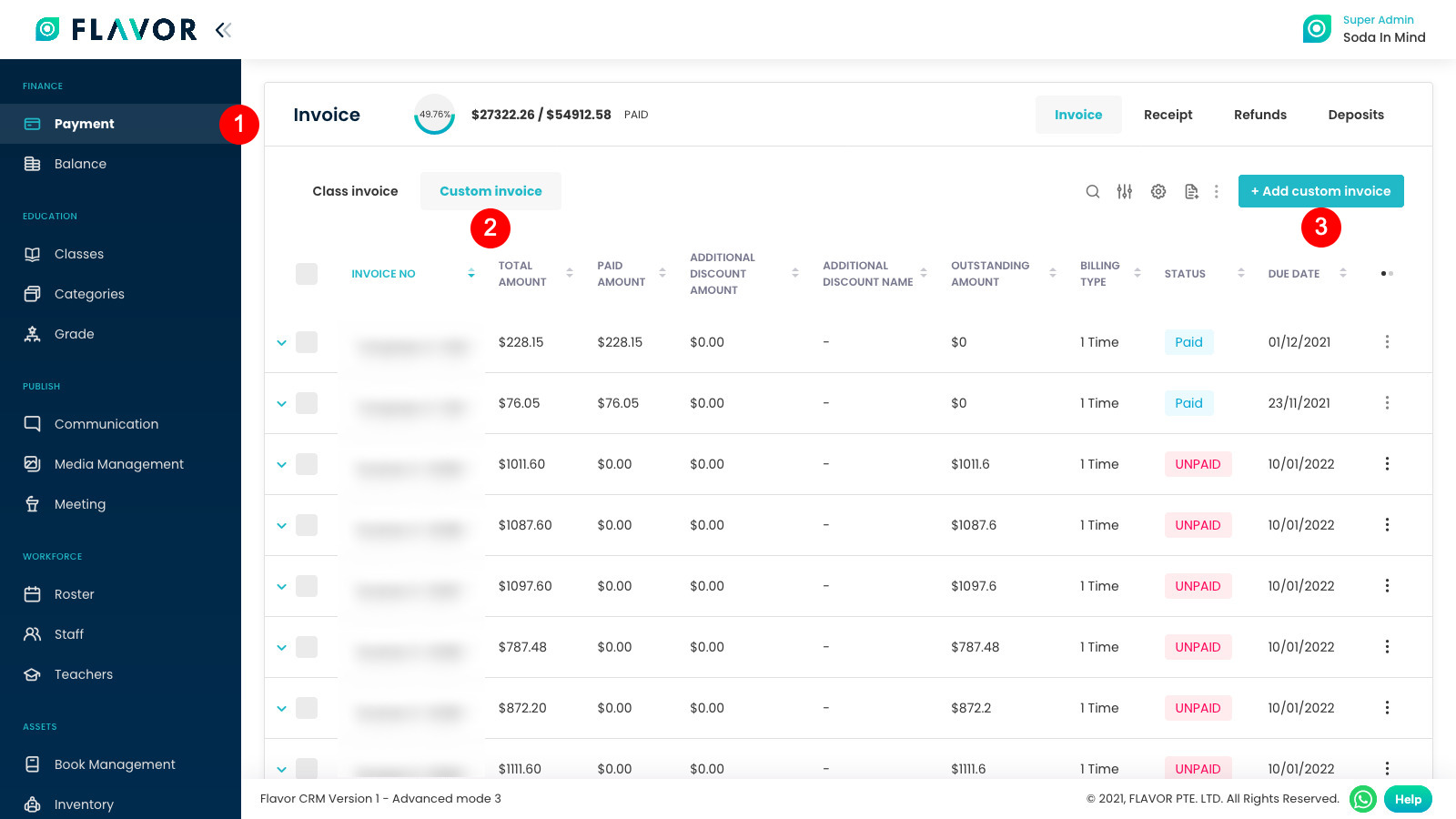
Step 2
- This will navigate the user to the Add Custom Invoice page.
- First the user needs to fill the details under General Info Tab.
- Under the Invoice details, select the Subsidiary, Branch, Date of Issue, Due Date, Order Date and Student Name.
- Once done, click on Next button.
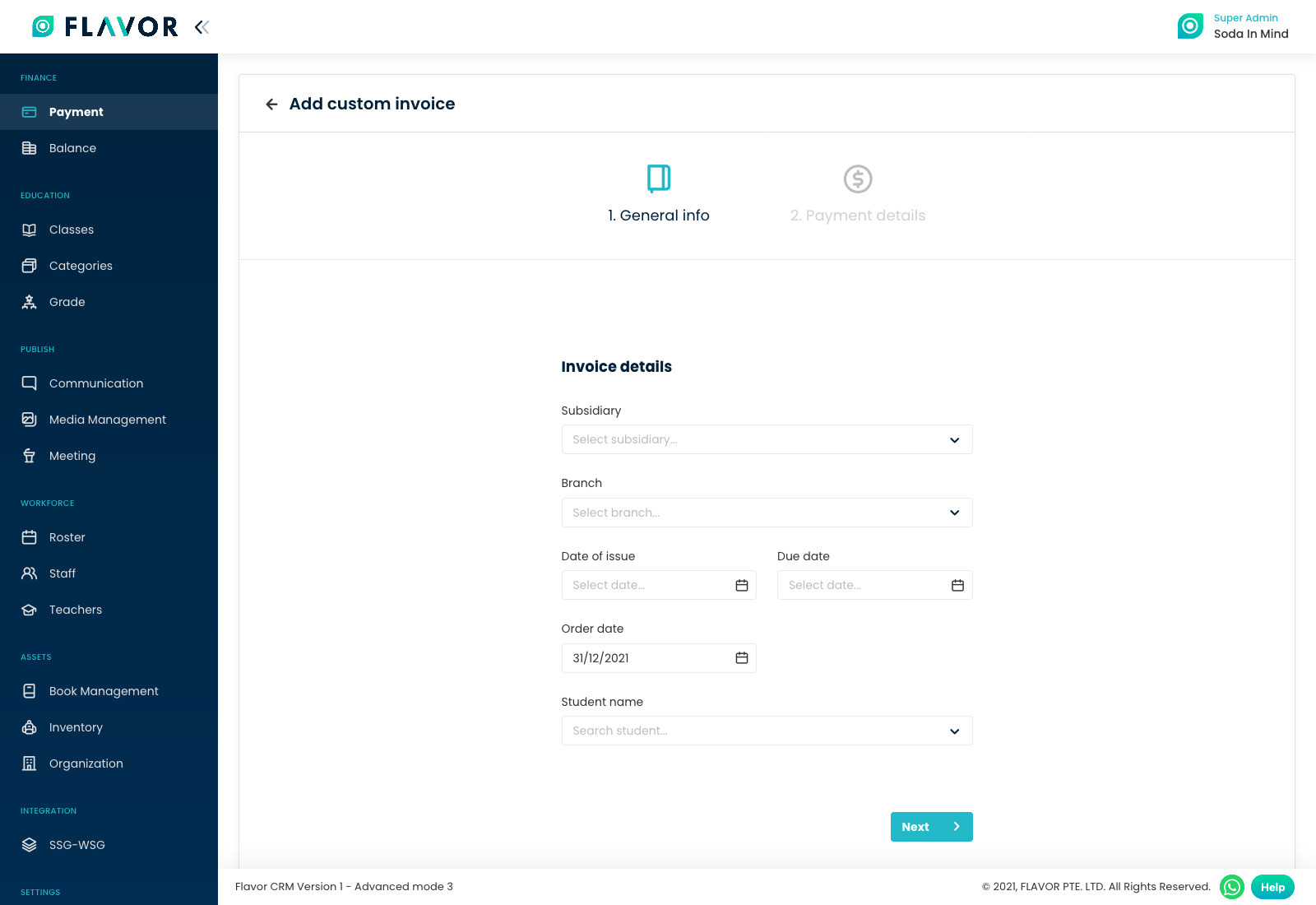
Step 3
- On clicking the Next button, the Payment details tab will get enabled.
- Fill in the details as explained below:
- Type: Here, the user can select either Inventory/any preset type to get the items listed under Item column.
- Item: Select the item. If the user selects Inventory as Type, then all the items will be listed and if any Preset Type is selected, then only corresponding items will be listed under the Items column.
- QTY(Quantity): Once the items gets selected, by default, 1 gets prefilled here along with the unit price amount in the Unit price column.
- Unit Price: It is the unit price for the item. It gets prefilled as defined in the Inventory section.
- Discount: Enter the discount if the user offers any type of discount. Select Pct if discount is offered in Percentage and Flat if fixed discount is offered.
- Tax: Enter the tax amount if applicable. Select Pct if tax is charged in Percentage and Flat if fixed tax is charged.
- Internal Remarks: These remarks are displayed internally.
- Remarks: External Remarks are displayed on the Invoice.
- Additional Charges/Discounts: The user can select these if needed. The Charges/Discount will only be listed here, if these are set in the invoice preset.
After entering all the required fields, the user needs to click on Publish invoice. The User will get notification for successfully generated custom invoice.
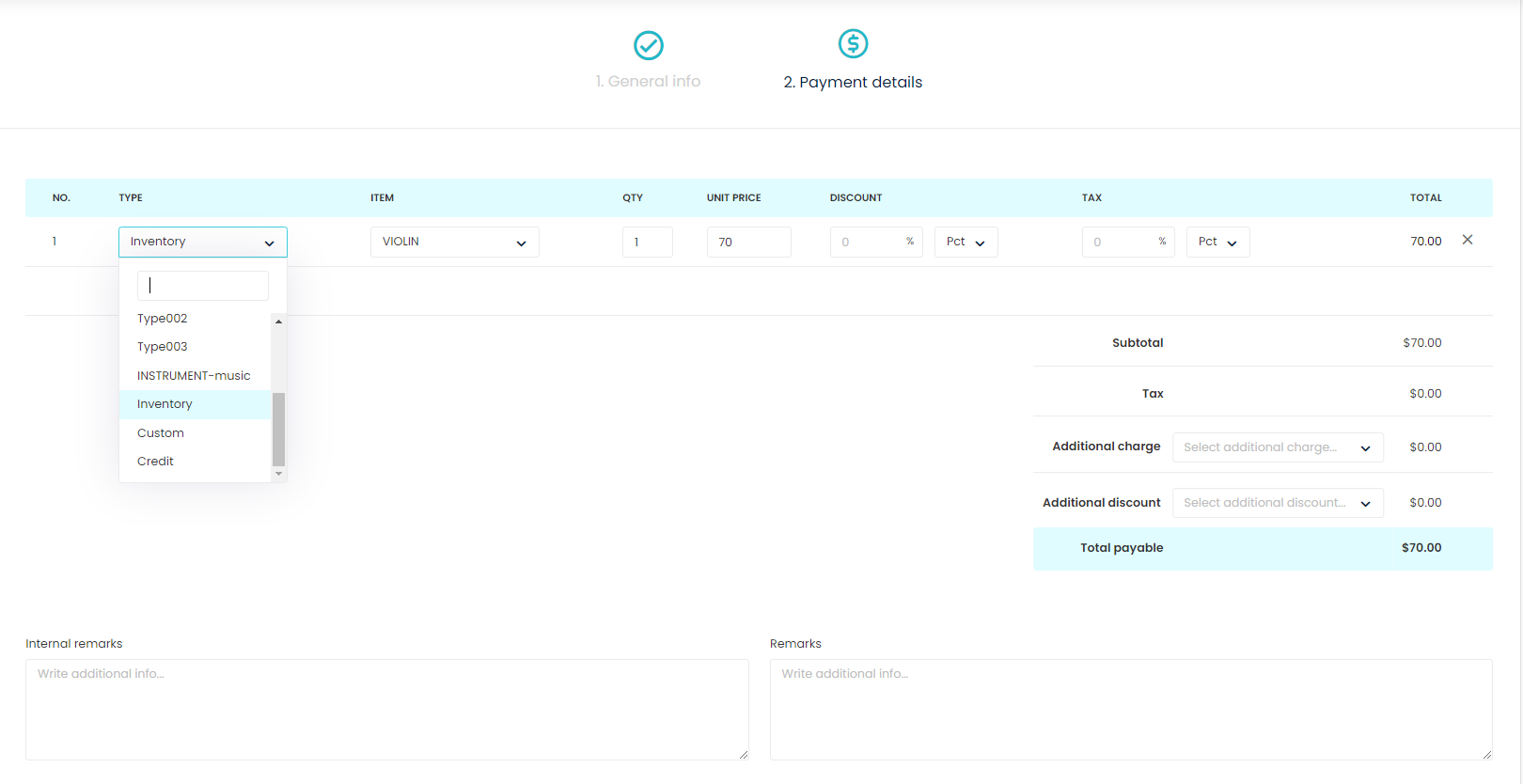
Need more help? Ask us a question
Please let us know more of your details and our team will reach out to you very shortly.