
User Guide
/
Flavor Professional App
/
How to show/hide the Contact Details and Student email in Flavor Professional app?
Introduction
In this article, you will know how to show or hide the contact details and student email in Flavor Professional app.
Step 1
- Go to the Settings from the left side menu of the Flavor System.
- Click on the General tab, scroll down and click on the Set up Mobile Configuration button under Mobile Configuration.
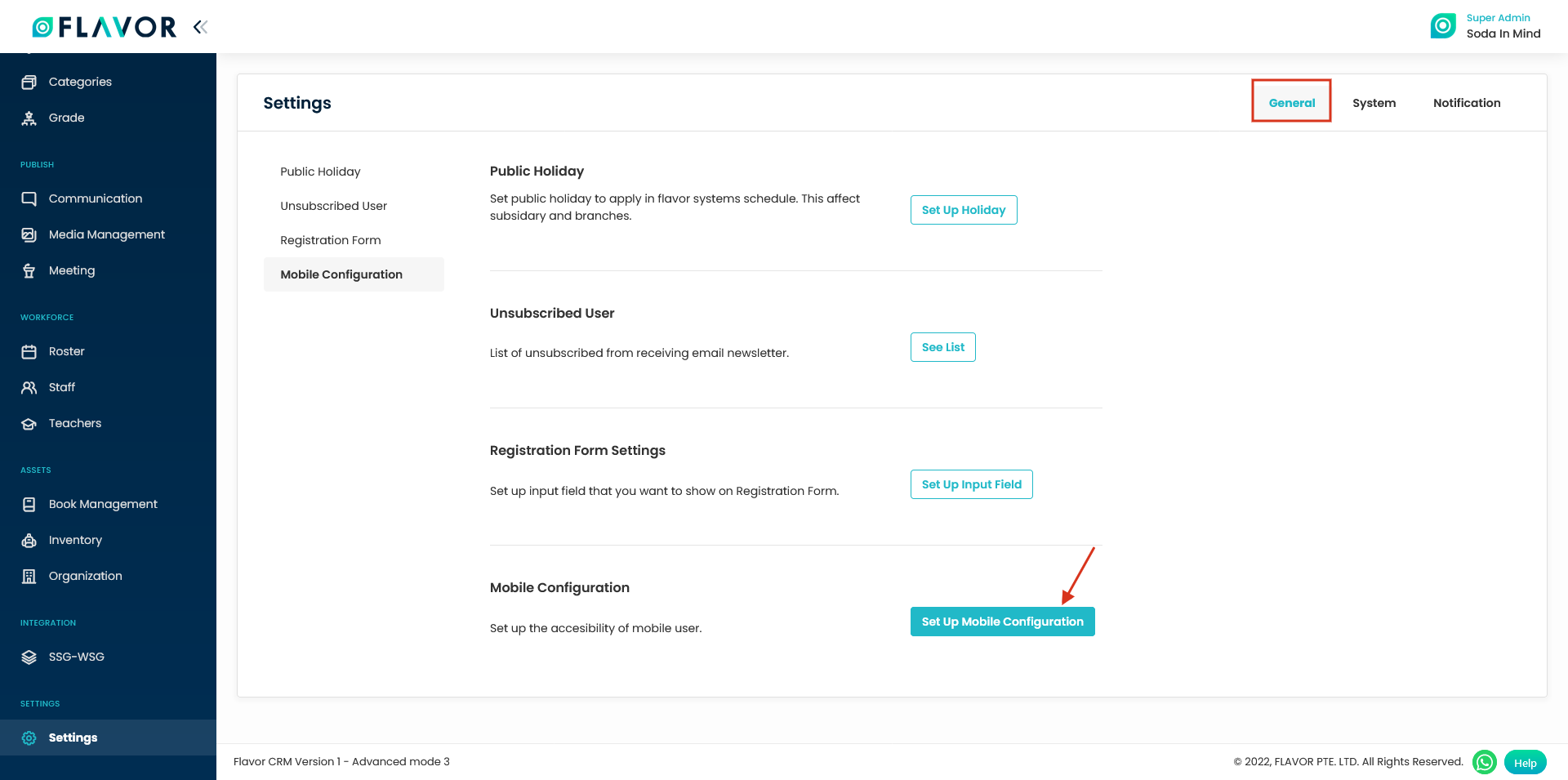
Step 2
- On the Mobile Configuration page, scroll down to Display Settings.
- Enable the Show Contact Details and Show Student Emails switch.
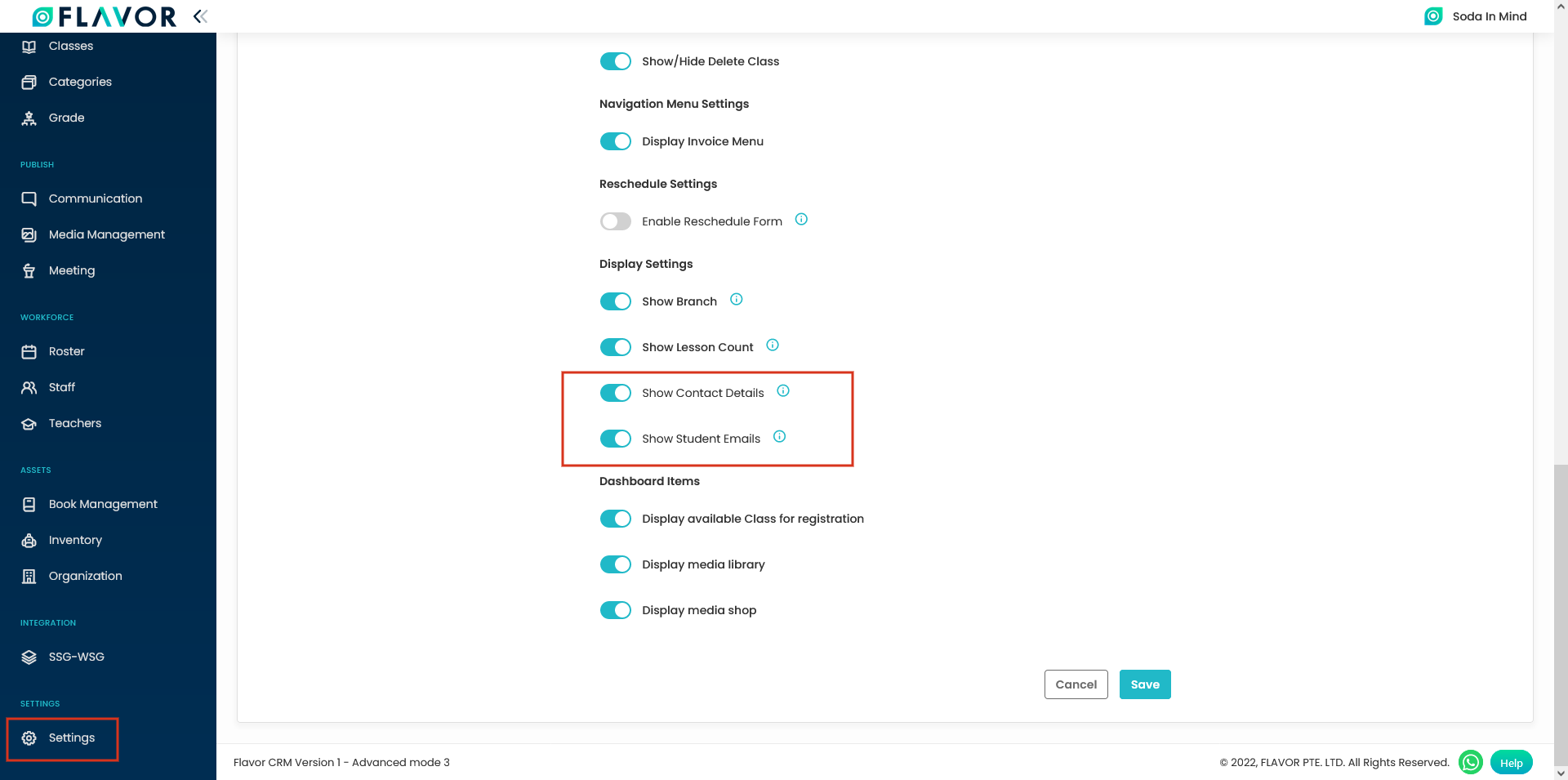
Note: By default, Show Contact Details and Show Student Emails settings are on.
Step 3
- When you enable these switch, then Contact Details and Show Student Emails will be shown in the Flavor Professional App.
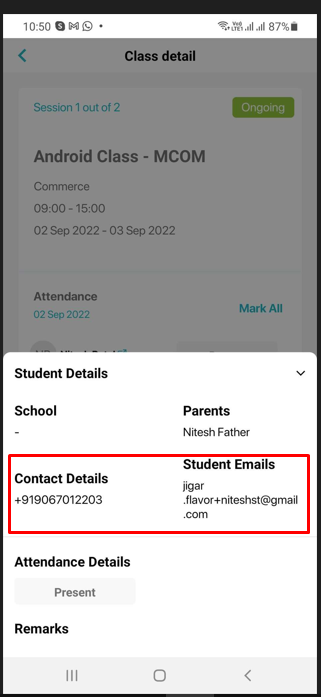
Step 4
- When you disable these switch, then Contact Details and Show Student Emails will not be shown in the Flavor Professional App.
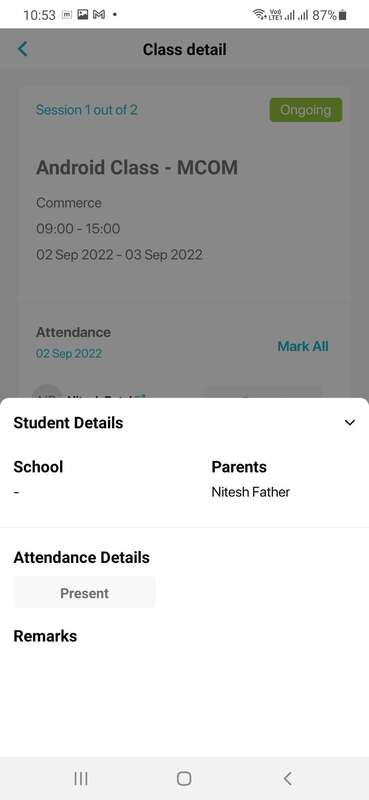
Need more help? Ask us a question
Please let us know more of your details and our team will reach out to you very shortly.