
Introduction
This article introduces you to the details shown in the Enrolment report. To view the Enrolment Report, go to the Reports from the left menu of the Flavor System and then click on the Enrolment Tab. We have used different filters, based on which the user can get the report.
How to generate Enrolment Report?
Step 1
- Select the Subsidiary. The user can select more than one Subsidiary.
- Select the corresponding Branch.
- You can choose the Course Type, Month, Course Name, Teacher, and Level as per the requirement.
- By default under month filter, previous month remains selected.
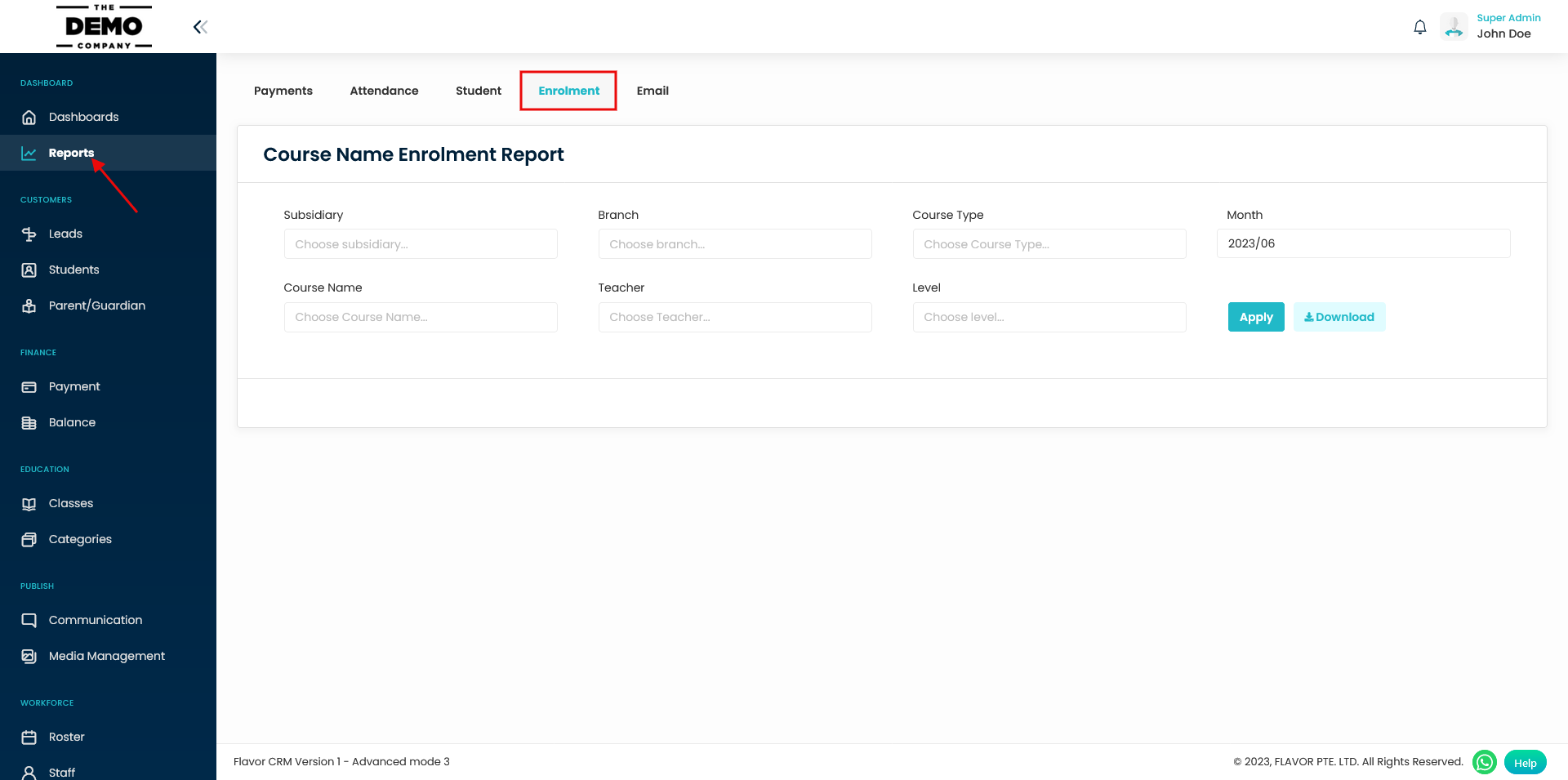
Step 2
- Finally, click on Apply button
- Based on the Filter, the Report will get generated.
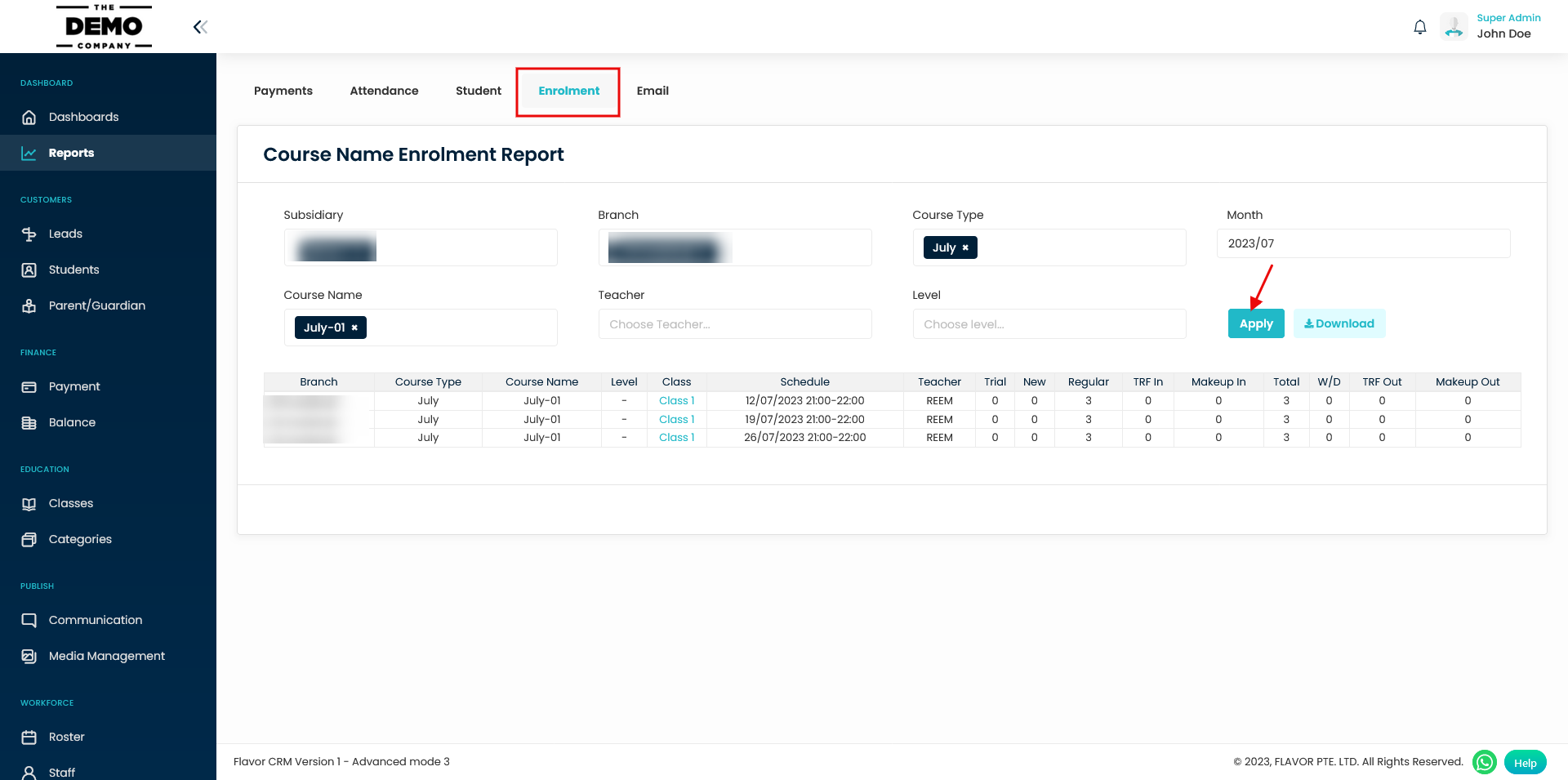
Step 3
- User can download the generated report by clicking on the Download button.
- A popup named Export Data will appear on the screen.
- Enter the email address and choose the format.
- Click on Submit button.
- Once submitted, the file will be received at the given email address.
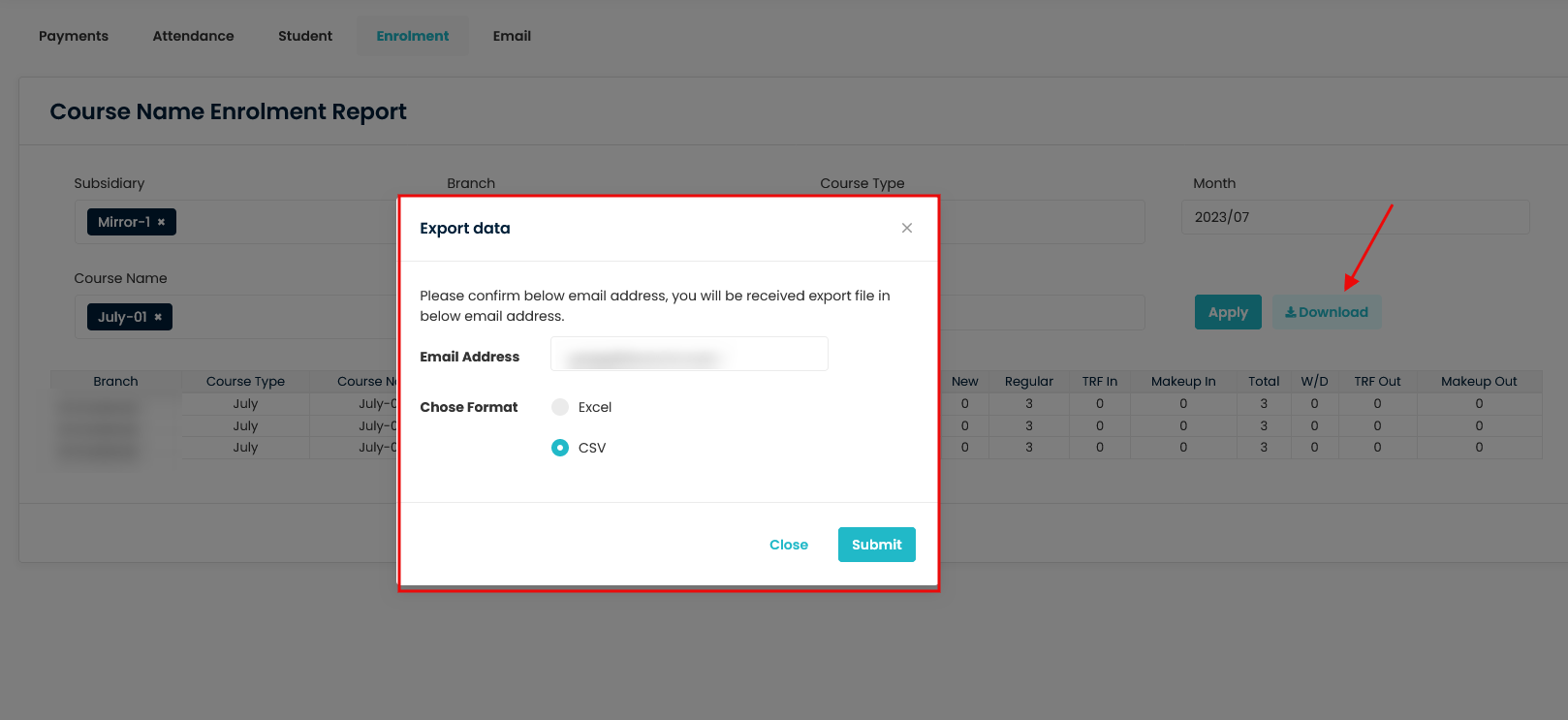
Need more help? Ask us a question
Please let us know more of your details and our team will reach out to you very shortly.