
Description
You can update remarks from Class module and Attendance module.
Class module - Step 1
First go to the class, of which you want to update remark.
- Click on Classes from left menu.
- After that, click on your desired class.
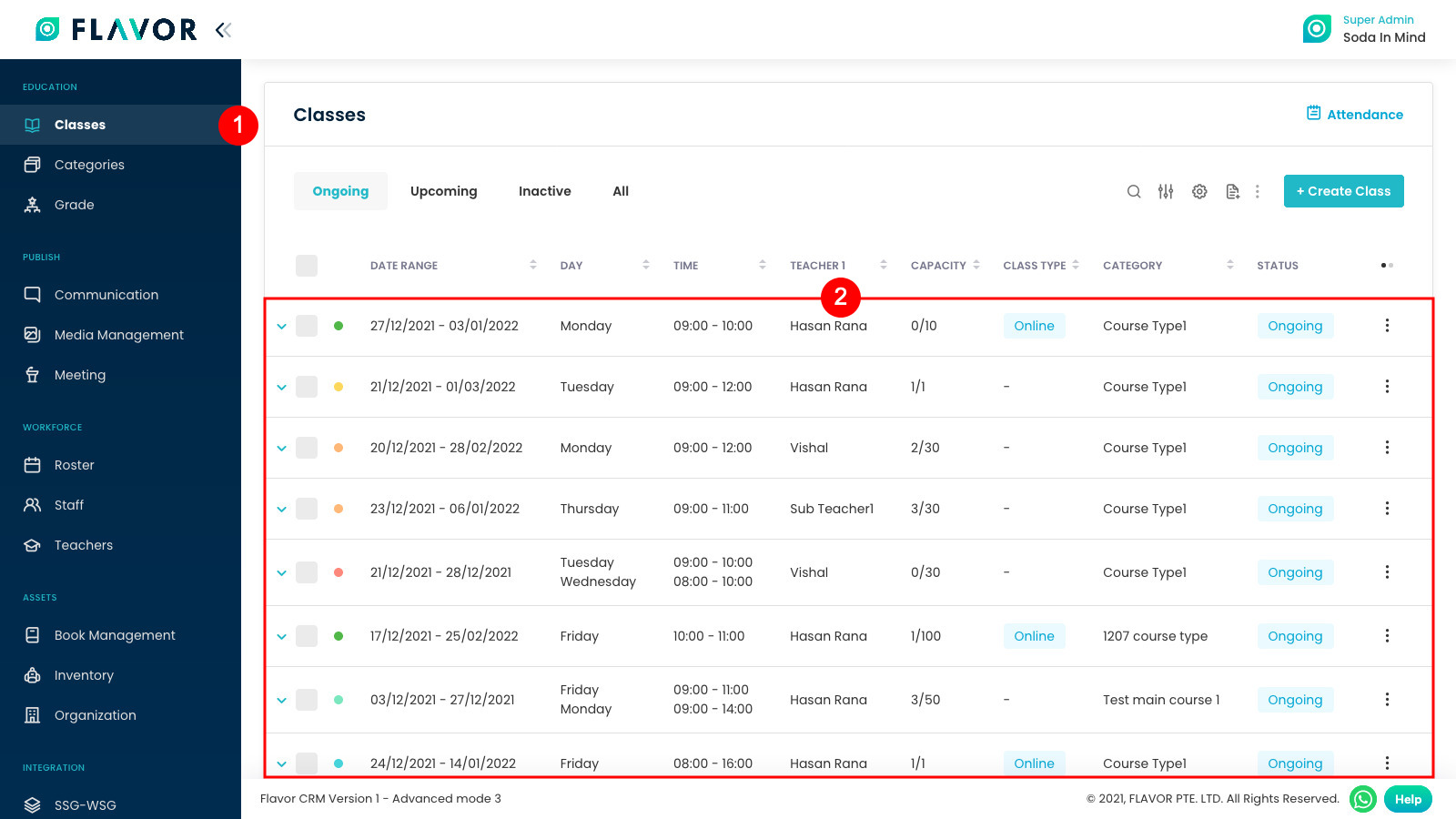
Class module - Step 2
Now scroll down and click on Attendance. Here you will see Pending attendance and Attendance history.
Here, click on a date of which you want to update remark.
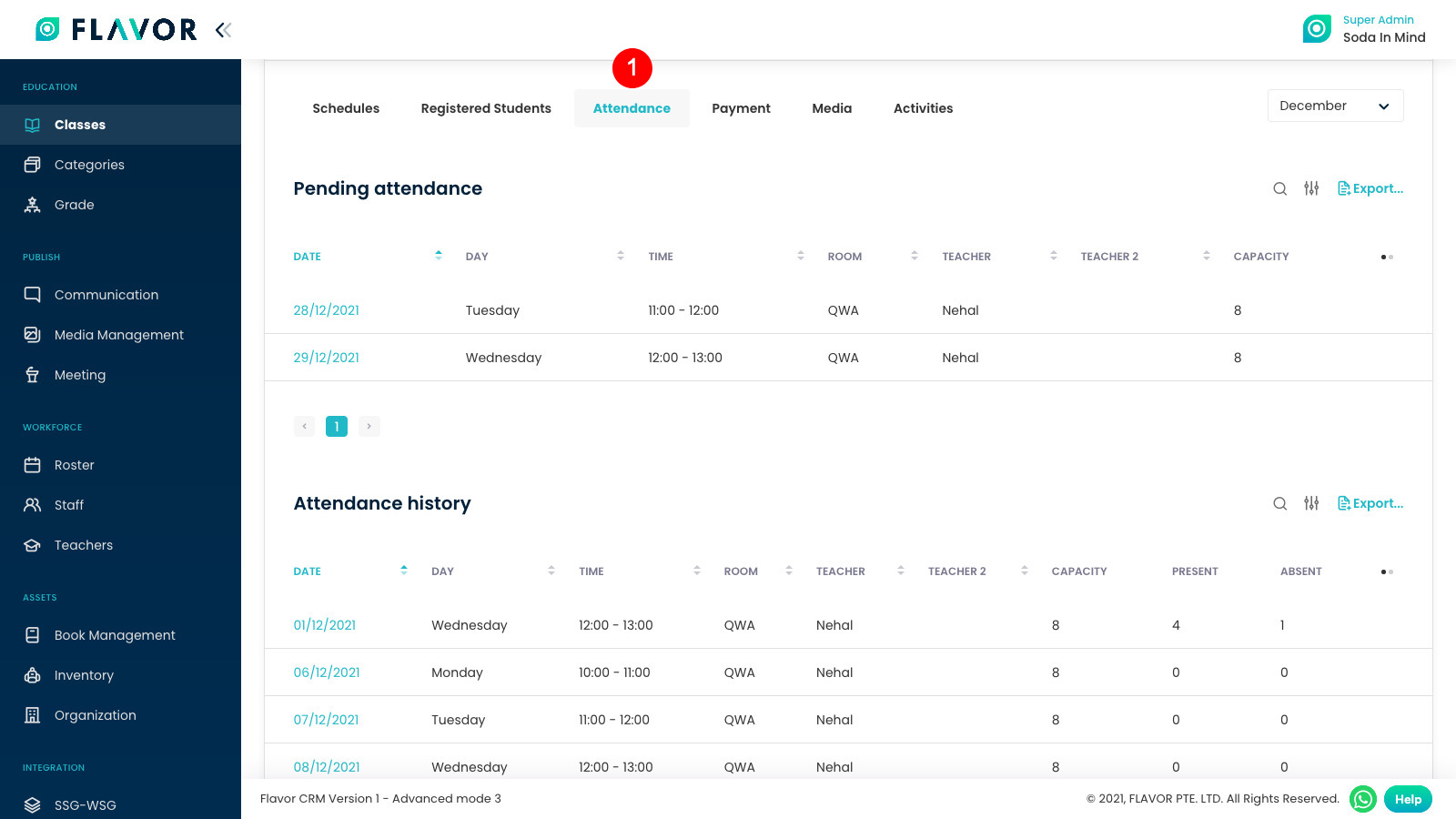
Class module - Step 3
- Update remarks and then
- Click on Save button.
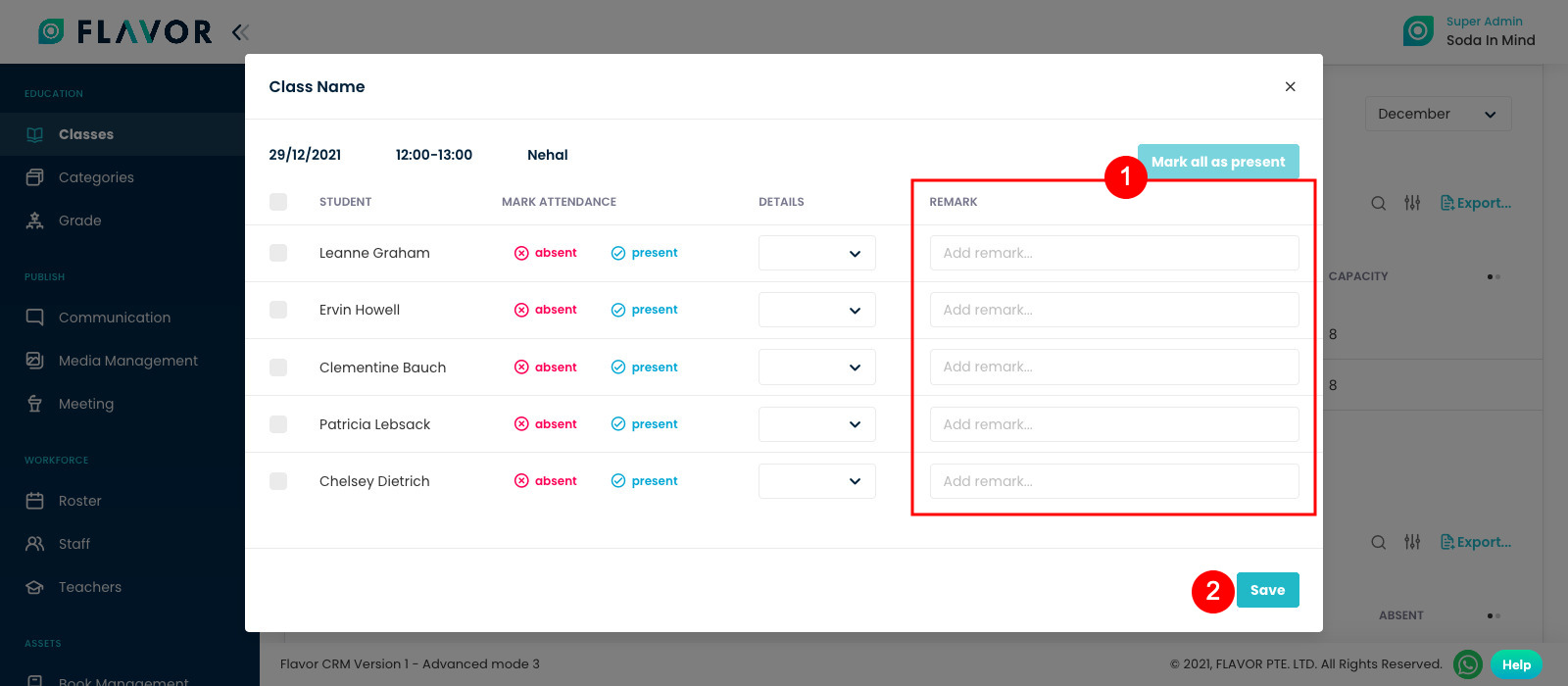
Attendance module - Step 1
From the left menu, first go to Classes and then Attendance.
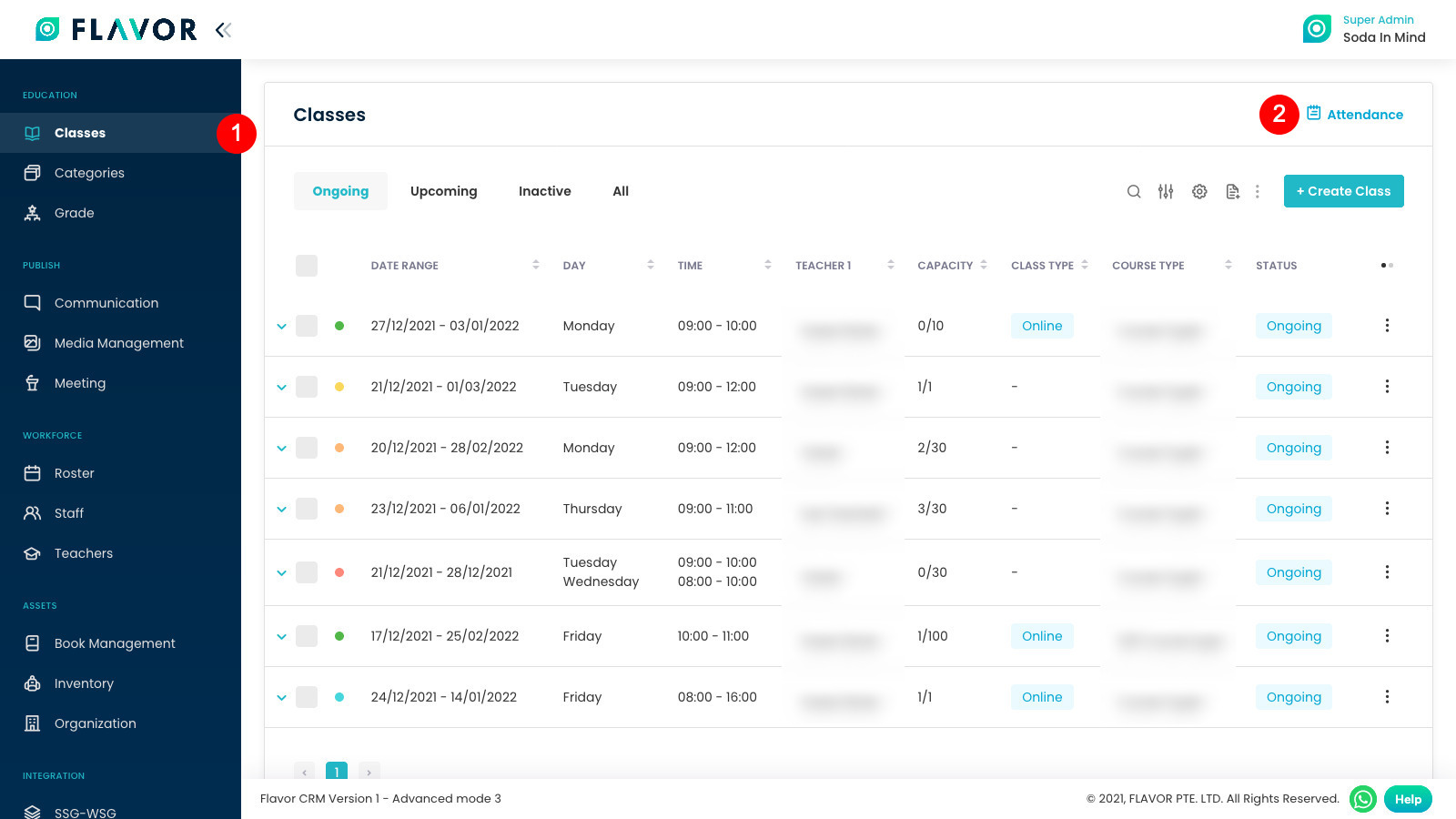
Attendance module - Step 2
Click on the Class of particular day.
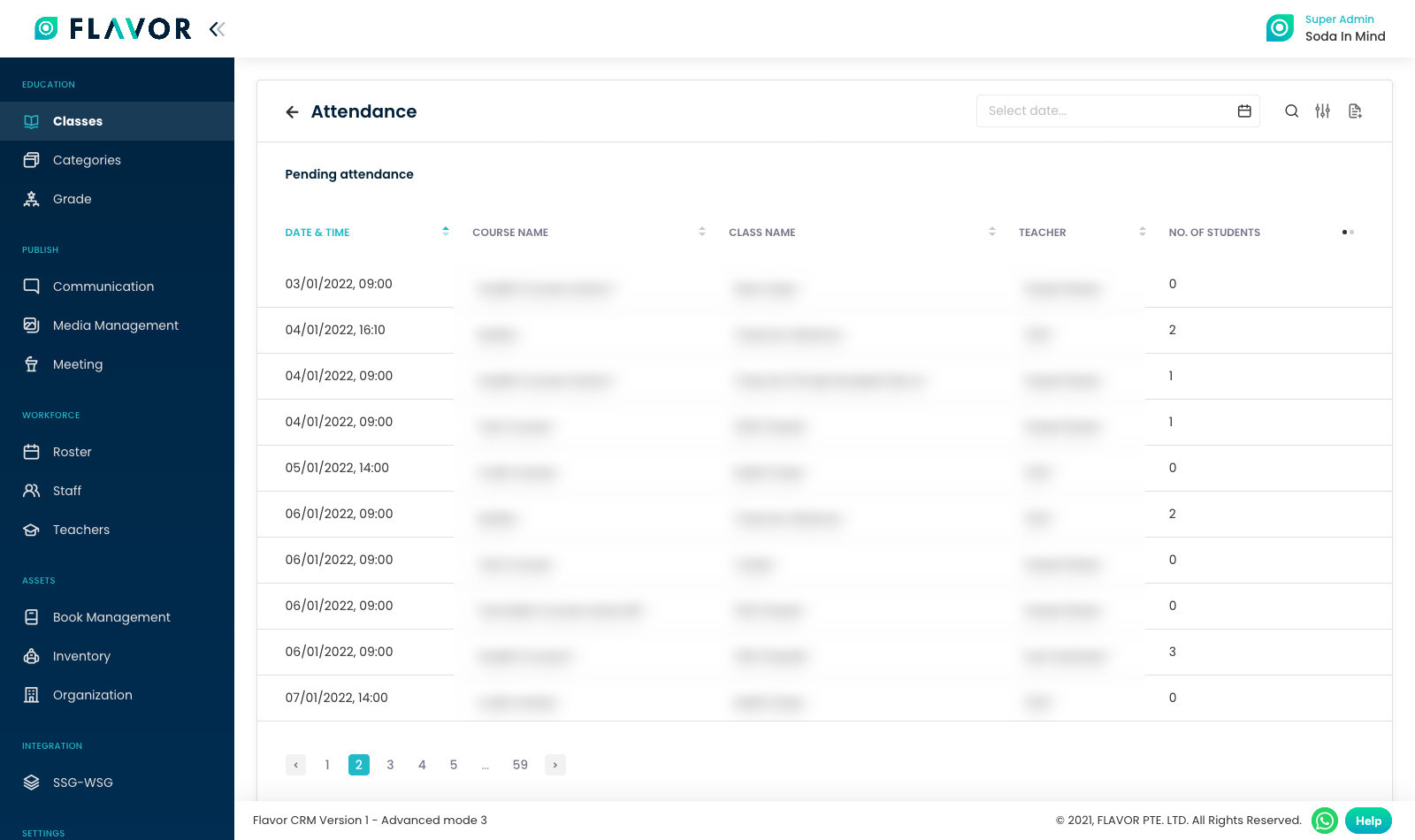
Attendance module - Step 3
- Update remarks and then
- Click on Save button.
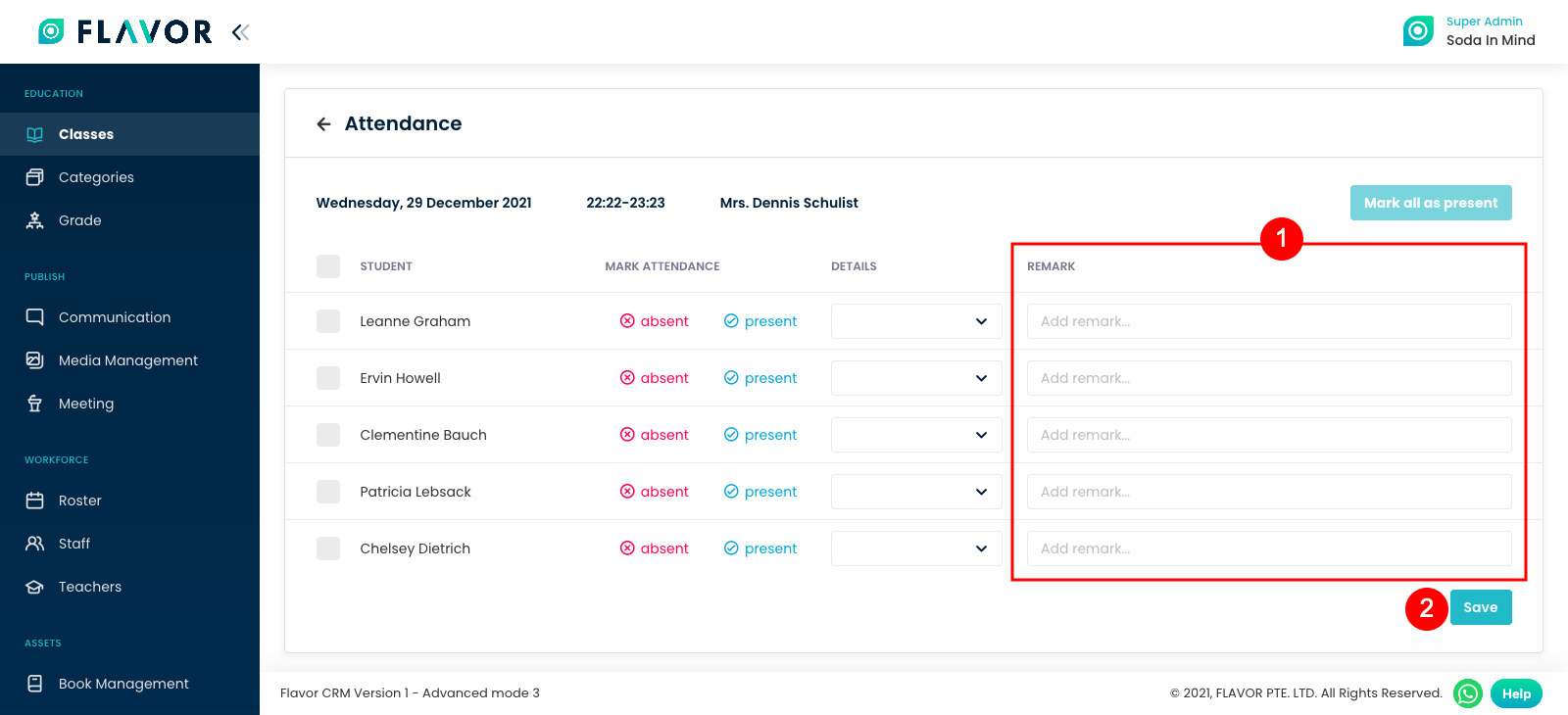
Need more help? Ask us a question
Please let us know more of your details and our team will reach out to you very shortly.