
Description
You can mark attendance from Class module and Attendance module.
Class module - Step 1
First go to the class, of which you want to mark attendance.
- Click on Classes from left menu.
- After that, click on your desired class.
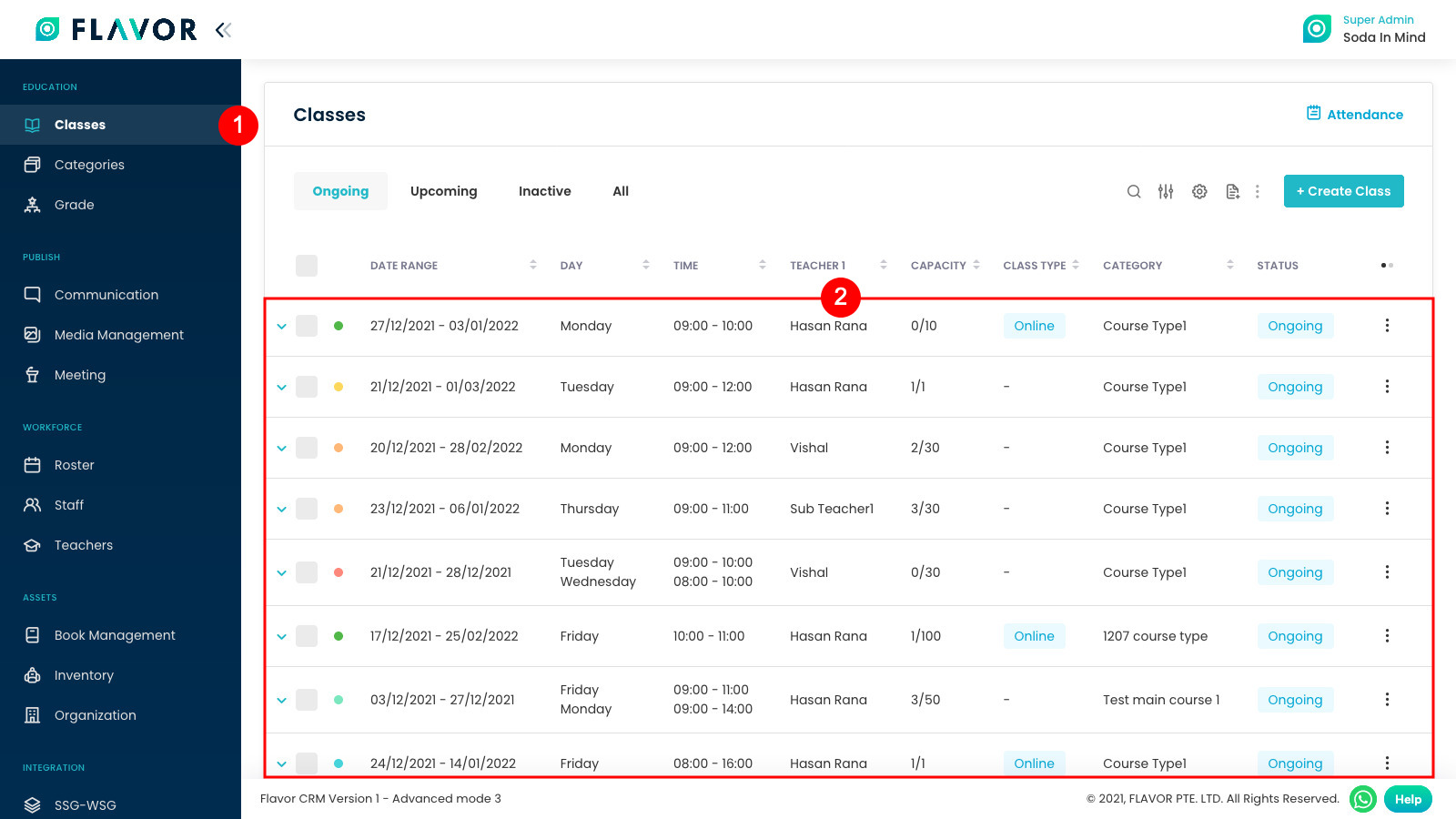
Class module - Step 2
Now scroll down and click on Attendance. Here you will see Pending attendance and Attendance history.
Here, click on a date of which you want to mark attendance.
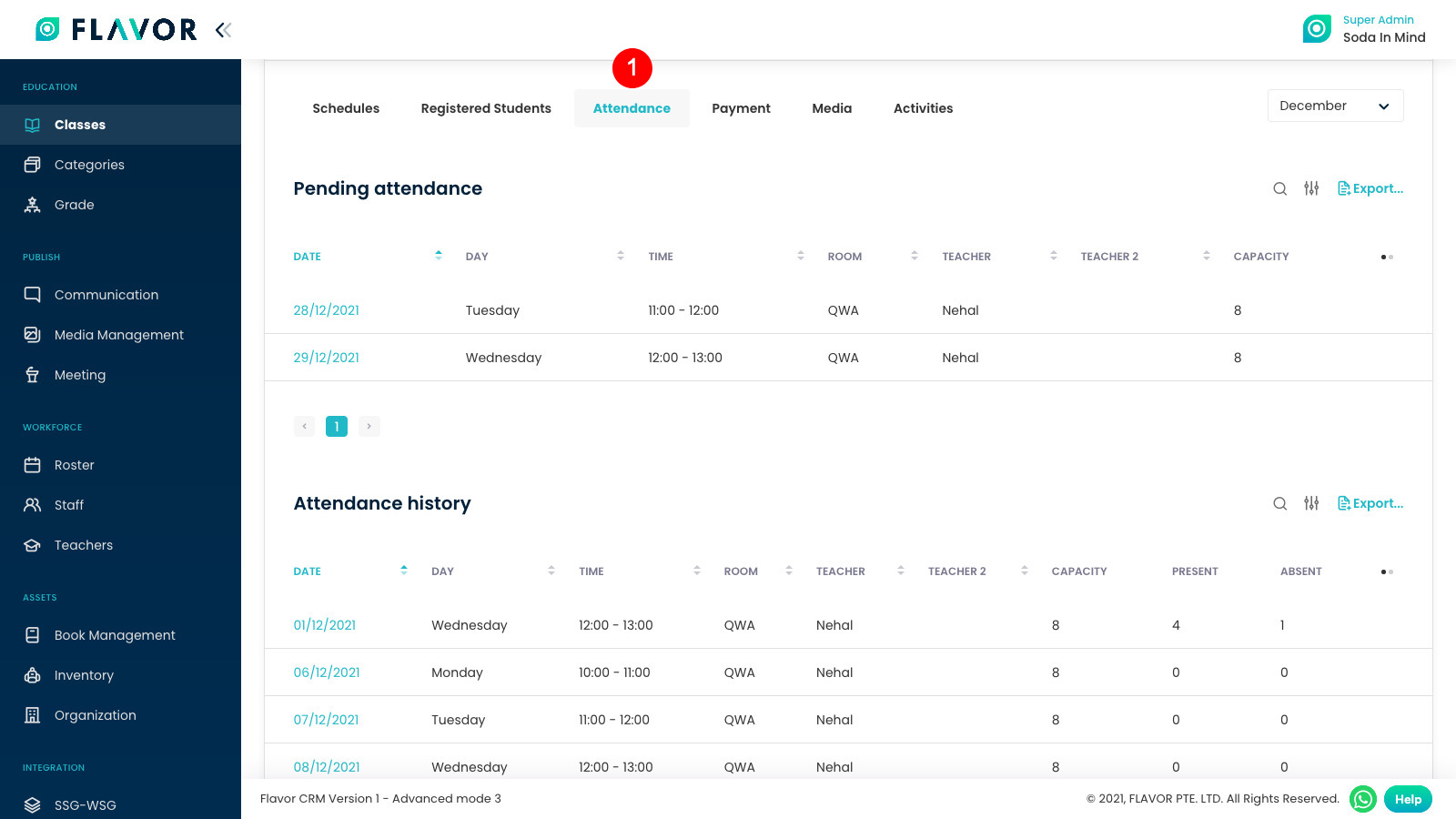
Class module - Step 3.1
To mark single student’s attendance, click on absent OR present button of a particular student.
After marking the attendance, click on Save.
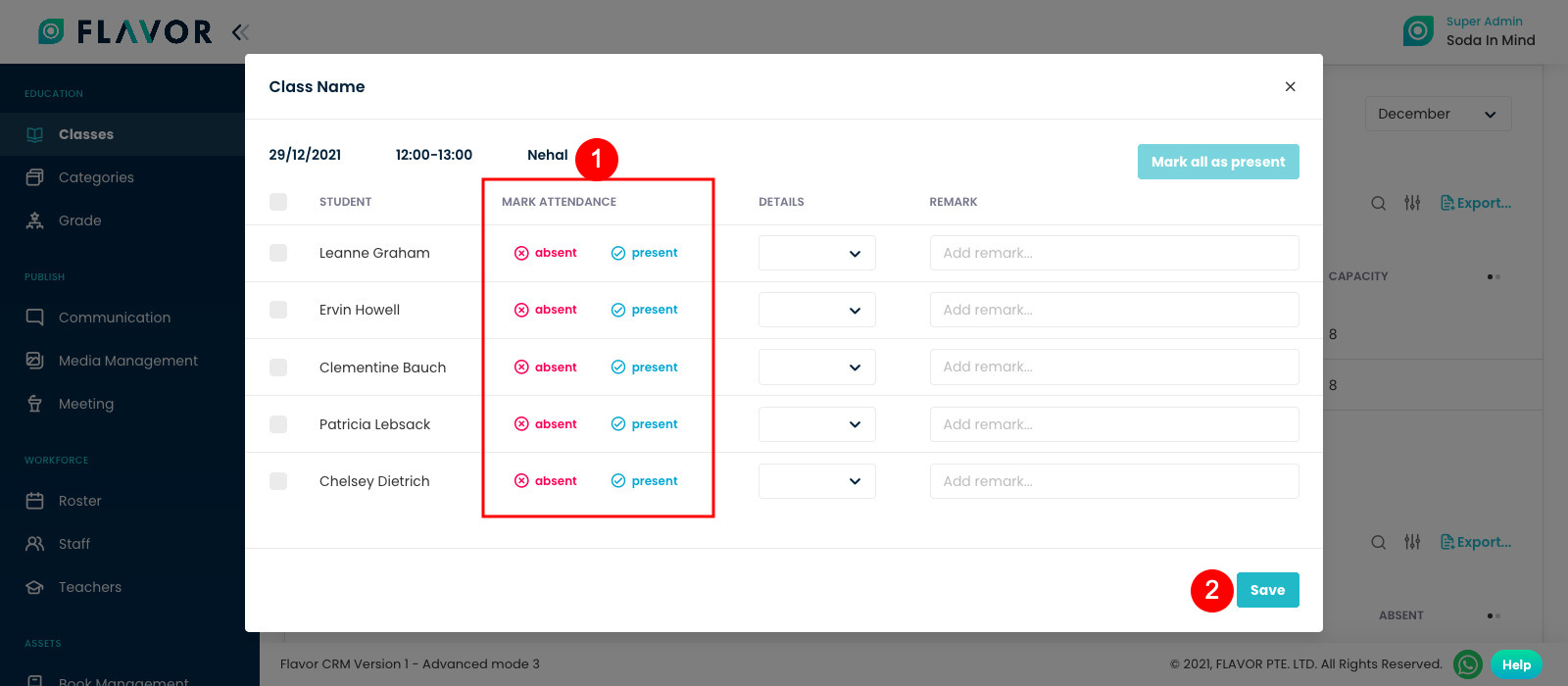
Class module - Step 3.2
You can also mark multiple student present by,
- Select the students by clicking on checkbox.
- Then click Mark all as present.
- At last, click Save.
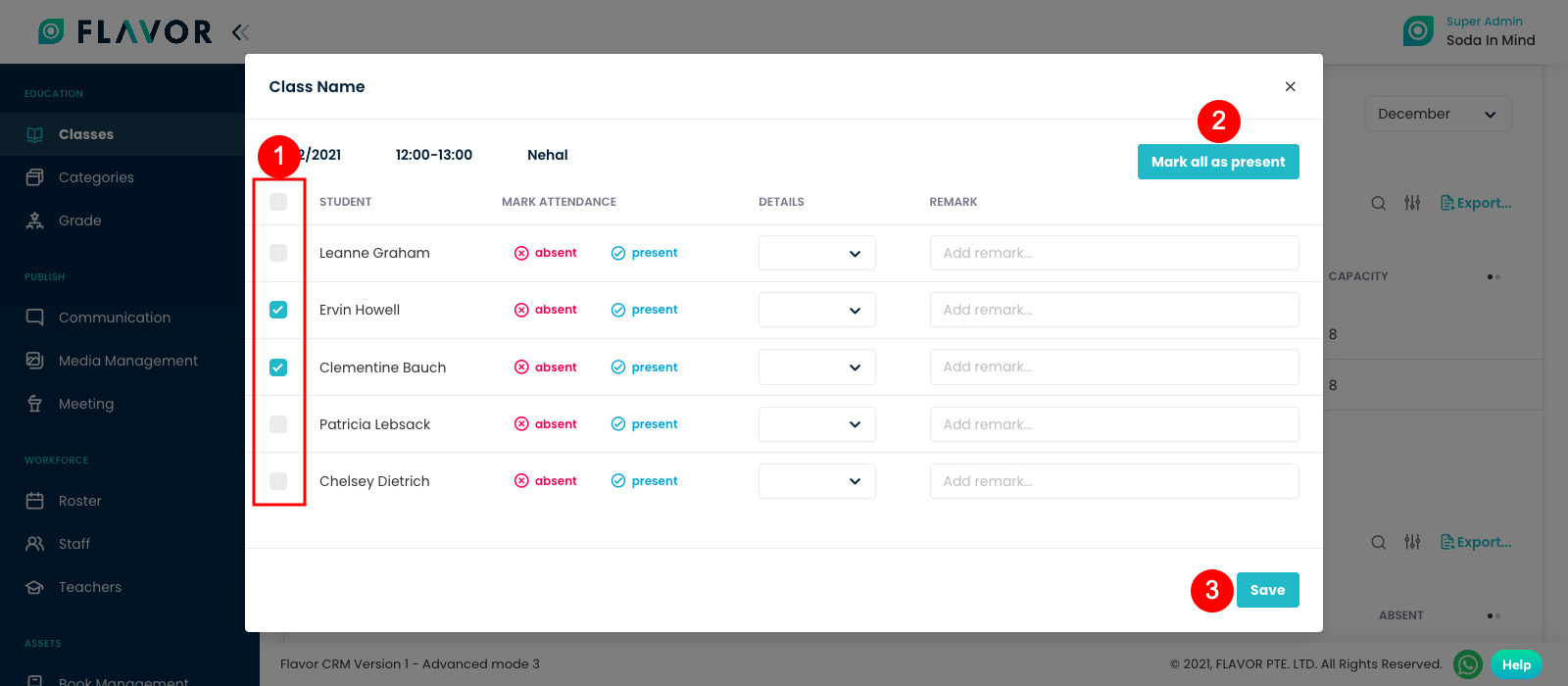
Attendance module - Step 1
From the left menu, first go to Classes and then Attendance.
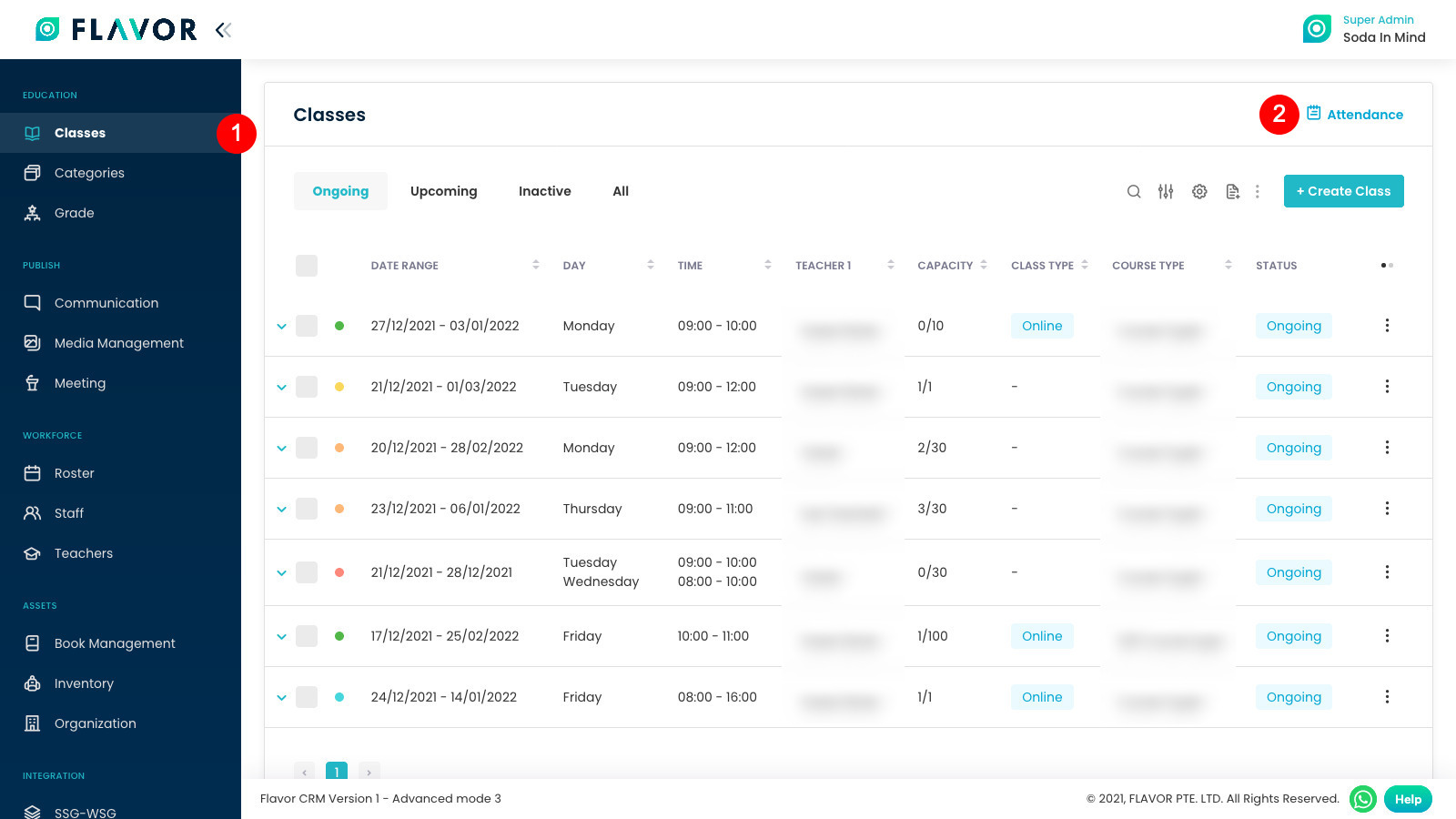
Attendance module - Step 2
Click on the Class of particular day to mark attendance.
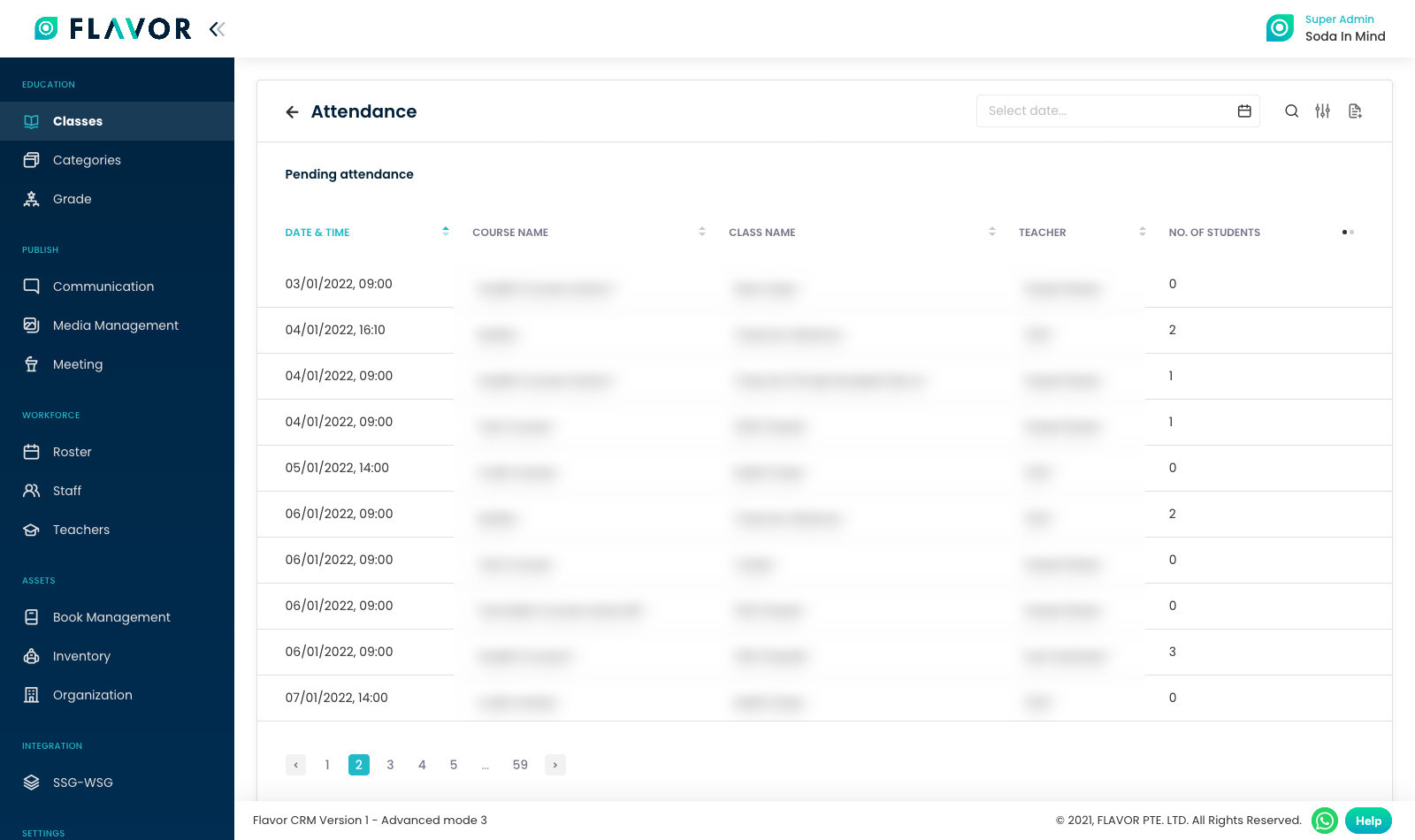
Attendance module - Step 3.1
To mark single student’s attendance, click on absent OR present button of a particular student.
After marking the attendance, click on Save.
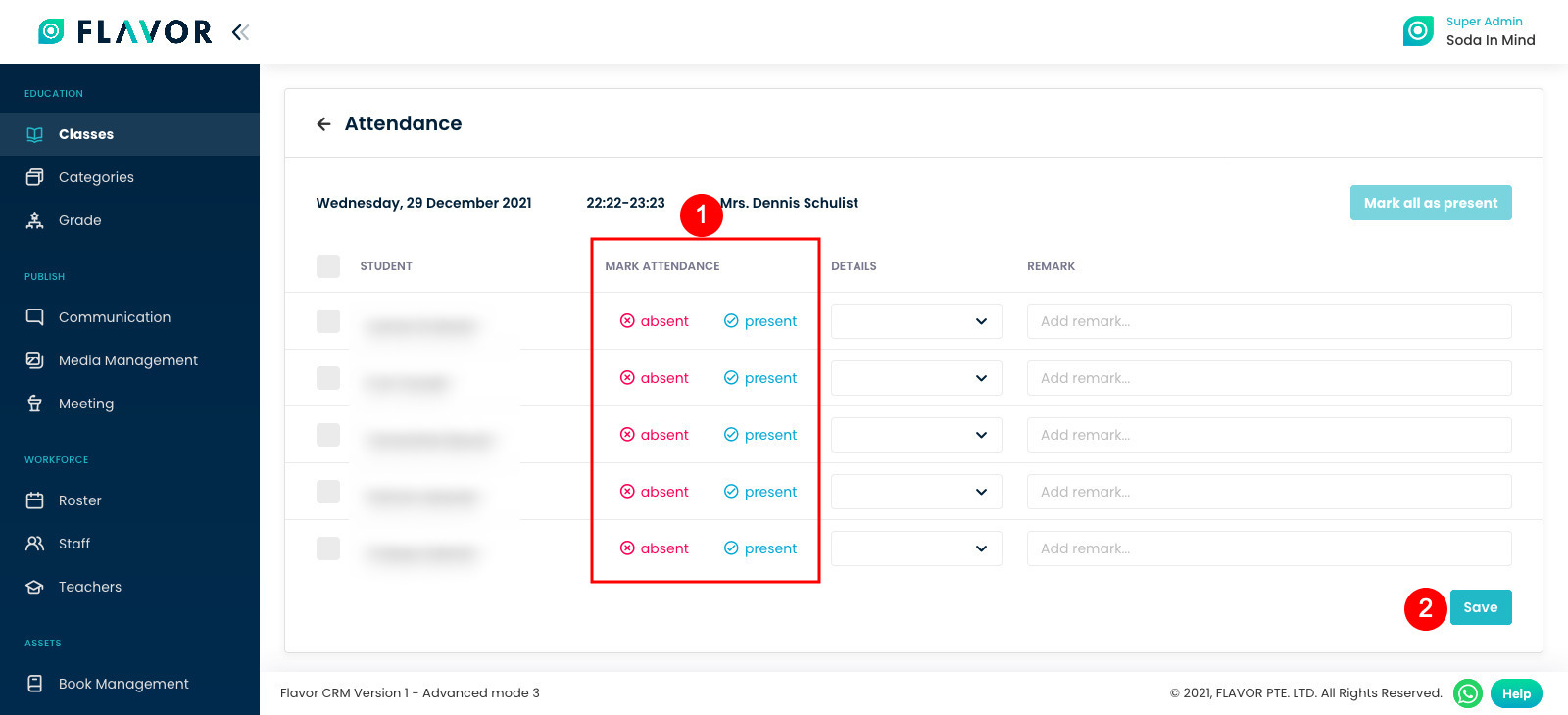
Attendance module - Step 3.2
You can also mark multiple student present by,
- Select the students by clicking on checkbox.
- Then click Mark all as present.
- At last, click Save.
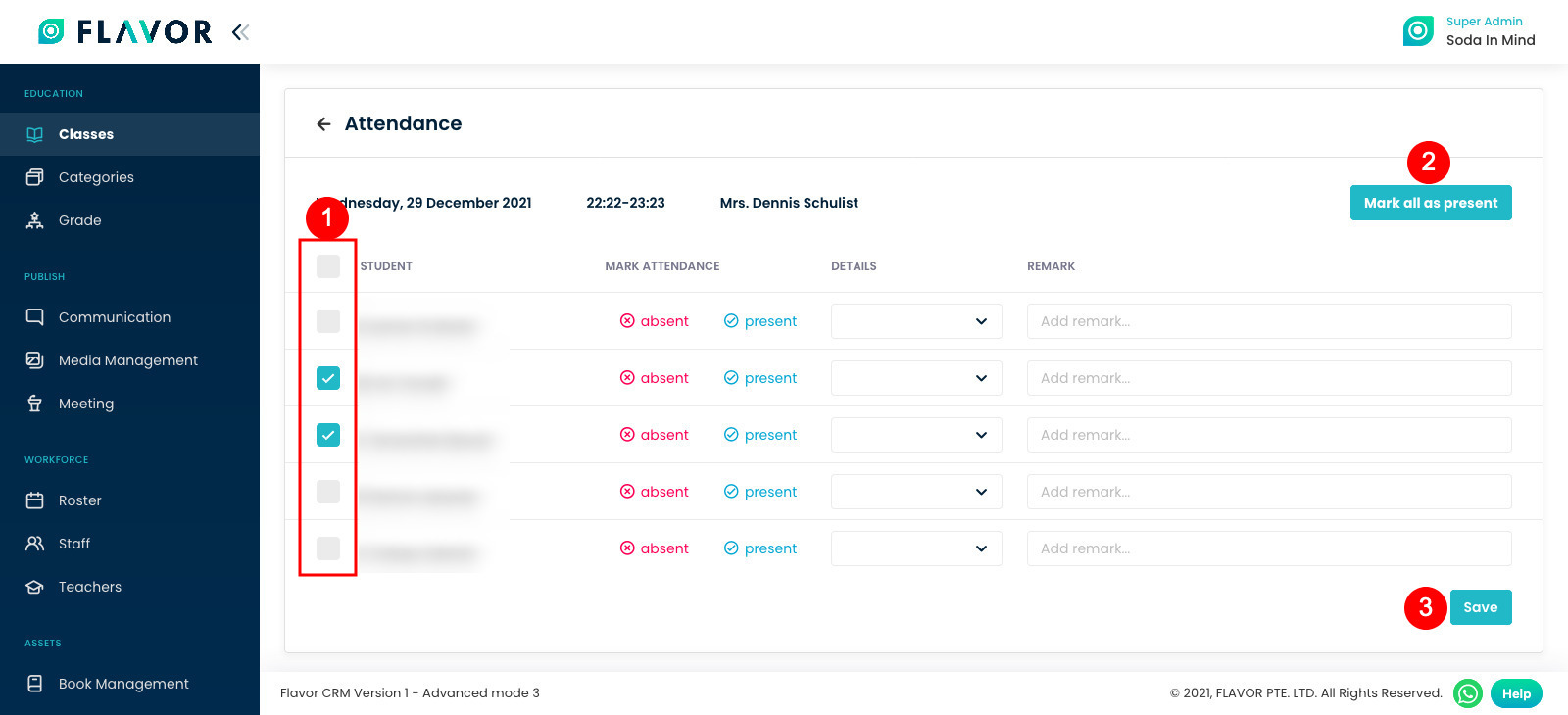
Need more help? Ask us a question
Please let us know more of your details and our team will reach out to you very shortly.