
- < back
- Steps to Resolve Flavor CRM Login Problems by Clearing Cache
- Steps to Follow if You Haven’t Received Your Flavor Login OTP:
- Flavor CRM OnBoarding Procedures
- How to use Support on Flavor System
- Flavor CRM supported browsers
- Log In for the First Time
- Login and Navigate Flavor CRM features
- The Flavor CRM Admin User
- Update Your Profile Page
- Usernames and Passwords
- What Is Flavor CRM
- Getting Started with Flavor CRM
Introduction
This article provides a comprehensive, step-by-step guide for the initial procedure following the account creation.
Login to the Flavor System with the given credentials.
Step 1:
Once logged into the Flavor System, the first step will be to Add Subsidiary
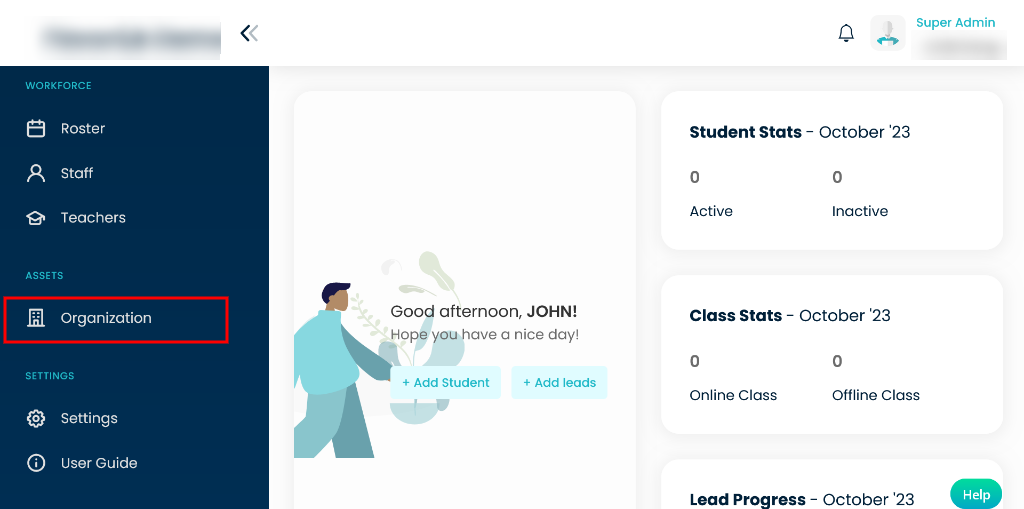
Step 2:
Second step will be to Add Branch
Step 3:
Next, you need to Add Student
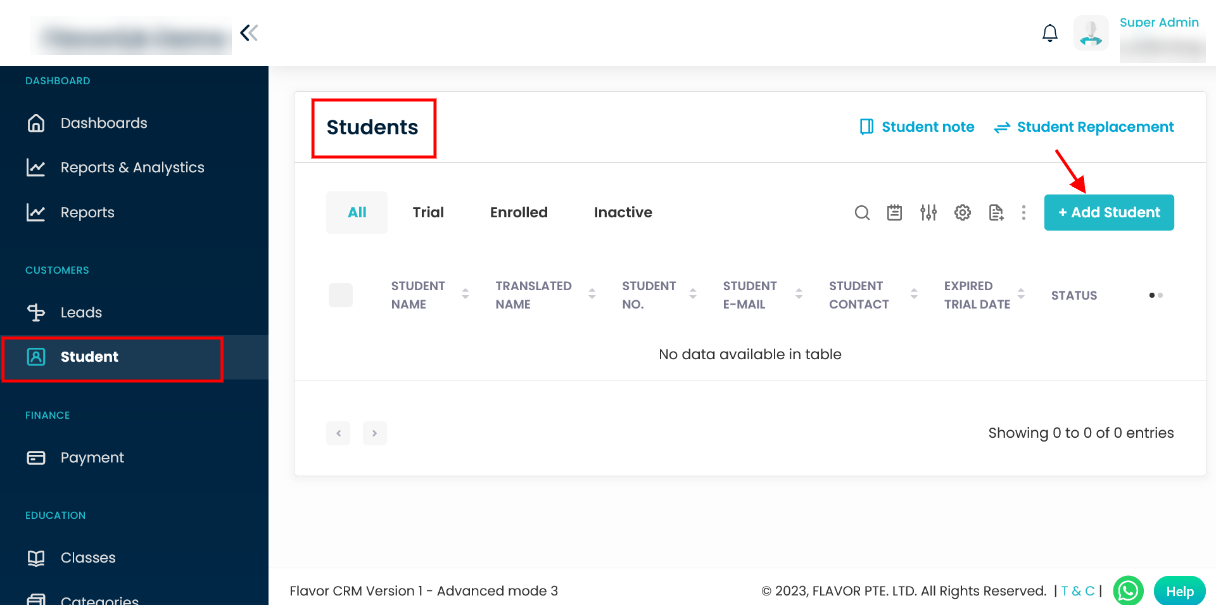
Step 4:
In Fourth step, you need to Add Teachers
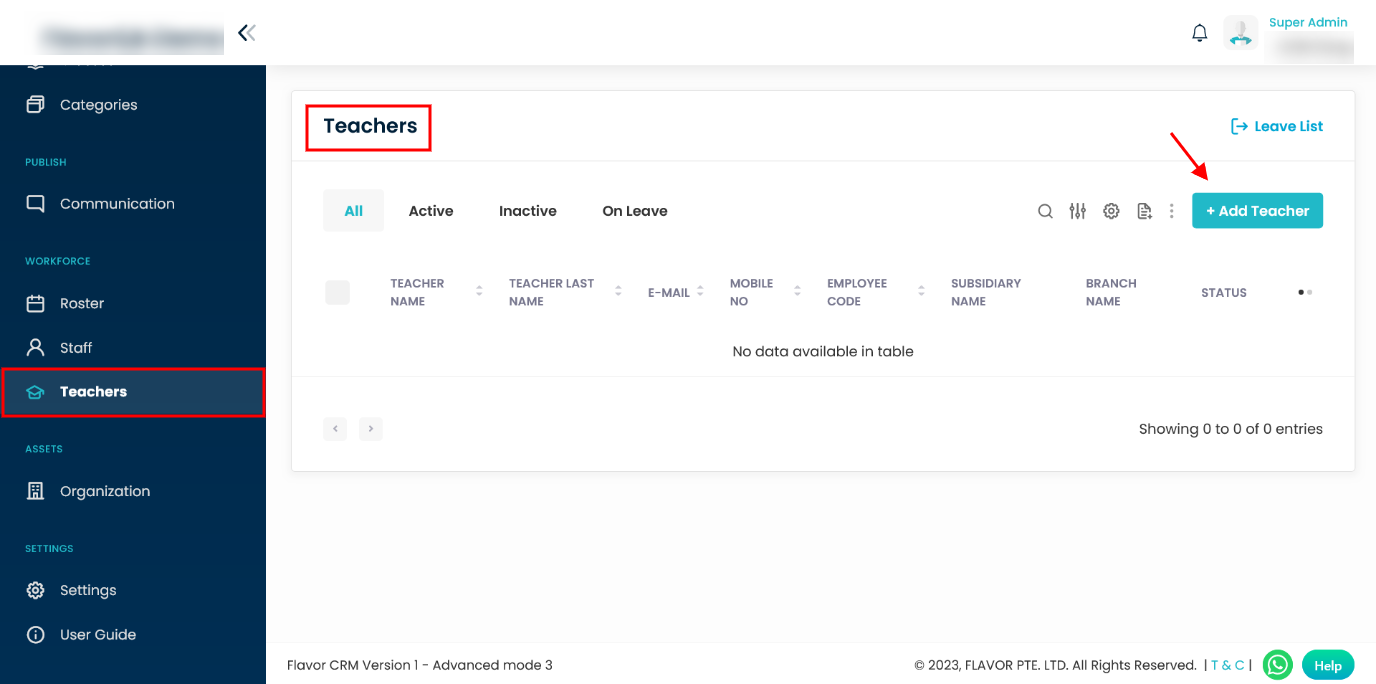
Step 5:
Once the above steps are done, Add Classes. To learn more about Classes, Click on the link.
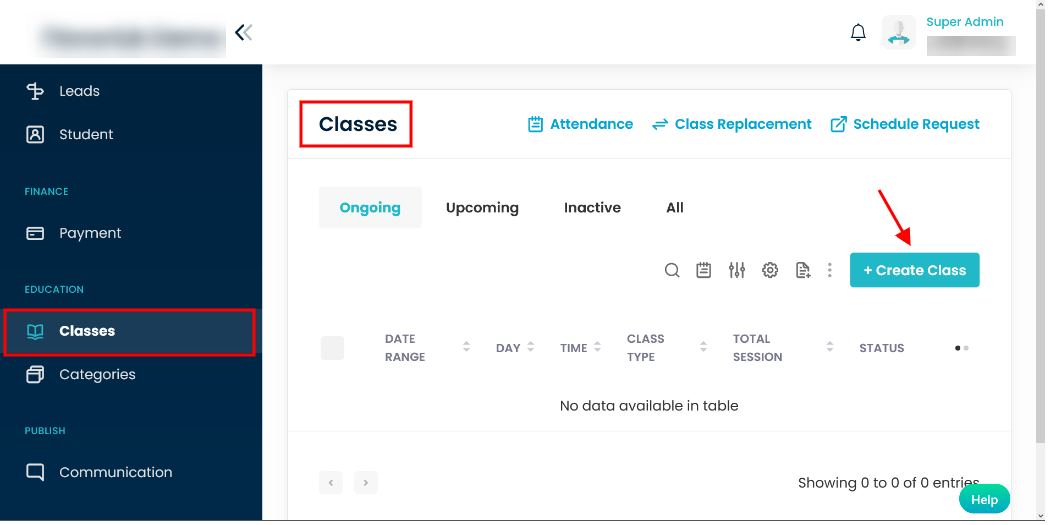
Step 6:
To make the system fully functional, Explore Settings
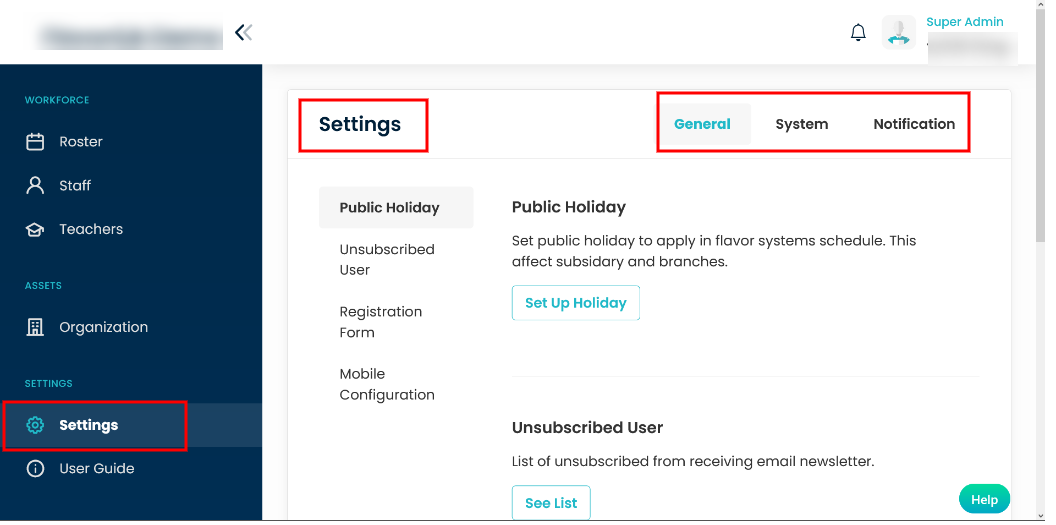
Initial Settings that can be done after on-boarding are listed below:
-
Emails
-
Payment Integration
Need more help? Ask us a question
Please let us know more of your details and our team will reach out to you very shortly.